Do you often face the issue of PDF files opening in your Chrome browser instead of Adobe Acrobat, which is your default PDF viewer? Switching between programs every time you need to view a PDF can be frustrating and time-consuming. It is a common problem that many people face, but they are unaware there is a solution. A default PDF viewer like Adobe Acrobat is highly convenient as it allows you to edit and annotate PDF files. Additionally, having the PDF viewer set to open PDF files by default saves time and effort and improves your workflow. If you still face this problem and wonder why PDFs opening in Chrome instead of Adobe, this article is for you. In this post, we will look into the issue of PDFs opening in Chrome by default, the value of having Adobe Acrobat as your default PDF viewer, and provide solutions to fix this problem. So, if you're ready to improve your PDF viewing experience, keep reading to learn how to make
Adobe Acrobat your default PDF viewer.
Why PDFs Open in Chrome Instead of Adobe Acrobat
If you wonder why are my PDFs opening in Chrome instead of Adobe, the answer lies in the default settings of your computer. Typically, web browsers like Chrome have a built-in PDF viewer set as the default option for opening PDF files. This viewer can open PDF files, but it is not as robust as Adobe Acrobat and lacks many essential features for editing and annotating PDF files. When you click on a PDF file, Chrome's PDF viewer takes over and opens the file instead of your default PDF viewer, which is Adobe Acrobat in this case. These inconveniences can arise as follows:
- Limited Functionality: Chrome's PDF viewer lacks many useful features for editing and annotating PDF files. This can be frustrating if you need to make changes to a PDF file and cannot do so using the viewer.
- Time-Consuming: Switching between programs whenever you need to view a PDF can be time-consuming and disrupt your workflow. Additionally, Chrome's PDF viewer may not be compatible with certain PDF files, leading to errors or distorted formatting.
- Security Risks: If you have sensitive information in your PDF files, opening them in Chrome's PDF viewer can compromise their security. Chrome's PDF viewer may not have the same level of protection as Adobe Acrobat.
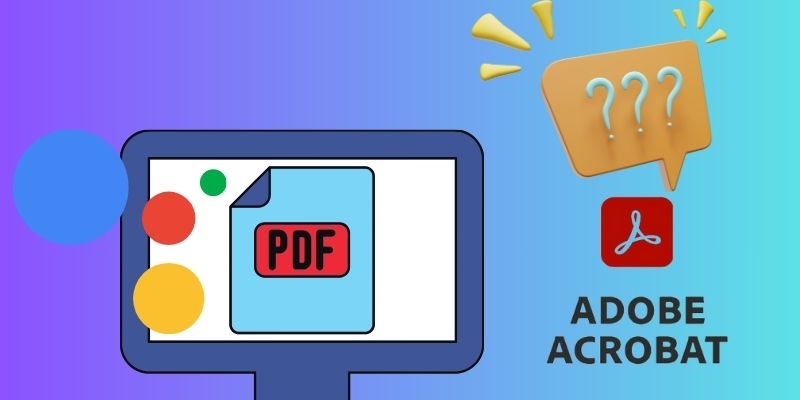
Quick Possible Solution to Open PDFs in Adobe instead of Chrome
If you are facing the issue about “why are PDFs opening in Chrome instead of Adobe,” there are a few quick solutions to try. Here are three solutions that we recommend based on our research.
Solution 1. Set Adobe Acrobat as your Default PDF Viewer.
Setting Adobe Acrobat as the primary PDF reader is the most straightforward and fastest resolution to this issue. This solution is recommended to ensure that your PDF file will open directly in Adobe whenever you click on it. Here's how to open PDF in Adobe instead of Chrome
- Go to the file directory where your PDF files are saved. Then, right-click on your PDF file and select 'Properties' from the list of options. It will open a new window displaying the properties of the selected file.
- Tick the 'Change' button next to the 'Opens with' section. Then, the tool will provide you with a list of programs. In this case, choose 'Adobe Acrobat' from the list of programs.
- Click 'Apply' and press 'OK' to confirm the changes. From this point on, Adobe Acrobat will be set as the default program for opening all PDF files. You will no longer have your PDFs automatically open in Chrome.
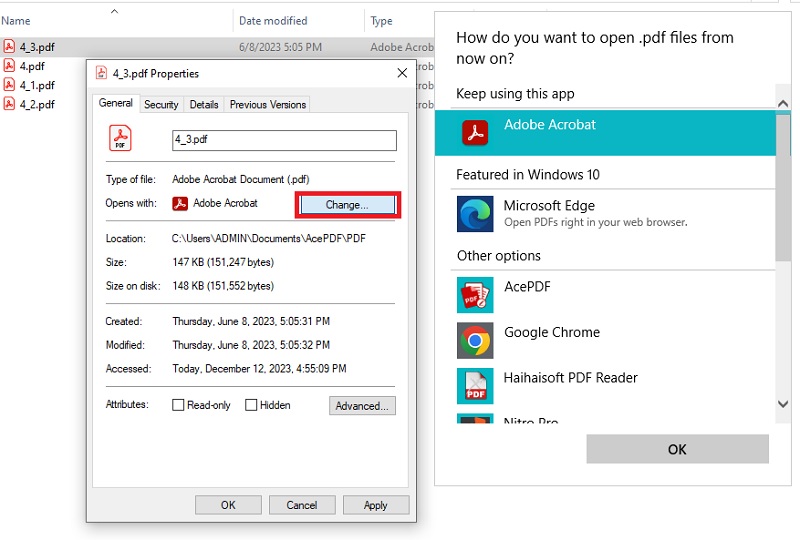
Solution 2. Disable Chrome's PDF Viewer
Disabling Chrome's PDF viewer is another solution that can help make Adobe Acrobat the default PDF viewer. It allows you to bypass the built-in PDF viewer in Chrome and download the PDF files instead. It helps on the process of how to make PDFs open in Adobe instead of Chrome. Here's how you can disable it:
- Launch your Chrome browser and enter "chrome://settings" in the address bar. On the right side of the settings window, click "Advanced" to expand more options. Hit the "Privacy and Security" section.
- Head to the "Privacy and Security" menu and click "Site Settings." Afterward, go to "Additional Content Settings" for more options. Find the "PDF documents and select it to initiate changes.
- On the next screen, toggle off the switch next to "Download PDFs" instead of "Open PDFs in Chrome." This will disable Chrome's PDF Viewer and force the PDF files to be downloaded instead of opened in the browser. Once your PDF is saved on your computer, set the default program to open them as mentioned in the previous solution.
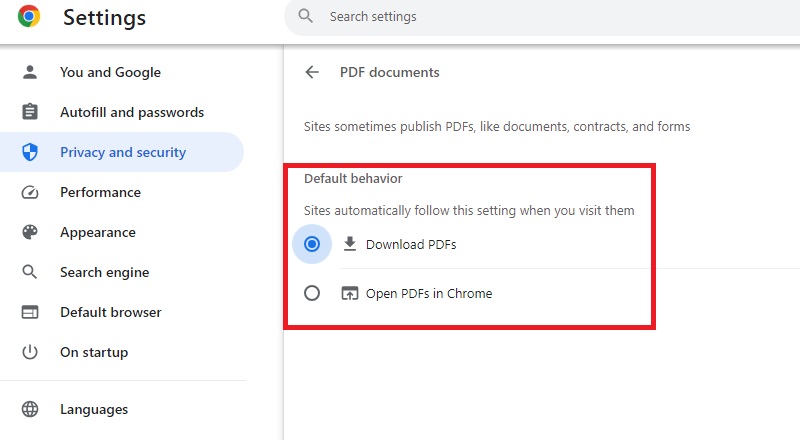
Solution 3. Install the Adobe Acrobat Extension for Chrome
If you prefer to keep using Chrome's built-in PDF viewer but would like to have the option to open PDF files in Adobe Acrobat, you can install the Adobe Acrobat extension for Chrome. The extension adds a context menu option to view PDF files directly in Adobe Acrobat. Here's how you can do it:
- Direct to your Chrome Web Store and search for "Adobe Acrobat extension." Then, tick the "Add to Chrome" button to start the installation process. A prompt will display asking for confirmation to add the extension to Chrome.
- Press the "Add Extension" button to confirm and proceed with the installation. The tool will automatically add to your Chrome browser and be ready for use. You can locate the Adobe Acrobat extension by heading to the puzzle piece icon in the upper right corner of your Chrome browser.
- Search for PDF files on the Chrome web to try out the new extension. Click on a PDF file to open the context menu. Once you have clicked on a PDF file, it will automatically allow you to open it in Adobe Acrobat.
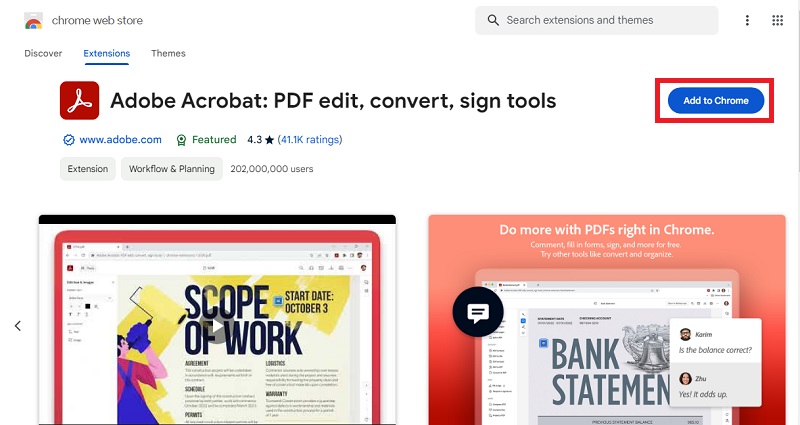
Adobe Reader Alternatives to View PDF
1. AcePDF
AcePDF is a powerful PDF viewer available for both Windows and Mac users. It is the most recommended alternative tool to Adobe Reader because of its ability to edit and convert PDF files. AcePDF doesn't have limitations on the file size that can be viewed and manipulated. The drag-and-drop functionality of AcePDF makes it easy to open PDF files without navigating through multiple folders, similar to Adobe Reader. However, AcePDF is more suitable for users who require more extensive control over their PDF files. It is famous for its PDF OCR scanner, which converts scanned documents into editable text. Plus, it has a batch process feature for merging, splitting, and compressing PDFs simultaneously. Users can use the software for free without any time restrictions. However, purchasing the premium version for $19.95 monthly will unlock the best PDF viewing and editing experience.
Try it for Free
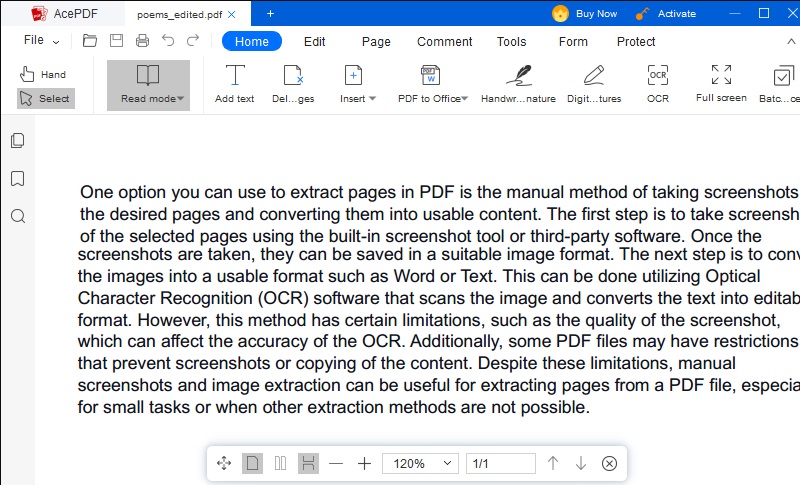
2. Nitro Pro
Nitro Pro is a software that offers a variety of professional PDF editing solutions. It has many features and an intuitive, customizable user interface. Nitro Pro is a suitable alternative to Adobe Reader, thanks to its interface, which looks similar to Microsoft Office. It works with Windows and Mac platforms, enabling users to view and edit PDF files. The software suits professional workflows such as document editing and collaboration. It supports cloud sharing, enabling real-time tracking of changes and comments. Nitro Pro also provides a white-out tool allowing users to remove text from PDF or delete sensitive information from PDF files permanently. This feature is especially useful for users prioritizing data security, making Nitro Pro a popular choice. You can access advanced features without limitations by subscribing to its premium license of $134.99.
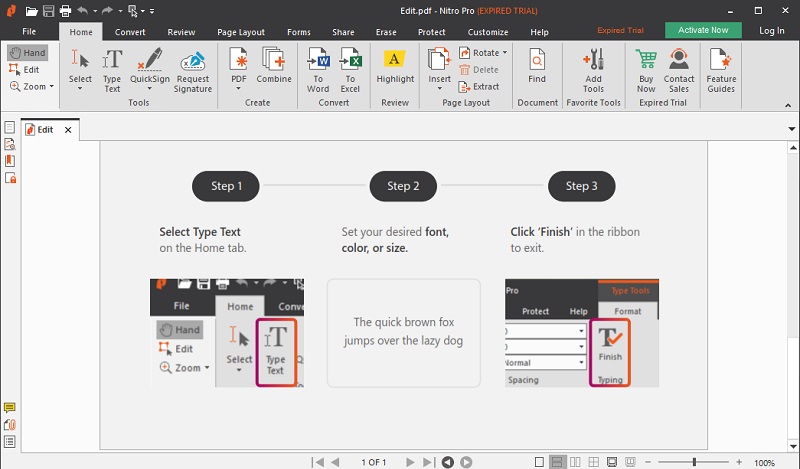
3. Sejda
If you need to work with PDF files online but don't have Adobe Acrobat, Sejda is a great option. This tool is ideal if you only need to manage PDFs occasionally, and it's convenient because you don't need to download any software. Sejda can handle files up to 50MB and 200 pages, and it can help you fill out non-interactive form fields. You can even add signatures to your PDF files. Like Adobe Acrobat, Sejda lets you edit text by selecting it and making changes directly in the PDF. However, it doesn't recognize text boxes or the length of spaces, so it's best for making small corrections rather than major rewrites. Sejda also offers many other editing options, such as merging and splitting PDF files, compressing them, and converting them to different formats. This tool can also extract pages from PDF smoothly, following this post. Its features are accessible on any web browser free with an internet connection.
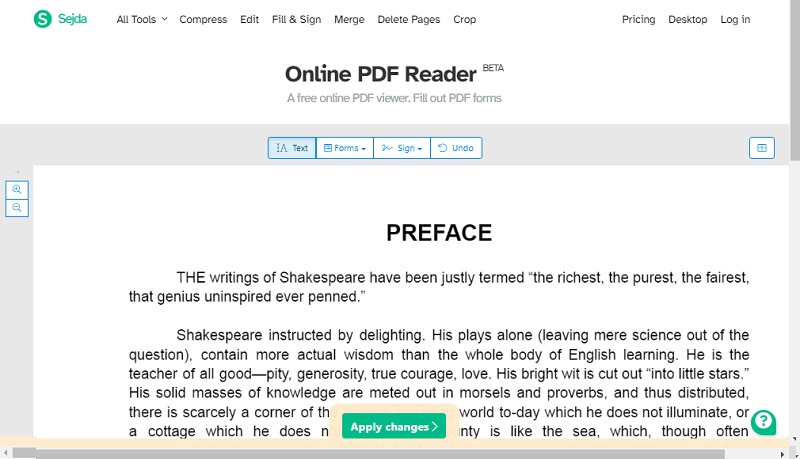
Frequently Asked Questions
What if I don't have Adobe Acrobat installed?
If you don't have Adobe Acrobat installed on your device, you can still open and view PDF files using various alternative tools. Some popular ones include Google Drive, Google Chrome, and Firefox. Alternatively, you can download a powerful PDF viewer such as AcePDF.

Can I revert to Chrome as the default PDF viewer if needed?
Yes, you can easily revert to Chrome as the default PDF viewer. To do this, open Chrome and type "chrome://settings/content/pdfDocuments" in the address bar. Then, toggle the switch to turn on "Download PDF files instead of automatically viewing them in Chrome." This will download PDF files to your computer instead of opening them in Chrome.

Why is it important to have a dedicated PDF viewer like Adobe Acrobat?
Having a dedicated PDF viewer like Adobe Acrobat is important on how to open PDF files in Adobe instead of Chrome. In addition, you can create, edit, and annotate PDF files using Adobe Acrobat, which is impossible with most other PDF viewers. Additionally, Adobe Acrobat provides better security features, such as password protection and digital signatures, which are essential when working with sensitive documents.


