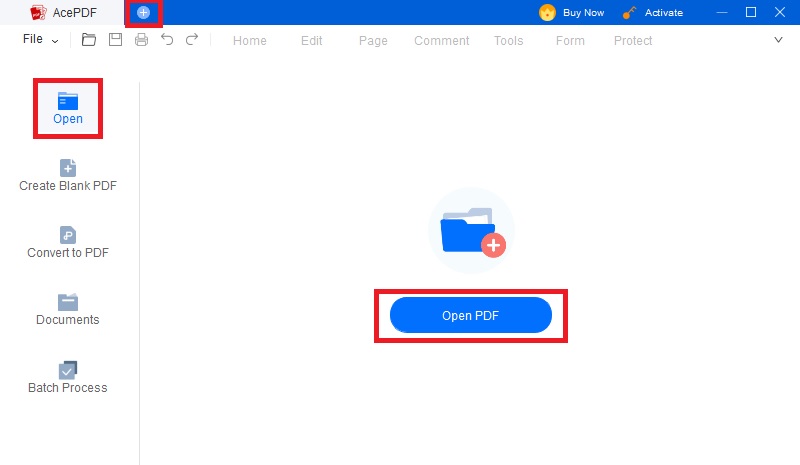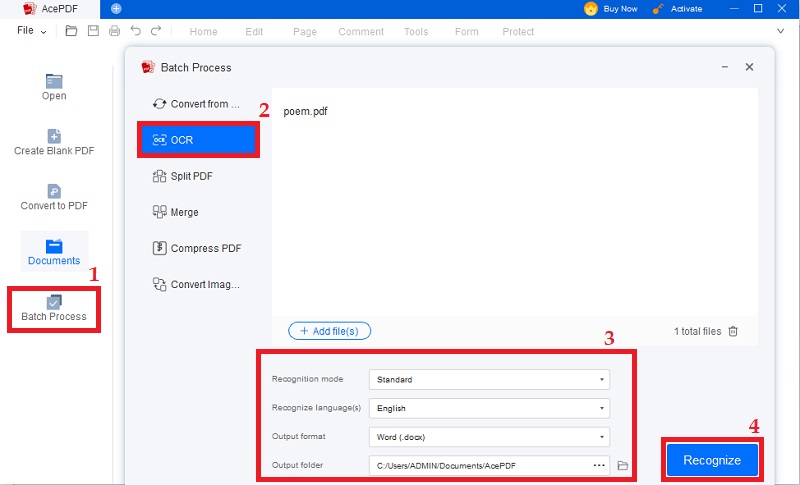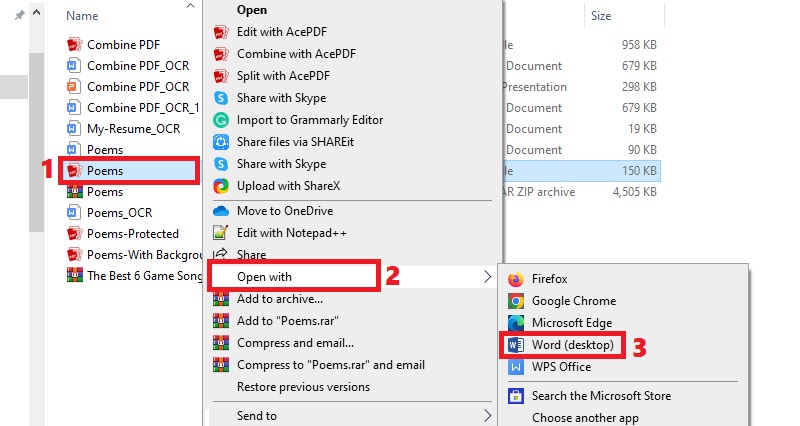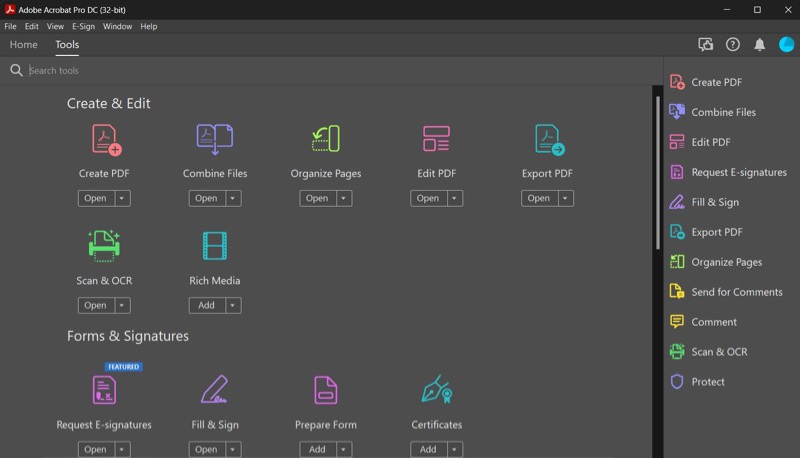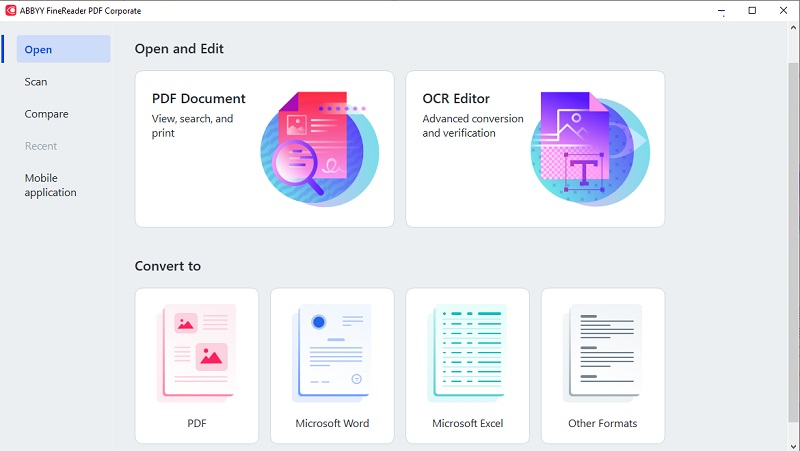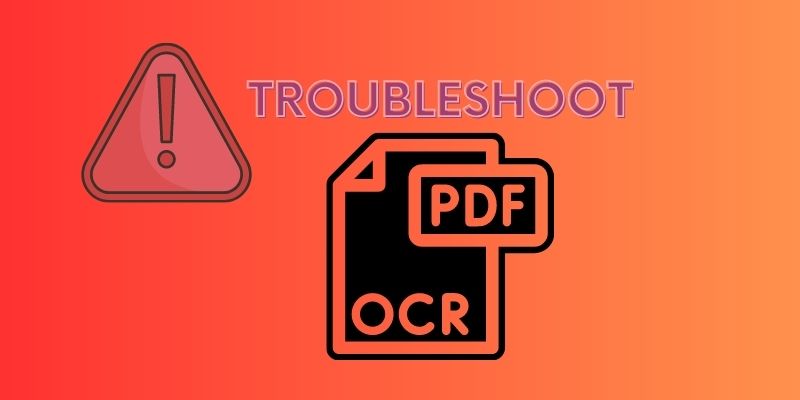What is Text Recognition?
Text recognition is also known as Optical Character Recognition (OCR). This function converts image-based text into editable and searchable digital text. This process involves software analyzing the image or scanned document. It identifies words or characters to recreate an accurate representation of the original text. OCR PDF is used when text needs to be extracted from images or PDF scanned documents, such as receipts, invoices, and PDF files. In the case of PDF files, text recognition allows you to convert non-searchable PDF documents into searchable ones by extracting text from scanned or image-based pages. Please click here to learn more.
Searchable PDF
A searchable PDF is a digital document with text content that can be searched electronically, like any other word or text file. It is because the text has been recognized and extracted using OCR software. It converts images into editable and indexable for efficient searching and organizing.
Non-searchable PDF
Non-searchable PDFs are created by scanning a physical document or image. It is saved as a PDF file without any image recognition. This means that the text in the file document is essentially like an image and cannot be edited or searched electronically.
Tools for PDF Text Recognition
1. AcePDF
AcePDF Editor is a powerful tool that offers OCR PDF as one of its many features. This program is specially designed for users who need to edit or modify PDF files and want to search through the text of their documents quickly. Users can import any image-based PDF files. This feature allows users to convert multiple PDF files simultaneously. You can even choose the language of your PDF file to ensure that the text recognition is accurate and efficient. Aside from text recognition, AcePDF Editor also offers various editing options. It helps in adding, deleting, and modifying text or images within a PDF file. It allows multiple formatting changes. It includes changing font size or type and adjusting paragraph spacing. The tool will automatically recognize the text using its PDF text extractor. Moreover, the program supports batch processing. Lastly, it allows you to extract or export your file with various formats like Word, PowerPoint, Excel, and PDF. Follow the procedure below to understand how to achieve them.
Download for Free
Step 1 Download and Launch AcePDF
The first step is to install AcePDF. To do this, choose the "Download" button that matches your computer's operating system from the option above. Once you have saved the installer, click on it and follow the setup wizard instructions for a successful installation. You can then familiarize yourself with its features by exploring its image to text interface.Step 2 Import Your Image-Based PDF File
To access your file, click the "Open Folder" icon at the center. It will prompt a file menu to appear on your screen, where you can select the desired document. Another option is to use the "Open File" button found on the left panel of the tool to import files. Moreover, an additional "+" icon at the upper left corner allows for the easy addition of documents into the PDF to text software.Step 3 Convert PDF to Text using OCR
To begin, select "Batch Process" on the left panel of the tool." Then, choose "OCR" from the options available to initiate the PDF Word Recognition. Click the "+ Add file(s)" icon to import scanned documents. A scanned PDF will be used as an illustration for this particular guide. Then proceed by specifying recognition mode, language preference, and output folder details before selecting your desired format for your output. Lastly, click the "Recognize" button to begin the text recognition process.Step 4 Locate and Check the Recognized Text
Once the process is complete, you can check the recognized text by opening the output folder. Go to the designated directory and find your scanned document. Click the right mouse button on the file and choose "Open with." Afterward, select a suitable program from the available choices for opening your file. At this point, you can proceed to modify your file as desired.- The tool can convert scanned files into Word, PDF, Excel, and PowerPoint.
- It has an advanced security function that offers file encryption and digital e-signature.
- The free version of the program offers only a limited set of features to use.
2. Adobe Acrobat Pro DC
Adobe Acrobat Pro DC is another reliable PDF OCR Software for accurate and efficient text recognition in image-based PDF files. Its pro version requires a subscription that costs $19 per month. Despite its price, it offers many features, such as the ability to create, edit, and secure PDF files. Its OCR function is also highly advanced. You can even recognize text in multiple languages, transform scanned documents into searchable and editable PDFs, and preserve the original document's formatting. Moreover, its PDF to Text feature allows batch processing, which means you can recognize text in multiple files simultaneously. It supports various output formats like Word, Excel, and PowerPoint. You can use this software if you have a high volume of scanned documents that need to be converted into editable and searchable text that can be worth the price.
- It has the feature to preserve the original formatting function.
- There are advanced features like recognizing text in multiple languages.
- Its paid subscription cost of $14.99 might not be feasible for everyone.
3. ABBY FineReader
ABBYY FineReader is an ideal PDF Text Recognition Software that offers both ease of use and advanced text recognition capabilities. This tool has features for PDF viewing, searching, and printing. On the other hand, it has an OCR editor for image to text purposes. It is developed for advanced conversion and verification of scanned documents. It can recognize text in English, German, French, Spanish, and many more languages. Additionally, the tool can recognize text in tables and other structured document formats. Users can modify text, images, and formatting in the output document. The best part is that you can save and open the converted file in Microsoft Word, Excel, and other popular document formats.
- It has a simple interface that directly converts documents to PDF, Word, Excel, and more.
- It enhances image quality before conversion with features like resolution, brightness, crop, and more.
- The software can be expensive for occasional users and costs $69 per year.
Tips | Best Practices | Troubleshoot Common Problems
Tips for Achieving Accurate and Effective PDF Text Recognition
- Use High-Quality Scans: Higher quality input will extract text from PDF effectively with better output. Make sure your scans are in high resolution and clear.
- Choose a Reliable Text Recognition Software: Select an OCR software that fits your needs and can recognize text in multiple languages if necessary.
- Check and Correct Errors: After OCR conversion, carefully check the text for errors or missed words, as sometimes even the best OCR Software can make mistakes.
Best Practices for Optimizing the Quality of Scanned PDF Documents
To optimize the quality of scanned PDF documents, it is recommended to follow the best practices when using an offline and online OCR service. Check more for scanned PDF to Word.
- Ensuring the scanned image has a high resolution and clarity is essential. This means that the image should be clear and sharp, with all details visible. Doing so can significantly improve your chances of achieving great OCR PDF to Word results when working with digital documents.
- Avoid using excessively complex or stylized fonts in the original document. This includes avoiding intricate designs and decorative elements hindering text clarity and readability during scanning. By simplifying font choices, you can increase your chances of producing high-quality scans easily recognized by PDF to Word OCR technology.
- Minimize the amount of background and other distractions in scanned images. Ensure that the documents are well-formatted during the scanning process. Additionally, any smudges or markings on the document should be removed before scanning to reduce interference with premium or Free OCR software. By taking these steps, you can significantly improve your OCR results and ensure that your digitized documents are accurate and reliable.
How to Troubleshoot Common Problems with Text Recognition
Common problems with text recognition in PDF OCR Online or offline software can include errors in character recognition, missing and correct formatting, and difficulty recognizing text within tables or other structured documents. To troubleshoot these problems, try the following techniques:
- To ensure the highest quality of your scanned documents, it is recommended to perform a double-check and assess their overall clarity and resolution. If any issues are identified, we suggest rescanning at a higher resolution for better results. Find the top tool for OCR PDF Online, like AcePDF.
- Before beginning with the PDF OCR Mac or Windows process, ensure that your software's language settings are configured to accurately recognize and interpret the specific language of the converted text. Failure to do so may result in incorrect output or incomplete conversions. Review this crucial step before proceeding with any document scanning tasks.
- After completing the OCR conversion process, it is essential to review and correct any formatting issues manually to ensure accuracy. This includes reviewing any errors or inconsistencies that may have occurred during the scanning process and making necessary adjustments accordingly. Taking these steps will help improve overall document quality and readability.
The Use of PDF Text Recognition in Different Fields
PDF Text Recognition has proven helpful in various fields. It is important for digitizing physical documents and making them searchable. You can find the use of OCR API in the following real-world use cases below:
- Academic Research: PDF text recognition can quickly scan through large volumes of literature and extract relevant information to aid data analysis. Research institutions use PDF text recognition to convert physical research papers and documents into digital format. It makes them more easily searchable for future reference.
- Finance Industry: PDF text recognition is helpful for processing and analyzing reports without manually re-entering the data. It is useful in the finance industry for converting financial statements, invoices, and receipts into digital format.
- Legal Services: Law firms use OCR PDF Mac or Windows software to convert physical documents. It includes converting legal contracts and case files into digital format, making them easier to search and organize. It also facilitates faster document analysis and review during legal proceedings.