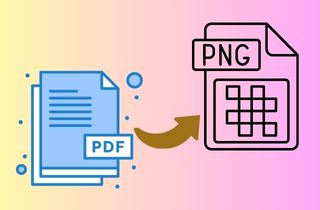PDFs are a widely used file format known for their ability to retain formatting and layout across different platforms. However, the lack of transparency can be a major drawback when it comes to using PDFs for design work. This is where PNG transparent format comes in. PNGs offer the ability to maintain the transparency of an image, making them ideal for use in design work. Converting PDFs to PNG transparent format can be tricky, as it requires specialized software and knowledge of the process. However, several solutions are available that make this task much easier. One of the best solutions for converting PDF to transparent PNG is using specialized software. To help you with this, we provide techniques and solutions to convert PDF to transparent PNG. Keep reading to learn more about PDF and PNG formats and how to convert your PDF to a transparent PNG.
What is PDF and PNG format?
PDF and PNG are two commonly used file formats that serve different purposes in the digital world. It is important to know the characteristics of each format for understanding PDF to PNG conversion.
A. PDF: The PDF is a widely used file format that enables you to present documents consistently and professionally across different platforms and devices. The acronym stands for Portable Document Format, originally created by Adobe. It is commonly used for sharing documents that need to be preserved in their original form. The need to convert PDF to PNG transparent background arises when you want to remove the background of the PDF and make it blend seamlessly with other elements in a design or image.
B. PNG: PNG stands for Portable Network Graphics and is a file format that supports transparent backgrounds. Unlike other image formats like JPEG or GIF, PNG allows for high-quality images with crisp edges and smooth colors, making it a popular choice for digital images requiring transparency. It also supports lossless compression, meaning the image quality does not degrade even after multiple saves and edits. This is why convert PDF files to transparent PNG format is ideal when you want to preserve the quality and transparency of your image.

Easy Way to Remove PDF Background and Convert it to PNG
If you want to convert a PDF to PNG with transparent background, you will first need to remove the background of the PDF. For this task, we recommend using AcePDF, a powerful software designed to manage PDF files. It can remove backgrounds and convert files to various formats like PNG and enable users to customize their PDFs by adding text boxes, images, and annotations. If your PDF is image-based, AcePDFs OCR PDF scanner can even turn the text into an editable format. With AcePDF, you can easily remove any unnecessary background elements to prepare your file for conversion to PNG format. Follow the procedure below to convert PDF to PNG efficiently.
Try it for Free
Free Download
Windows 8/10/11
Secure Download
Free Download
Mac OS X 10.15 and above
Secure Download
Step 1 Acquire the PDF Background Remover and Converter
You must download the file installer onto your computer to use the tool. Choose the appropriate option for your OS from the "Download" button above. Once the download is complete, run the installer on your screen. Follow the installation instructions carefully until AcePDF opens.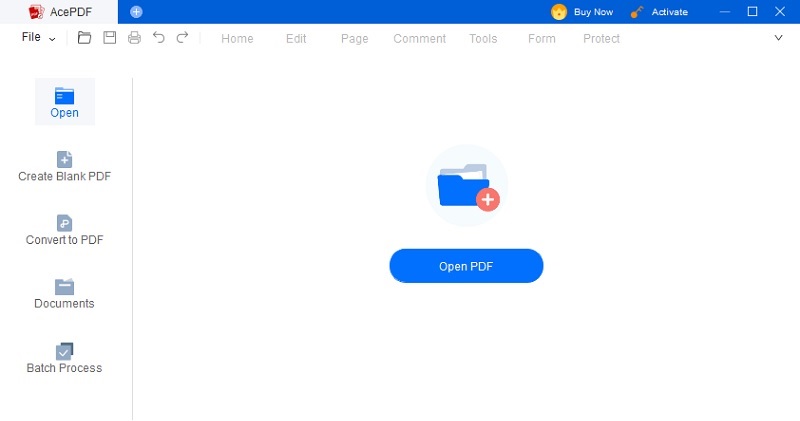
Step 2 Open the PDF File with the Background
To open your PDF file with background, click the "Open" menu tab on the left side of the tool's interface. Your computer's file menu will then appear. You can select your file from there and open it in the PDF editor. Otherwise, you can drag and drop your existing file directly onto the center interface of the tool. Please allow time for the tool to add your PDF file successfully.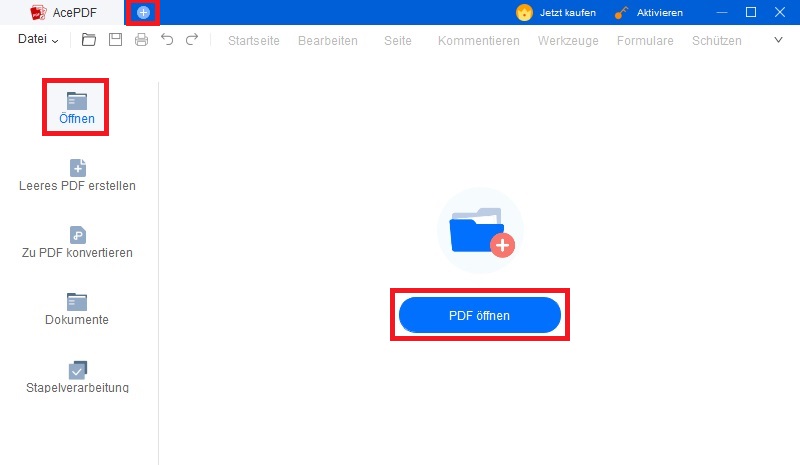
Step 3 Remove the Background of the PDF
After obtaining the file that needs editing, locate the specific page with the background you wish to eliminate. Afterward, navigate to the "Tools" tab in the tool's top-right corner. Click on "Background" and select "Remove Background" from the available options. A confirmation dialogue box for PDF background removal will appear to verify your decision. Choose "Yes" to permanently remove the background.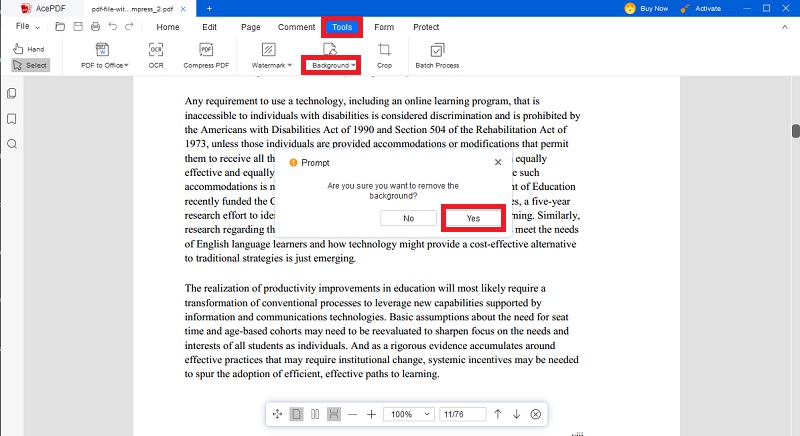
Step 4 Convert the PDF to PNG No Background
To convert your PDF file to PNG after removing the background, go to the "Tools" tab and select "PDF to Image." The tool will assist you in navigating through the process of conversion. From the dropdown menu of output formats, choose "Image (.png)" and select the folder where you want to save the PNG file. Hit the "Convert" button to begin the PDF to PNG conversion process.
Step 5 Review the Edited and Converted PDF File
Once the conversion process is finished, the tool will save the result in the designated output folder. Navigate to the output folder and open the converted PNG file to examine the modifications. Verify that the background has been eliminated and that the PNG file displays the desired image quality and clarity.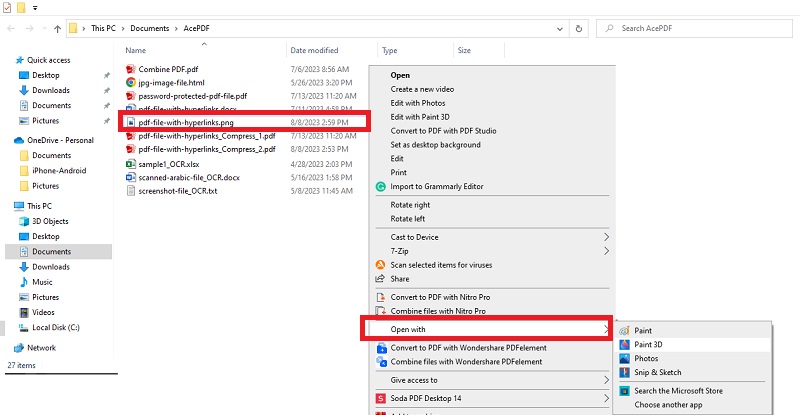
Convert PDF to Transparent PNG Effectively
After removing the background and converting the PDF file to PNG format, the next step is to ensure that the PNG file has transparency. We recommend using graphic editing software like PicWish to make the PNG transparent. This PDF to transparent PNG converter is a robust image editor that lets users make the background transparent in a handful of simple steps. It is built specially for this purpose with the advanced technology of transparency editing. With PicWish, you can ensure that your PNG files remain in high quality resolution. It has the advantage of being fast, accurate, and ad-free. Simply upload the PNG file to the tool, and the PDF image transparency editing will be applied automatically.
Try it for Free
Free Download
Windows 8/10/11
Secure Download
Free Download
Mac OS X 10.15 and above
Secure Download
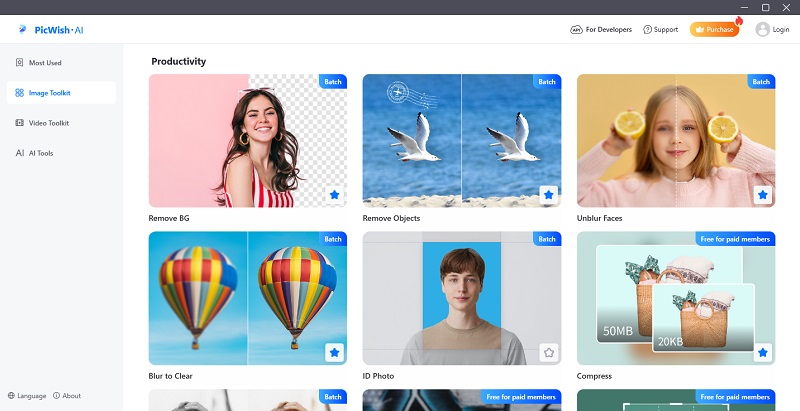
More PDF to Transparent PNG Converter
A. Adobe Acrobat Pro
Adobe Acrobat is a powerful software enabling users to create, edit, and manage PDF documents instantly. One of its most impressive features is the ability to convert PDFs to Transparent PDFs. This means that users can remove the background of their PDF files, making them transparent and allowing for easy integration with other documents or images. Converting a PDF to a Transparent PDF involves extracting the content from the PDF file, removing the background, and saving the file in a transparent format. This feature is incredibly useful for individuals and businesses that need to integrate PDFs into their existing workflows seamlessly. Aside from its simple PDF to PNG conversion feature, Adobe Acrobat offers many other features, including adding comments, annotations, and digital signatures to PDFs and creating fillable forms and password-protecting documents. It can also convert PNG to Text for other PDF tasks. Overall, Adobe Acrobat is a must-have tool for individuals who work with PDFs regularly.
Step 1 Launch the PDF files in Adobe Acrobat Pro
Click on "File" in the toolbar and choose "Open" to pick the PDF files you want to convert to PNG format. Select it from your computer and click "Open" to display the PDF files on the interface of Adobe Acrobat Pro.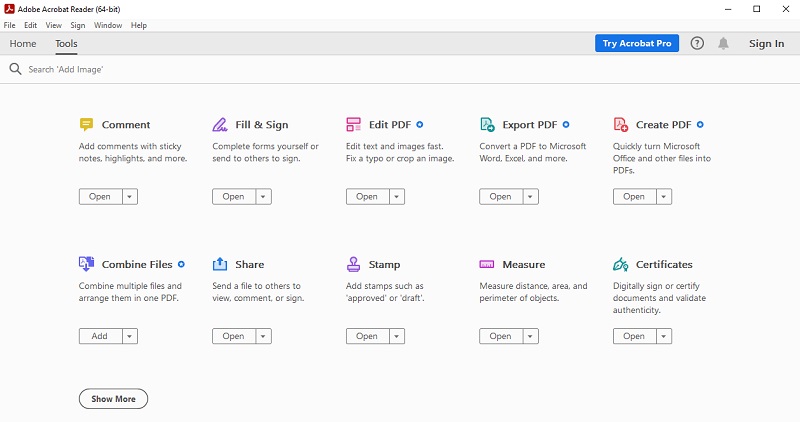
Step 2 Select the PDF to PNG Format
Go to the "Export PDF" option in the right-side corner of the tool. Head to the "Convert to" menu and select the "PNG (*.png) " format as the desired output format. Also, choose the maximum image quality for the PNG format.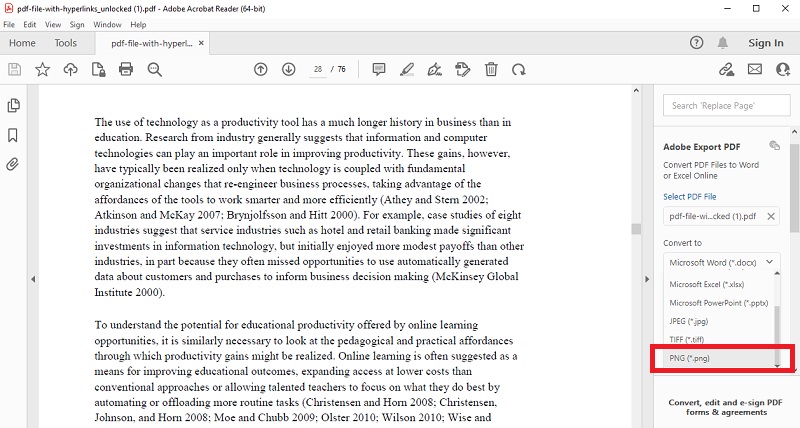
Step 3 Convert and Save the File
After choosing your preferred output format and desired image quality, click the "Convert" button below to start the conversion. Afterward, the software will convert the PDF file into PNG format. It will automatically use the original file name with the updated extension and store the resulting file in the same path directory as the source file.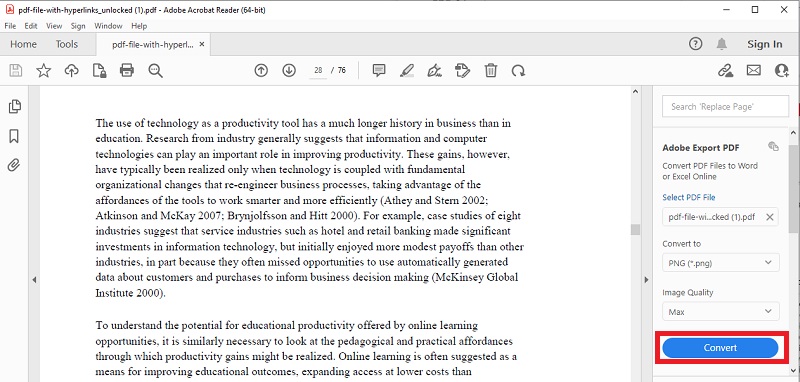
B. GIMP
GIMP is a free and open-source image customization software that offers powerful tools for manipulating and editing images. This tool can handle various files, such as PDFs and PNG, and even lets you change PDFs into transparent PNGs. It can be a bit complex since GIMP is primarily an image editing software. This means that users will go through a multi-step process to convert PDF to PNG. On the other hand, the tool has advanced features such as layer editing, color correction, and special effects. It makes it suitable for professional graphic designers or those who require advanced editing capabilities. One of the advantages of using the tool is its versatility and the ability of troubleshooting transparent PNG conversion. It allows users to adjust parameters such as image size, color depth, and compression level to achieve the desired result. This flexibility makes GIMP a popular choice for those looking to convert PDF to transparent PNG files while having control over the output settings.
Step 1 Import the PDF Document to the tool
Open the PDF document in GIMP by clicking "File" and selecting "Open." Then, navigate to the location of your PDF file and select it.
Step 2 Modify the PNG Transparency Settings
After the PDF file is open in GIMP, select "Layer" from the menu and then choose "Transparency" followed by "Add Alpha Channel." This will ensure that the PNG file you save will have a transparent background.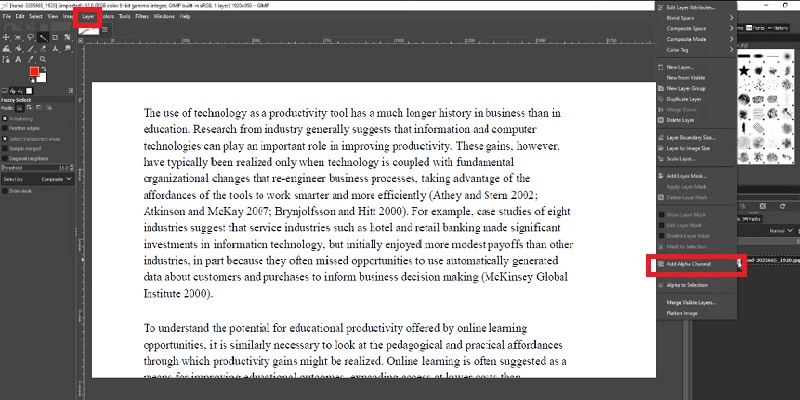
Step 3 Export the Transparent PNG File
Click "File" and "Export As." Choose "PNG" from the file type dropdown menu and click "Export." Make sure the "Save Background Color" option is unchecked in the popup window, and then click "Export" again. Your PDF file should now be successfully converted to a transparent PNG.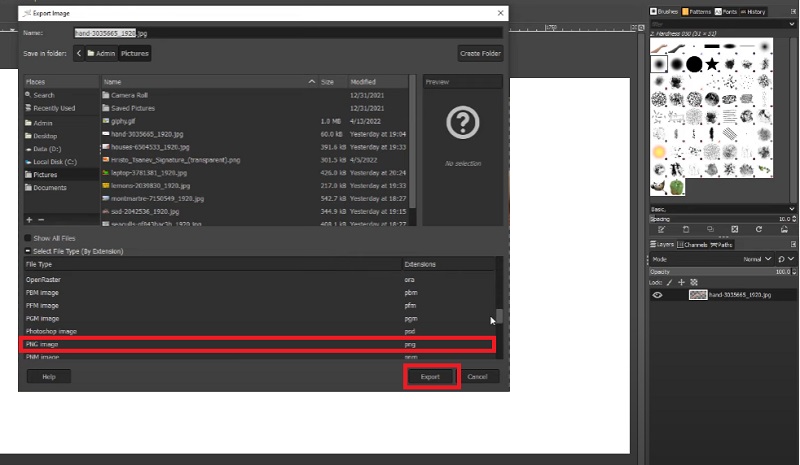
Frequently Asked Questions (FAQs)
Can I convert a scanned PDF to transparent PNG?
Yes, you can change a scanned PDF to transparent PNG using the best PDF to PNG converter. For optimal output, it is advisable to utilize high-resolution scanned PDFs as the quality of the output image may be influenced by the quality of the scanned PDF.

Can I convert multiple PDFs to transparent PNG simultaneously?
Yes, you can convert multiple PDFs to transparent PNG simultaneously. This is possible through batch processing, which allows you to convert multiple files at once. There are several software programs that support batch processing of PDF to PNG conversions. Just ensure that the software you use is a reliable PNG Converter that produces high-quality images.