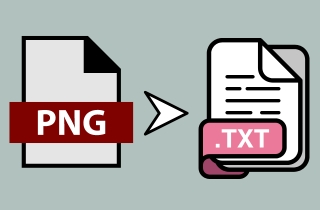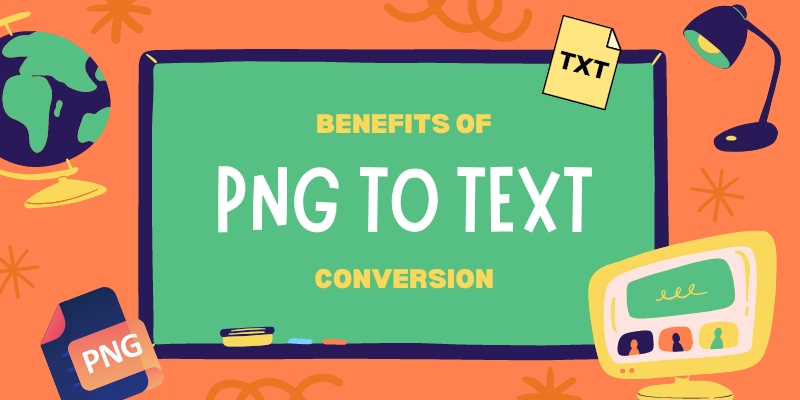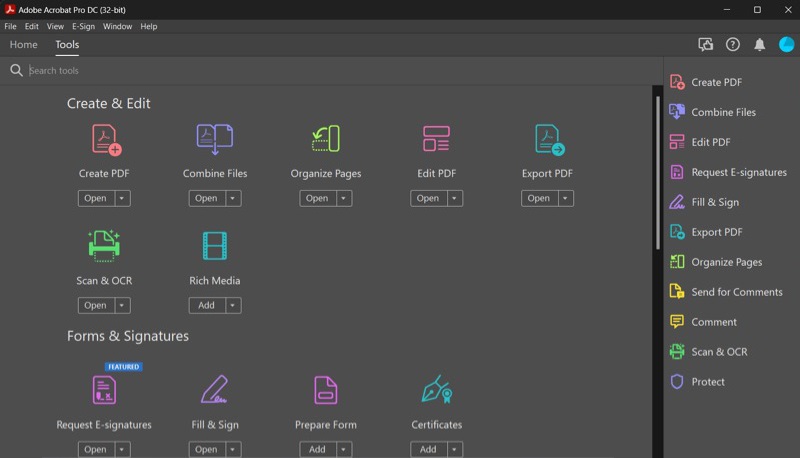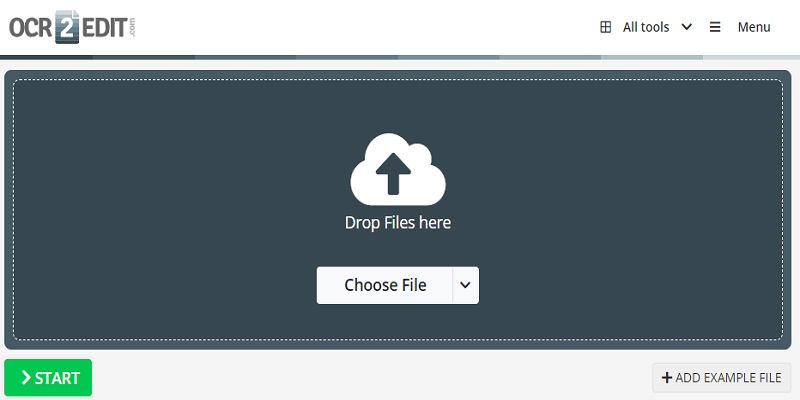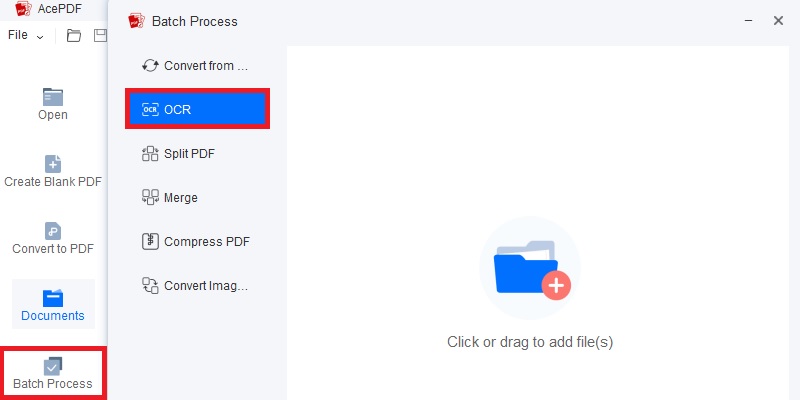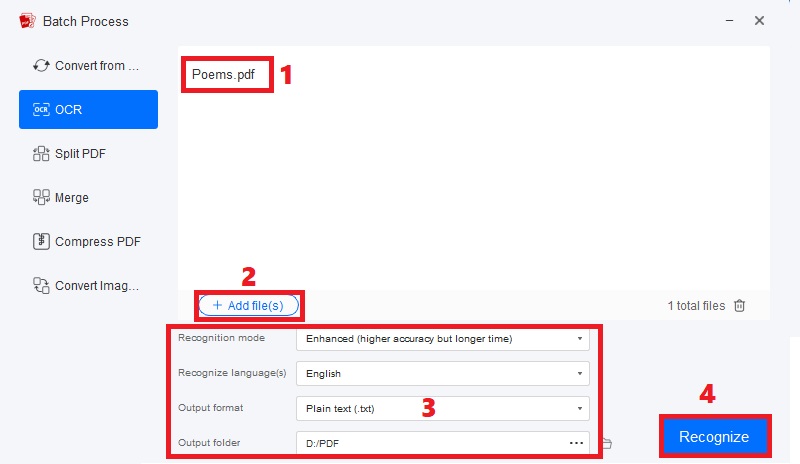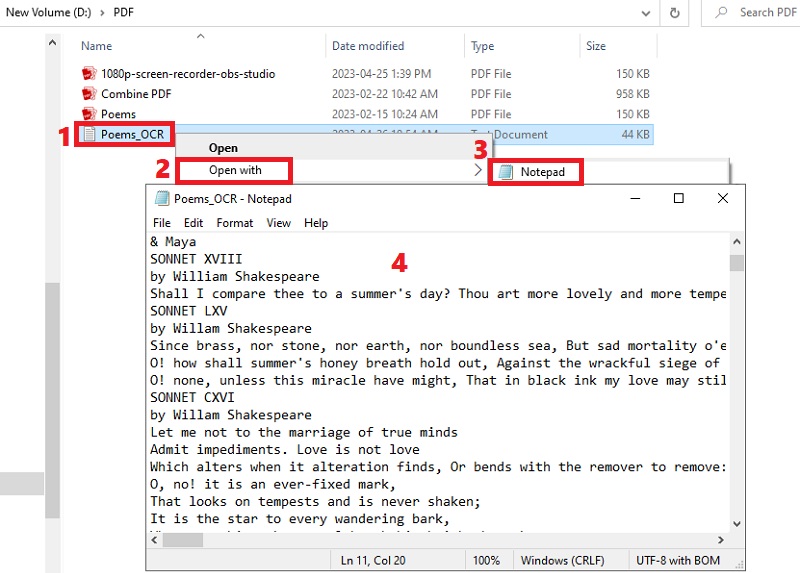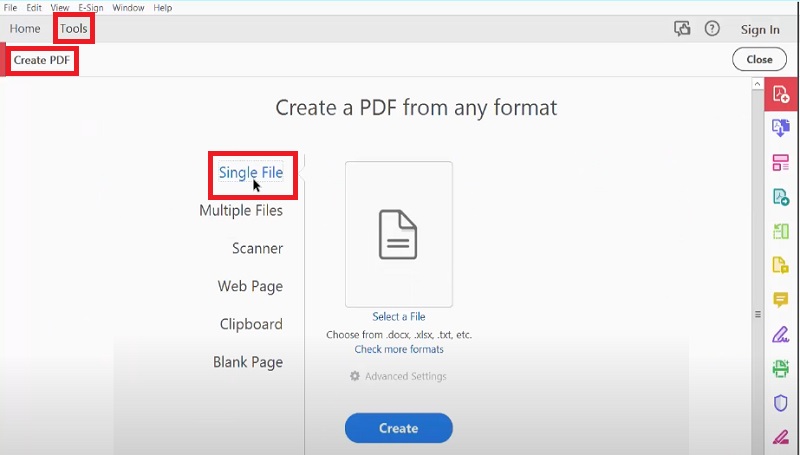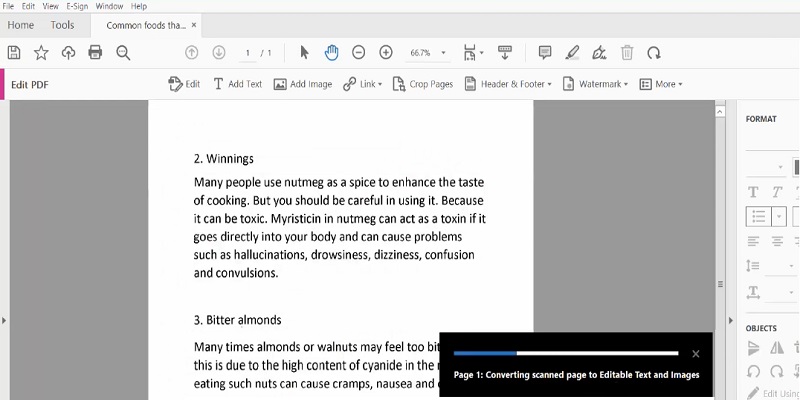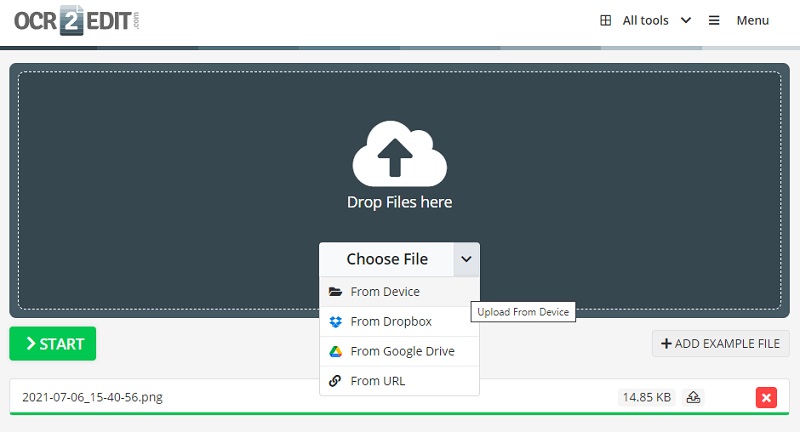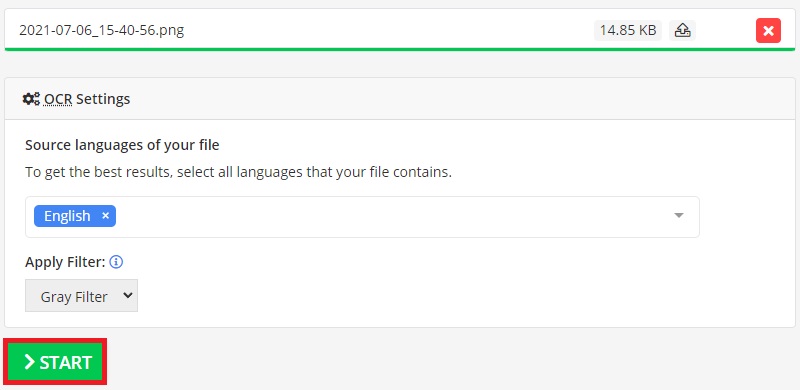Converting PNG to text is a standard method that can be used to make the data from the images readable, editable, searchable, and accessible. There’s no need to worry about how you can transfer the data from your PNG files, as you can transfer them digitally. But, of course, you need a reliable and effective converter for every conversion. A PNG-to-text converter is responsible for making your plain PNG images into editable text. Most converters use OCR or Optical Character Recognition to analyze the images and extract the text data from them. Also, they are helpful for various applications, including converting scanned documents, digitizing paper-based files, extracting text from images, and more. That said, using an impressive PNG to text converter can eliminate the need for manual data entry. Moreover, if you are here to know the best converters in the market, worry not, as you didn’t fail to do so! You can quickly check them out in the next part and the other benefits you can get!
Benefits of PNG to Text Conversion
- Improved Text Accessibility. If you convert PNG to text, you can make the data more accessible and readable on any device, such as computers, laptops, tablets, and other electronic devices. In addition, it can improve text accessibility for some users with reading difficulties and visual impairments that relies on speech-to-text apps. Most speech-to-text apps and other assistive technologies cannot read the text in PNG images. Therefore, text in a text format can be easily read out loud by these tools.
- Easier Editing. Another benefit of using a PNG to text Mac and Windows converter is convenient editing. As you know, PNG and other image-based documents can only be edited if you are willing to do it from the start. Still, converting them to text can be easily edited using Word-processing apps like MS Word, Google Docs, and other text editors. You can quickly add new details and remove unnecessary content and others.
- Smaller File Size. Extracting text from a PNG file can result in a smaller file size. PNG format can be large, even if you compare them to JPEG format. This is because of its lossless compression, where the large file size takes up huge storage space. Thus, if you extract text from PNG, the file size will be reduced, making it easier to store and share.
- Better Compatibility. Text data in a text format is more compatible with devices and software apps than text in a PNG image. The text in a PNG file may not display correctly on all devices, like smartphones, tablets, and others. Meanwhile, using an image to text converter to convert image to Word or text format is more likely to display properly on most devices with different screen sizes.
Different Methods to Convert PNG to Text
1. AcePDF
The first solution that you can use to convert image to text is using desktop software like AcePDF. It is an impressive PDF editor that you can use to view, edit, and organize your editable PDFs. What makes it unique is its different converting options. You can use its OCR function to convert scanned PDF to text or turn your PNG images into editable formats, like plain text (.txt), PDF (.pdf), Word (.docx), PPT (.pptx), and more. Also, the software can manage multiple images and convert them to text in one click. Another outstanding feature you can take advantage of is its “Enhanced Mode,” which gives you an accurate output with precise details. This is recommended if you want all-in-one software that supports different file formats!
- It can analyze different languages from the images, like English, Turkish, Spanish, Norsk, and more.
- The tool has a “Merge” feature that allows you to create one file and combine your PNG files and other image-only documents.
- Apart from plain text, you can directly convert your PNG or JPEG files to PDF with customizable page settings, like size, orientation, and more.
- The tool doesn’t support lower versions of Windows (Windows XP and older) and Mac (Mac OS X 10.5 and lower).
2. Adobe Acrobat Pro DC
Adobe Acrobat Pro DC is a professional PNG to text software that has been in the market alongside other Adobe producest, like Photoshop, Illustrator, InDesign, and more. The tool has various features to manage your PDF, Word, PPT, and other files. Also, it supports the OCR function that allows you to read, recognize, and turn your PNG files into different formats, including text, PDF, PPT, HTML, and more. In addition, the tool can enhance the images before conversion to ensure that all the small details of texts are readable. Besides, you can edit the text file directly into the tool to save time.
- You can easily access your files on your Android and iOS smartphone with its mobile app version.
- The tool has a “Merge” feature that allows you to create one file and combine your PNG files and other image-only documents.
- It requires time to familiarize with all its features as it has complex and challenging navigation for some beginners.
3. OCR2Edit Convert Image to Text
If you want to use a PNG to text free tool, OCR2Edit Convert Image to Text is worth a try. This online-based converter has a straightforward interface that is suitable for new users. There’s no need to worry about many settings configurations because the tool can straightly convert your images to text without many demands. Besides, since it’s an image-to-text converter tool, it also works as a JPG to text converter, allowing you to extract text from various image formats effortlessly. The tool can process them using OCR technology, whether a screenshot, photo, or scanned document. Additionally, you can select multiple languages that your PNG or JPG files have to get the finest and most accurate results, including English, Arabic, Indonesian, French, and more.
- The web-based tool lets you apply a filter, like a gray filter, to improve the accuracy of the OCR.
- You can instantly import an image from your Dropbox or Google Drive.
- It doesn’t have other advanced features, like a file editor and viewer.
AcePDF
Here is a simple tutorial on using AcePDF to convert PNG files to text format. In the example below, we use an image-based PDF as an illustration. This also applies to converting a PNG file, scanned documents, and other image-only files.
Download for Free
Step 1 Install The Tool and Launch OCR Feature
Install the tool using the buttons above. First, ensure you get the right installer that fits the computer OS you are working on. Then, go along with the command on the wizard window to proceed with the installation. Once done, open the tool and move your way to the “Batch Process” on the left side. After that, tick the “OCR” option to access it.Step 2 Import the File and Begin Converting
Next, drag the image-based file into the tool and allow it to load for a few seconds until it appears. Also, hit the “+Add file” button to add more files for batch conversion. Once done, modify the languages and recognition mode to “Enhanced” for a high-quality result. Then, select “Plain text (.txt)” as the output format, as this is our primary goal. You can also change the output folder for easy access and hit “Recognize” to begin.Step 3 Check the New Text File
Finally, launch the output folder you set and find the text document with an “OCR” on the output file name. Then, right-click the text file, select “Open with,” and pick the text viewer you want, like Notepad. Finally, you can view and edit the text file according to your requirements. That’s how you can convert image-based files and PNG to Notepad.Adobe Acrobat Pro DC
Learn the detailed guide on how to use the PNG to text software for easy conversion. Then, you can stick to them if you are a beginner in using Adobe Acrobat Pro DC.
Step 1 Add the PNG File
Hit the “Tools” button on the upper left section and click the “Create PDF” button. Afterward, hit the “Single File” button and import your PNG image. Then, the tool will automatically read and convert your file to editable text. You can instantly view the file on the editing window.Step 2 Convert to Text Format
Once the PNG file was converted to PDF, hit the “Tools” button again and select “Edit PDF.” This will allow the tool to convert the file to editable text. You can check the conversion process on the bottom part of the editor. Finally, you can edit the text document using the tool’s editor on the upper ribbon.OCR2Edit Convert Image to Text
Below are the steps to convert your PNG files to text with the help of OCR2Edit Image to Text Converter. Follow it carefully to have a hassle-free image text recognition process.