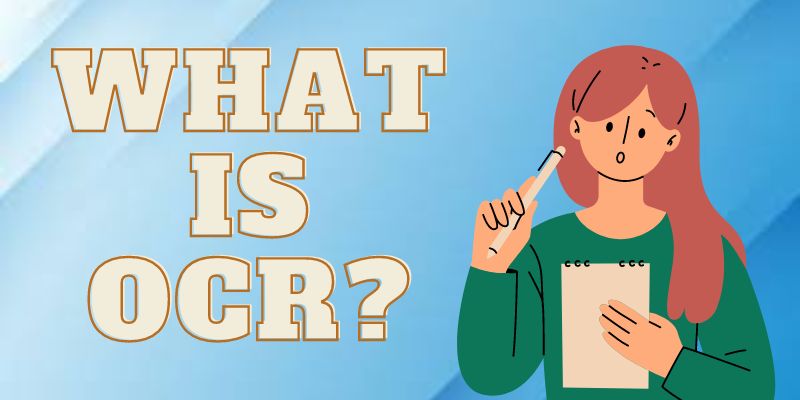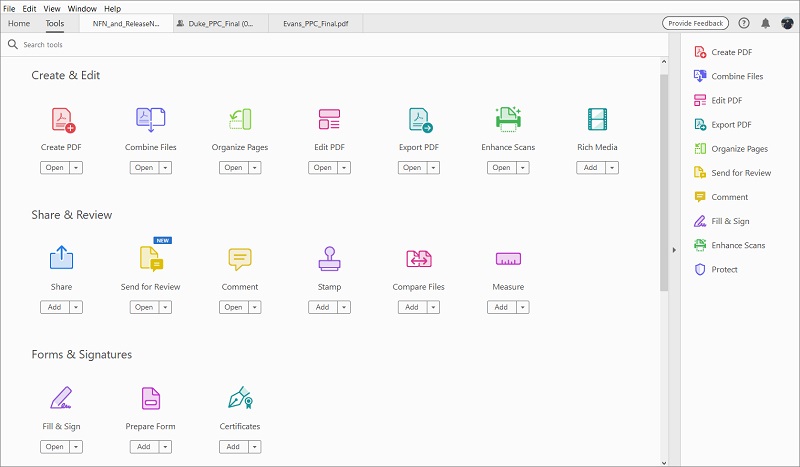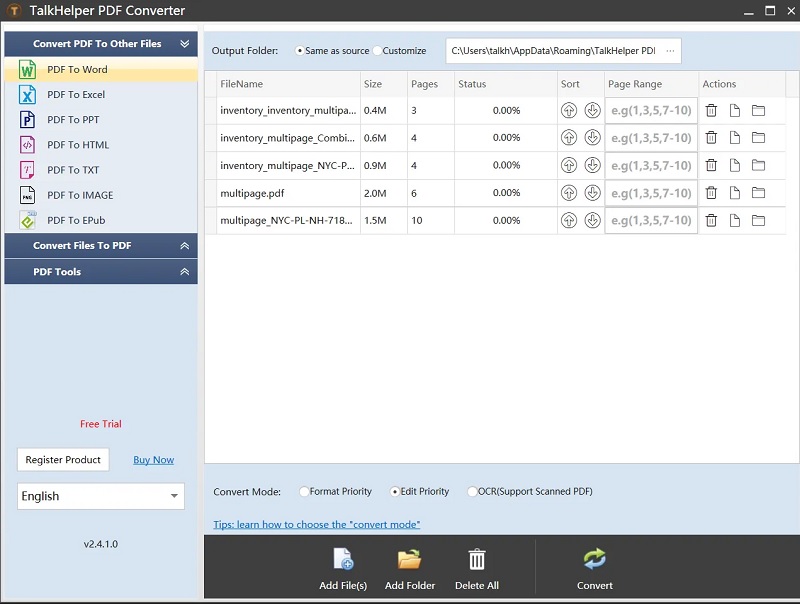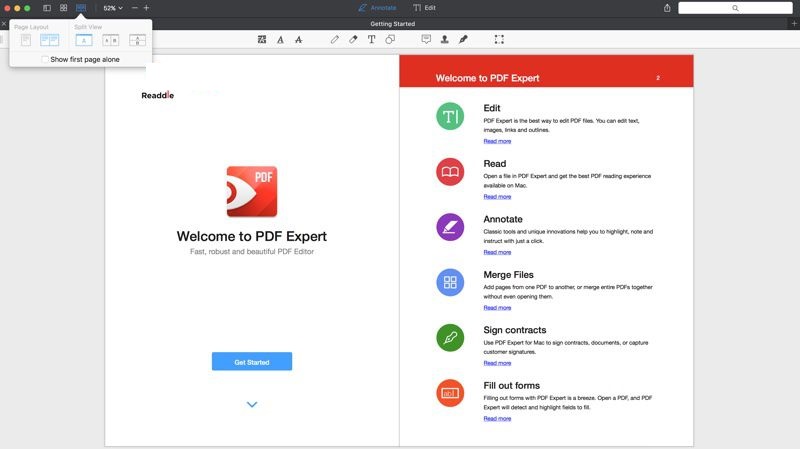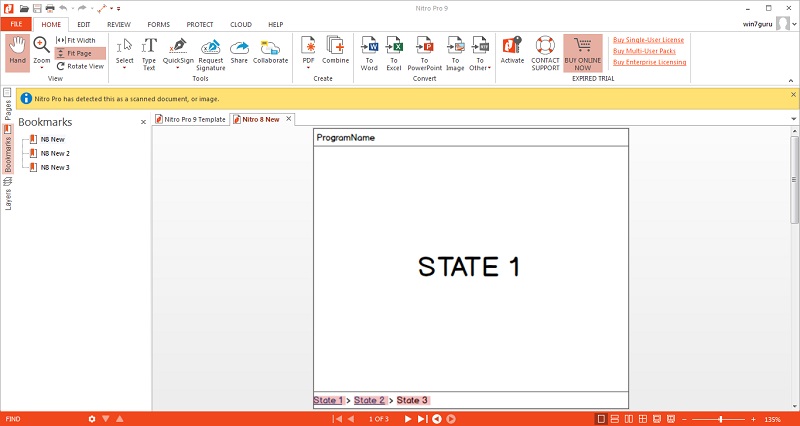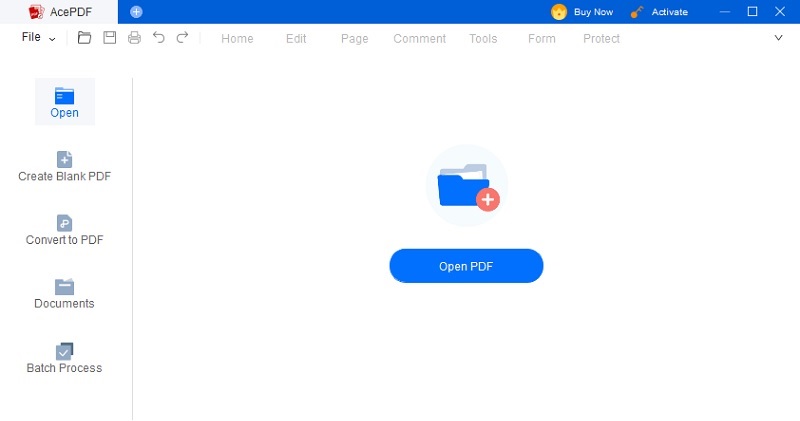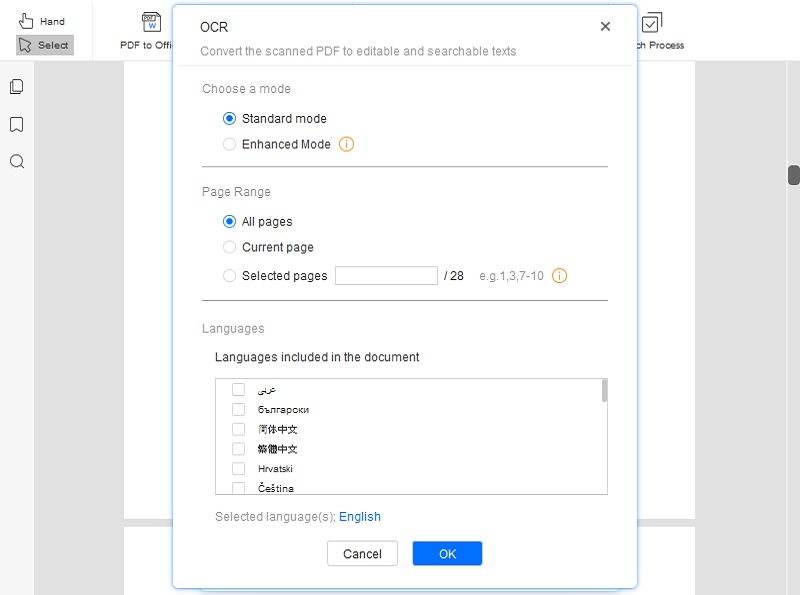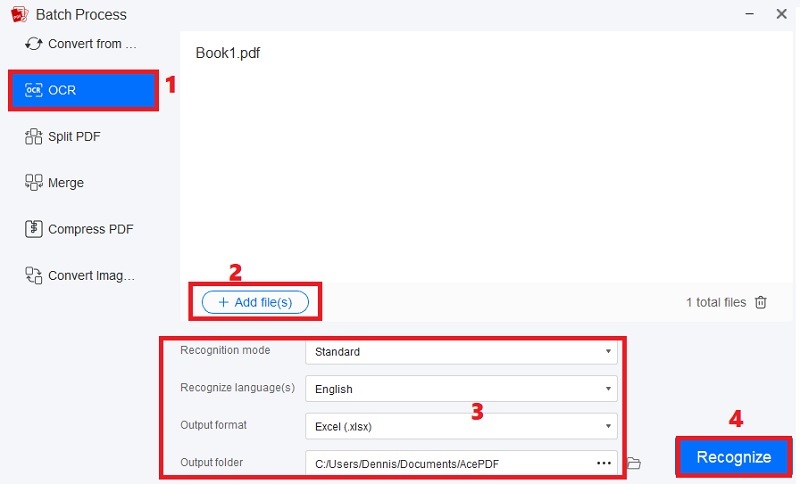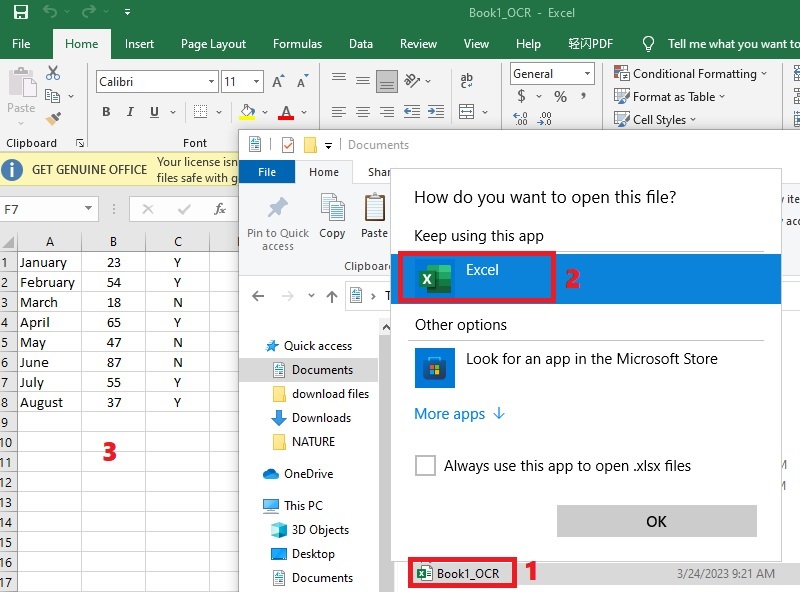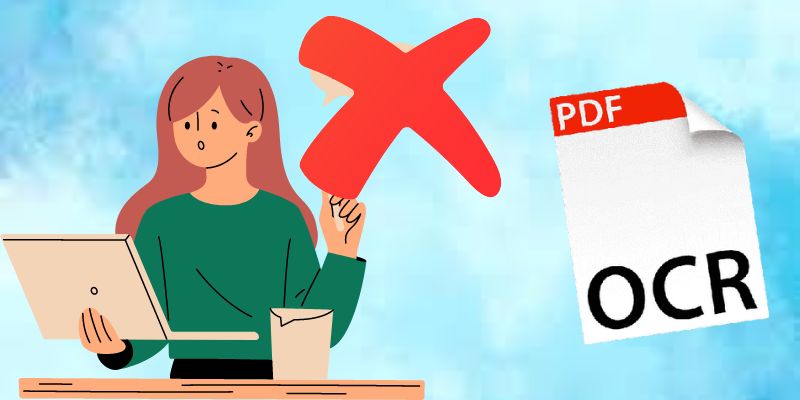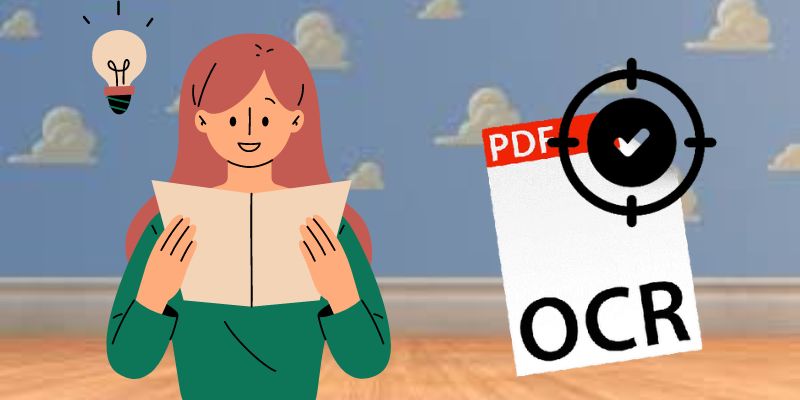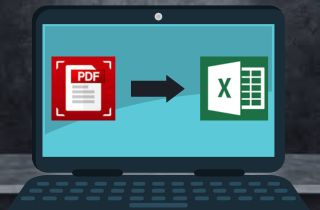
What is OCR & How it Works?
1. What Actually is OCR and How Does OCR Technology Work?
Optical character recognition or most commonly known as OCR is a technology for recognizing text inside pictures, such as scanned papers and photos. Almost any sort of picture containing written text (typed, handwritten, or printed) may be transformed into machine-readable text data using OCR technology. The technology has advanced over time. Today's technologies provide OCR accuracy that is almost flawless. Moreover, cutting-edge techniques like Zonal OCR are utilized to automate intricate document-based procedures. OCR is a tool that resembles a scanner and transforms pictures into editable text. This may seem straightforward, but it's actually extremely complicated: OCR software analyzes a picture to identify the letter and number forms, and then compares them to a database of these shapes. It can only start turning the scanned material into editable text following this procedure.This works because every letter, no matter how little or huge it is written, has a distinctive form. If you compare the form of an uppercase "A" to that of an uppercase "B" (or lowercase), you will see that they do not quite resemble one another, yet despite their variations in size or orientation within phrases or sentences, we still identify them as being different letters of the alphabet. Please visit this page to learn more about OCR.
2. What are the Benefits of Using OCR for PDF Conversion?
- Data Research and Manipulation - OCR's ability to convert scanned documents into text versions allows for text searches and keyword searches to pinpoint specific parts of the document. You may use a word processor to alter the document as well.
- Assistance for Blind and Visually Disabled People - For the benefit of those who are blind or visually handicapped, screen readers can interpret text that is machine readable and read the words out.
- Rapid data entry - OCR can, in general, considerably increase the productivity and efficiency of office work. This is due to the fact that most offices scan a lot of papers, which creates a huge requirement for greater productivity and more effective procedures.

Guide in Choosing the Right PDF Converter
1. Your Need
First things first, ask yourself if your company really requires a PDF software product to fill in the gaps before you go deeper to locate the ideal option. Think about the following:
- Do you work in a field where PDF files are often used?
- Do your coworkers and clients frequently send you PDF documents?
- Do you and your coworkers need to use PDF files for anything other than simple viewing?
- Did you ever need to copy and paste PDF material into Microsoft Word or Excel?
Your PDF process definitely doesn't require any kind of specialist PDF software if the answers to all of the aforementioned questions are negative. But, the PDF format is the accepted format for keeping and disseminating crucial business data, so at some point, you may select "Yes" to any one or all of those questions. On the other hand, if the majority of your responses are yes, your organization might surely benefit from assistance from a specialized PDF software solution that can carry out a variety of activities. You'll concur that having the wrong tool on hand when you need it is the single biggest hindrance. Moving on to the following item on our list.
2. The Type of PDF Converter
Now that you've admitted that your company needs sophisticated PDF software, what should you do? Identifying the kind of PDF software that will produce the greatest results is the next step. You must examine and thoroughly comprehend your PDF workflow. Respond to these inquiries:
- Does your job demand you to convert PDF data to another file type so that you may process it further?
- Do you frequently need to modify PDF content?
- Are you utilizing PDF files that have access to private or secret corporate information?
You'll have a decent sense of the type of PDF software your company need based on your responses. Nevertheless, a lot of this will rely on your line of work and how you handle PDF files. You should especially look into PDF converter solutions if you frequently need to move data from one PDF file type to another. A professional PDF editor is the one to go for if you work with PDFs that need changing, such as designing and filling out interactive forms or adding signatures.
3. Check for the Features
You must conduct careful, in-depth study before choosing a conversion tool. It will let you obtain the powerful PDF converter function, which is essential for converting documents without modifying the Word file. You may rapidly modify or change the document to your liking. Also, it will enable you to eliminate unnecessary responsibilities at work and complete all of your chores quickly.
4. Pricing
Perhaps on par with the usefulness of the features is the price. The cost of a PDF program, like any other piece of software available, is one of the primary elements that will influence the choice to buy. This is particularly the case if you need to obtain a large number of licenses while working for a company with thousands of employees. You don't want to overspend and endanger the sustainability of your company. Consider carefully how much you are willing to spend before adjusting your purchasing volume. Moreover, get in touch with several suppliers to see whether they provide exclusive license deals and discounts.
4 Helpful PDF to Excel Converters
1. Adobe Acrobat Pro DC
As Adobe created the PDF file format, Acrobat software ought to be the finest PDF to Excel converter. It offers special advantages and can transform PDF files into XLSX files for use in Excel spreadsheets. Open Adobe Acrobat, import the PDF file, use the Export PDF tool, choose a format, and export. Almost any machine, including your smartphone, is capable of this. This image to Excel converter app may be used to create, modify, save, validate, and analyze jointly generated files in addition to merely exporting files. This most likely contains any spreadsheets that were exported to PDF.
- The best free PDF viewer for personal usage
- The superb editing tool enables users to alter any PDF file.
- It is a little difficult to use.
- Compared to comparable tools, its price is high.
2. TalkHelper PDF Converter
TalkHelper is another top-notch PDF to Excel tool that is available for free download. As conversion is this tool's major role, it can convert PDF to a variety of formats, including Excel. One of its major advantages is that it will preserve the formatting of the original document, saving you time by avoiding the need for extensive formatting of the output Excel sheet.
- It can convert PDF files into Word, HTML, EPub, TXT, and Picture formats, among others.
- The formatting from the original PDF is still present.
- For the conversion of scanned PDF documents, it contains an OCR capability.
- You might not find it useful if you wish to alter PDFs.
3. PDF Expert
PDF Expert brings in 2023 with a bang by releasing a long-awaited upgrade that enables you to convert PDFs into other formats like Word documents or photos. The most excellent PDF software for your iPhone and iPad, PDF Expert, puts PC PDF customization at your fingers. The built-in converter, that enables to convert anything into a PDF, is relied upon and adored by the majority of the users. The reverse is now permitted! Now, in addition to PDF, PDF Expert can convert between TXT, Word, PowerPoint, Excel and many other formats.
- You can edit PDF files, change the text and images, and examine, comment, and modify them.
- Documents can have notes and comments added.
- It comes with a Touch Bar.
- Some functions require a paid subscription or purchase.
4. Nitro PDF Converter
Nitro PDF Converter is an excel to PDF converter that offers a variety of features, including editing, generating, filling, and annotating. Just the Windows version of Nitro PDF Converter is available, and its emphasis is on business rather than personal work.
- The text is properly transformed.
- It offers a number of additional features in addition to the batch processing option that you may utilize.
- Offers just the Windows version.
- There are rogue spaces and line breaks.
The Best PDF to Excel Converter Software
AcePDF was developed to provide high-quality PDF conversion to several editable formats, including HTML, XML, Text, CSV, Excel, Word, JPG, TIFF, and others. It provides precise conversion and reliable formatting. This scanned pdf to excel software tool stands out from other ones of a similar nature because of its exceptional features. You only need a few clicks to complete the conversion process using its straightforward interface, which takes a few seconds to optimize scanned pdf.
- AcePDF is also a PDF editor, thus helping you make modifications to the texts and images easily
- Around 20 languages may be supported using the OCR capability
- The interface is highly intuitive and user-friendly, making it easy to learn how to use it even without any prior experience
- The quality will remain the same as the original file, and the conversion speed is really quick
- To restrict access, it provides an option to encrypt your Document with an Open Password and a permission password.
Convert Scanned PDF to Excel with OCR
As now you can see, AcePDF is the best tool that will help you to convert scanned PDF to Excel format using OCR technology with ease. Here, we will share a step-by-step guide for how you can use AcePDF for this purpose without any problem
Try it for Free
Free Download
Windows 8/10/11
Secure Download
Free Download
Mac OS X 10.15 and above
Secure Download
Step 1 Prepare the Scanned File and Choose the Right PDF Converter
First of all, you will need to prepare the scanned PDF file that you are looking to convert into excel format. It is crucial to select a professional and flexible OCR-enabled tool that can accurately read the contents of the scanned PDF document and then correctly save it as an Excel file. AcePDF, with the help of its built-in advanced OCR feature, will make your work with scanned PDF files much easier.Step 2 Configure the OCR Settings
After installing and launching AcePDF on your computer, add the prepared PDF file into the program from the main interface. Select to perform the “OCR” function located under the Tools tab. Then, set the Recognition Mode, Language, and Output Folder depending on your requirement. Now, head over to the “Output Format” option and select Excel from the provided options.Step 3 Convert the Scanned PDF to Excel
In the next step, hit “Recognize” to initiate the conversion process. The file will be converted according to the selected settings, and then saved in the folder you just choose.Step 4 Review and Edit the Converted Excel File
Finally, you will get the converted excel file in the output folder. You can open it on your computer and make changes to the easily editable excel file.B. Common Mistakes to Avoid During PDF to Excel Conversion
- Not Using the Right Tool - Everyone wants to experience a fantastic scanned pdf to excel converter. Without paying attention to the following helpful advice for converting scanned PDF to Excel online, this is not achievable. Nothing beats utilizing the specialized application for pdf to excel converter. It guarantees smooth conversion and excellent output. As data security and privacy is very important, you will need to make sure that the program you’re using must have high-level encryption technology. Avoid overspending by avoiding paying a lot of money for subpar tools. There are several efficient and inexpensive tools, such as AcePDF.
- Inaccurate Conversion - Unfortunately, there are a few problems that occur despite the fantastic service that numerous converters offer us. The first is erroneous conversion, which either translates words improperly or just converts little amounts of data or none at all. In tiny texts, this may be fixable, but in lengthy publications with more than 100 pages, it is a significant issue. As a result, conversion accuracy is crucial, especially given that many of its customers are students.
- Textual Issues - It's possible that the text itself is the cause of your problems rather than the scanning process. Since you cannot alter the content of the original document, these problems can be more challenging to resolve, but they are still useful advice to be aware of, especially when identifying OCR problems. Check to see if your document is in a language and dates from a time period that your OCR software can read. Not all engines have been taught to read all languages. Poor contrast in documents can make OCR less accurate, although contrast can be changed using a picture editing application. It can be more challenging for OCR software to read text generated before 1850 or using a typewriter.
C. Tips for Improving OCR Accuracy
- Always Start from the Base - The data entry crew must thoroughly examine the information in the printed source material. The quality of data capturing may be impacted by aspects such as paper quality, language, typeface, layout, and graphical features.
- Setup Your OCR Project Goals - The data input team must choose the approach that best meets the project's needs and is able to produce the kind of output for data collection that is necessary. Depending on the degree of precision required for the task, the post-OCR output can also need further human correction or processing.
- Make Sure to Have a Well-charted Workflow - The outcome or failure of the OCR data input endeavor may not be determined by a clearly defined procedural procedure. Instead, a carefully mapped flow will guarantee that data collection and conversion go as planned.
- Perform Quality Check Process - Every effective data collection project has to employ quality assurance (QA) procedures as a measure of control. Thanks to this QA program, the data collection project will go as planned and the goals will be achieved within the allocated time. It is crucial to make sure that the QA plan is properly developed, put into practice, and that all staff members are informed of the quality requirements.