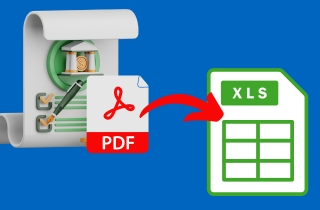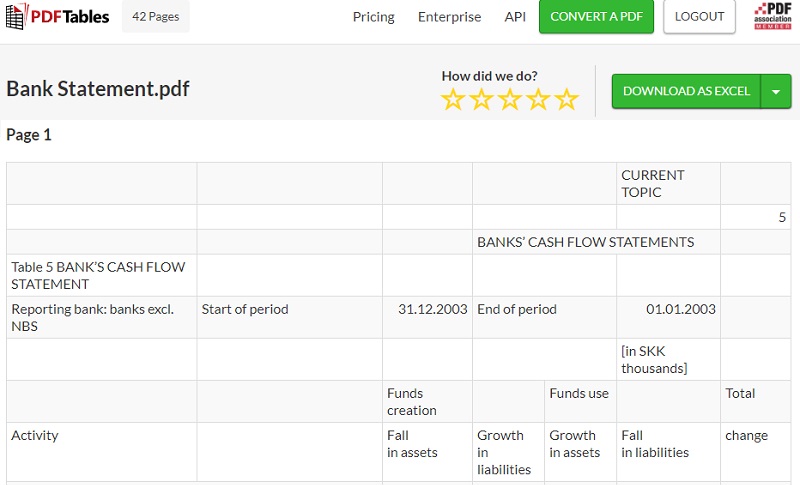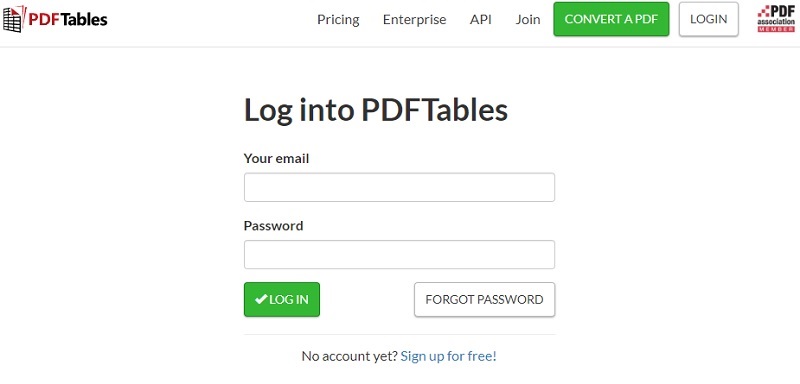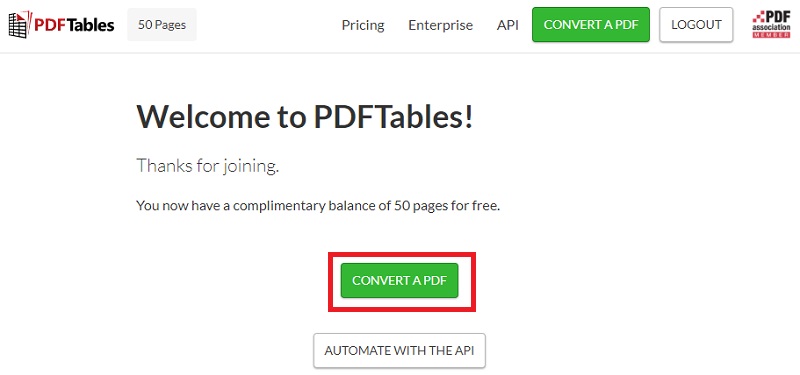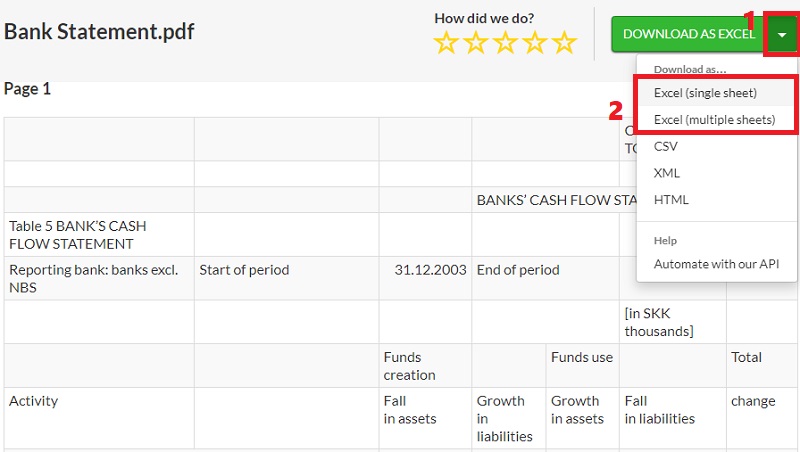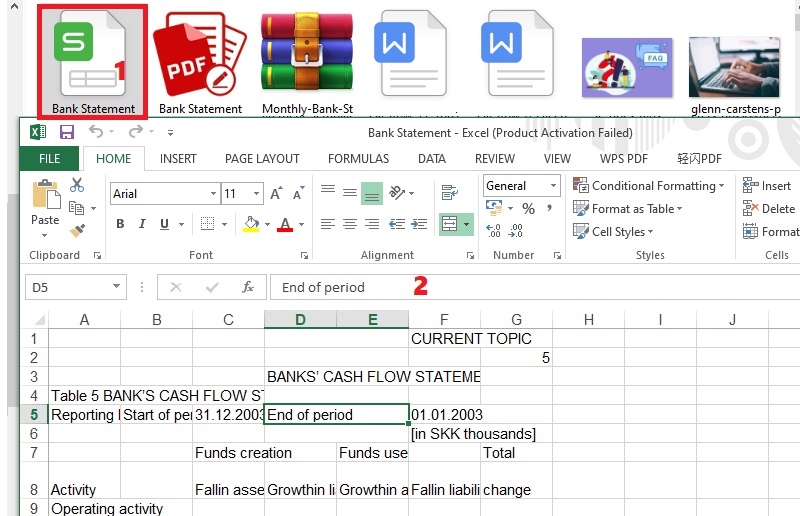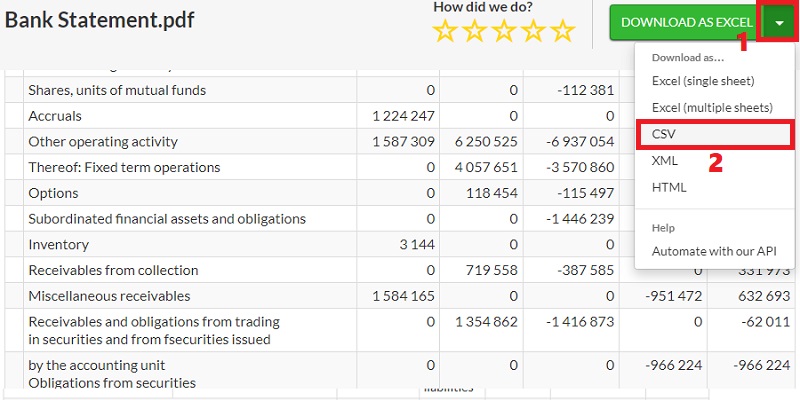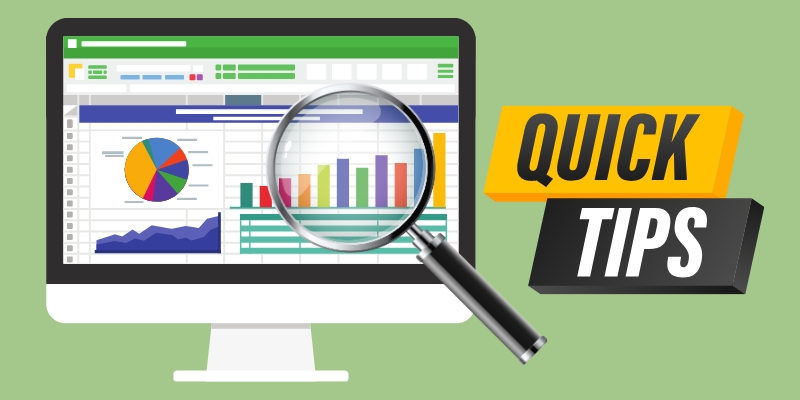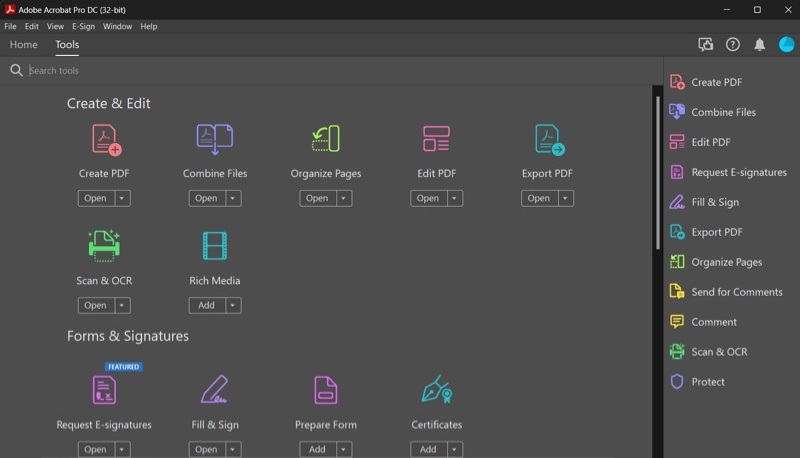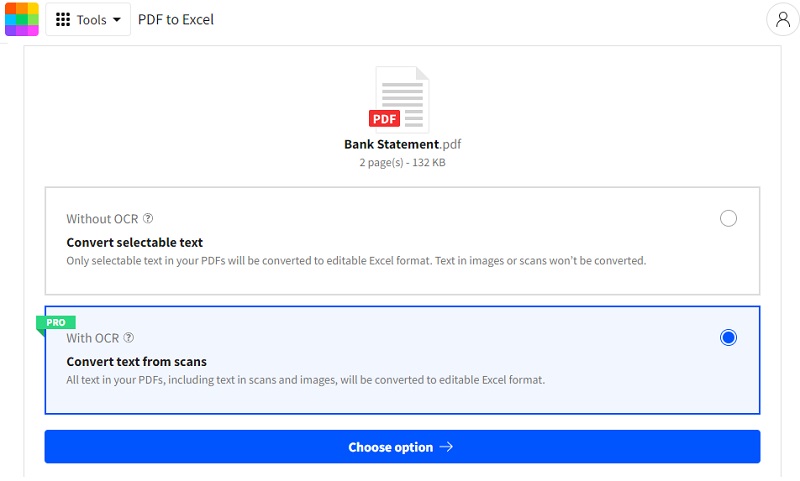Converting bank statement PDFs to Excel format might benefit people and companies looking to handle their financial data effectively. Account balances, revenue, expenses, and other financial transactions are all thoroughly outlined in bank statements. However, due to the PDF format of these documents, it may be challenging to manipulate and analyze the data for use in other financial applications or for further study. By converting bank statement PDFs to Excel, users may unlock the data locked up in the PDFs and take advantage of Excel's powerful features. Excel's spreadsheet feature offers a dynamic and adaptable platform for financial analysis by enabling complex calculations, data sorting, filtering, and configurable formatting. Moreover, with the right tools and techniques, converting bank statement PDFs to Excel can significantly enhance financial data management. This enables users to make informed decisions, track expenses, identify trends, and gain deeper insights into their financial activities. So if you find these more convenient and hassle-free, we will give you details on converting bank statement PDF to Excel effectively.
Understanding Bank Statements
Before knowing how to convert PDF bank statement to Excel, you have to understand what bank statements are. A bank will give its customers a bank statement, which is a document that summarizes their financial transactions and account activity during a predetermined period. It is essential for people and organizations to watch their account balances, keep track of their financial transactions, and compare their records to the bank's data. Furthermore, a normal bank statement is divided into various parts and sections. Although each bank may have a somewhat different structure and content, the following sections are typically present:
- Header. The header section normally contains the name and logo of the bank, the client's name and address, the beginning and finish dates of the statement period, and the account number related to the statement.
- Account Summary. This part summarizes the account's opening and closing balances and any interest or fees charged during the statement period. You may see the account's financial situation at one glance.
- Transaction Details. This section of the bank statement is the most important one. It includes a thorough listing of all the transactions made on the account during the statement period. The information on transactions is often provided chronologically. Moreover, it includes the date, the kind of transaction (such as a deposit, withdrawal, or check number), the amount, and the running balance following each transaction.
- Fees and Charges. This part normally contains a list of service charges, fines, or other charges related to the account during the statement period. It contains information on the fee type, the date, and the amount incurred.
- Ending Balance. This section displays the account's closing balance at the end of the statement period, which is the starting balance for the next statement.
Best Tools to Convert Bank Statement to Excel
1. AcePDF
A flexible software program called AcePDF enables you to convert bank statements from PDF to Excel. You can quickly extract information from your bank statements and turn it into editable Excel spreadsheets. There are various benefits to using AcePDF as a PDF to Excel bank statement converter. For starters, you can spend the time and effort manually entering data from your bank statements into Excel. Instead, by automating the process, the necessary data may be easily extracted with a few clicks. In addition, the tool has a "Batch Converter" that supports multiple PDFs to be transformed into Excel simultaneously. Also, it has an OCR function for easy conversion of scanned PDF files to editable Excel.
Try it for Free
Free Download
Windows 8/10/11
Secure Download
Free Download
Mac OS X 10.15 and above
Secure Download
2. PDFTables
PDFTables is a web-based converter that you can utilize on Windows and Mac. This online bank statement PDF to Excel converter was created to make converting bank statements from PDF to editable formats like Excel or CSV easier. It offers an OCR technology to precisely extract text and numbers from PDF bank statements. This guarantees that the original formatting and information integrity are maintained in the converted output. Also, you can convert a 50-page PDF, which is convenient for lengthy files. Bank statements can be converted to Excel, CSV, XML, or HTML, giving you freedom in how you wish to use the data. Besides, it recognizes tables automatically in the bank statement PDF.
Getting Started with Conversion
Here is a detailed guide on how you can use PDFTables to convert bank statements to Excel. Follow along to quickly familiarize the online tool and to avoid mistakes during the process.
Step 1 Create an Account and Subscribe to PDFTables
Launch the official website of PDFTables by using the embedded anchor text overhead. Then, hit the “Login” button on the top-right corner to access the log-in page. If you are a first-time user, you must sign up for your email and password to proceed.Step 2 Upload Bank Statements for Conversion
Once done with the signup, you can access the tool’s features, including 50 PDF pages you can convert. To start, hit “Convert a PDF” and locate the PDF bank statement you need to convert. The time of the analyzing process depends on how long your PDF document is. So, wait until the tool analyzes your file completely.Step 3 Choose the Format and Convert File
You can select your preferred output format when the PDF bank statement appears on the tool’s interface. To do this, hit the drop-down icon on the top-right corner to see the different output formats. Finally, select your preferred Excel format, whether you want to convert the PDF pages into single or multiple sheets. After choosing a format, the file will be converted automatically.Step 4 Customize the Output File
After the bank statement PDF to Excel process, open your computer's "Download" folder and locate the Excel file. The file has the same name as the original PDF bank statement but is in XLSX format. Once found, right-click it and open the file on any of your preferred spreadsheet apps. You can now customize the file and organize the data.Use CSV Format
Converting bank statements to CSV (Comma-Separated Values) format offers several data processing and integration advantages. For instance, spreadsheet apps like Microsoft Excel, Google Sheets, and database management systems can all readily open and process CSV files. Also, specific data pieces can be efficiently extracted from bank statements by converting them to CSV. Relevant information, including transaction dates, descriptions, amounts, and account balances, are simple to choose and retrieve. This makes it easier to manipulate and continue with the data analysis. You can follow the guide below to convert bank statements to CSV with PDFTables bank statement converter. Also, you can edit bank statement PDF to make them easier to understand or comprehend.
User Guide:
- Since you already have an account on PDFTables, creating a new one is unnecessary. All you have to do is log in with your registered email and password.
- After that, import your PDF bank statement by hitting the “Convert a PDF” button in the middle. Then, select the file from your computer’s file menu.
- Finally, click the arrow-down icon on the upper-right section to launch the available formats and select the “CSV” option to begin. You can then check the output under your computer’s “Download” folder.
Tips: Extract Data from Converted Bank Statements
After converting your bank statements scanned PDF to Excel or CSV format, you can use various tips to navigate the files and extract detailed data. These suggestions make analyzing data easier to get insights and make wise financial decisions. Find more about these Excel bank statement tips below.
- Navigating the converted Excel/CSV files. Open the converted Excel or CSV file in your favorite spreadsheet program, such as Microsoft Excel or Google Sheets. The data should be presented in the file as rows and columns. Then, take a moment to comprehend the file's structure. Each column represents a distinct data field, such as a transaction's date, description, sum, and balance. Also, each row corresponds to a distinct record, usually a transaction entry on the bank statement.
- Extracting specific data elements. You can sort and extract the data to concentrate on particular transactions or data ranges. You can filter transactions based on particular criteria like transaction type or quantity or sort the transactions by date to examine them chronologically.
- Utilizing formulas and functions for data analysis. Using the extracted data pieces and the built-in functions and formulas in your spreadsheet software, you can carry out a variety of data analysis operations. This includes calculating average transaction amounts, seeing trends, making charts and graphs, and producing reports.
Integrate Bank Statement Data with Other Tools
Data management can be improved, and financial procedures can be streamlined by integrating bank statement data with other tools and systems. Additionally, it permits you to keep current financial records. It does away with manual data entry, saving time and decreasing the possibility of errors. Here are a few techniques for doing this:
- Importing into accounting software. Most accounting software programs, including Xero, Wave, FreshBooks, and others, offer the option to import bank statement data directly. On the other hand, you have to verify whether your accounting software allows data import from CSV or Excel files. This enables you to adjust account balances, reconcile transactions, and ensure correct financial records.
- Merging with spreadsheets or databases. You can merge the converted bank statement data with your current files if you do financial analysis or reporting using spreadsheets or databases. Besides, depending on your software, you can copy and paste the essential data into the proper cells or tables. To maintain data integrity, check that the data fields are properly aligned.
- Automating data integration tools. The process of combining bank statement data with that from other systems can be automated using data integration technologies. These tools allow easy data synchronization and transfer between various apps and databases. Microsoft Power BI, Apache Nifi, Talend, and SnapLogi are just a few tools you can use. Moreover, these tools can be set up to automatically import and update bank statement data at regular intervals, assuring real-time data accessibility.
Other Bank Statement PDF to Excel Converter
1. Àdobe Acrobat Pro DC
One of the best and most secure bank statement to Excel converter should be Adobe Acrobat Pro DC as they originated the PDF file format. It provides unique benefits and allows you to convert PDF files into Excel files for usage in Excel spreadsheets. Furthermore, the tool guarantees that the source's details will not be compromised. In addition to exporting files, the software can create, edit, save, validate, and analyze collaboratively developed files. So, you can utilize it to arrange, merge, split, or compress your PDF bank statements before the process to make them more organized.
- The software makes batch convert bank statement PDF to Excel process possible. You can transform any amount of files into Excel at the same time.
- Adobe Acrobat Pro DC offers powerful security functions, like password protection and digital signatures, to keep your documents safe.
- The tool can be resource-intensive, especially with large PDF files. This can slow down your computer and make it difficult to work efficiently.
2. Smallpdf
Smallpdf is a popular online PDF-to-Excel converter in the market. The tool can manage different PDF files, including bank statements, scanned PDFs, and editable PDFs. It is a recommended tool for someone that don not prefer complicated software with a learning curve. Due to its straightforward interface, you can quickly convert files to Excel in three steps. Also, this PDF bank statement to Excel tool keeps the actual formatting of the tables from the PDF for easy editing. Moreover, the tool is accessible on different devices, including mobile devices, computers, tablets, and others, making it convenient to access.
- It lets you get the PDF bank statement from your Google Drive, Dropbox, or device.
- The tool can convert all the details in the PDF, like text, images, tables, and others, to editable Excel format.
- Smallpdf's editing features are limited compared to other PDF software, which might disadvantage some users who need more advanced editing options.