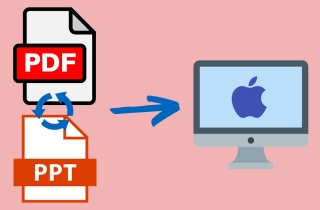In today's professional and academic landscape, PDF and PowerPoint (PPT) are indispensable tools. You frequently deal with these formats as a dedicated student or a diligent professional. Many professionals convert their documents into PDFs for enhanced readability and accessibility. Meanwhile, when it comes to presenting critical information or data, PowerPoint is the go-to choice for crafting engaging and informative presentations. If you are someone who routinely offers data or reports, consider the impact of your delivery. A well-structured, creative presentation can set you apart as a standout communicator. Capturing your audience's attention is paramount in conveying your message effectively. Imagine, instead of subjecting your audience to the monotony of a static PDF file, transforming it into a dynamic PowerPoint presentation on your Mac. This shift can breathe life into your content, making it more engaging, visually appealing, and interactive. The result? A compelling presentation that not only informs but also impresses your audience, earning you higher grades or professional recognition. So, turn your PDF into a PowerPoint Mac for a better, more creative, and interactive presentation using our suggested solutions below!
Best Way to Convert PDF to PowerPoint on Mac
AcePDF is the ultimate solution for Mac and Windows users seeking a seamless and efficient way to convert PDFs to PowerPoint presentations. Whether you're on a Mac or Windows machine, AcePDF's versatility ensures accessibility for all. One standout feature is its promise of no quality loss during conversion, guaranteeing that your presentations will maintain clarity and precision. AcePDF takes customization to the next level by supporting various output formats, like Excel, HTML, Word, and more, allowing you to tailor your PDF files to your needs. Additionally, the software doesn't stop at conversion; it also boasts robust editing features for PDFs, enabling you to refine your content before the transformation. With AcePDF, the transition from static PDFs to dynamic PowerPoint presentations becomes a breeze, making it an indispensable tool for anyone looking to convert PDF to editable PPT.
Try it for Free
Free Download
Windows 8/10/11
Secure Download
Free Download
Mac OS X 10.15 and above
Secure Download
Step 1 Get the PDF to PPT Converter
To change PDF to PowerPoint on Mac, make sure to install the AcePDF. Get the appropriate download button over this step and follow the command on the setup window to acquire the software fully. Once done, access and explore its main interface.
Step 2 Import a PDF and Convert to PPT
Afterward, go to the “Batch Process” and hit “Convert from.” Then, input all your PDF files in the converter through a drag-drop process. Once all PDF files are in the tool, navigate to the “Output format” and select “PPT.” Finally, click “Convert” to proceed with the process.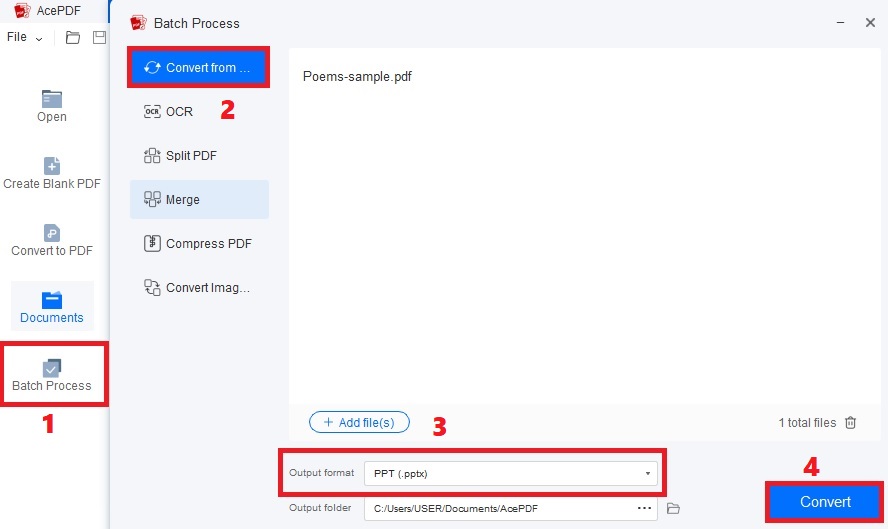
Step 3 Check the New PPT File
For the last step, move to the output folder of the file and locate it. Then, right-click on it and select “Open with” from the list menu. Next, select “Powerpoint” from the options to open the file. You can now check and edit the PPT file depending on your liking.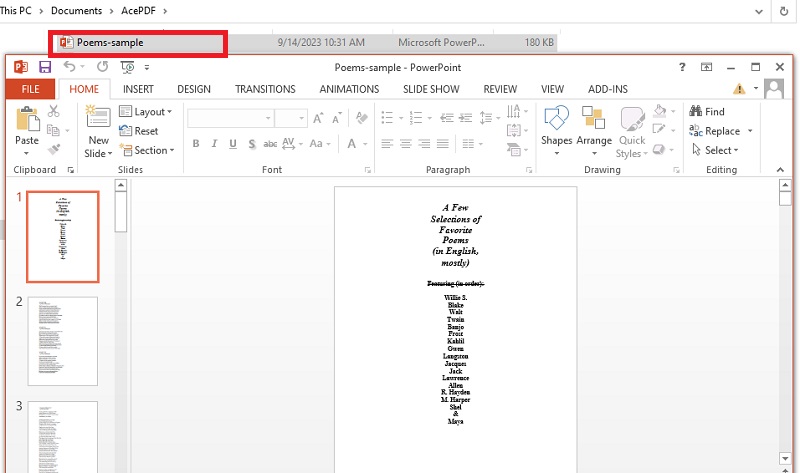
Other Best PDF to PPT Converters for Mac
1. Soda PDF to PPT
This online tool can help you convert your PDFs to PPT without a hassle. You can use it on the Safari web browser to transform your PDFs to PPTs without the need to install other software. Furthermore, the Soda PDF to PPT converter lets you get your files from different locations, including your device, Google Drive, and Dropbox. This is convenient if you mostly save your files on your cloud storage. Furthermore, the tool has no complex navigations, helping you easily convert a file. Once you import a PDF document, the process will automatically start. All you have to do next is to download the output file.
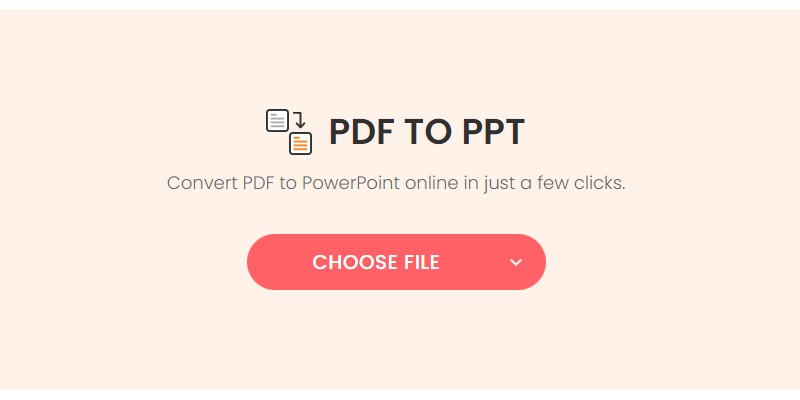
2. SmallPDF PDF to PPT Converter
SmallPDF PDF to PPT Converter does not require you to download the app. You can also use other features the site has. In converting PDF to PPT in this tool, you will only choose and convert your PDF files individually. It is available on different devices, including Mac and Windows computers, mobile phones, tablets, and more. To use this tool, click the link given and see the orange button “Choose files,” drop the file there, and the file will automatically process on being converted. You can look for the converted document in your download history and check on it.
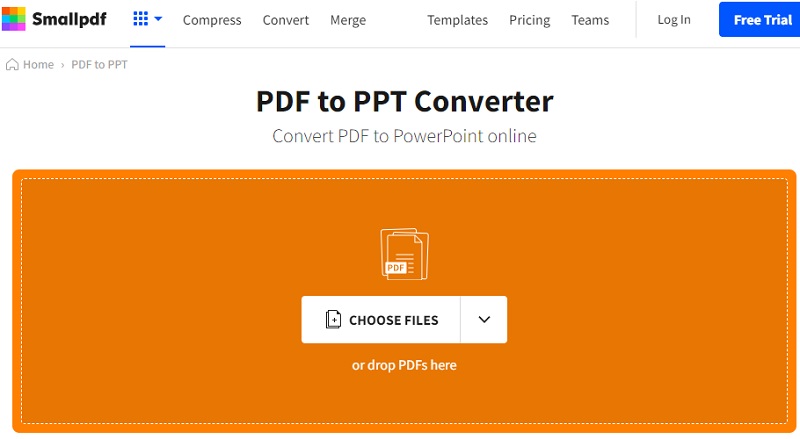
3. iLovePDF
Another tool you can use to convert PDF files to PPT is iLovePDF. It gives you quick access to converting your PDF files to PPT format. What makes it sets apart from other tool is it support batch conversion. This web-based converter lets you import multiple PDFs and convert them to PowerPoint format in one click. Apart from converting PDFs to PPT, you can use this tool to replace text in PDF files, arrange pages, and more. To convert a document, open the tool on your Safari browser and hit the "Select PDF file" button. Then, add the PDF file and click the “+” icon to add more PDFs according to your liking. After that, hit the “Convert to PPTX” to process your file.
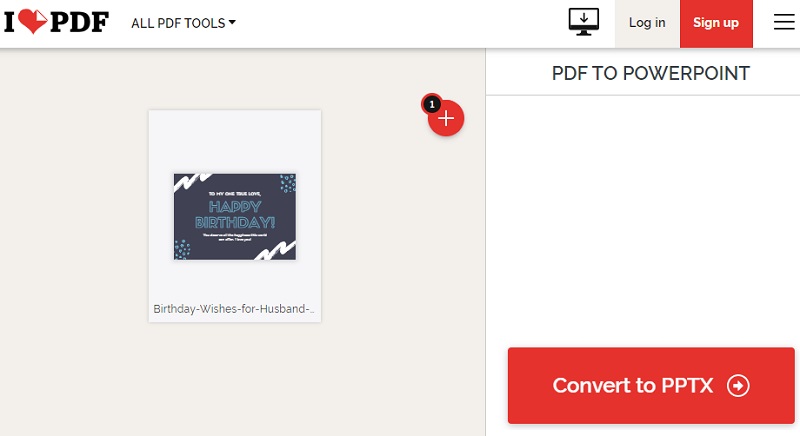
Frequently Asked Questions
How can I transform a PDF to a PowerPoint on my Mac?
You can convert a PDF to PowerPoint on your Mac using specialized software or online converters. Some popular options include SmallPDF, iLovePDF, Soda PDF, or third-party applications like AceThinker AcePDF. Most of these tools offer straightforward conversion processes that you do on your Mac computer.
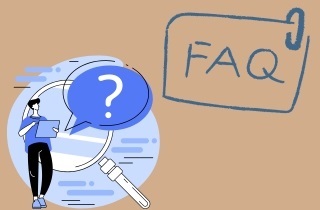
Will the formatting of my PDF be preserved when I convert it to PowerPoint?
The preservation of formatting depends on the quality of the conversion tool you use. In general, reputable software and converters aim to maintain the design as closely as possible. However, complex layouts or non-standard fonts may require additional adjustments after the conversion.
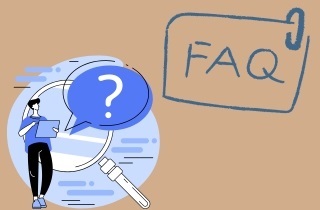
Can I edit the converted PowerPoint file after the conversion?
You can typically edit the converted PowerPoint file on your Mac. PowerPoint provides a range of editing tools to modify text, images, and formatting as needed. Some PDF to PowerPoint converters offer basic editing features to enhance your presentation's content further.
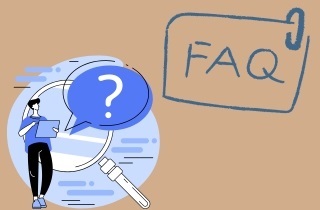
Conclusion
Converting PDFs to PowerPoint presentations is an indispensable process, especially for individuals frequently delivering information to varied audiences, including educators, professionals, and students. This conversion empowers you with enhanced productivity, creativity, and interactivity in your presentations. Among the tools available, AceThinker AcePDF stands out as an exceptional resource for achieving top-notch presentation quality. By harnessing AcePDF's capabilities, you can elevate your presentation skills to new heights. Embrace the opportunity to download and utilize AcePDF and unlock your potential as a dynamic and creative presenter. Transform your PDFs into engaging, interactive presentations, leaving an everlasting impact on your audience and achieving presentation excellence.