What is PDF Compression?
PDF compression is the technique of lowering the file size of a PDF document. It is done by removing unnecessary data and compressing the remaining data into a smaller file size. PDF compression is important because it makes sharing and storing PDF documents easier, especially when the file size is large. It also works by identifying and removing redundant data, such as images or text, that may not be necessary for the document to be readable. The remaining data is then compressed, either by reducing the quality of pictures or by using algorithms that compress text and other data. Moreover, PDF compression is important when bandwidth and storage space are limited, such as when sharing files over email or uploading to a website. It is also useful when dealing with large documents, where the reduced file size can save significant storage space. PDF compression is a useful tool for improving efficiency and productivity when dealing with PDF documents.

Common Factors to Consider When Choosing PDF Compressor Tool
PDF Compression is an essential process for anyone dealing with PDF documents frequently. With that, it is also important to consider certain factors when choosing a PDF compressor tool. These factors can help determine which tool best suits your needs and requirements.
Compression Ratio and File Quality: The compression ratio is the extent to which a PDF compressor tool reduces the PDF size of a PDF file. The higher the compression ratio, the more the file size is reduced. However, it is important to consider the impact of compression on the quality of the file. A good PDF compressor tool should balance compression ratio and file quality to ensure the compressed file is still high quality.
Supported File Types: Best PDF size reducer tools can support various file types. Aside from PDF files, PDF compressor tools must also support other popular file formats like Word documents, Excel spreadsheets, and PowerPoint presentations. Choosing a tool that helps the file type you intend to compress is important. Additionally, it is important to consider the compatibility of the compressed file with different devices and software.
User Interface and Ease of Use: The user interface of the best PDF file size reducer should be intuitive and easy to use. The tool should have clear instructions and easy-to-use features that simplify compression. The ease of use ensures that even non-technical users can compress their PDF files without any challenges.
Security Features and Privacy Concerns: Compressed PDF files are secured with password protection, encryption, and digital signatures to prevent unauthorized access. Choosing a tool that offers adequate security features to protect sensitive information is important. Additionally, it is important to consider the privacy policies of the tool and ensure that the tool does not collect or share user data.
Pricing and Availability: The best PDF compressor software can be available as free or paid versions. It is important to consider the pricing and availability of a tool before choosing it. Free versions may have limited features and lower compression ratios than paid versions. Additionally, it is important to consider the tool's availability across different platforms and devices.

List of Eight Best PDF Compressors
1. AcePDF
Distinctive Feature: This tool has the capability to compress, edit, merge, unlock, and convert PDF files.
Price: The full-feature version of AcePDF can be purchased at a reasonable price of $19.95.
AcePDF is an exceptional PDF compressor tool. It offers highly efficient and effective solutions for compressing PDF files. With its powerful features and tools, AcePDF stands out as the best PDF compressor for high-quality results and batch compression features. It can compress PDF files without losing the quality of the original document. It offers two options: "Prefer Quality" and "Prefer Compression." You can choose between high-quality results or a smaller file size. AcePDF is designed to be user-friendly, making it easy for anyone to use. Its interface is intuitive, and the straightforward compression process allows users to consolidate their PDF files without technical knowledge. In addition to its file compression capabilities, AcePDF offers several other useful tools, such as encrypting files, adding watermarks, and merging multiple PDFs. This makes the tool a versatile and comprehensive tool for various PDF tasks.
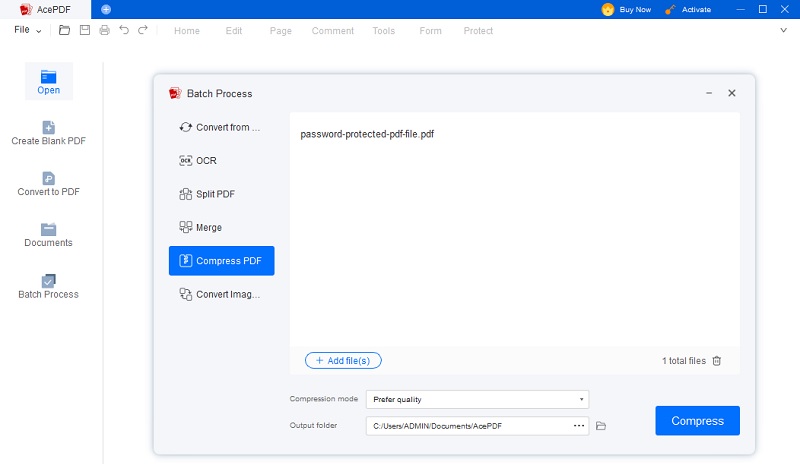
- With its compression mode, the tool ensures that the quality of documents remains uncompromised.
- It offers batch processing capability to help users compress multiple files simultaneously.
- The free version is only available for a limited period, which subsequently requires a purchase.
2. PDFElement
Distinctive Feature: It offers an "eSign" feature for electronically signing compressed PDFs.
Price: There is a monthly subscription plan starting at $9.
PDFElement is a highly versatile and efficient software tool designed to perform various tasks on PDF files. One of the features of PDFElement is its powerful PDF compression capability. The software offers excellent compression settings that let you downsize the scope of PDF files while preserving their quality. You can also make alterations to the files, such as adjusting the image resolution or removing embedded fonts. The tool can also save PDF files to other formats such as Word, Excel, PowerPoint, and HTML. Moreover, it supports OCR technology, which enables users to convert scanned PDF to text, editable and searchable files. PDFElement includes advanced editing features, such as adding watermarks, headers, and footers and merging, splitting, and extracting pages from PDF documents. It makes it the best PDF compressor for mobile and computer devices. It is an effective solution for individuals and businesses looking to optimize their PDF documents.
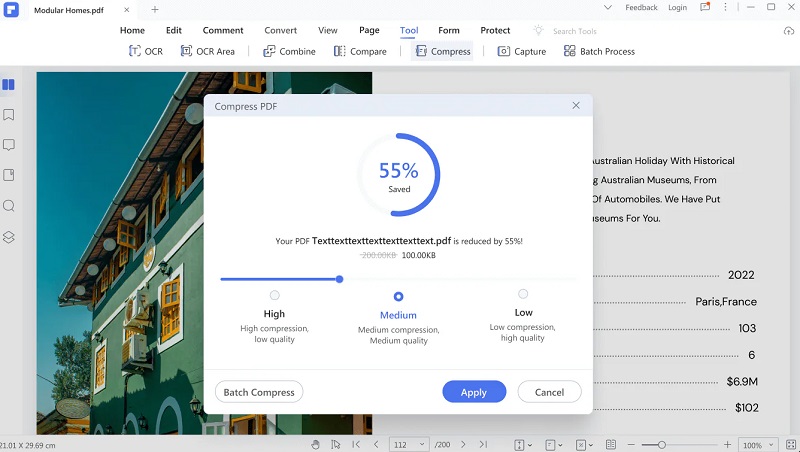
- It provides annotation features for adding comments, highlights, and markups to PDF files.
- All platforms, such as Windows, Mac, iOS, and Android, support it.
- The tool's interface can be overwhelming for beginner users in terms of complexity.
3. Nitro PDF
Distinctive Feature: The tool can add watermarks to PDFs for branding purposes.
Price: Unlimited compression of PDF files starts at $9.99.
Nitro PDF is considered one of the best PDF compressor software due to its efficient compaction algorithms and beginner-friendly interface. It is a robust compressor that can condense PDF files and convert and edit scanned PDF documents. The tool delivers a variety of compression options. It enables you to choose the tier of compression and quality that best suits your needs. Additionally, Nitro PDF provides a batch compression feature. It allows you to compress multiple PDF files simultaneously, saving time and effort. With this desktop PDF compressor, you can guarantee that your PDF files will be compressed efficiently and effectively. Nitro PDF provides tools to optimize, improve the structure, and enhance the user experience of PDFs.
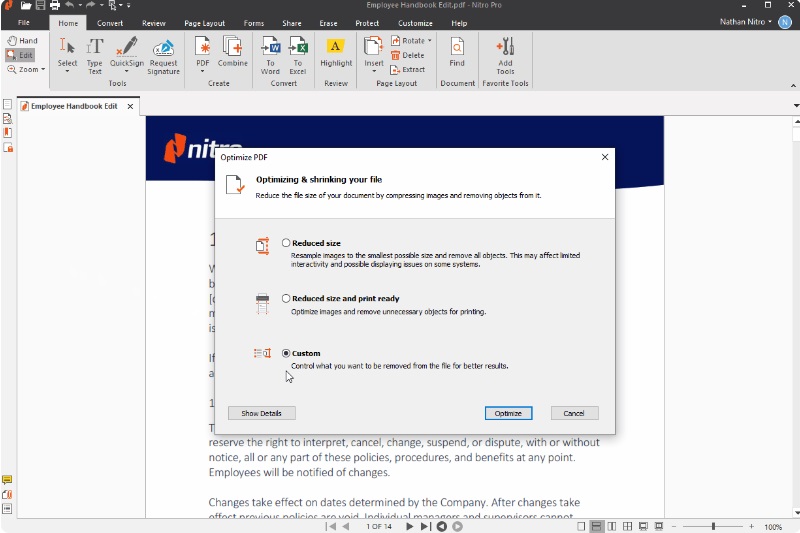
- Compression of PDF files with the tool maintains high quality.
- There is a customization option like adding, merging, and splitting PDF files.
- It can only be installed in the Windows Operating System.
4. PDF2Go
Distinctive Feature: The tool has a "Repair PDF" feature to fix corrupted or damaged PDF files.
Price: The tool offers a free version with limited features and premium plans starting at $6 per month.
PDF2Go is an online tool for reducing PDF file size from any web browser. The best PDF reducer platform offers multiple features and functionalities. It is an excellent option for professionals and individuals. This is especially useful for those who need to send large PDF files via email or upload them to a website. PDF2Go's compression capabilities enable users to reduce the file size of their PDFs without compromising on quality. The app reduces file size without affecting quality by eliminating duplicate content, data, and links. It also offers various compression algorithms to adjust the compression rate and process PDFs efficiently. Additionally, the platform offers a range of conversion options, allowing users to convert their PDFs to other file formats. It includes Word, Excel, and JPG formats.
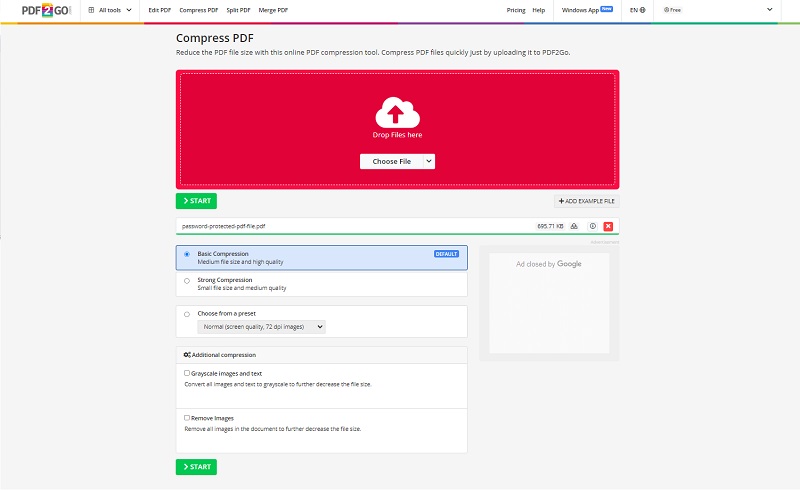
- This tool is a budget-friendly option for users who need one-time PDF compression tasks.
- It supports multiple files like PowerPoint, Word, and Excel for compression.
- The user interface is not as sleek or modern compared to other tools.
5. Soda PDF
Distinctive Feature: The tool offers advanced OCR technology for scanned documents.
Price: It provides a range of pricing plans starting at $10 for basic features and going up to $20 for advanced features.
Another solution for managing and compressing your files is Soda PDF. This software offers the best free PDF compressor solution for individuals and businesses. It provides a wide option of features and functions for Windows and Mac. Its user-friendly interface makes it uncomplicated to navigate and use. One of its most useful abilities is to compress PDF files without sacrificing quality, which is particularly helpful for those who frequently work with large PDF files. The "Compress PDF" feature enables compression from smallest to largest, optimizing space utilization. Additionally, the software includes other useful features such as editing, annotating, and signing PDF documents. It even allows users to convert PDF files to Word, Excel, and PowerPoint formats. Its impressive compression capabilities make it an ideal solution for businesses with large PDF files.
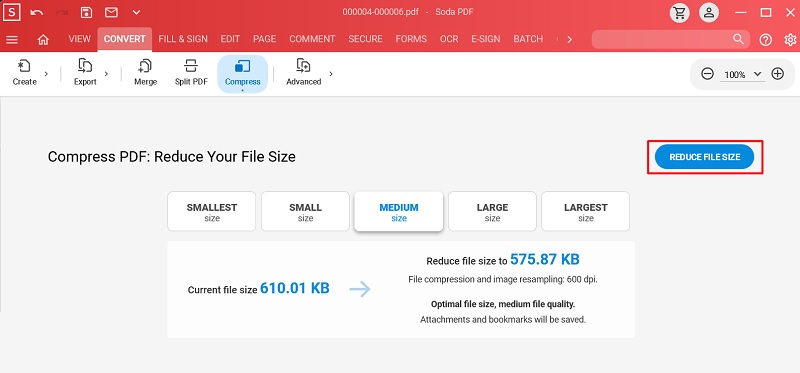
- The Cloud integration makes the sharing and storing PDFs easily accessible from anywhere.
- It makes the PDF editing process seamless and hassle-free.
- There are pop-up ads in the free version of the tool.
6. LightPDF
Distinctive Feature: The tool offers high-quality compression for PDF files.
Price: It offers a free and paid plan starting at $19.00 per month.
Lighthouse PDF Compressor is one of the best tools for compressing PDF files. It is a great online tool for compression, editing, and converting PDF files. Its easy-to-use PDF compressor tool interface makes it simple for technical and non-technical users. With LightPDF, users can compress large PDF files into smaller, more manageable sizes without losing quality. This is a particularly useful feature for those who need to share large files over email or other online platforms. In addition to compression, LightPDF offers a range of annotation tools, such as the ability to merge, split, rotate, and watermark PDF files. Users can also convert PDF files to other formats, such as Word, Excel, and PowerPoint. LightPDF's security features ensure that all files are kept safe and secure. The tool uses SSL encryption to protect data during the upload and download. It also automatically deletes files after processing them to protect user privacy further.
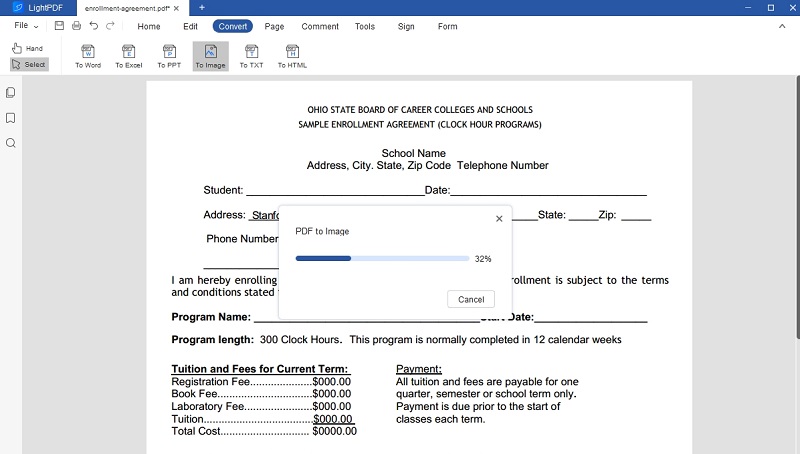
- It can handle large file sizes without compromising quality.
- LightPDF offers a wide range of editing and conversion options for PDF files.
- There is a limitation on the number of files that can be processed simultaneously.
7. pdfFiller
Distinctive Feature: This tool is well-known for filling out PDF forms accurately.
Price: pdfFiller offers different pricing plans starting at $20 per month for the basic plan.
pdfFiller is a comprehensive online PDF editor that enables users to easily create, edit, sign, and reduce the file size of PDFs. With PDFfiller, users can upload documents, make changes to the text and images, and optimize their size. Users can compress large PDF files without losing quality, making them known for sharing and storing documents online. The compression feature of pdf filler is designed to be user-friendly as it allows users to select the desired compression level, from low to high, depending on their specific needs and preferences. PDFfiller also seamlessly integrates with popular cloud storage services, including Google Drive, Dropbox, and OneDrive. It lets users access and edit their documents from anywhere. The tool requires no software installation. This is a convenient solution for busy professionals and individuals who need to manage their documents on the go.
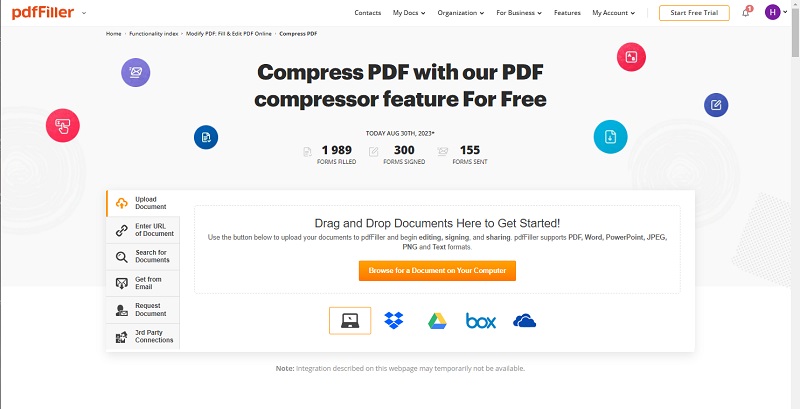
- The tool helps in sending files with high-level security or encryption.
- The tool offers the feature of file-filling on desktops and mobile devices.
- The usability of the tool can only be maximized with a paid subscription.
8. iLovePDF
Distinctive Feature: This tool stands out for its efficiency in handling bulk PDF tasks.
Price: The tool offers a flash sale option where users can get full access for $2 14 days before expiration.
iLovePDF is one of the best PDF compressors online that provides various functionalities for managing PDF files. It offers many features, including PDF compression, conversion, merging, splitting, and editing. iLovePDF is designed for users who need to work with PDF files regularly and want to streamline their workflow. The tool allows users to reduce the file size of their PDFs without compromising on quality. This is particularly helpful when sending large files via email or exporting them to a website. iLovePDF uses advanced algorithms to compress PDFs while maintaining the integrity of the content. In addition to compression, iLovePDF also provides a range of other useful features. Users can convert PDFs to other formats, such as Word, Excel, and PowerPoint, and vice versa. They can also merge multiple PDFs into a single document or split a large PDF into smaller files. iLovePDF allows users to add watermarks, page numbers, and other elements to their PDFs. Its impressive PDF compression capabilities can help users save time and space.
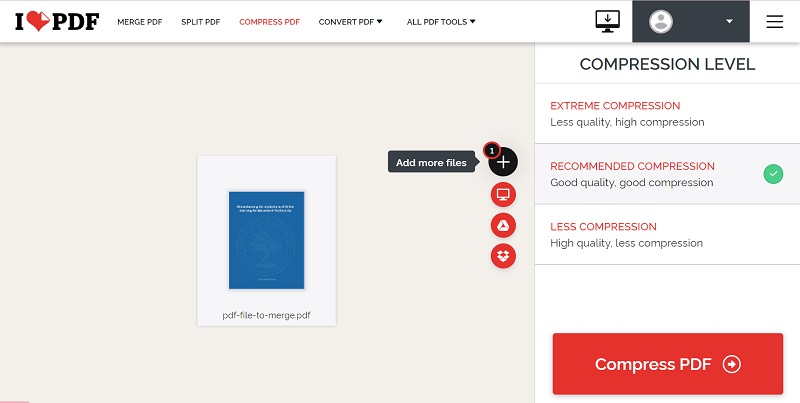
- The tool provides the ability to perform various tasks with PDF files.
- It has an easy-on-the-eye interface for an intuitive user experience.
- There have been some reports of slow processing times when working with large files in iLovePDF.
How to Compress PDF File Efficiently
If you want to achieve the best PDF compression efficiency, AcePDF is the top solution. The software is designed to deliver maximum compression while maintaining the quality of your PDF files. It is also known as a fast and reliable PDF compressor. This tool only requires a few simple steps to compress your PDFs effectively. Adhere to the following step-by-step guide to get started.
Try it for Free
Free Download
Windows 8/10/11
Secure Download
Free Download
Mac OS X 10.15 and above
Secure Download
Step 1 Download and Install the PDF Compressor
First, install AcePDF on your Windows or Mac computer. Hit the "Download" icons located above the instructions. Follow the setup instructions on the setup box to complete the installation process. Once installed, launch the PDF compressor and begin exploring its features.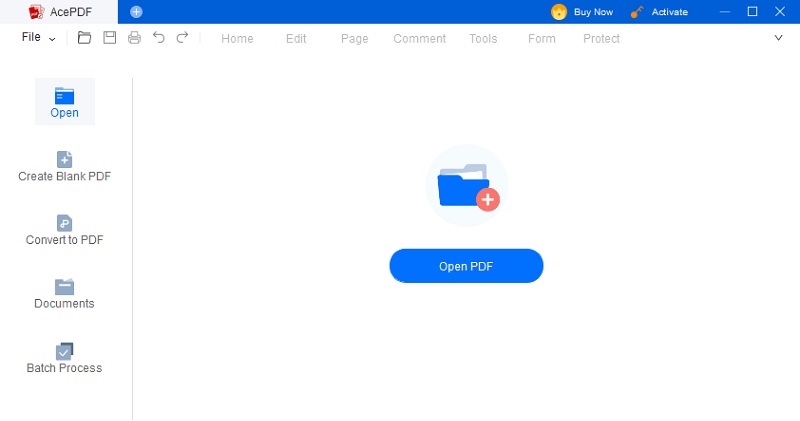
Step 2 Compress your PDF File
Next, begin to compress a PDF file. Click "Batch Compress" on the left side of the screen and select "Compress PDF." Drag the PDF file you need to compress into the software. Select "+Add file(s)" if you're going to compress multiple files at once. Choose your preferred compression mode and select a destination folder for the output. Finally, click on "Compress" to start the process.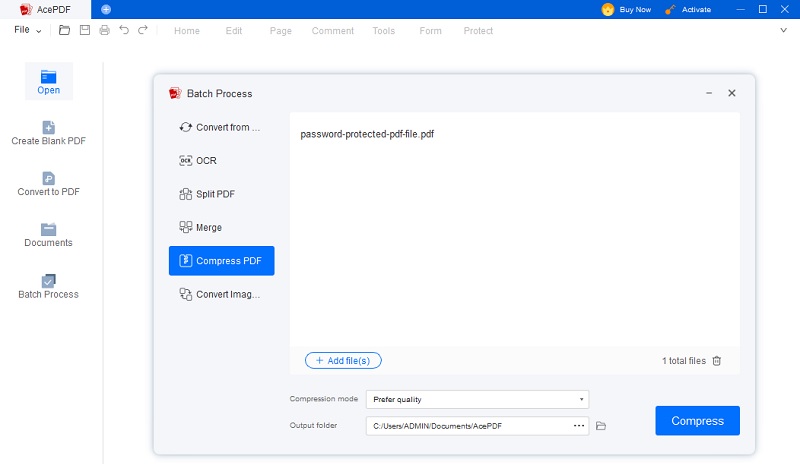
Step 3 Locate the Compressed PDF File
Once the compression is complete, the compressed file will be moved to the output destination you selected. It will be easily identifiable as its file name will include "Compress." Check that the new file size is smaller than the original file. If you need to edit or view the file, right-click on it and hit "Edit with AcePDF."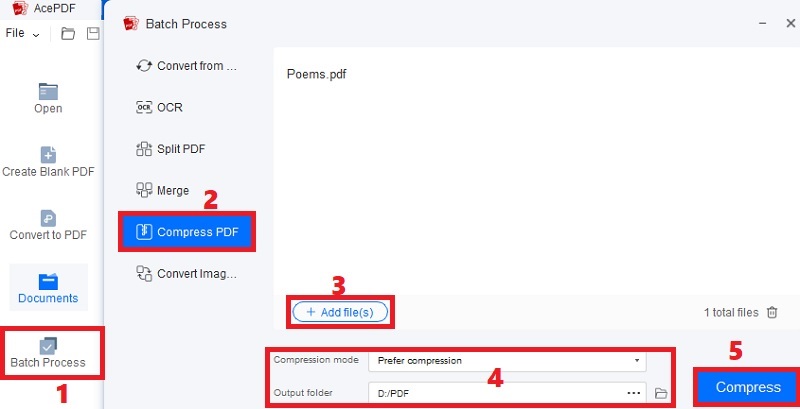
Optimal File Size for Different Use Cases
Optimal file size for different use cases depends on each situation's specific needs and requirements. Consider factors that can influence the optimal file size and choose a compression level that balances file size reduction with maintaining the quality of the content. Read the following guidelines to determine the optimal file size for different use cases.
Website or Email Attachments - For website and email attachments, it is important to keep the file size small for easy and quick downloading or sending. Consider compressing your PDF files to an extent that does not exceed 1-2MB for optimal performance. Expand your reading in this page to access and view the files without experiencing significant delays or issues.
Print Quality - If you need to print PDF files, it is crucial to maintain high quality and clarity.
Consider compressing the files to a size that maintains the necessary resolution and image quality for printing. Compressing the files to an extent that remains legible and visually appealing when printed is recommended.
Archival Purposes - When storing files for long-term archival purposes, it is important to balance file size and preservation of content. Consider compressing the PDF files to a size that minimizes storage space while ensuring that the content remains intact and accessible in the future.
File Sharing or Collaboration Work - When sharing or collaborating on PDF files with others, it is important to find a balance between reducing file size for easy sharing and maintaining the quality of the content. Choose a compression level that reduces the files enough to facilitate smooth sharing and collaboration while preserving the PDF files' quality and readability for all users involved.
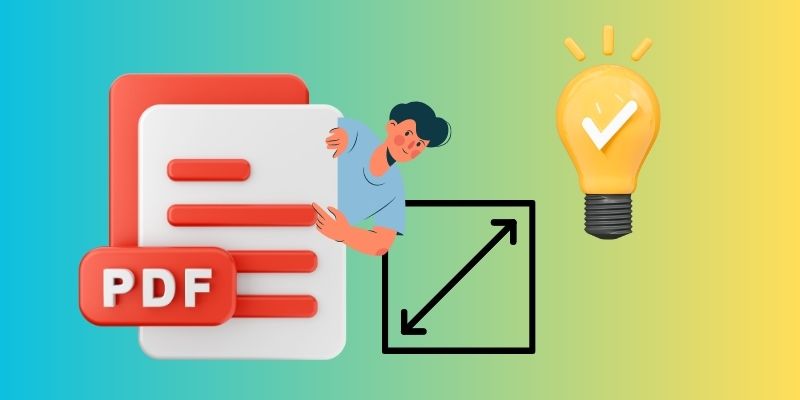
Reduce PDF file size without Compromising Quality
Several techniques and strategies can be utilized to decrease the file size of a PDF without compromising quality. This method is crucial for ensuring efficient storage and transmission of PDF files. Here are some of the techniques that can be used:
Image Compression: Compressing images within the document is one of the most effective ways to lessen PDF file size. This can be achieved by reducing the image resolution, changing the color space, or using image compression software. Doing so can significantly reduce the file size without compromising image quality.
Font Optimization: Another way to reduce PDF file size is by optimizing the fonts used in the document. This can be done by using font subsets, which only include the necessary characters in the document, or by converting fonts to a more space-efficient format. By optimizing fonts, the file size can be reduced while maintaining the same visual appeal.
Content Removal: Removing unnecessary content from the PDF file can also help reduce its size. This can include removing images, graphics, or pages that are not essential to the document. By doing so, the file size can be reduced without involving the overall Quality of the document.
Utilize the Best PDF Optimizer: Various PDF compression tools can help reduce the file size. These tools use advanced compression algorithms to compress the document, making it smaller in size without affecting the Quality of the content. By utilizing such tools, the PDF file size can be reduced to a great extent.
Top Tips for PDF Batch Compression
Performing batch compression involves compressing multiple files simultaneously to save time. However, it is essential to note that various techniques can still be used to achieve high-quality reduction of multiple files. To ensure that the compressed files meet your requirements, always preview and verify them. Here are some tips that will help you effectively perform batch compression:
- Look for software that can handle batch processing and offers various compression methods. Ensure it supports your file format and offers image quality and resolution options.
- Before compressing, ensure your files are organized and labeled correctly. This will save you time and prevent any errors during the compression process.
- Consider the purpose of your PDF files and the size you need them to be. A lower compression level may be sufficient if the files are for online sharing. A higher compression level may be necessary if the files are for printing.
- Before you compress all your files, test the compression on a few documents to ensure acceptable quality. This will save you time and prevent any problems with the final product.
- Always backup your original files before compressing. This will ensure that you keep a copy of the original files in case something goes inaccurate during the compression process.
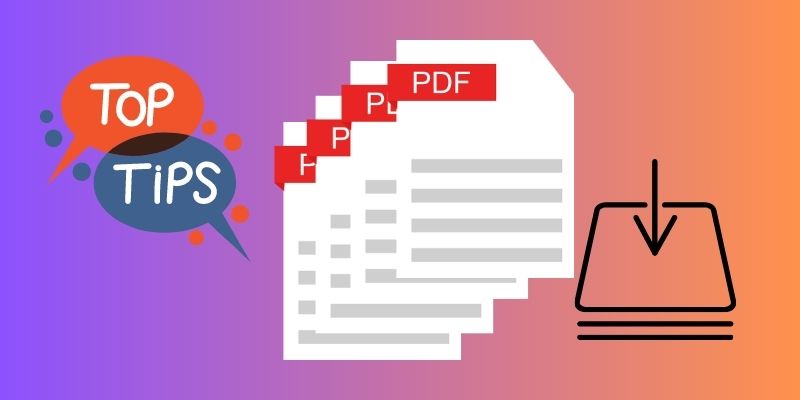
Comparison Chart
| Tools | Supported Output Format | Direct Share | Unlocked PDF Feature |
|---|---|---|---|
| AcePDF | Word, Excel, PDF, Text, HTML, and more. | Not Supported | Available |
| PDFElement | Text, PowerPoint, Word, PDF, and more. | Not Supported | Available |
| Nitro PDF | PowerPoint, Excel, Word, PDF, and more. | Not Supported | Available |
| PDF2Go | PDF, PowerPoint, Excel, and more. | Supported | Not Available |
| Tools | Supported Output Format | Direct Share | Unlocked PDF Feature |
|---|---|---|---|
| Soda PDF | PDF, Word, PowerPoint, PNG, and more. | Not Supported | Available |
| LightPDF | Word, PDF, PNG, JPG, and more. | Not Supported | Available |
| pdfFiller | Word, PowerPoint, PDF, and more. | Supported | Available |
| iLovePDF | Supported | Available |
Frequently Asked Questions
Why Is My PDF Not Compressing?
There could be several reasons why your PDF is not compressing. One possible reason is that the PDF already has a small file size and cannot be compressed further. Another reason could be that the compression settings are not configured properly. It's also possible that the PDF contains elements, such as images, that cannot be compressed without degrading the quality.

Are online PDF compressor tools safe to use?
Online PDF compressor tools can be safe if you choose a reputable and trustworthy website. Researching the website and reading reviews before uploading your PDF is important to ensure your file is not compromised. Additionally, using a secure internet connection when uploading sensitive documents is recommended.

Can compressed PDF files be uncompressed later?
Yes, compressed PDF files can be uncompressed later. However, the file size will increase, and the quality may be compromised. It's important to save the original uncompressed file in case you need to revert to it later. Additionally, testing the compressed PDF file before sending it is recommended to ensure it can be opened and viewed properly.

Conclusion
To summarize, selecting the best PDF compressor involves considering your needs and preferences. Many software options available for PDF management, such as iLovePDF, AcePDF, and SodaPDF, offer compression and other features. When choosing, prioritize tools that allow customizable compression rates, maintain quality, and support batch processing. It's also important to remember your document's intended use when determining the optimal file size. To ensure the best results, it's recommended that you create backups of your original files, test compression settings on a subset, and review compressed documents for quality assurance. By understanding your requirements and choosing the right compression tool, you can effectively balance file size reduction and content preservation.

