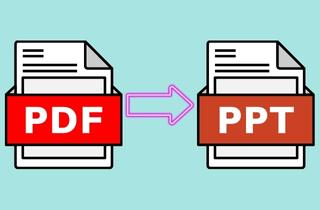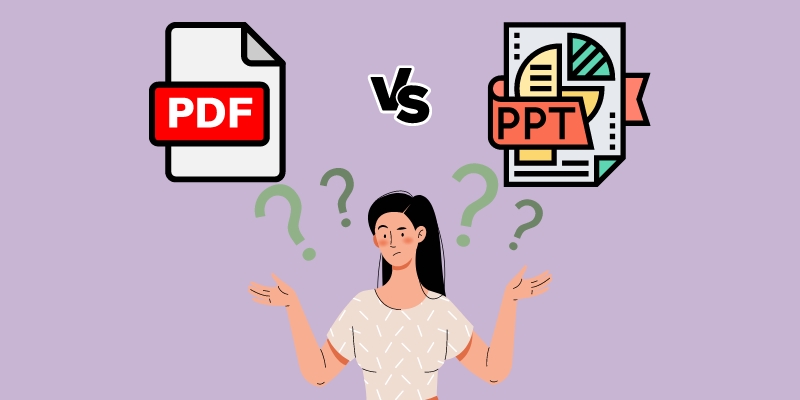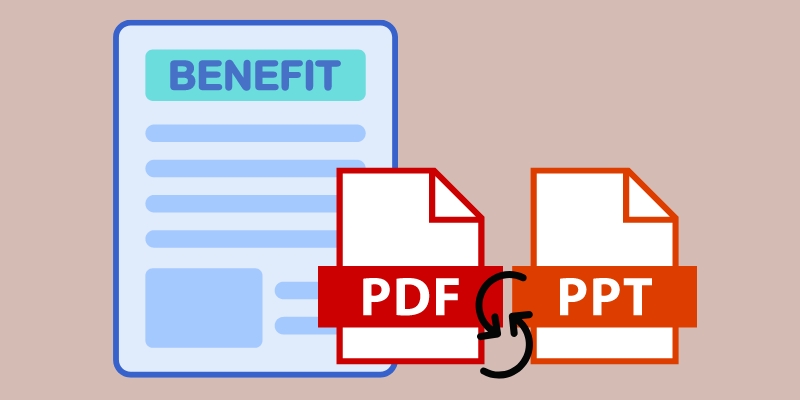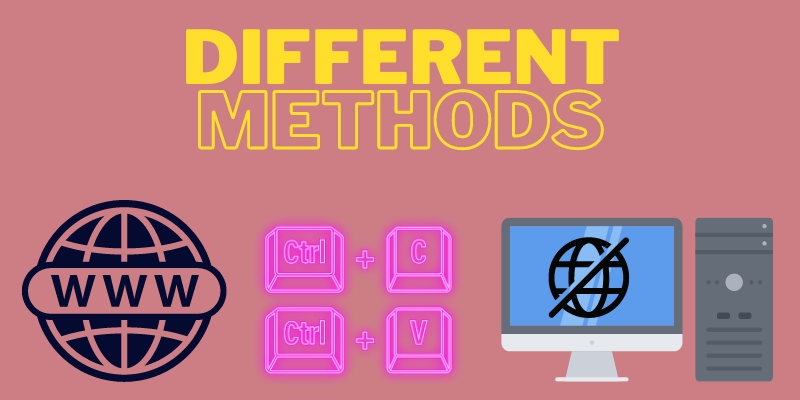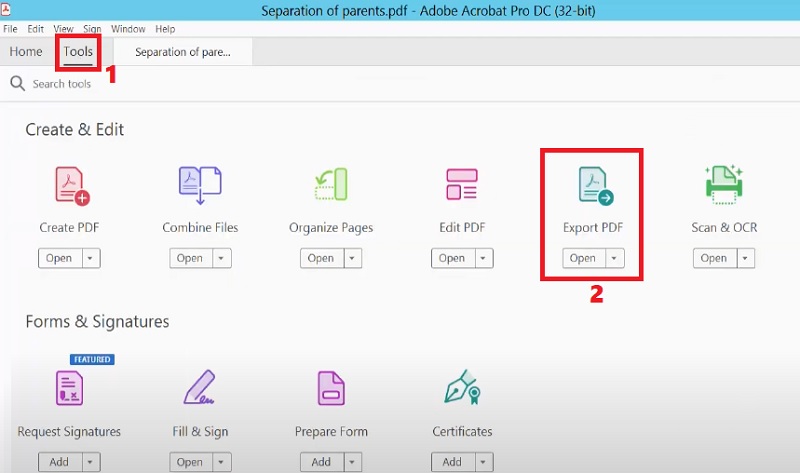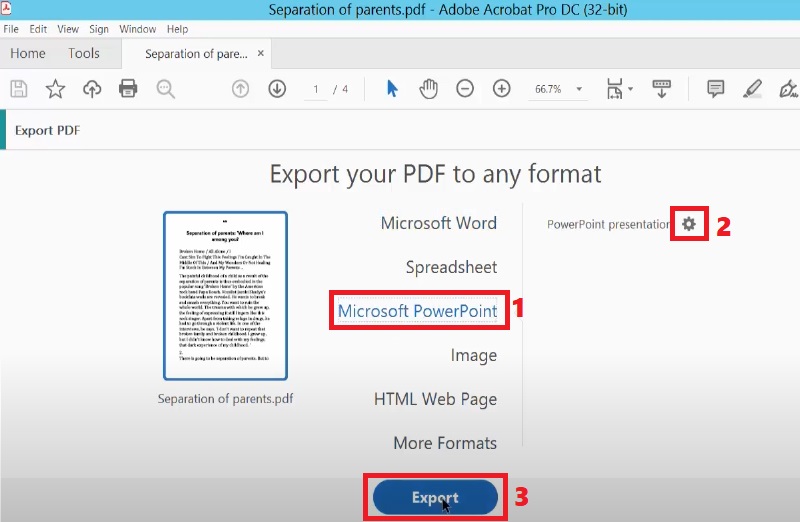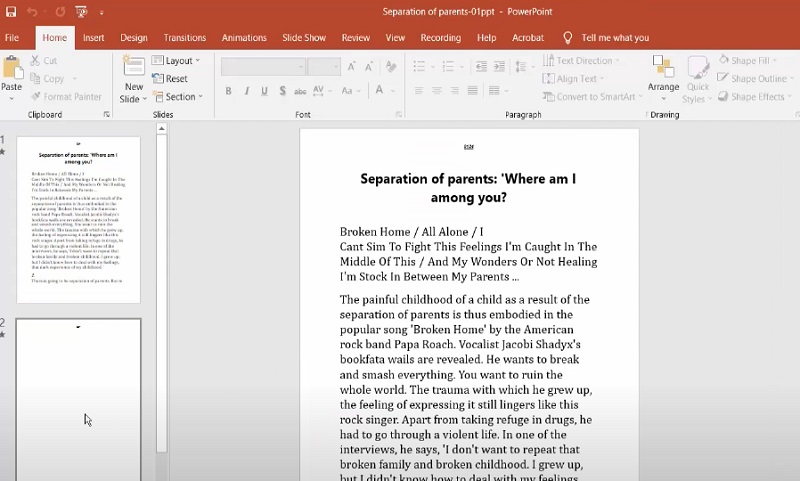In the digital world, PDF and PowerPoint formats play vital roles. PDF is a widely operated file format for sharing and storing essential documents in a fixed form. Meanwhile, the PPT format offers a more dynamic and interactive way to engage audiences. Furthermore, if you need to use the content of your PDF document as a visual aid for your presentation, there's no need to create a new PowerPoint file. Thanks to PDF to editable PPT converters, you can instantly transform your PDF to a PPT format that you can customize and edit according to your needs. Creating a PPT presentation from scratch is unnecessary, helping you preserve time and effort. Apart from that, you can easily find errors in the document and make some corrections to enhance it. The process takes place whether you have access to specialized desktop converters or online tools. Each option offers a convenient way to convert your PDF to an editable and searchable PPT. In this guide, you can explore tips for a better understanding of PDF and PPT formats. Additionally, we will provide various methods to help you do the process. So let's uncover how to convert your PDF files into an editable PPT presentation!
Understanding PDFs and PPTs
Before learning how the PDF to PPT converter works, it is best to understand the two formats to know their differences. As we know, Portable Document Format (PDF) and PowerPoint (PPT) are standard file formats for different purposes. Adobe Inc. develops the PDF format that presents documents in a fixed layout while maintaining their original formatting even if you open it across various devices. In addition, PDFs are usually non-editable, meaning the content can only be easily modified with specialized tools meant for editing PDF files. Also, PDF format can contain texts, hyperlinks, images, graphics, shapes, and other elements, making them suitable for various documents. That includes contracts, receipts, manuals, forms, and certificates. Furthermore, PDFs are more compact, especially for text-heavy files.
On the other hand, PPT is a file format developed by Microsoft. It is a famous presentation software used in creating interactive slideshows. Moreover, PPT has a sequence of slides that contain images, text, videos, images, transitions, and other visual components. Besides that, PowerPoint is usually editable compared to PDF format. You can customize the slides' content, design, layout, and settings. With that, PPT is more suitable for education, training, business, and other professional purposes for communicating ideas in an organized and visually appealing manner. However, when it comes to file size, PPT is larger due to the inclusion of multimedia elements.
Reasons to Convert PDF to PPT
Converting PDF to editable PPT is a valuable tool for creating a professional and impactful presentation and is more significant. You must convert PDF to PPT online or offline for several reasons. For instance, you have control over the content and make modifications according to your requirements. Besides, you can repurpose the existing content of the PDF file for different target audiences and contexts. With that, you can extract relevant information from a lengthy PDF file, compile it into slides, and focus on key points to deliver a more precise presentation. Another benefit is the seamless collaboration with your team. They can easily make changes and contribute to the presentation’s development. More so, presented below are some common cases where converting PDF to editable PPT is essential.
- Educational Materials. Converting PDF textbooks, instructional documents, manuals, and others to PPT format can significantly enhance the impact of absorbing the information. This allows teachers to create interactive presentations for their students, make the delivery more dynamic, and encourage them to stay engaged and better remember the information. You can effortlessly accomplish this task with the help of a PDF to PPT online or desktop tool.
- Training Sessions. Training materials that are saved in PDF format can be converted to PPT. So, trainers can easily add exercises, quizzes, and forms to facilitate training comprehension and knowledge retention. Give it a try and witness how it can improve your next training session.
- Sales and Marketing Presentations. Using a PDF to PPTX converter to process your PDF-based product brochures and marketing materials is helpful. It enables you to make a visually attractive presentation with media elements like company videos and images to attract potential clients.
- Seminar and Conference Presentations. Transforming PDF conference papers, research articles, and other seminar materials to PPT enhances engagement during the presentation. It helps the speaker to emphasize essential details, provide visual aids, and deliver a more dynamic talk. Providing a more dynamic presentation makes the audience more likely to engage and retain the presented information.
Convert PDF to Editable PPT
1. Methods Available for Converting PDF to PPT
When it comes to converting your PDF to editable PPT, you need a reliable PDF to PPT converter online free or paid tools. In addition, there are also other methods you can try to make the process possible. Moreover, the information below can help you explore each way in detail.
- Online Converters. Many online tools provide a PDF to PPT converter free that is suitable for users that don’t want to spend much on a converter. These converters work with the help of a stable internet connection. Usually, online converters are accessible on most well-used web browsers, including Chrome, Firefox, Safari, Microsoft Edge, and others. In addition, these tools offer a user-friendly interface with minimal settings configuration that is recommended for beginners.
- OCR Tools. If your PDF documents contain scanned images and non-editable text, OCR software can recognize and convert the file to an editable form. Then after processing the PDF to the OCR function, you can export the recognized text to PowerPoint format. Also, it is a great tool to streamline your workflow and make your presentations more efficient. Whether you're creating a presentation for work, school, or personal use, OCR tools will come in handy.
- Copy and Paste Method. This method doesn’t require using a PDF to PPT converter online or paid tools. You must open the PDF file and select and copy the needed content. Afterward, paste the copied content into the PowerPoint slides and edit it accordingly. You can adjust the formatting, like fonts, size, and alignment. Although this method may take a while to complete., it allows greater customization.
- Specialized PDF Converters. Dedicated software like Adobe Acrobat Pro DC, AcePDF, and others are designed specifically for PDF conversions. This software is accessible on Windows PC and Mac computers and can work as a PDF to PPT converter offline free, thanks to their freemium versions. In addition, they offer advanced features for accurate and more efficient conversion, like options to keep formatting, layouts, and images.
2. Guide for Converting PDF to PPT Using Adobe Acrobat Pro DC
Among all the various methods you can use, whether it is a paid, manual, or online PDF to PPT converter, there is surely one solution that meets your needs. To have an insight into using one of the methods, we created a simple tutorial on using Adobe Acrobat Pro DC. This specialized software allows you to create, edit, organize, and convert PDFs to different editable formats. That includes PPT, Word, Excel, HTML, JPG, PNG, and more. Apart from PDFs, you can also use it to convert PNG to editable PPT. In addition, the tool won’t overwrite the details in the PDF during conversion. So rest assured that you will have the exact formatting and layout when the file is converted. Moreover, check the guide below to use the converter.