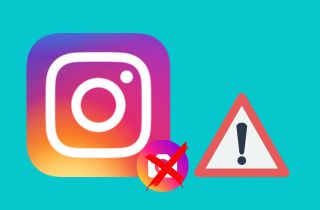 In the captivating world of Instagram, filters have become the go-to tool for transforming ordinary photos into stunning works of art. With a single tap, these filters allow users to add a touch of magic to the photo. You can also add vibrancy to their images, creating a unique and captivating visual narrative. These filters can elevate your photos from mundane to extraordinary. This captures your followers' attention and leaves a lasting impact. They enable you to infuse your visual content with creativity, depth, and emotion. This allows you to curate a captivating and cohesive aesthetic that reflects your unique style. Yet, it can be frustrating when Instagram filters stop working, hindering our ability to tell our stories effectively. This can be caused by a glitch in the Instagram application. But don't worry my friend; You can follow the instructions in this article to figure out how to fix the Instagram filters not working. We will provide practical troubleshooting solutions to get your filters up and running again.
In the captivating world of Instagram, filters have become the go-to tool for transforming ordinary photos into stunning works of art. With a single tap, these filters allow users to add a touch of magic to the photo. You can also add vibrancy to their images, creating a unique and captivating visual narrative. These filters can elevate your photos from mundane to extraordinary. This captures your followers' attention and leaves a lasting impact. They enable you to infuse your visual content with creativity, depth, and emotion. This allows you to curate a captivating and cohesive aesthetic that reflects your unique style. Yet, it can be frustrating when Instagram filters stop working, hindering our ability to tell our stories effectively. This can be caused by a glitch in the Instagram application. But don't worry my friend; You can follow the instructions in this article to figure out how to fix the Instagram filters not working. We will provide practical troubleshooting solutions to get your filters up and running again.
Method 1. Update Your Instagram App
Outdated versions of the app may have compatibility issues or flaws that might impair the performance of filters. So updating the Instagram app is an effective way to fix the problem of "Instagram structure filter not working." Upgrade the app to access the most recent features and enhancements. This means you must install your application to the latest version, which may also solve filtering issues. The updating may help you address problems with filters not functioning. By using this technique, you can make sure you have access to the latest performance and problem patches. It is an easy yet efficient way to fix the issue and restore its function. To execute this method, you can follow the steps below this section.
- For iOS users, open the App Store; for Android users, open the Google Play Store.
- Then search for the Instagram app in the search bar of the respective app store.
- Select the Instagram app icon, and you will be redirected to the Instagram app page.
- If an update button appears, choose it to download and install the most recent version of the program.
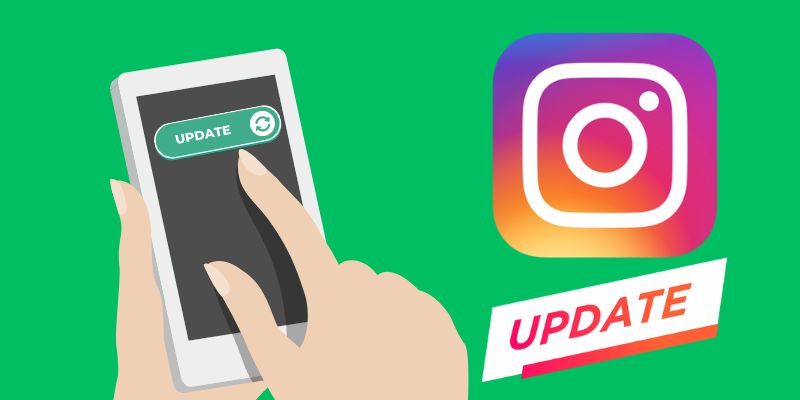
Method 2. Reset Internet Connection
Instagram filters rely on a steady internet connection to download and apply the effects in real time. So, checking the internet connection is a crucial first step in the problem of "filters not working on Instagram." Your connection's shakiness or instability may make it impossible for the filters to operate as intended. By verifying the internet connection, you can ensure the filters have the necessary resources to work properly. You may use Instagram filters to their fullest extent and experience their various features and effects by fixing any network-related difficulties. So if you have checked your internet connection and it is unstable, you can reset it to resolve the issue.
- First, turn off your router and modem by unplugging them from the power source.
- Then wait for about 30 seconds before plugging them back in.
- Lastly, please turn on the router and modem and wait for them to establish a stable connection.
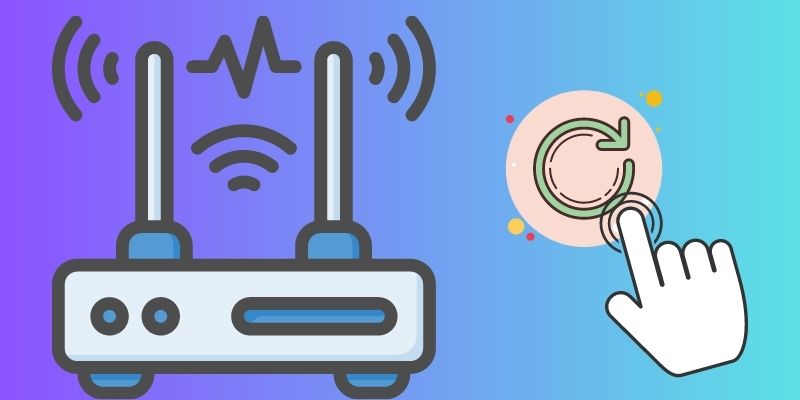
Method 3. Restart the Instagram App
Sometimes, transient bugs or conflicts inside the app might prevent the normal operation of filters, but restarting the Instagram app is a straightforward yet efficient solution to the problem of "Instagram filters not working." These problems can be resolved, and restarting the app's state is refreshed. Restart the Instagram app and check whether the filters are operating as intended. To test whether certain filters work properly, open a photo or start a new post and apply various effects. The app can be reset, temporary problems can be resolved, and a new connection to Instagram's servers may be made by restarting the app. You can try other debugging techniques to investigate the problem if the filters still don't function after restarting the app. However, in many instances, a quick restart can fix momentary issues and return Instagram filters to their original state. To execute this method, you can follow these steps:
For Android:
- First, if you're on the Instagram app and currently browsing, you need to tap on the home button to exit the app completely.
- Then, close the Instagram app completely by swiping it away or using your device's app switcher.
- Finally, reopen the Instagram app and try using the filters again to see if they function properly.
For iOS:
- First, if you're on Instagram, you need to hold your bottom screen, and you will notice your device will vibrate.
- Then swipe up your screen to access the device app's switcher. Again, swipe up Instagram from the app's switcher to remove it from the running app.
- Once you have removed Instagram from the running app, go to your home screen and open the Instagram app again.
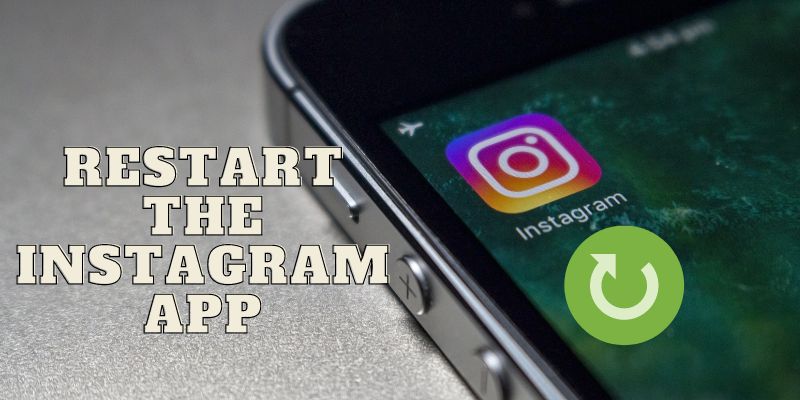
Method 4. Clear Instagram App Cache
Clearing the Instagram app cache is a method that can help resolve the issue of "Instagram filters are not working." The cache is a temporary storage area where the app stores data to help it load faster. However, accumulated cache files can sometimes cause conflicts or errors that affect the app's functionality, including the proper functioning of filters. Clearing the app cache removes temporary data and files that might be causing conflicts or errors within the app. You can also use this method to fix the Instagram videos not playing issues. This action can help resolve issues that prevent Instagram filters from working correctly. If the problem persists, you can try other troubleshooting methods to investigate the issue further.
For Android:
- On your device's home screen, you can browse your device's Settings app. Tap it to open the settings menu.
- Next, scroll down and look for the "Apps" or "Application Manager" option inside the Settings menu and tap it to access the list of installed apps on your device.
- Find and tap on the Instagram app from the list of installed apps. Then tap the "Storage" option to access the "Clear cache" option.
- Once you tap "Clear cache," a confirmation message may pop up asking if you want to proceed with clearing the cache.
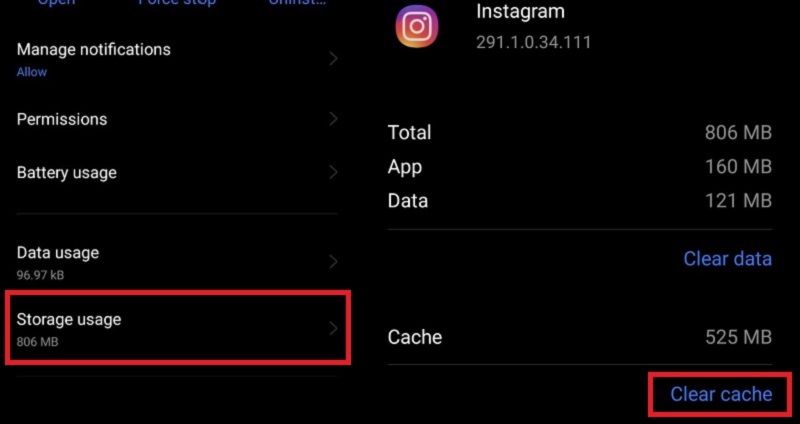
For iOS:
- On your iOS home screen, you must navigate to your Settings app. Once you have access to the Settings icon, tap it to open the Settings.
- Then scroll down on the Setting menu and find the General Settings. Click it to open the General Settings menu.
- On your General Settings, you need to tap the iPhone Storage option. This option will show you the installed application on your device.
- Inside the iPhone Storage, look for the Instagram app. Once you've found the Instagram app tap it to access the application settings. Then click the Delete App to remove the cache of the app.

Method 5. Reinstall the Instagram App
Reinstalling the Instagram app is a more extensive method to help resolve persistent issues with "Instagram story filters not working." If the previous methods haven't resolved the problem, reinstalling the app can provide a fresh installation, eliminating any potentially corrupted files or settings that might be causing conflicts. It ensures a clean installation with the latest app version, potentially resolving persistent filter-related issues. You can also utilize this solution for the Instagram video chat not working. Reinstalling the Instagram app involves uninstalling, downloading, and installing it from your device. To perform this method:
- Start by locating the Instagram app on your device's home screen or app drawer. Once you have found it, press and hold the app icon until options appear.
- Choose the option to uninstall or remove the app from your device. Go to the App Store (for iOS) and Play Store (for Android) on your device and type in "Instagram" after deleting the app.
- Tap the "Install" button to download and reinstall the Instagram app after you've gained access to its page.
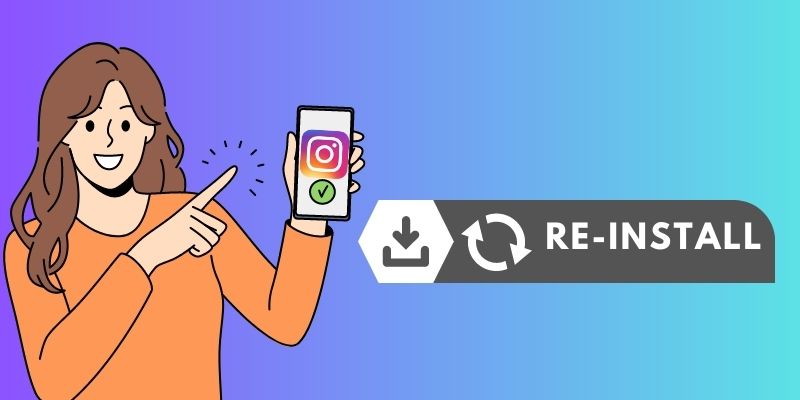
Frequently Asked Questions (FAQs)
Conclusion
In conclusion, the experience of encountering issues with Instagram filters not working can be frustrating for Instagram filters users. However, by following the troubleshooting methods outlined in this article, you can regain control and restore the functionality of Instagram filters. Troubleshooting is a process of elimination, and it may take a combination of methods to pinpoint and resolve the specific issue causing filters not to work. You can overcome these obstacles and keep enhancing your Instagram feed with gorgeous, filter-enhanced images if you have patience, persistence, and the information you've received from this post. Still have more questions? Find more here.