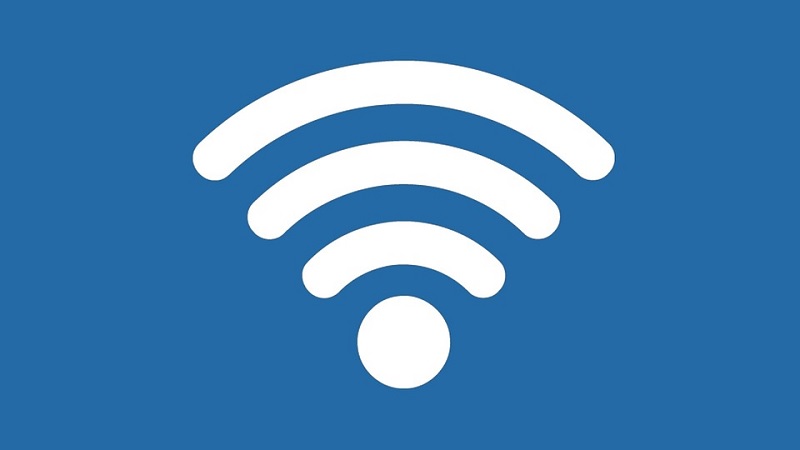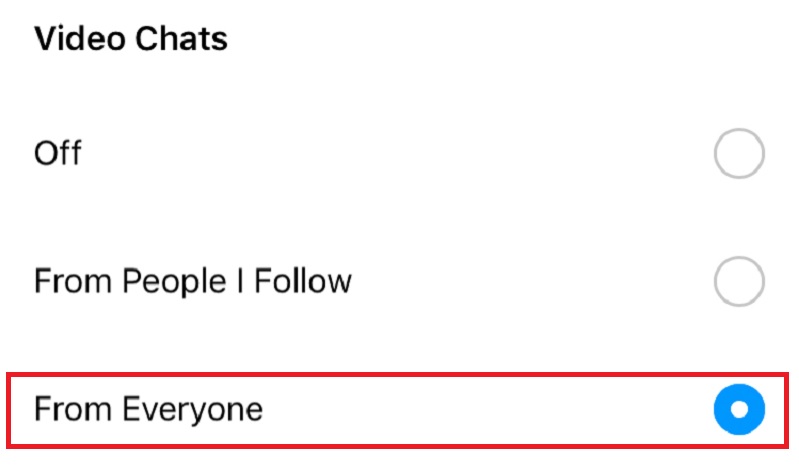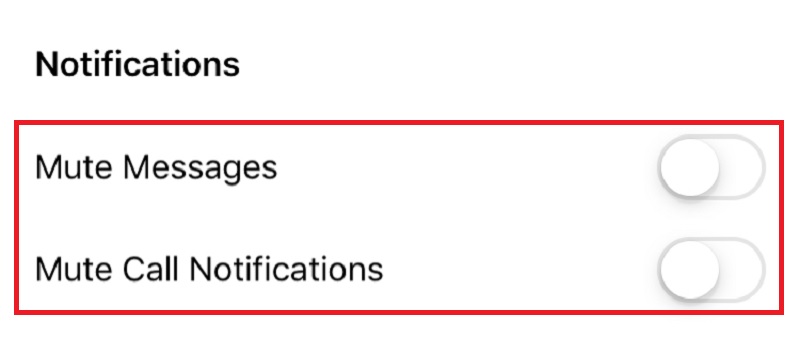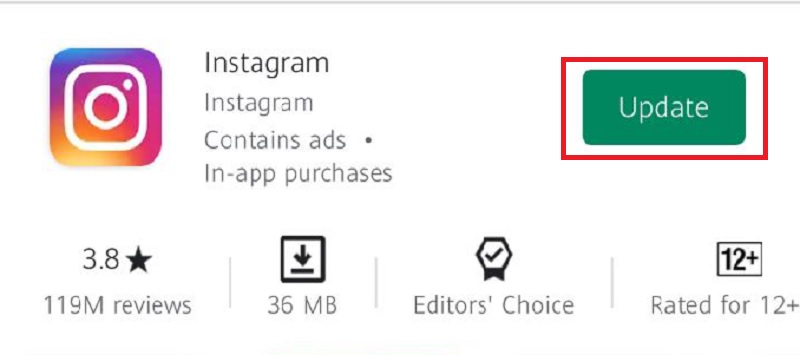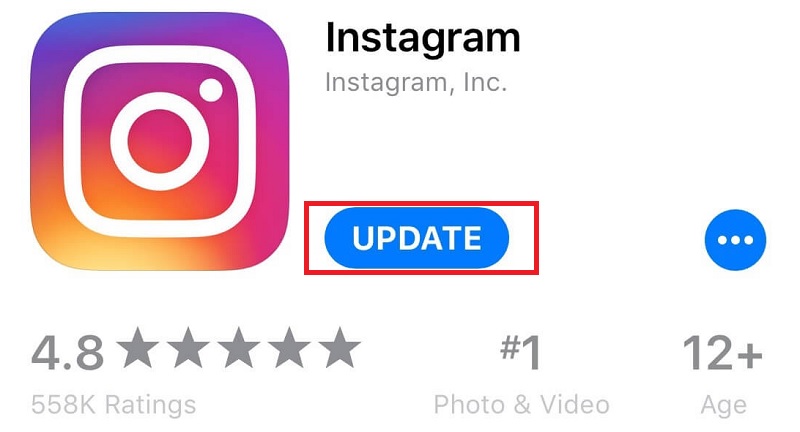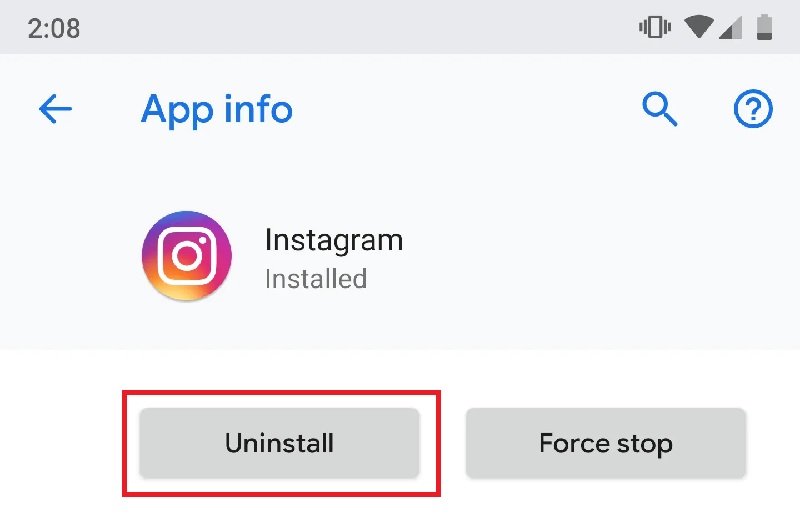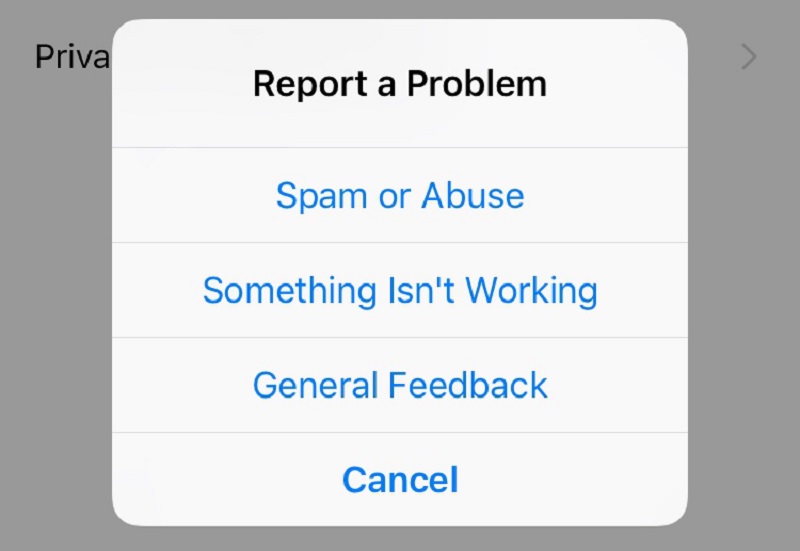Check Internet Connection
The strength of your internet connection is essential when it comes to making a video call. It is common knowledge that video conferencing consumes more data and requires a solid and active internet connection. In line with that, if your internet connection is poor and not stable, you will have a hard time connecting with other users to perform this task. With that, we suggest checking your internet connection, and here's how you do it;
- Let's begin with restarting your Wi-Fi router, unplug it, and wait at least 30 seconds to plug it back in.
- After that, re-connect your mobile device and run a speed test to check the stability of your internet connection.
- In case you are using cellular data, disable and re-enable it.
Connect with People
To be able to video-call someone on Instagram, it is necessary to be fully connected with them. Make sure that you follow them, and they follow you back. In other cases, even if you don't follow a user but have accepted a direct message from them, they will be able to video-call you. Also, make sure to follow the proper settings for video chat on Instagram below. You can also check who unfollowed you on Instagram to check those person you can easily connect with.
Unmute Video Chat
- First, go to your profile settings and then click the 3-line menu icon.
- Tap on settings, then hit push notifications.
- Scroll down and under the Video Chats section, enable From Everyone option.
Enable Push Notifications for Video Chat
- Hit the DM Icon from your Instagram Home Screen.
- Tap the profile of the user that you can't video call.
- Tap on the user's name at the top of the screen.
- Check if the "Mute video chat" option is disabled.
Update Your Instagram App
Suppose you are using the old version of Instagram. In that case, you will encounter some problems like the app suddenly crashes or enable access to other features. The reason behind that is outdated versions of apps often have bug issues. Luckily, there's nothing to worry about because the development team of Instagram always fixes these issues every time they have new updates. With that, you can solve video chat not working on Instagram by updating top its latest version, and here's how to do to:
For Android Users:
- Go to google play store and then click the three horizontal lines at the upper left corner of your screen.
- Hit on the My Apps and games option.
- Click the Updates tab, look for the Instagram app, and then hit Update.
For iOS Users:
- Launch your App Store.
- Click on the Updates tab located at the lower part of your screen.
- Locate the Instagram app and then hit update.
Uninstall and Re-Install the App
Uninstalling the app will not delete your personal information. It will just clear the cache and old data that are the main reasons for the unlikely performance of the app. Just make sure to remember your personal information, including your username and password, before doing this method.
For Android Users:
- First, go to your settings and then tap Applications.
- Next, click Manage Applications and then locate Instagram among your list of installed apps.
- After that, tap "Uninstall" button.
- Lastly, Go to your Google Play Store and re-install the App.
For IOS Users:
- From your Home screen, tap and hold onto the Instagram icon.
- The icon will shake and an x icon will appear. Tap on it and then choose delete to uninstall the app.
- After that, go to App store to re-install Instagram.
Contact Help Center
Suppose all of the methods mentioned above didn't work for you. In that case, the final solution you can resort to is to contact the Instagram help center. To do this, just simply:
- Click on the three horizontal lines located at the upper right side of the screen, then click Settings.
- After that, scroll down and hit the help option, then choose Report a Problem.
- Click "Something isn't working" or "General Feedback." Finally, report the issue and then hit send.
You may also be interested in: How to Fix Instagram Videos Not Playing Issues
Conclusion
There are several reasons why video calls and conferencing on Instagram aren't working on your mobile device. Some of these reasons are the internet connectivity, not updated Instagram application, or malfunctioned private Instagram video downloader. Still, indeed there are feasible solutions on the internet that you can always try. We hope that these simple methods were useful and helped you fix the Instagram video chat not working issue. If you have better ideas on fixing this problem, let us know in the comment section.