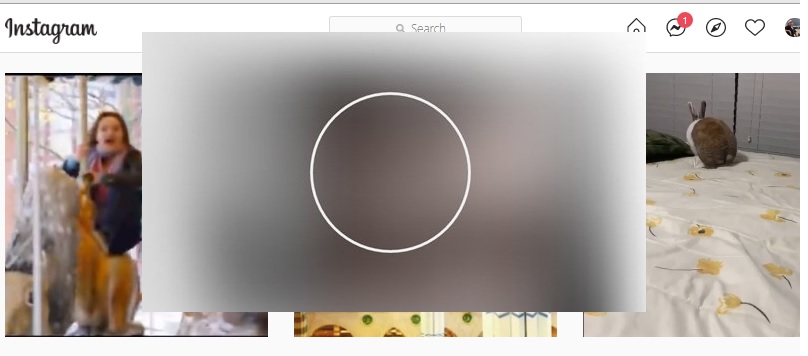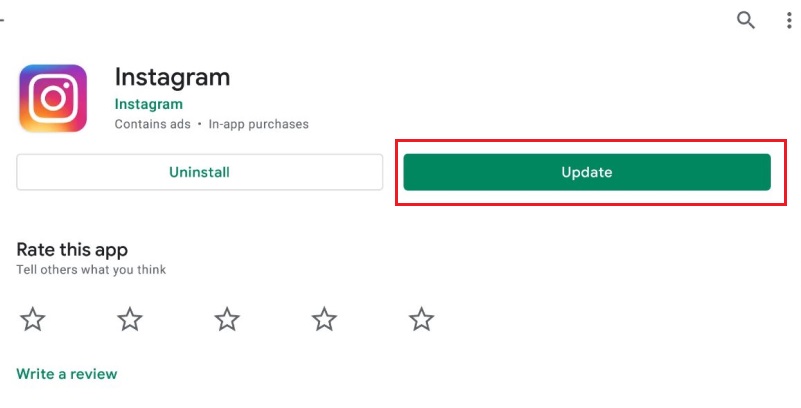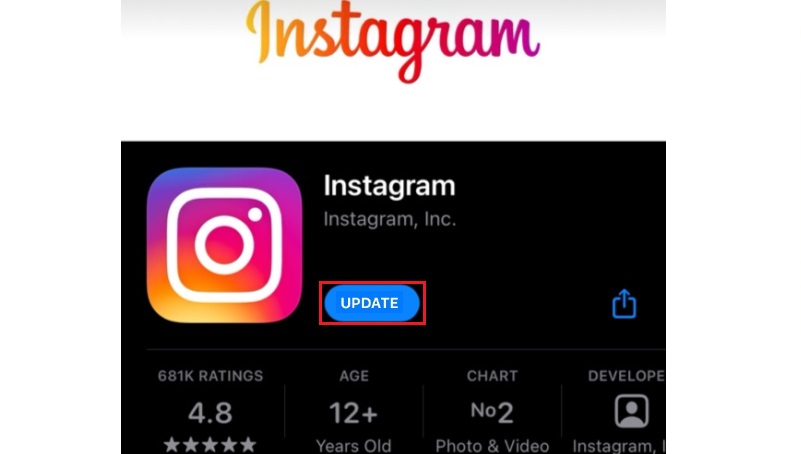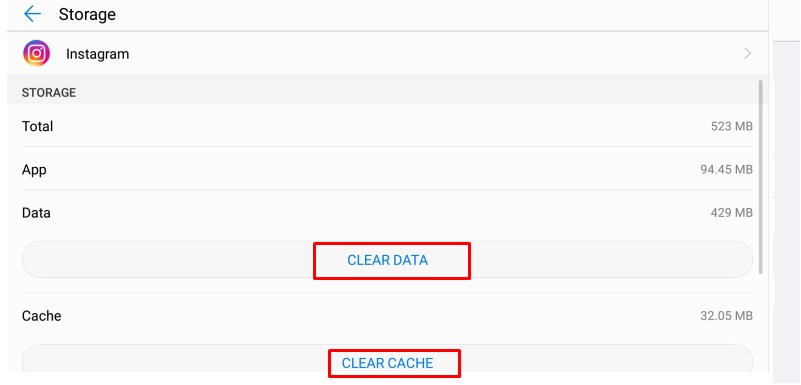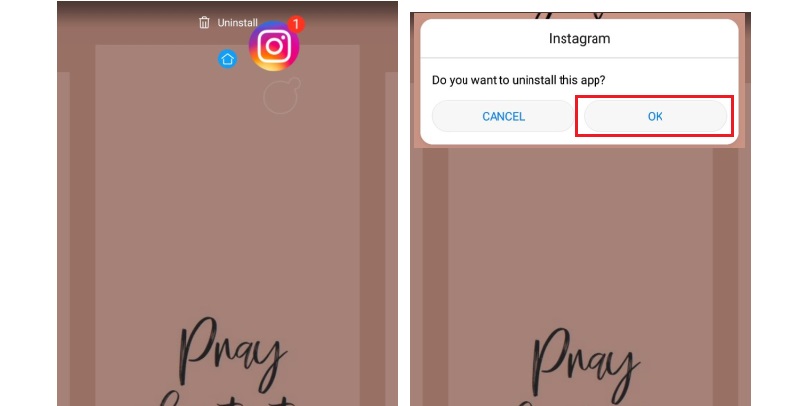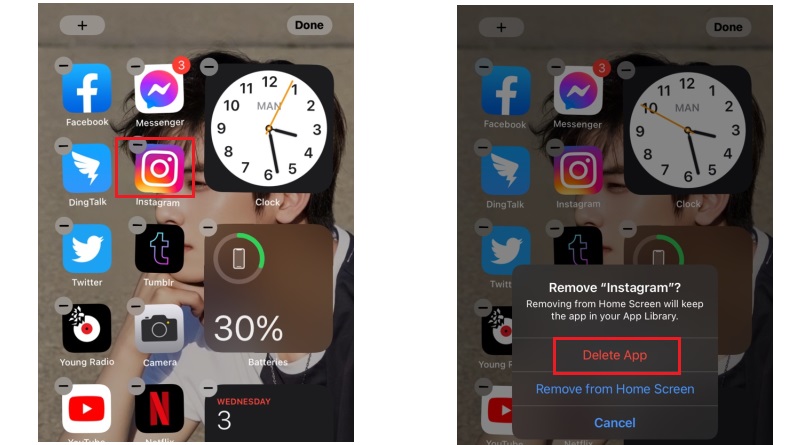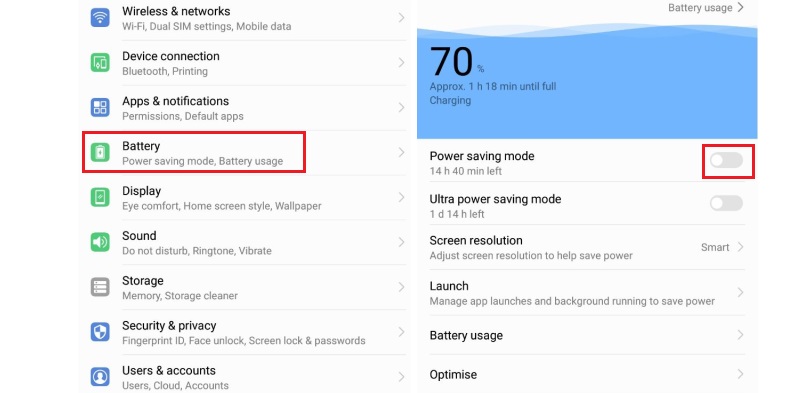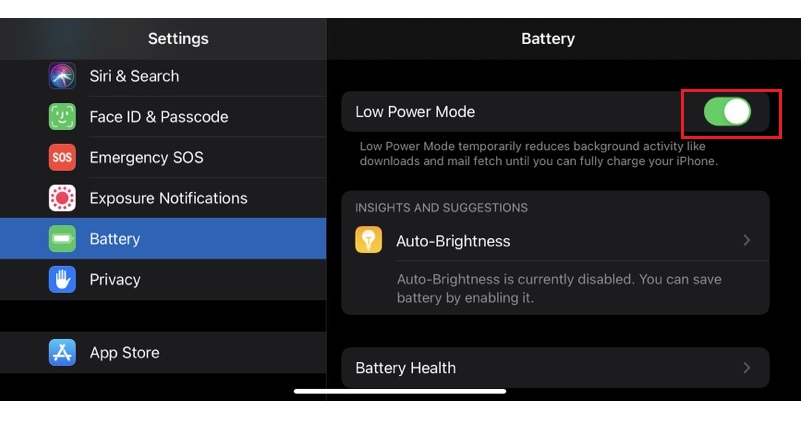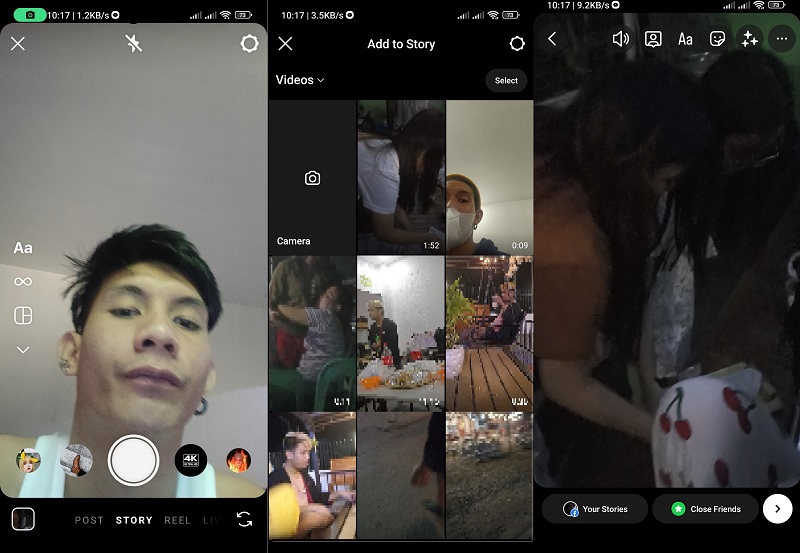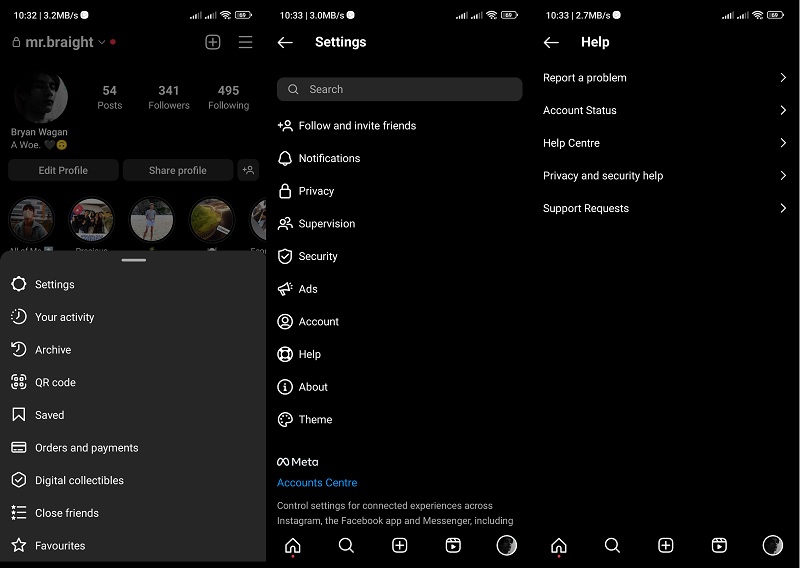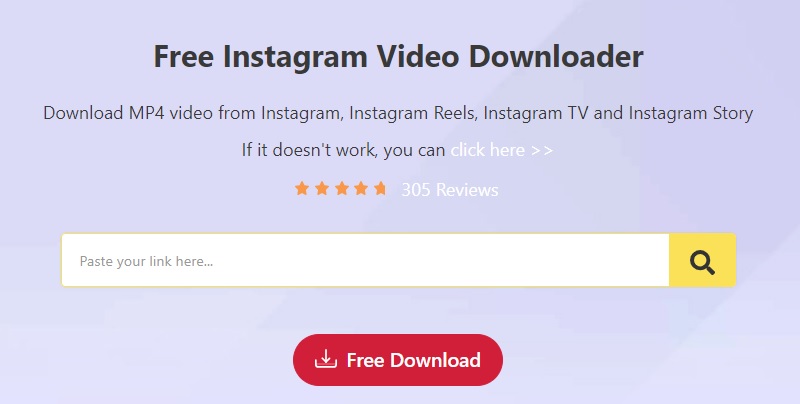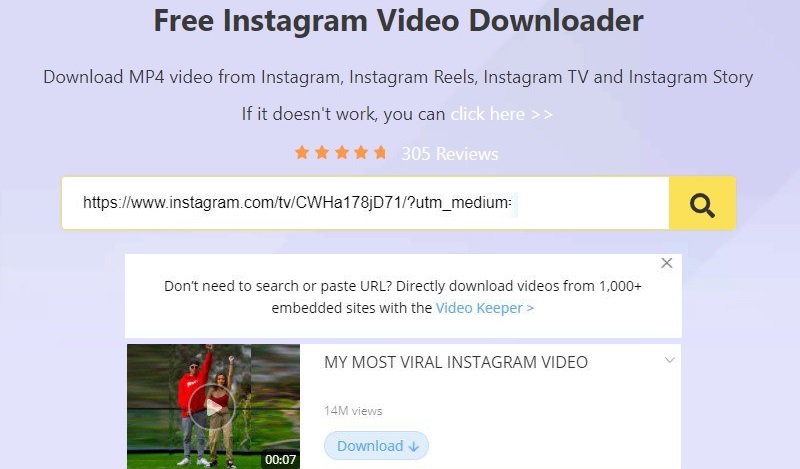We all know that Instagram has become the most popular photo-sharing platform on the internet. Many users enjoy using this app because it lets them edit their pictures instantly with its built-in editing tools. Aside from the image, you can also upload the video here. Plus, it has many exciting features, such as an IG story that you can then put as a Highlight on your profile and IGTV for a longer video streaming. However, sometimes you get interrupted with your IG browsing once the video you're trying to watch suddenly stops. To avoid this problem, you must know the culprit why it's happening. And with this, here are the reasons along with the solutions for Instagram videos not playing issues.
We all know that Instagram has become the most popular photo-sharing platform on the internet. Many users enjoy using this app because it lets them edit their pictures instantly with its built-in editing tools. Aside from the image, you can also upload the video here. Plus, it has many exciting features, such as an IG story that you can then put as a Highlight on your profile and IGTV for a longer video streaming. However, sometimes you get interrupted with your IG browsing once the video you're trying to watch suddenly stops. To avoid this problem, you must know the culprit why it's happening. And with this, here are the reasons along with the solutions for Instagram videos not playing issues.
Why Instagram Is Not Playing Videos
Videos not playing on Instagram can be by low internet speed. But if videos are still not playing even after checking your connection - relocating your router and refreshing your WiFi, maybe there are more reasons you have to find. With regards to that, we listed below why videos are not playing on Instagram when you are using your Android and iOS mobile devices.
1. Your Instagram app is outdated
If suddenly Instagram not playing videos while you're watching one, then maybe your app is not updated. If so, you have to expect that it won't work well due to bugs and glitches.
2. Your Instagram memory cache is full
Another possible reason you can consider for Instagram video cannot play is your device's cache. It's known that cache serves as the storage of our digital data. And once you forget to delete it regularly and it's full, it also stops catering data, resulting in unviewed photos and unplayed videos.
3. Damaged app or lost app data problem
One more cause you can take a look at why Instagram videos not loading is the damaged and lost data. It happens when there's corrupted data which then causes apps to stop working. This issue will also cause Instagram video chat not working.
4. Your mobile devices are set to Power Saving Mode
Power Saving Mode helps you automatically save your battery by limiting your apps to work. You may check your phone settings first because you might include Instagram on the app that you restrict in consuming your battery, resulting in Instagram video not working.
Solutions to Fix Instagram Videos Not Playing on iOS and Android
Knowing the culprits of why your Instagram is not playing videos, you can learn the best way to fix them. And since we already gave you the possible causes, this part will give you the right solutions you can try. Read further so you can fully enjoy browsing your IG phones on your mobile phone.
1. Update your App
To update your app you should go to your digital store. To do so, here are the steps you can follow whether you’re an Android or iOS user:
Android:
- Go to Google Play store
- Tap Menu and search for the Instagram app
- Tap the “Update” button beside it and launch it again to enjoy the newer version.
iOS:
- Go to App store.
- Search Instagram app and tap Update.
- After a while you can then relaunch it and try videos not playing Instagram.
2. Clear App Data and Cache
Deleting data and cache on Android and iOS can help you solve the issue of videos not playing the Instagram app. Here’s how you can do it:
Android:
- Go to Settings and select Apps.
- Choose Instagram and tap Storage.
- To delete data, tap both the "Clear Data" and "Clear Cache" option.
- Restart your phone and go to IG to check if the video can now play.
iOS:
- Go to Settings and tap General.
- Look for Instagram app form the list.
- After finding it, tap the Offload button. Alternatively, you can also choose to delete the app by tapping the “Delete App” option then reinstall it again.
3. Delete or Uninstall or Reinstall the App
Reinstalling the app can fix the lost data that causes why Instagram is not playing videos. Follow the steps below to do it.
Android:
- Hold the Instagram icon until you can move it.
- Hold it still and bring it to the part where “Uninstall” appears.
- Go to Playstore and search Instagram.
- Tap Install and launch it again to try.
iOS:
- On your homescreen, tap and hold the Instagram icon.
- Wait until it shakes and click the “x” icon to delete and uninstall it.
- To install the app again, go to the Apple store.
4. Disable Power Saving Mode
Checking if your phone is on Power Saving Mode helps you to play video on IG accordingly. This way, it stops the restriction of videos on Instagram not playing. Here’s how:
Android:
- Go to your phone Settings.
- Tap Battery option.
- To disable the Power Saving Mode, tap the toggle button.
iOS:
- Open your app’s settings and tap Battery.
- Next, toggle Low Power Mode to disable this setting.
5. Use Instagram Video Format
This next solution is for users of iPhone and Android devices that can’t view their uploaded videos. One possible cause of this error is due to unsupported video format. Not all video containers are supported on this social media platform. What you need is to check for the list of video requirements that you should use to avoid these kinds of errors.
- Video formats should be in MOV and MP4 format with H.264 video codec.
- The frame rate should be at 30fps.
- Your video length should be around 3 seconds to 60 seconds.
- The video resolution can be categorized into two parts which are Square: 1080×1080p and Landscape: 1920 x 1080p.
6. Contact Instagram Support
This last option is what you need when you have already exhausted the solutions mentioned above. Contacting Instagram support is needed to fix the error on your device. The reason might be due to some errors on your account that need to be resolved by Instagram personnel. You can follow the guide below on how to access the user's contact support.
- Go to your account on Instagram and access the settings
- Select the Help option to see the list of features.
- Hit the Report a Problem option to send a ticket regarding your query.
Tips to Download Instagram Videos for Watching Offline
AceThinker Free Online Instagram Downloader is a reliable tool to use that can download video from any video-sharing site like Instagram. It offers no limitation; thus, you can acquire Instagram videos as many as you can. As a web-based URL video downloader, you do not need to install any plug-ins or PC software to use it. It has no registration needed as well to operate its functions. Additionally, it is compatible with different web browsers such as Firefox, Chrome, IF, Opera, Safari, and more. Lastly, its interface is intuitive and comprehensive. With a single search bar, only users can download Instagram videos and stories instantly.
Step 1 Access the Instagram Video Downloader
The initial step you need to perform to fix videos won't play on Instagram is to access the AceThinker Free Online Instagram Downloader on your browser. Familiarize its features and functions to have a better workflow experience. You can read the walkthrough and its features below the tool.Step 2 Get the Instagram Link
Next, go to your Instagram account acquire the URL of your desired video. Make your way to the Video Downloader and paste the link on the URL. Hit the download button to acquire the video offline.Step 3 Play The Downloaded Video
Lastly, once the video has been downloaded, go to the output folder to play and preview it. To re-download the video, follow the steps above.- It supports various media-sharing platforms like Facebook, Dailymotion, Tiktok, etc.
- Enables users to maintain original video quality.
- Provides users a unique feature that mainly intends to bulk downloads.