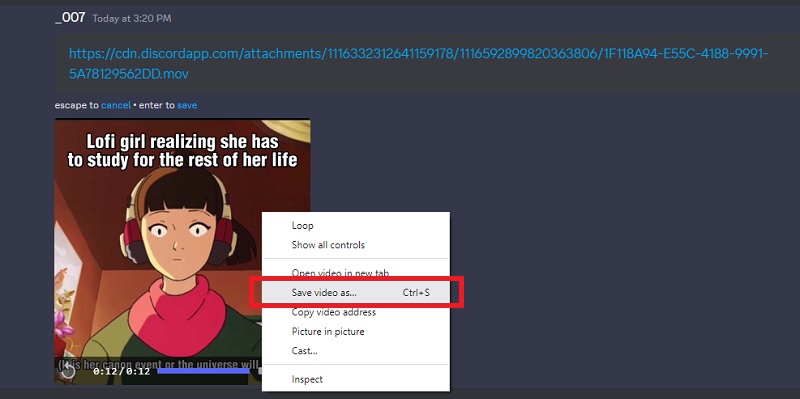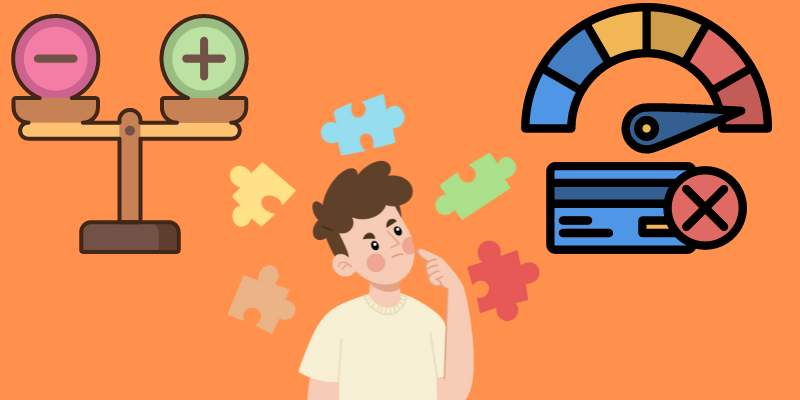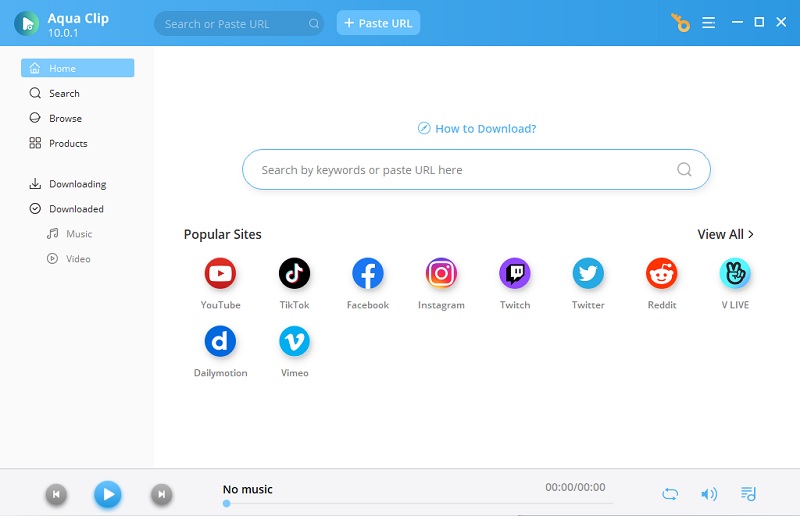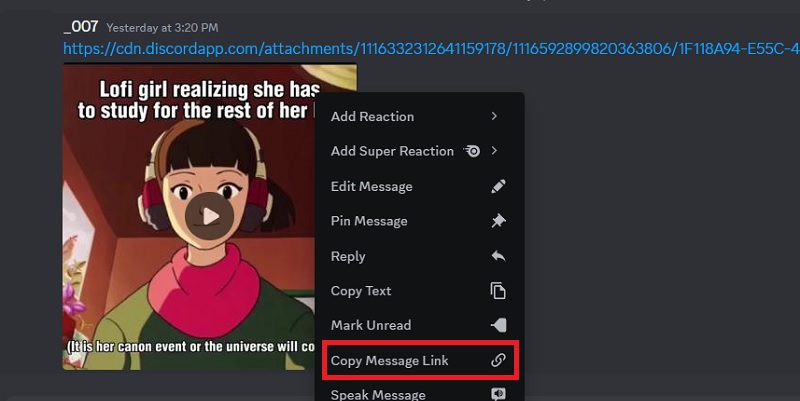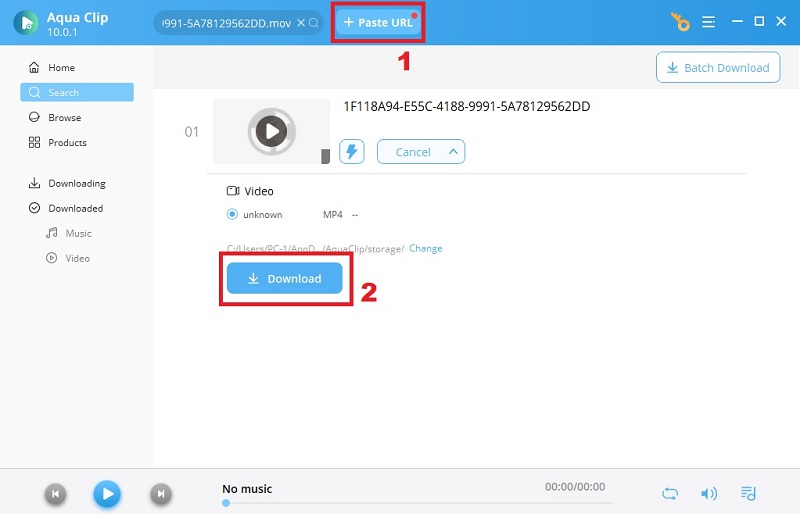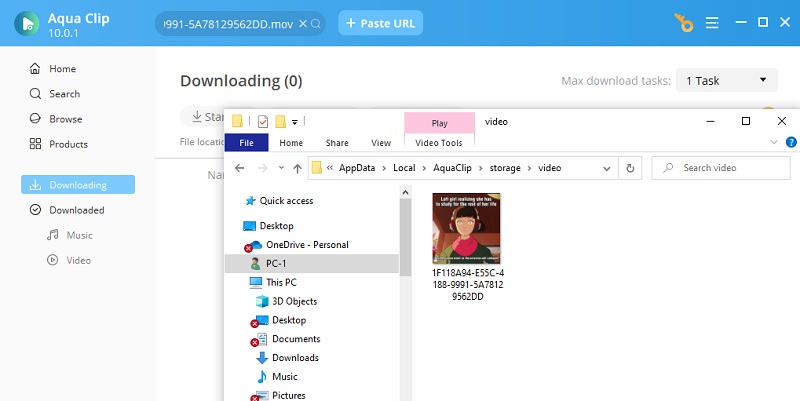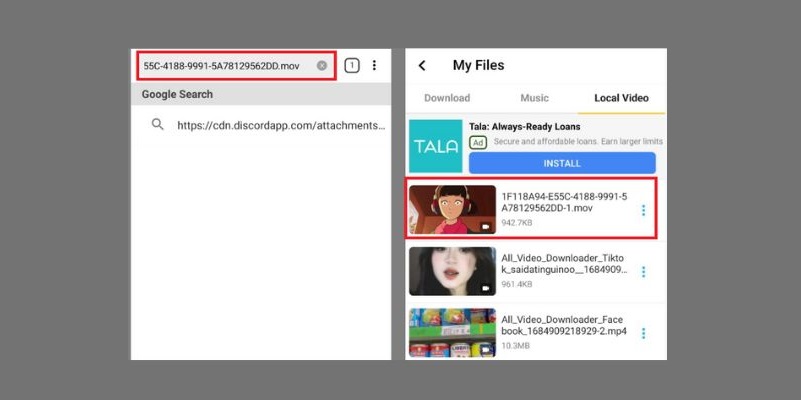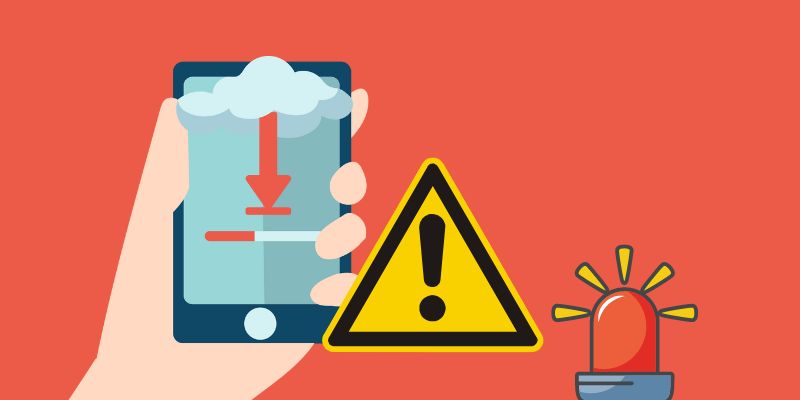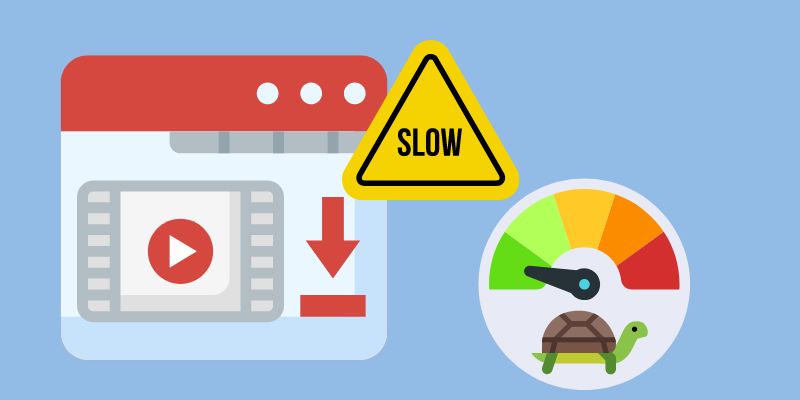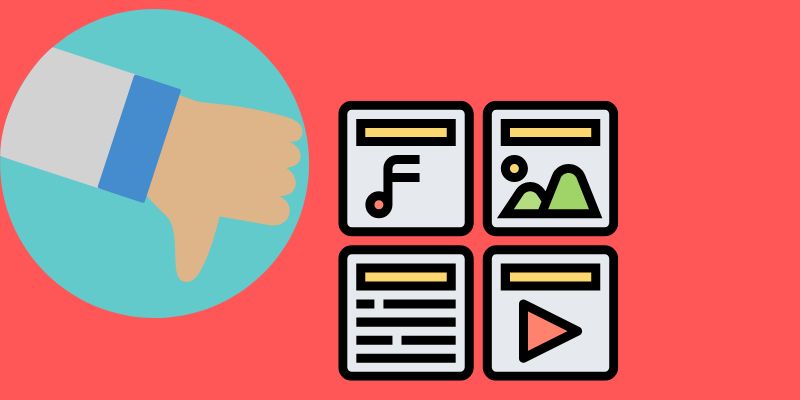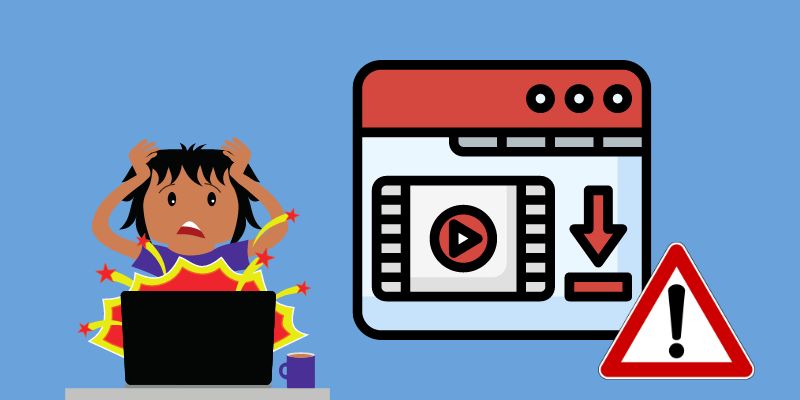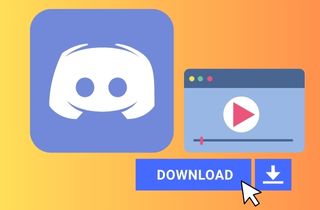
Download Video From Built-in Feature
A. Step-by-step Guide To Downloading Videos Within Discord
Thanks to a handy built-in Discord video downloader feature, users may download videos right from the Discord platform. This feature eliminates the need for third-party tools. It makes it a straightforward method to save Discord videos and requires no complex procedures. However, using this built-in Discord downloader has no special downloading features. It is made to be a straightforward downloader for anyone. Here's a step-by-step guide on how to use Discord's built-in download feature:
- Open Discord and navigate to the desired channel or direct message where the video is located. Locate the video you want to download and right-click on it.
- You may choose "Save Video As" from the context menu. Click "Save" after deciding where to save the video file on your computer.
- Then sit back and relax while waiting for the video to finish downloading. Once downloaded, play the video to check the quality and ensure it is downloaded successfully.
B. Limitations and Considerations
While Discord's built-in Discord MP4 downloader feature is convenient, you need to consider some factors. There are also ways to record discord video streams but the downloader feature is the most convenient and it's important to know some limitations and considerations on downloading Discord videos. These limitations and considerations include the following:
Permissions: Remember that you can only download videos within Discord with the necessary permissions. You can only download content in a specific channel or server if you have legal access. If you encounter issues downloading a video, ensure you have the appropriate permissions. You can also contact the server administrator for assistance.
File Size Limit: Discord has a file size limit for video downloads. It only can download up to 1GB of file size. If the video you want to download Discord video MP4 exceeds this limit, you won't be able to download it directly within Discord. In such cases, you may need to explore alternative methods or seek assistance from the video's uploader.
Copyright and Terms of Service: Respect copyright laws and Discord's Terms of Service when downloading videos. Ensure you have the rights or permissions to download and use the video content, especially if you plan to share or repurpose it.
Video Quality: The downloaded video will have the same quality as the original uploaded video. Discord doesn't offer options for video quality during the download process. You may consider using alternative methods or tools to download Discord videos if you need a specific quality.
Save Discord Videos in MP4
AceThinker Aqua Clip is a reliable third-party video downloader that provides a simple and efficient solution for downloading Discord videos. With its powerful features, Aqua Clip allows users to effortlessly save Discord videos to their local storage for offline viewing or other purposes. To ensure a clean and crisp watching experience, the tool allows you to save the video you wish to download in high-quality video resolution up to 4K. Aqua Clip optimizes the downloading process to provide fast and efficient video downloads. It utilizes advanced technology to accelerate the downloading speed, allowing you to save Discord videos swiftly and without unnecessary delays. With Aqua Clip, you can download multiple Discord videos simultaneously. By utilizing AceThinker Aqua Clip, you can access a reliable and feature-rich video downloader specifically designed for downloading Discord videos.
Try it for Free
Free Download
Windows 8/10/11
Secure Download
Free Download
Mac OS X 10.15 and above
Secure Download
Step 1 Install AceThinker Aqua Clip
For those who want to download Discord videos with AceThinker Aqua Clip, click the download option above this instruction. Once you have downloaded the Aqua Clip installer, run it and proceed and follow the installation protocol to install the software on your computer.Step 2 Access the Discord Video
To save a video from the Discord link video downloader Aqua Clip, you must first access the video you want to download. This can be done by navigating the Discord channel or conversation where the video is located. Then copy the video URL by right-clicking on the video and selecting "Copy video URL."Step 3 Download the Video
Once you have copied the video URL, open the Aqua Clip Discord video saver. Click the Paste URL button above the tool to autofill the video URL into the download field. Then the tool will provide a download option on your screen. Click this download button to select your desired video quality and start downloading.Step 4 Check the Downloaded Video
After completing the downloading process, you can locate and access your downloaded Discord video on your local file. There, you can enjoy watching the video offline or use it for any other purpose with the help of Aqua Clip, the best tools to download Discord videos.Download Discord Video On Mobile Device
The Video Downloader - Save Videos software is a handy way to download Discord videos directly to your mobile device. This app makes downloading Discord video clips to your Android device easier for offline viewing or sharing with others. The app improves download speed, allowing for quick and efficient movie downloads. This ensures that you may immediately store Discord videos and watch them offline without delays. Video Downloader - Save Videos includes a download manager that organizes your downloaded videos. You can access and manage your Discord videos, making it easy to find and play them whenever possible. However, this tool can only provide you with an MP4 file format for its video format output. It can only provide you with the Discord video quality available on their end.
- Navigate to the Play Store, hit the search box, type in the name of the video downloader, and then press the search button on your keyboard. Then, it will show you a search result on your screen. Kindly tap on the icon of the tool to access the installation section.
- To download and install the Video Downloader - Save Videos app on your Android smartphone, tap the "Install" button. Once the Discord video link downloader is installed, please open it and navigate to the Discord channel or conversation where the video is located. Then copy the URL of the Discord video you want to save.
- After you've copied the URL of the Discord video, return to the app and paste the URL into the designated field. Next, the tool will analyze the link and provide you with video quality options. Lastly, tap on the download button to initiate the download progress.
Troubleshooting and Common Issues
While download Discord video with link can be a seamless process, there are instances where you may encounter common problems or issues. Here, we provide troubleshooting tips and solutions to help you overcome these challenges:
1. Download Failures or Errors
Check your internet connection: Ensure your internet connection is steady and dependable. Unstable or weak connections may result in download failures.
Retry the download: Sometimes, temporary glitches or server issues can cause download failures. Retry the download after a few moments to see if the issue still exists.
Use an alternative download method: If you consistently experience download failures, consider using alternative methods such as a different downloader or browser extension.
2. Slow Download Speed
Check your internet speed: Run a test to determine if your internet connection performs as expected. Slow download speeds may be due to network congestion or limitations on your connection.
Pause other downloads or streaming: Multiple downloads or streaming activities running may consume bandwidth and slow down your download speed. Pause or prioritize the download to allocate more bandwidth.
3. Unsupported Video Formats
Verify video format compatibility: Ensure that your chosen downloader or media player supports the video format you're trying to download. Some formats may require additional codecs or software for playback.
Convert the video format: If the downloaded video is unsupported, convert it to a compatible format using video conversion software.
4. Technical Issues with Downloader Software
Update your downloader software: Ensure you're using your chosen software's latest version. Outdated software may have compatibility issues or bugs that affect the download process.
Check for system compatibility: Verify that your downloader software is compatible with your operating system and meets the minimum system requirements.
Contact customer support: If you encounter persistent technical issues with your downloader software, contact the customer support team for assistance, or consider using an alternative downloader.