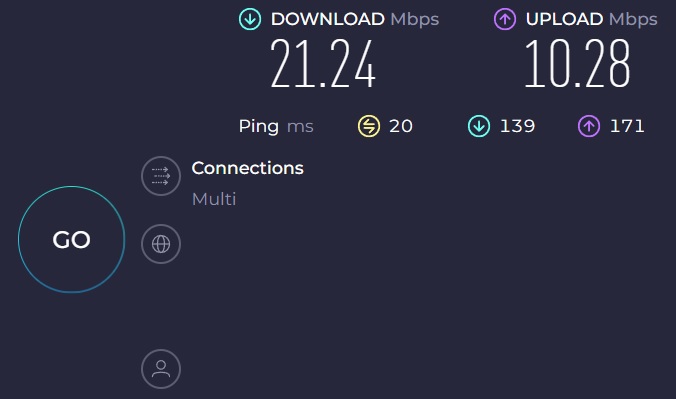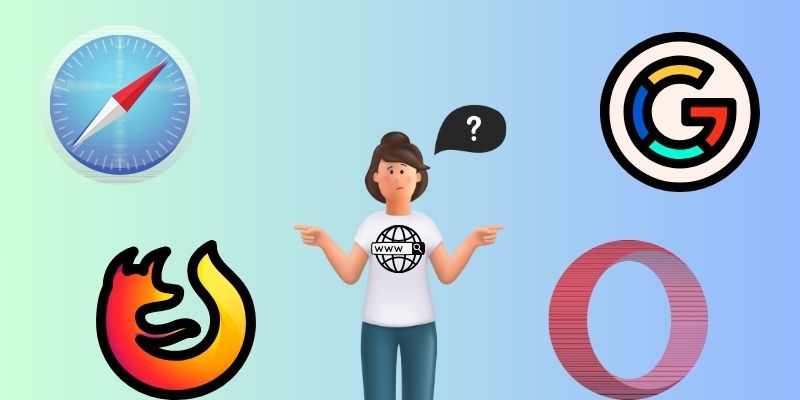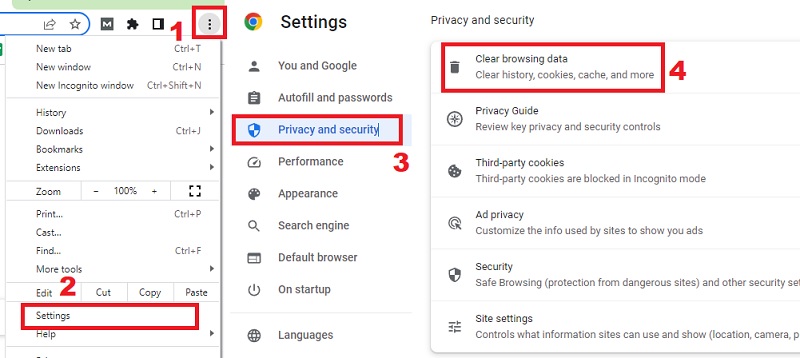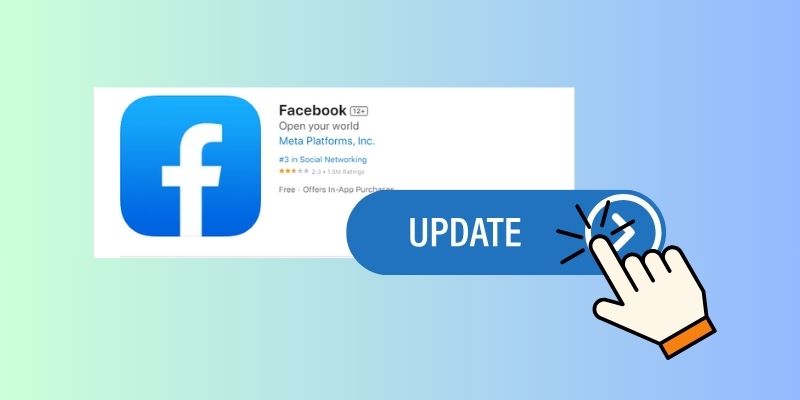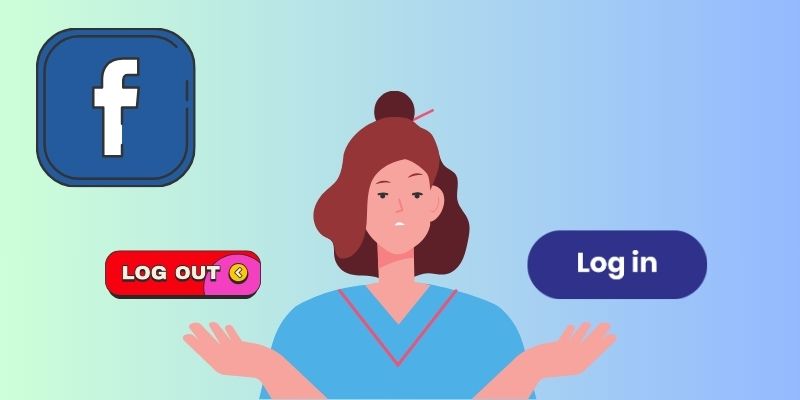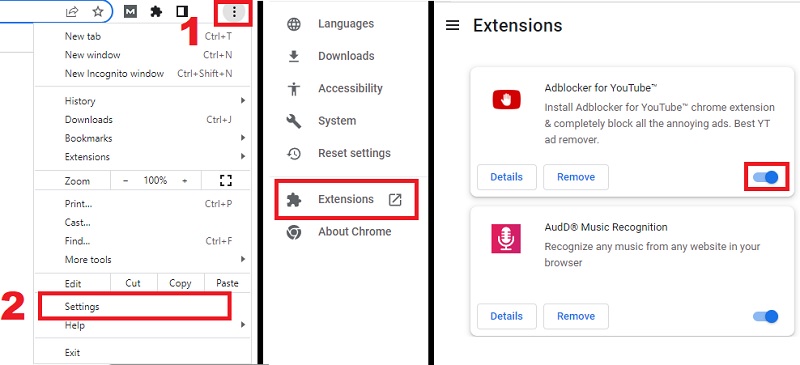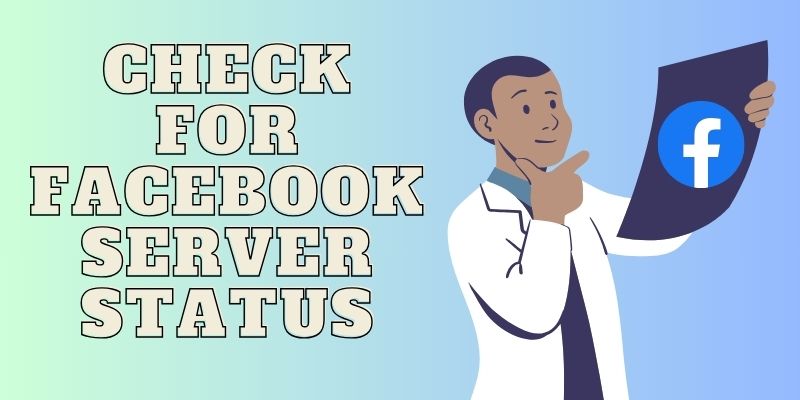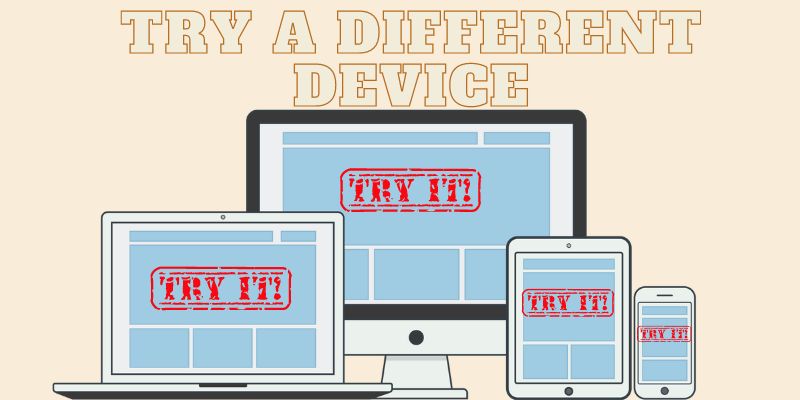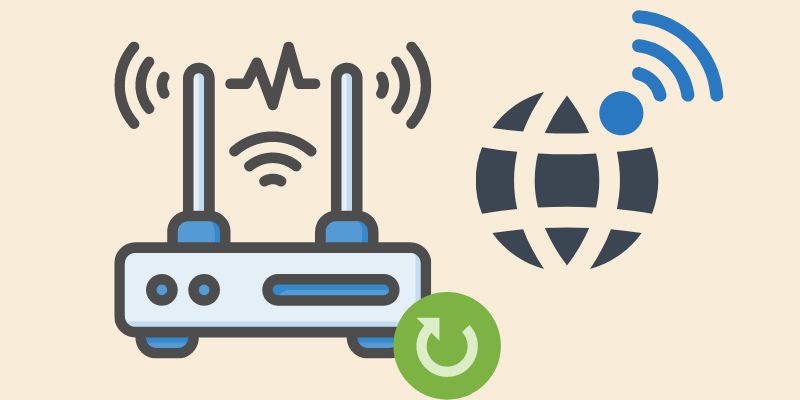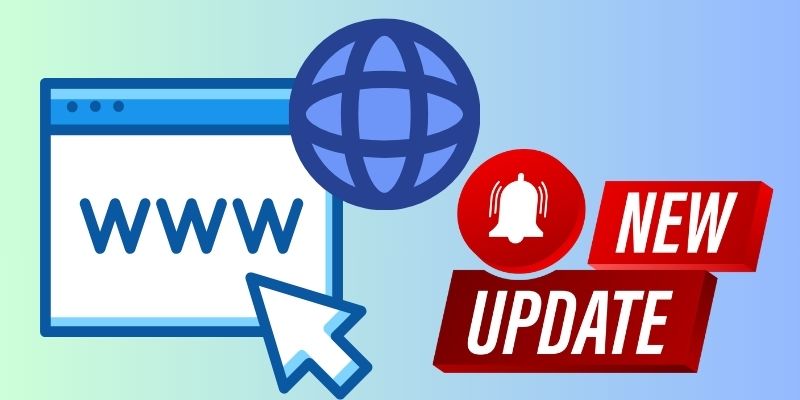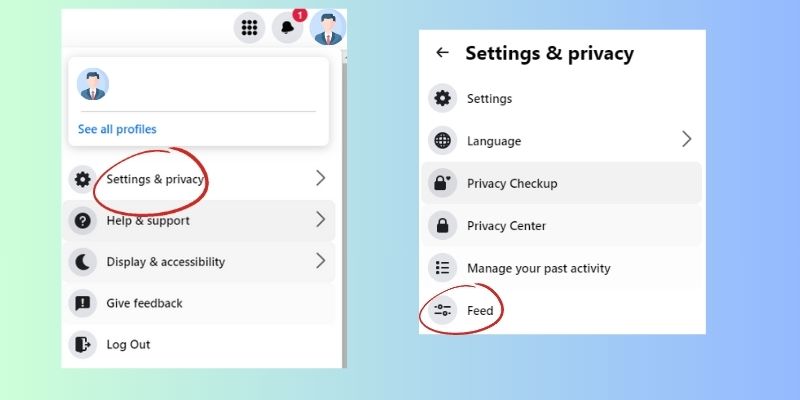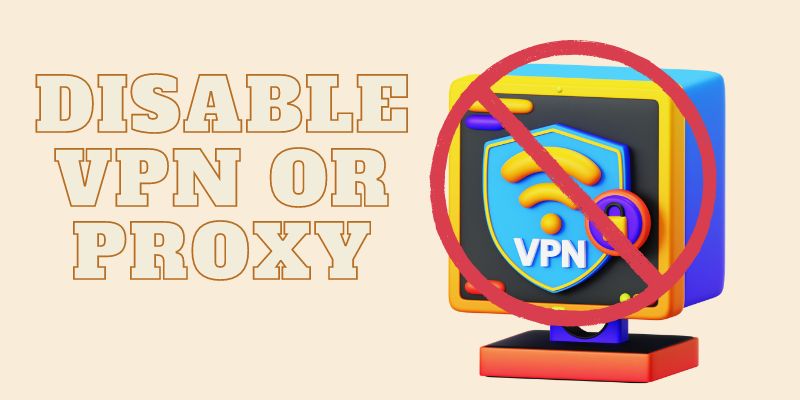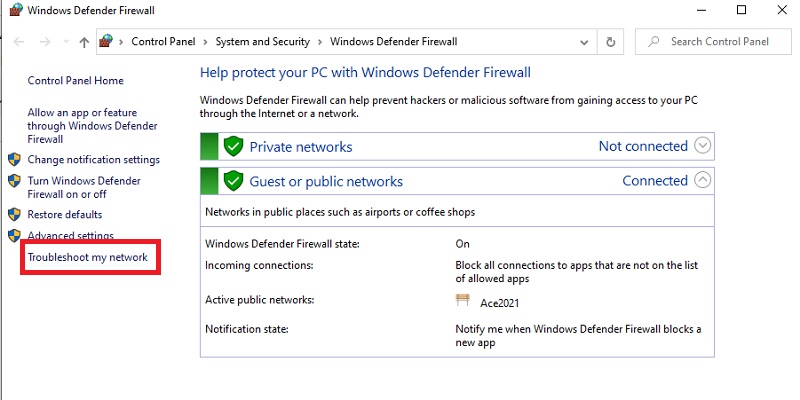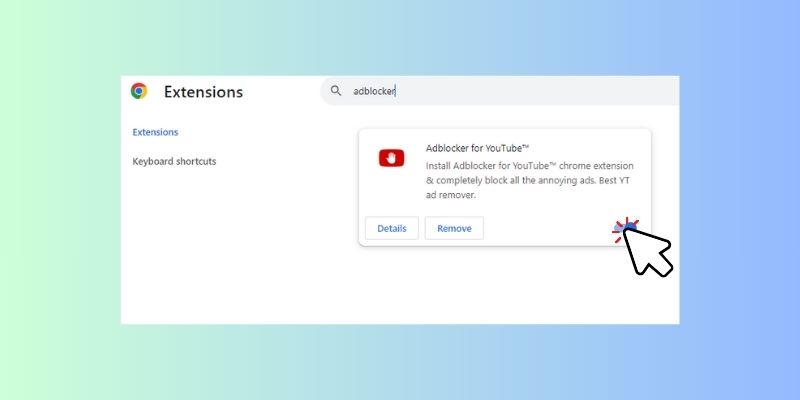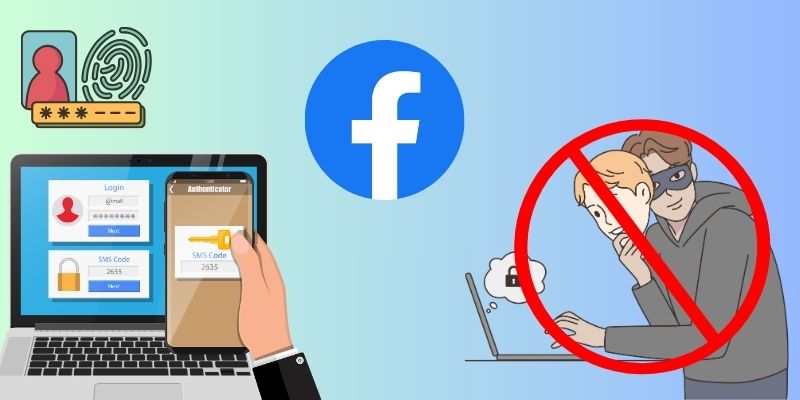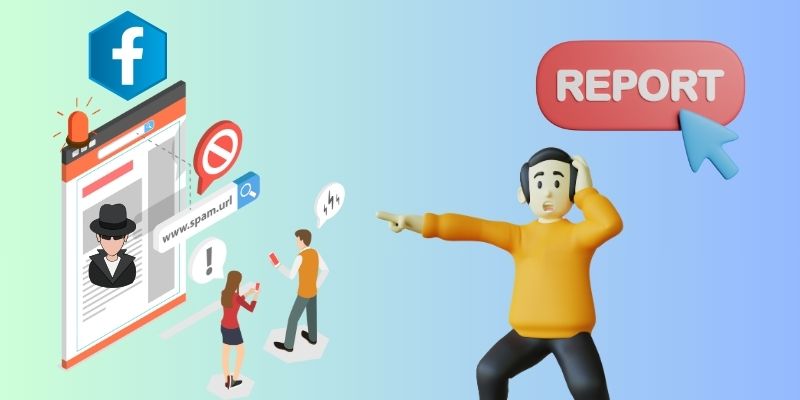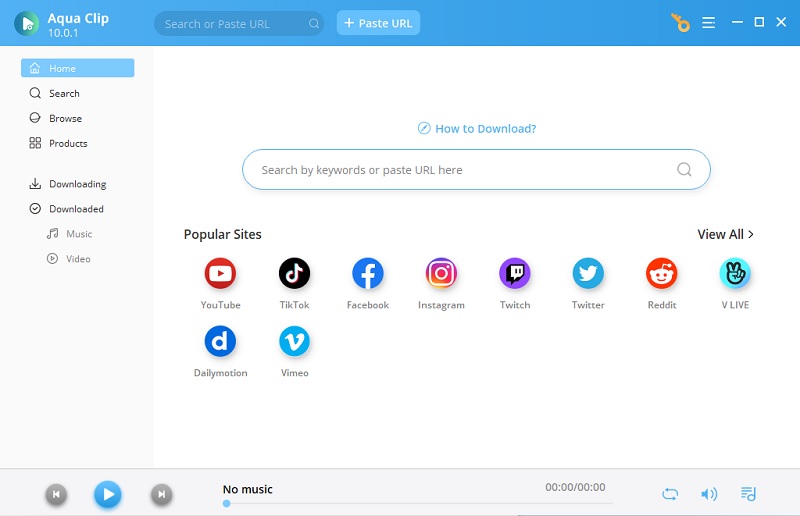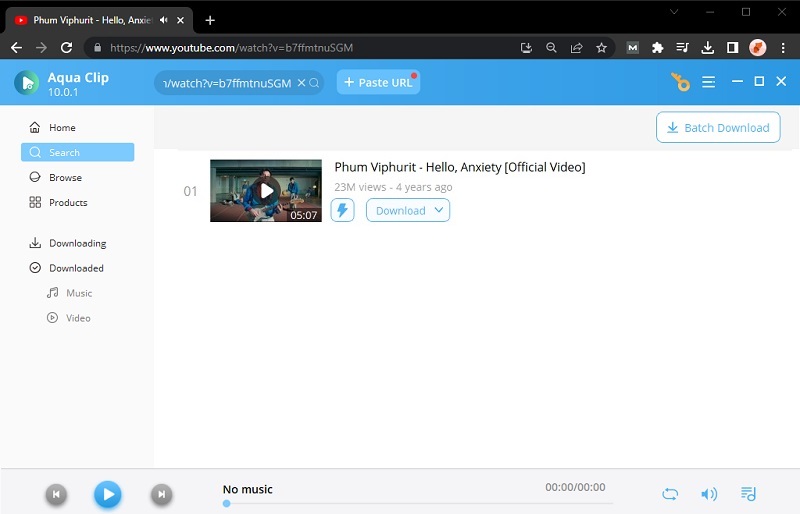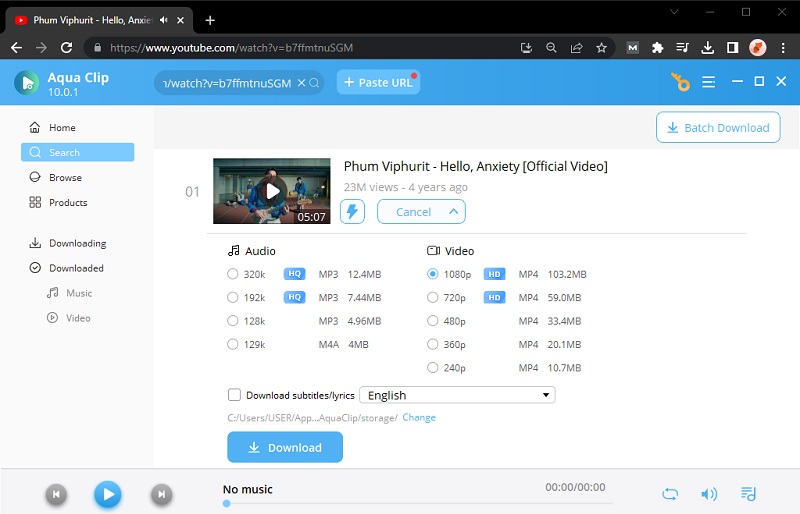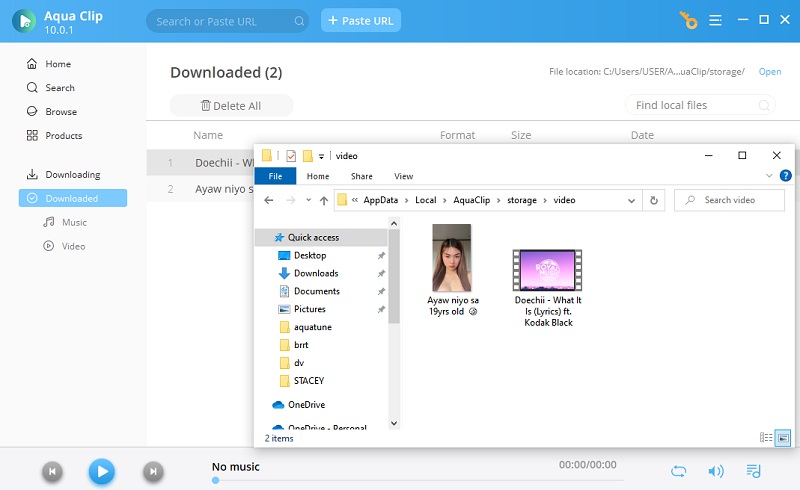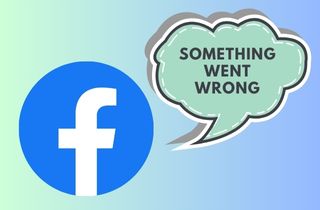
Basic Methods to Resolve Issue On Facebook
Encountering the "sorry something went wrong Facebook" error can be exasperating. Yet, you can take several troubleshooting steps to resolve the issue. Here are some effective measures to consider:
1. Check Your Internet Connection:
Ensure that your internet connection is stable. An unreliable connection can cause loading errors on Facebook. To check your internet connection strength, you can use speed-testing websites like Speedtest by Ookla platform or apps to see if you have a consistent and strong connection.
2. Try a Different Browser
If you're using Facebook on a computer, try accessing it using a different web browser. Sometimes, the issue may be browser-specific. Using a different browser can assist in identifying whether the error is specific to the browser you are currently using.
3. Clear Cache and Cookies
Over time, cached data and cookies can accumulate and cause browsing issues. Clear your browser's cache and cookies to refresh your connection with Facebook. This can often resolve the issue and improve the performance of the platform. To perform this, you need to:
- Open your browser's settings section, which you can access by clicking the three dots icon on the right upper part. Select the Settings choice from the menu drop-down.
- In your browser's Settings menu, simply select "Privacy & Security" or "Privacy and Content Settings."
- Look for the "Clear browsing data" or "Clear history and site data" option and click it to clear the cached data and cookies.
4. Update the Facebook App (for mobile users)
Make sure that you have the most recent version of the Facebook application installed if you are experiencing the error on a mobile device. Outdated apps can be prone to errors. Updating the app can resolve any compatibility issues and improve the overall functionality of Facebook on your mobile device.
5. Log Out and Log Back In
Log out of your Facebook profile and proceed to log in again. This action can often resolve minor account-related glitches. This method refreshes your session and can resolve temporary issues causing the error message.
6. Disable Browser Extensions
Some browser extensions or add-ons may interfere with Facebook's functionality. Disable them one by one and test if the error persists. This method is also applicable to the issue of Facebook comments not loading on PC. By turning off browser extensions, you can identify if any are causing conflicts with Facebook. You can do this action by:
- Click the three-dot menu icon in your browser and select "More Tools" or "Extensions."
- From that option, you can manage your extensions by disabling or removing them completely.
- Test each extension individually by deactivating it and then reloading Facebook to see if the error still occurs.
7. Check for Facebook Server Status
Occasionally, the error may be due to a Facebook problem. Every server has its operational status, and if Facebook's server is down, it can cause errors in using the platform. Check the official Facebook status page or social media channels for any reported outages or issues.
8. Test on Different Devices
Try accessing Facebook on a different device, such as a laptop, computer tablet, or smartphone. By doing this, it becomes possible to identify whether the problem is restricted to a particular device. By utilizing a web browser, one can reach the Facebook platform on both a laptop and a computer. You can check if the issue continues by installing the most recent version of the Facebook app on your tablet or smartphone.
Advanced Troubleshooting Solutions
If you're still encountering the "something went wrong please try again Facebook" error after attempting the basic troubleshooting steps, exploring more advanced solutions to address the issue may be necessary. Here are some advanced measures to consider:
1. Reset Router or Modem
Since the Facebook platform relies on a stable internet connection, resetting your router or modem can help resolve connectivity issues. If your internet connection is unstable, attempt resetting your router or modem. This can help refresh your connection and resolve network-related issues.
- To perform a reset on your router or modem, find the power button on the device and press it in order to switch it off.
- Kindly pause for a brief moment and subsequently re-engage the power button to reactivate the device.
- Before attempting to access Facebook again, wait patiently for the router or modem to complete the reboot process and establish a consistent connection.
2. Update Browser or App
Ensure your web browser or Facebook app is updated with the latest version. Updates are regularly released by developers in order to fix bugs and enhance performance. Updating your browser or app can help resolve compatibility issues causing the "Facebook Something Went Wrong" error.
3. Adjust Facebook Privacy Settings
In some cases, overly restrictive privacy settings on your Facebook account can cause errors. Review your privacy settings and consider adjusting them to see if they resolve the issue. Sometimes, posts on Facebook can be restricted based on your privacy settings, so ensuring that your settings allow for the content you want to see can help resolve any issues. To access this privacy option, you need to:
- Open your Facebook account settings by clicking on your Facebook icon in the top right corner of Facebook.
- Then click the "Settings and Privacy" option inside the dropdown menu.
- Select the "Feed" option from there and review the various privacy options available.
4. Disable VPN or Proxy
If you use a virtual private network (VPN) or proxy server, temporarily deactivate it. These tools can sometimes interfere with the proper functioning of Facebook. VPN also can affect the stability of your internet connection, so it is recommended to disable it while troubleshooting the connectivity issue.
5. Check Firewall Settings
A firewall is critical to network security but can sometimes block certain connections or services, including Facebook. Verify that your computer's firewall settings are not blocking Facebook. You may need to create an exception for Facebook in your firewall settings. To access this option, you need to:
- Open your computer and click the search bar beside the Windows logo on the screen's bottom left corner.
- Search for "Windows Defender Firewall" and click it to access the Firewall settings.
- Click the "Troubleshoot my network" from there to analyze and adjust your firewall settings.
6. Disable Ad-blockers
Ad-blocker extensions or software can sometimes interfere with loading certain elements on Facebook. The ad blocker extension may mistakenly block certain components necessary for Facebook to function properly, leading to the "Facebook Something Went Wrong" error. By temporarily turning off your ad-blocker, you can see if it resolves the issue.
Account-related Fixes
Sometimes, encountering the "Facebook Something Went Wrong" error may be related to specific issues with your Facebook account. Here are account-related fixes you can implement:
A. Recovering a Hacked Account
If you suspect unauthorized access or compromise of your Facebook account, it is crucial to take steps to protect it promptly. Change your password to a strong, unique one, enable two-factor authentication (2FA), and review your recent account activity to identify any unauthorized actions. Facebook provides a dedicated process for recovering hacked accounts, typically verifying your identity.
B. Reporting Suspicious Activity
If you notice unusual activity on your Facebook account, such as unauthorized logins, posts you didn't make, or friend requests to people you don't know, report it to Facebook immediately. Reporting suspicious activity can help protect your account from further harm and may provide insights into the error you're encountering.
C. Facebook Support Contact
Contacting Facebook's official support is advisable when you've exhausted all other troubleshooting steps and still can't resolve the error. You can typically do this through the Facebook Help Center or by reporting the issue directly on the platform. Facebook's support team can investigate the issue further and provide personalized assistance.
Tips: Downloading Facebook Videos Using Aqua Clip
After resolving the problem on your Facebook platform, some users may want to save videos for offline watching. In that case, you can utilize the most recommended downloader, AceThinker Aqua Clip. Users can utilize this multi-functional software to effortlessly save videos from a range of websites, such as Facebook. It simplifies the process of saving Facebook videos to your local device. It also offers a video quality option to optimize your viewing experience. The range of video resolution options you can select from includes 720p to 4K video quality. The batch download feature is also available on this tool. This feature is perfect for users who want to download multiple Facebook videos simultaneously. Also, this tool has fast and efficient download speeds. This ensures you can quickly save your favorite Facebook videos for offline viewing.
Try it for Free
Step 1 Install Aqua Clip
Click the download sign above this step guide to obtain the installer file of AceThinker Aqua Clip. Then, double-click your mouse cursor on the downloaded file to begin the installation. After installing AceThinker Aqua Clip, you can launch the program on your device.Step 2 Open Facebook and Find the Video
Open your web internet web browser and go to the Facebook platform. From there, select the video you want to save on your device. Once you've found the video, copy its URL and paste the copied Facebook video link on AceThinker Aqua Clip by clicking the "Paste URL" button. You will see this button above the Aqua Clip's interface.Step 3 Download the Facebook Video
After pasting the URL into AceThinker Aqua Clip, click the "Download" button to see the video quality option of the downloader. Select the video quality you need for your Facebook video and click on "Download" again to save the Facebook video.Step 4 Preview the Downloaded Video
Once downloading is complete, you can preview the downloaded Facebook video on your device. If you want to access the video immediately, click the "Downloaded" tab on the left side of AceThinker Aqua Clip. You will see a list of downloaded videos from that tab, including the Facebook video you just saved.Summary of the Content
In conclusion, the "Facebook Something Went Wrong" error can be a frustrating roadblock in your online experience. We've talked about troubleshooting steps, from basic to advanced, to help you fix this problem and use Facebook smoothly. You can regain full access to your Facebook account by resolving the issue. Remember, while errors may occur, your ability to address and resolve them empowers you to enjoy the benefits of platforms like Facebook while keeping your online presence secure and seamless.