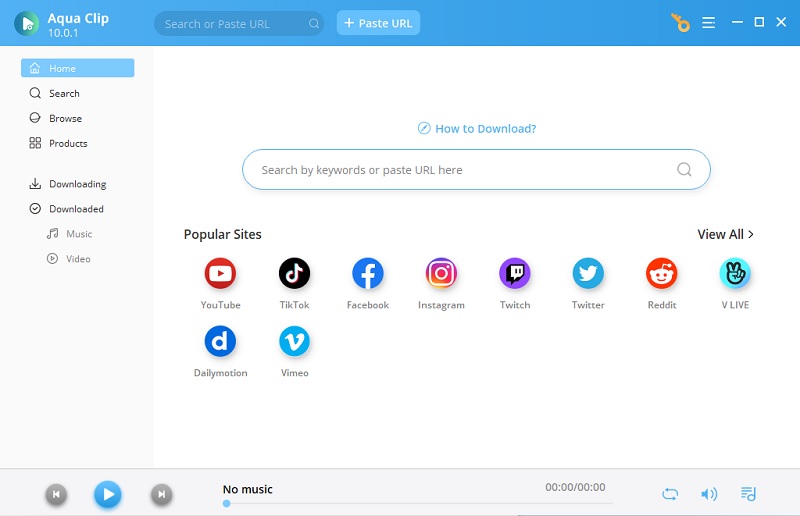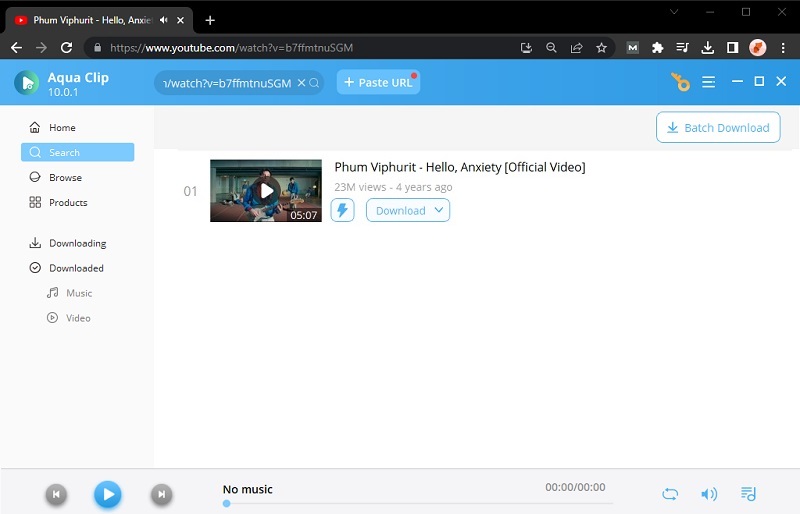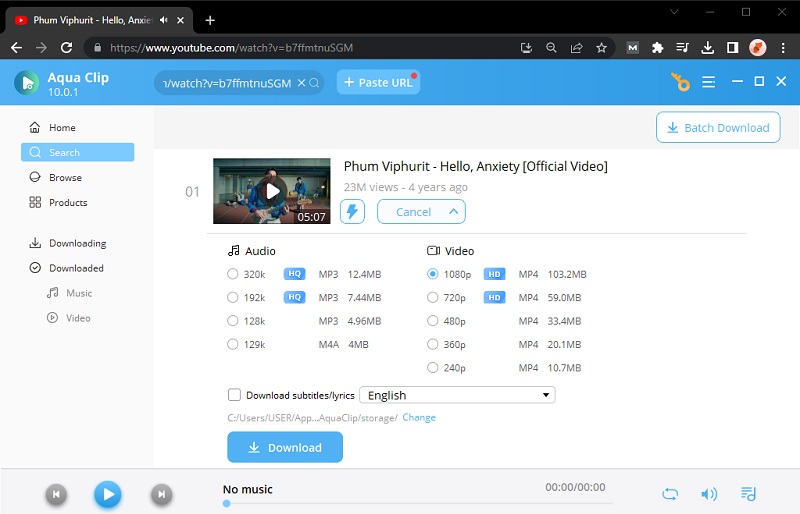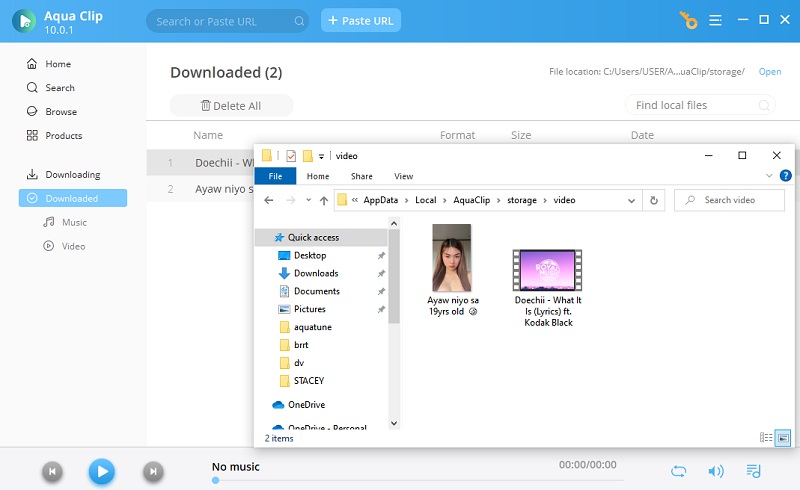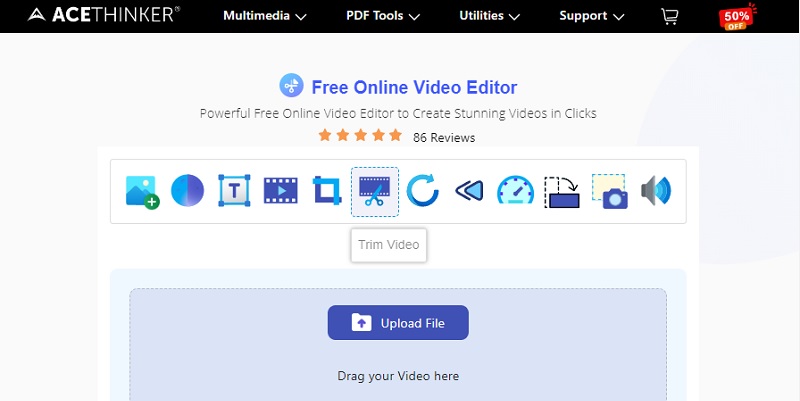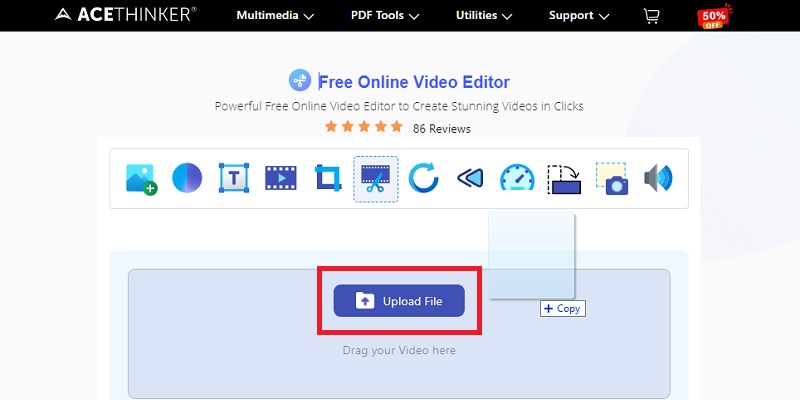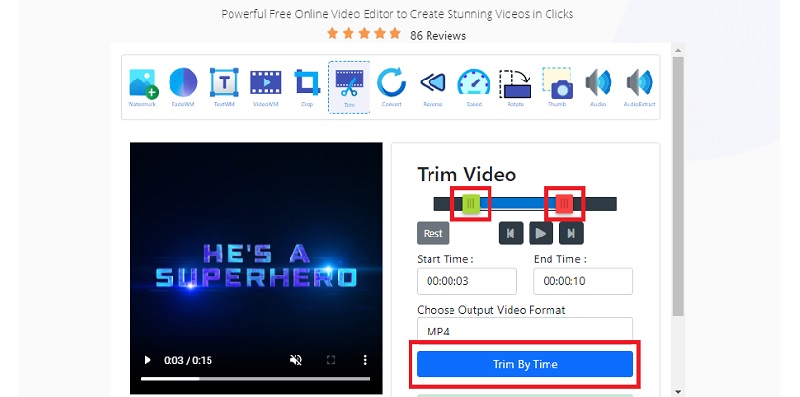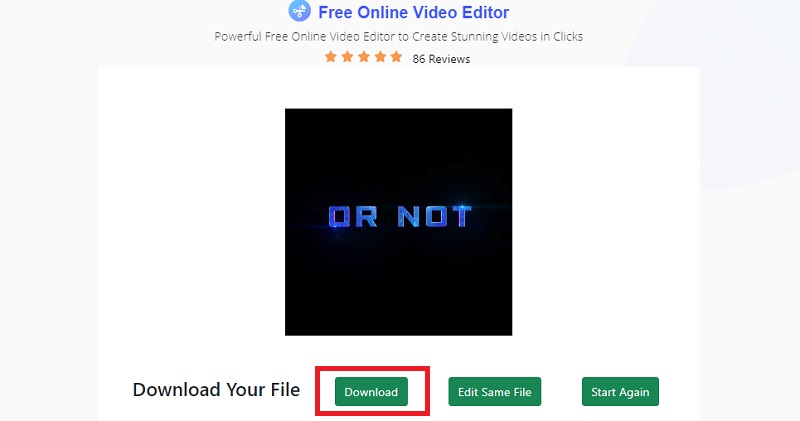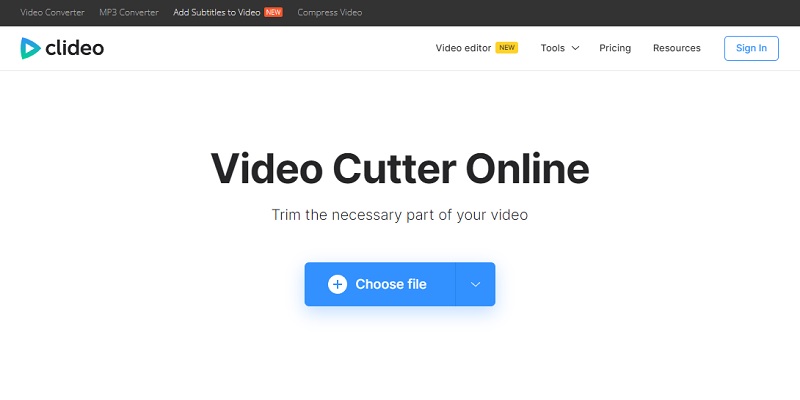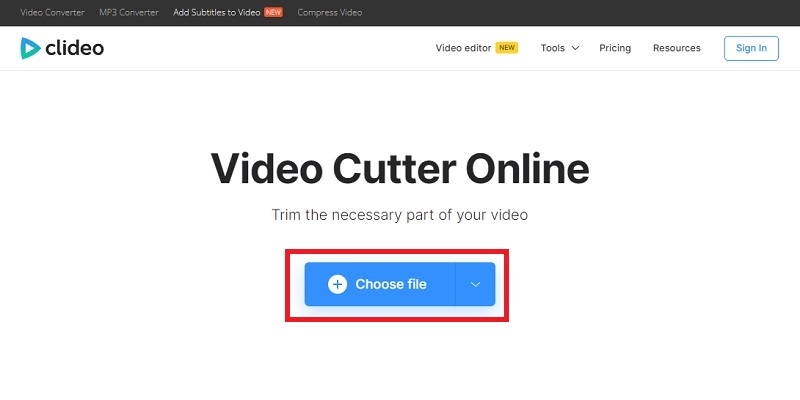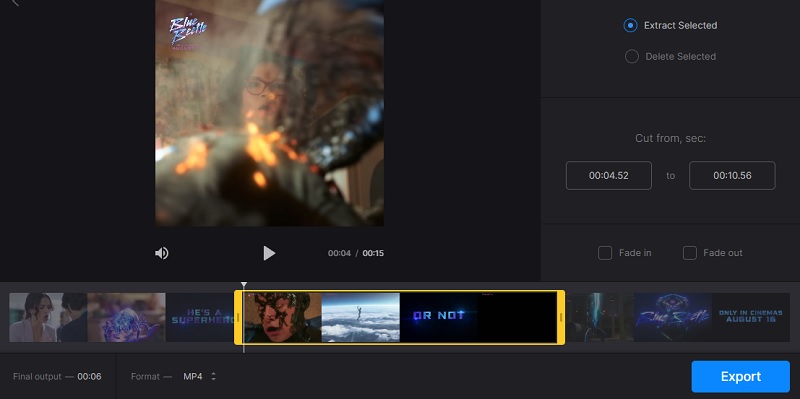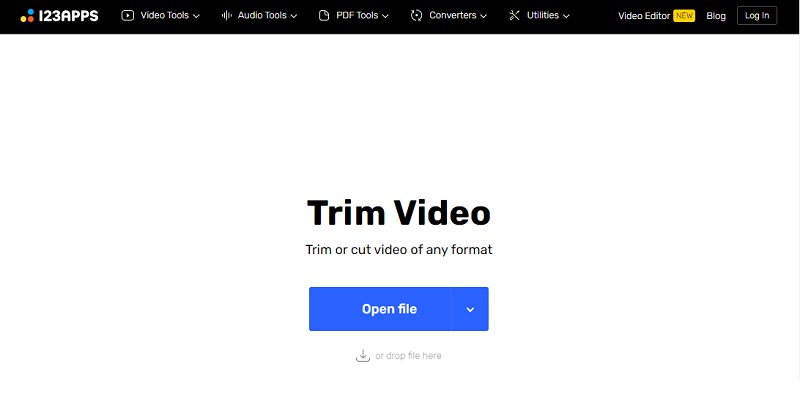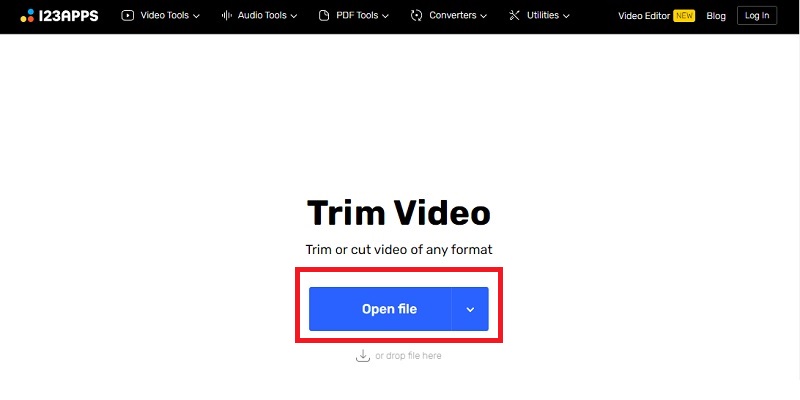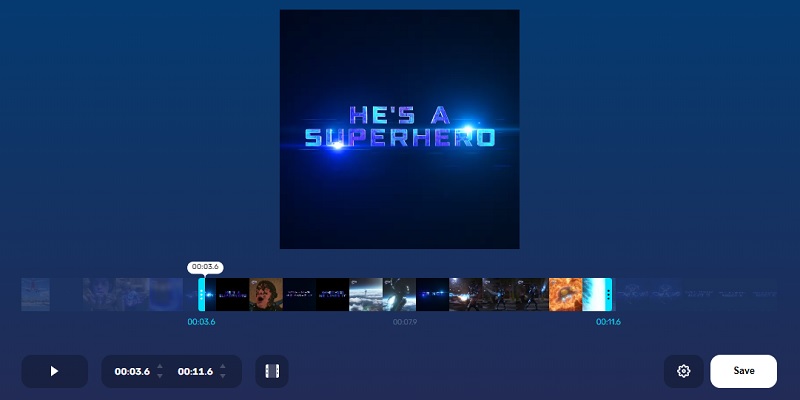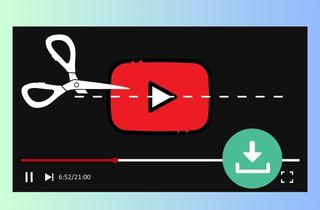
How To Download and Trim YouTube Video
A. Downloading YouTube Video with AceThinker Aqua Clip
Some users might want to save part of YouTube video and don't want to watch the entire video. First, you need to download the video using the most reliable downloader AceThinker Aqua Clip to accomplish this action. This tool has a lot to offer when downloading YouTube videos. The tool has a fast downloading speed and supports high-quality downloads. You can also utilize its video resolution option to maximize your video downloading. You can choose the required video resolution for your YouTube videos. The ranges of video resolution you can choose from are 720p to 4K video resolution. Aqua Clip is also installed with batch downloading ability. This feature will allow users to download YouTube Playlist at once, saving even more time and effort. Overall, the tool is vital in helping users download YouTube videos efficiently and conveniently.
Download for Free
Step 1 Obtain Aqua Clip
Click the download button above this guide to obtain the tool on your computer. You will get the tool's installer file once you click this button. Double-click the downloaded file package to start installing AceThinker Aqua Clip.Step 2 Access YouTube Content
Once you have installed Aqua Clip, you can launch the program and access the videos you want to download from YouTube. You can use the tools browser to access the video on the tool directly. Once you can access the video, you must play it and click the download button.Step 3 Download the Video
After clicking the download icon, the tool will provide a quality option on your screen. You will see a list of video quality for your YouTube video. Choose the best quality to download the YouTube video and click the "Download" option.Step 4 Review the Downloaded Video
After the YouTube download is complete, you can access the downloaded video on the default folder location of AceThinker Aqua Clip. Play the downloaded video to ensure it was downloaded accurately to your desired resolution.B. How To Trim The Downloaded YouTube Video
Next, in the process of download a portion of YouTube video, you need to trim the video to extract the desired segment. This will can be done using AceThinker Free Online Video Trimmer. It is a powerful online trimmer allowing you to edit your YouTube videos easily. This online tool also has lots of editing features. You can explore its other basic video editing functions like text watermark feature, crop video, and convert video. But this is a perfect choice since you need a tool to trim the YouTube video. Also, it has an advanced algorithm that ensures the trimmed video retains its original quality. With that being said, you can assure that the trimmed video will still be of high quality and visually appealing. If you want to learn how to trim the downloaded YouTube video, follow these steps:
Step 1 Access The Online Trimmer
To quickly access the online trimmer tool, click the link above. This will redirect you to the interface of the tool. Explore the tool's interface to familiarize yourself with its functions and other features.Step 2 Upload the YouTube Video
Once you have accessed the online trimmer tool, you can begin the process of trimming the downloaded YouTube video. Upload the downloaded video from AceThinker Aqua Clip to the online tool. Drag the video file to the appropriate location, or use the "Choose File" option to choose it from your PC.Step 3 Adjust the Trimming Option
After uploading the video, you must adjust the online trimmer's trimming option. The start and end locations of the video section that you want to cut are indicated by two dragging sliders. Simply drag the sliders to the desired positions to select the portion of the video you want to keep and click the "Trim by Time" to trim the video automatically.Step 4 Save the Trimmed Video
You will notice that the tool will show a loading screen, wait for it to complete the trimming and check the trimmed video preview to ensure it meets your desired specifications. If you are satisfied with the outcome, click the "Download" option to download the edited video to your computer.Download Specific Part of YouTube Video Using Online Tools
1. Cideo Video Cutter
Another tool you can use to download a part of a YouTube video online is Cideo Video Cutter. Cideo Video Cutter is an online editing tool offering basic editing features. The tool supports any video format and allows you to instantly trim specific parts of a YouTube video. This tool is a practical choice for users because it works with a variety of browsers and operating systems. It can also download unlisted YouTube video. You will notice a simple layout that can be easily familiarized with its interface. You can also utilize the tool's other features. You can access these features on the top right part of the tool. It has features like merging, compressing, adding subtitles, and more. If you want to use this tool to cut your YouTube video, you can follow these steps:
Step 1 Access The Online Trimmer
If you want to access the online trimmer immediately, you can click the provided link above. You will be redirected to Cideo Video Cutter online tool's interface by clicking this link. Make sure to explore the layout of the tool to maximize its functions.Step 2 Select the Video
Once on Cideo Video Cutter's interface, you can drag the YouTube video file to the designated area or click the "Choose file" button. You can use this option to browse through and choose the video from your local file folder.Step 3 Trim the YouTube Video
After uploading, you need to customize the video uploaded on the online tool. Below the video is a timeline on which you can use sliders to choose the precise area of the video you wish to cut. Once you're done adjusting the timeline and selecting the desired video portion, you need to click the export button to extract and download the selected portion.2. 123apps Online Video Cutter
123apps Online Video Cutter is a versatile web-based tool. It was designed to facilitate the precise editing and extraction of video segments. This tool empowers users to effortlessly cut, trim, and download specific parts of videos. Its intuitive interface and extra features make it a convenient solution for anyone. This tool also supports various video formats, ensuring compatibility with various sources and devices. Alongside segment cutting, users can perform basic editing tasks. The tool also includes useful editing features like adding text, rotating videos, and changing screen size. Overall, the tool has a complete set of features you need to clip and download part of YouTube video for your specific needs.
Step 1 Access the Video Cutter
Click the provided link above to access 123apps Online Video Cutter instantly. This action will redirect you to the online tool's interface, where you can trim or edit your YouTube video.Step 2 Upload the Video
On the 123apps Online Video Cutter interface, you can drag the video file into the designated area or click the "Open file" button to browse and select the video from your local files. This action will allow you to begin processing the video for editing.Step 3 Trim your Video
Once you have uploaded the video, you can start trimming it. Two sliders will appear on your screen, allowing you to choose the precise video segment you want to download and extract. After modifying the sliders on their position, you can now click the "Save" button to download the trimmed portion of the YouTube video.FAQs About Download Partial YouTube Video
Summary of the Content
In summary, the download segment of YouTube video can provide various benefits. Firstly, it allows users to get the specific video portion they need, saving time and storage space. It can also eliminate the fillers on the video and extract only the relevant information. Additionally, downloading part of a YouTube video can make it easier to share and distribute the content with others. Overall, trimming YouTube videos can enhance the user experience by providing customized and concise video content. Also, if you're a Mac user and want to download YouTube, learn more here about the best YouTube downloader for Mac.