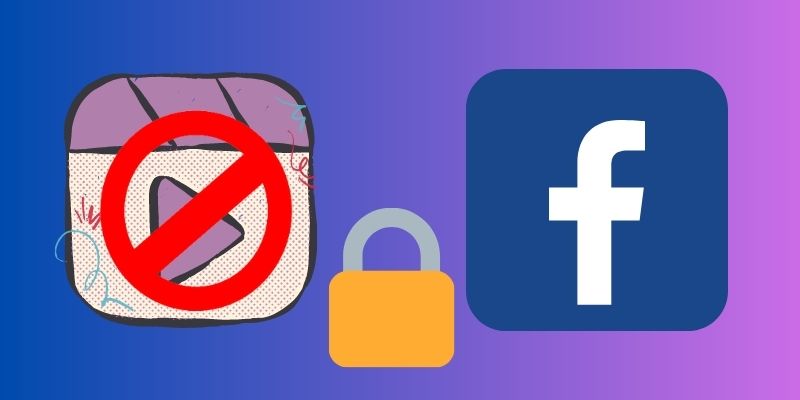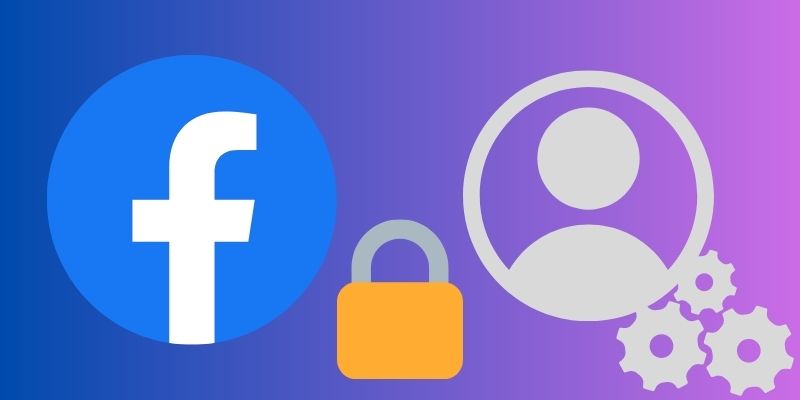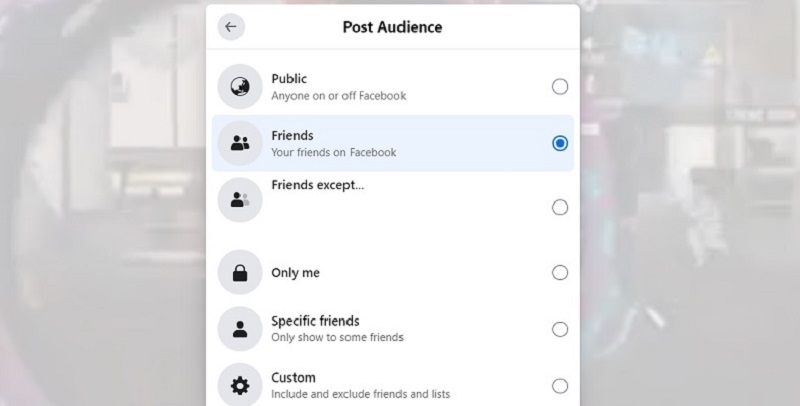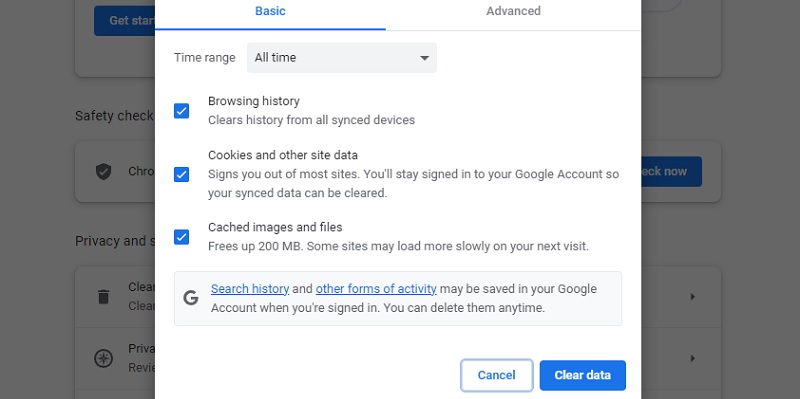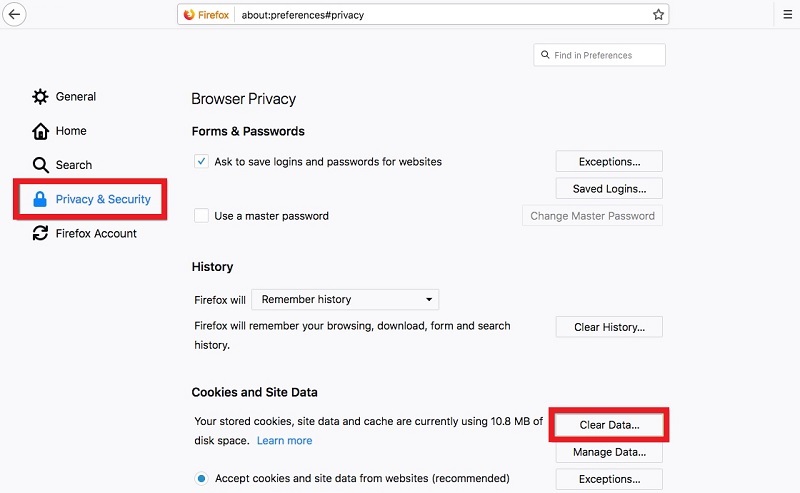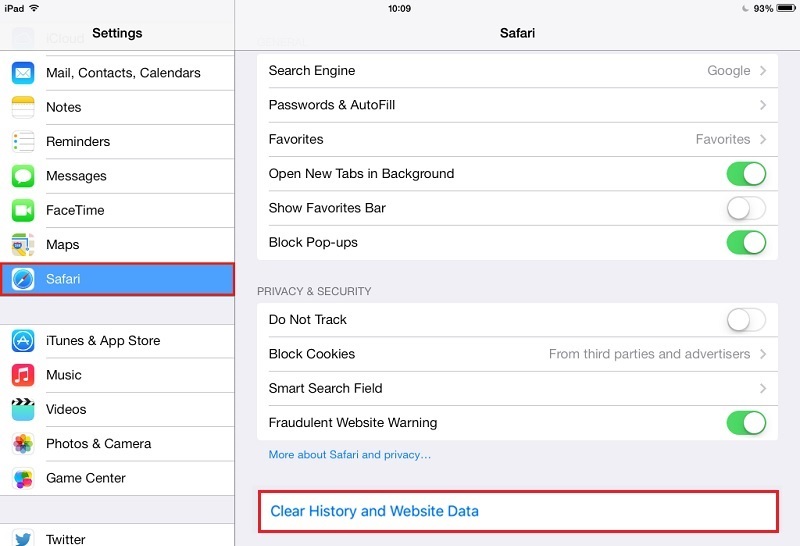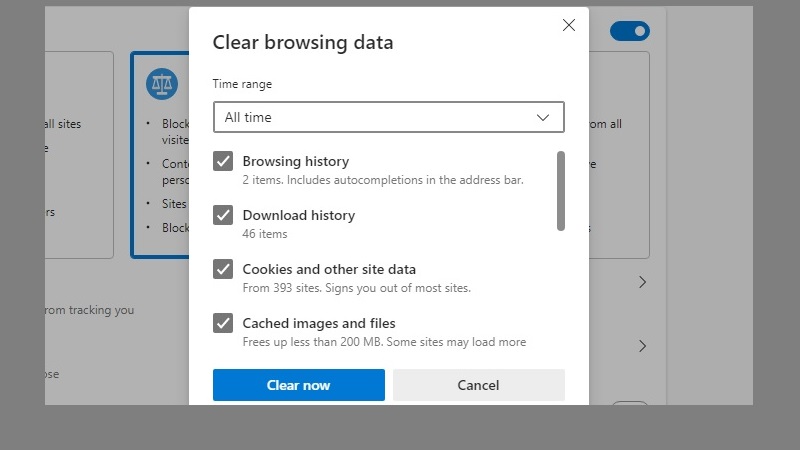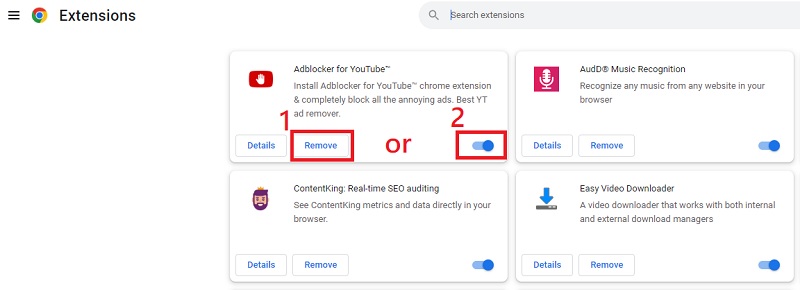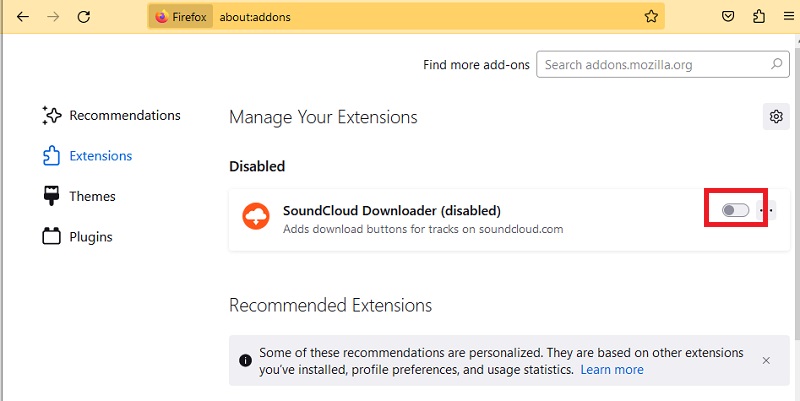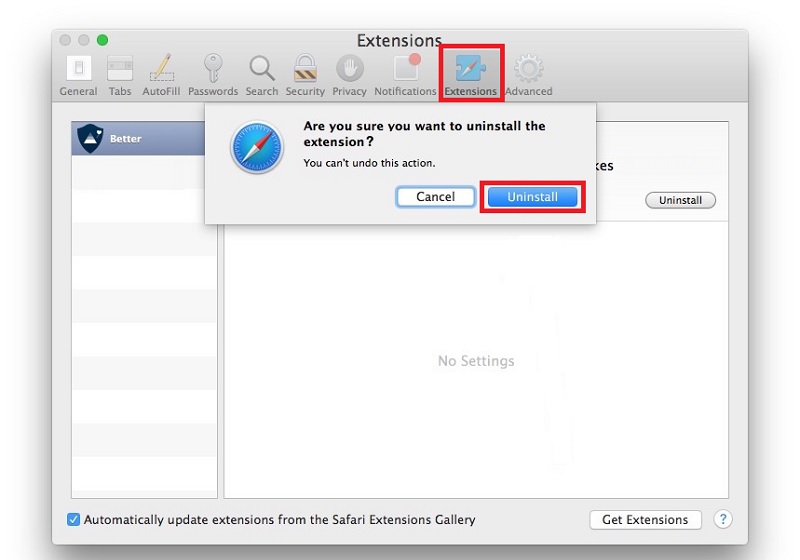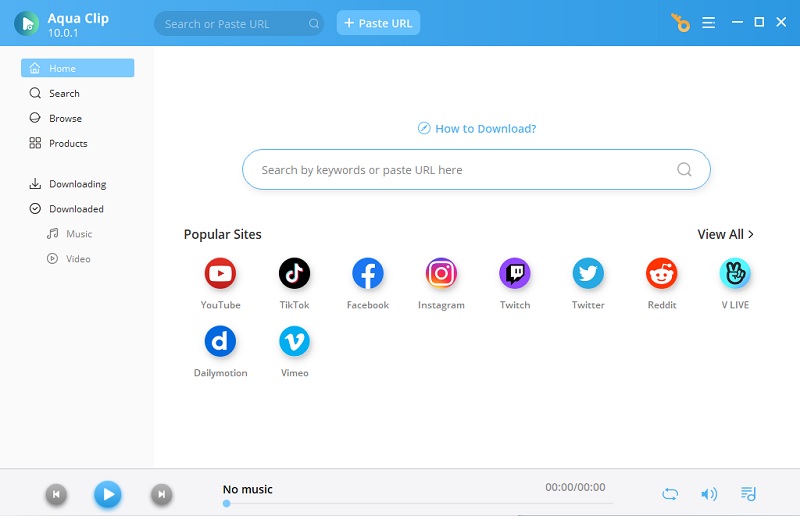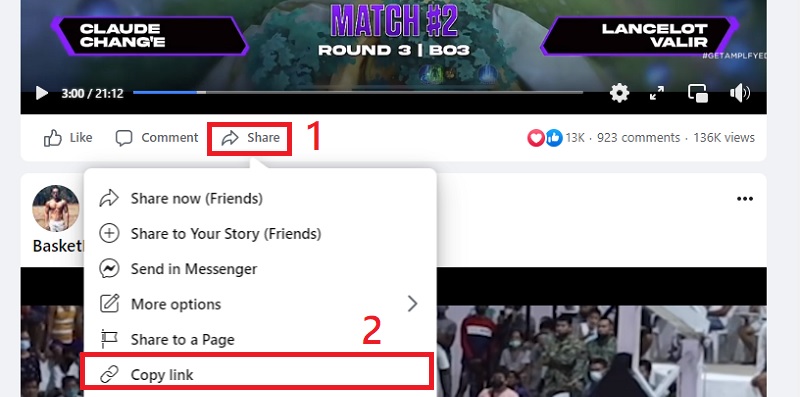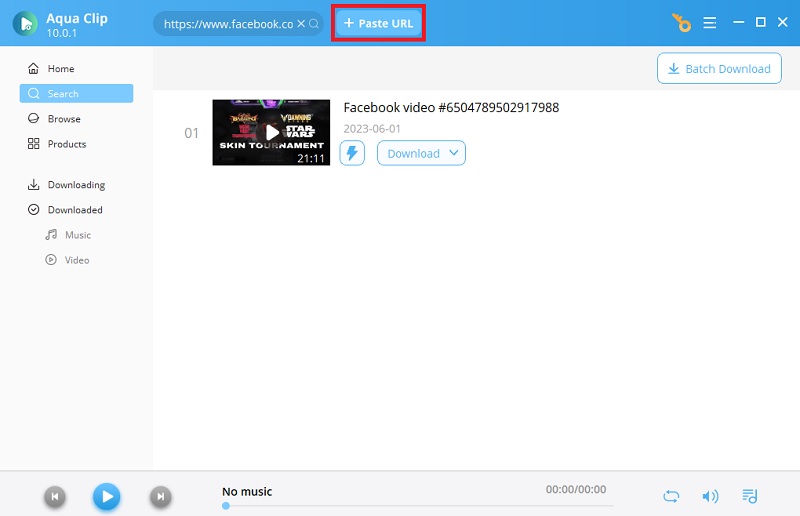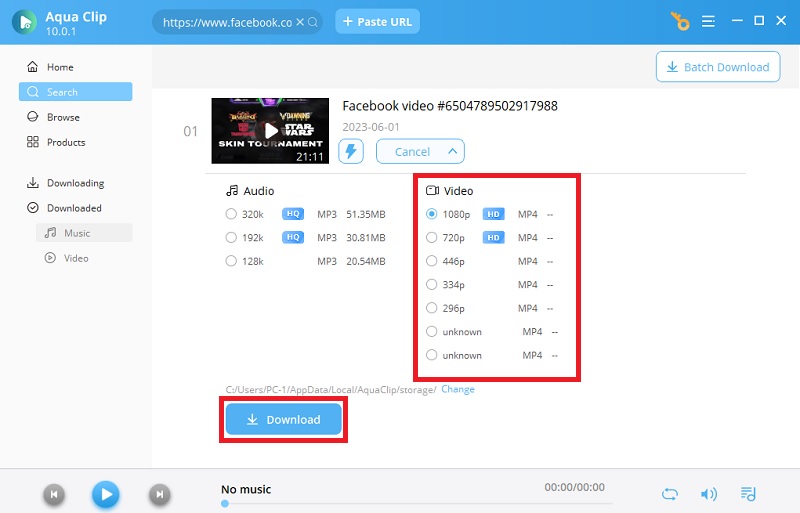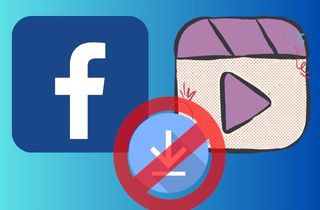
Understanding The Reasons For being Unable To Download Facebook Videos
A. Technical Limitations And Restrictions Imposed By Facebook
Facebook has implemented various technical measures and restrictions to prevent users from easily downloading videos from their platform. These restrictions were put in place primarily to safeguard the intellectual property rights of content producers and to keep them in charge of how videos are distributed and watched on their platforms. Technical restrictions include things like:
Streaming Protocol: Facebook streams videos using Dynamic Adaptive Streaming over HTTP (DASH) streaming technology, which divides them into manageable portions. This technique makes downloading the entire video file difficult as it is not available in a single downloadable format.
Encryption: Facebook uses encryption methods to protect the video clips sent across its network. Only approved hardware and software may access and decrypt the video data thanks to encryption. Direct video downloads from Facebook servers become difficult without the required decryption keys.
Temporary URLs: When you view a video on Facebook, the URL you see in your browser's address bar is a temporary, dynamically generated URL that does not correspond to the actual location of the video file. This dynamic URL system makes it difficult to download videos directly by simply copying the URL.
B. Privacy Settings and Permissions of the Video Uploader
Facebook offers users a variety of privacy options to manage who may see and access the posted videos. The ability to download a video may be limited or completely forbidden, depending on the privacy preferences and permissions of the uploader. The uploader has the option to allow only certain people to download videos or to forbid downloads entirely. If the uploader has turned off the download option, you won't be able to download the video normally.
Troubleshooting Solutions to Fix the Issue
A. Check the Video's Privacy Settings
Ensure the video is set to "Public" or "Friends" for downloading
If the video's privacy settings are set to "Only Me" or a custom setting restricting downloading, you won't be able to download it. Ensure the video's privacy setting is "Public" or "Friends" to enable downloading.
Request permission from the video uploader if needed
If the video is shared with specific individuals or groups, you may need to request permission from the uploader to download it. Ask for their approval by sending them a message or commenting on the video post.
B. Clear Browser Cache and Cookies
Browser cache and cookies store temporary data from websites you visit, including Facebook. Sometimes, outdated or corrupted cache and cookies can interfere with video downloads or cause other issues. If you want to remove this temporary data, you can clear them on your browser by following the simple steps below.
Instructions on clearing cache and cookies for different browsers:
Google Chrome:
- You must go to your Google Browser settings by clicking the three-dot icon located at the top-right corner of the browser.
- Then access the "Privacy and security" on the setting menu. Once you can access Privacy and Security settings, you will notice the "Clear browsing data" option on your screen.
- Click the "Clear browsing data" option and "Clear data" to remove all the cache and temporary files on your browser.
Mozilla Firefox:
- Click the icon with three-line in the top-right corner, and go to "Options."
- Select "Privacy & Security" from the left sidebar.
- Click "Clear Data" after swiping down to "Cookies and Site Data."
Safari:
- In the menu bar option, select "Safari" and then "Preferences."
- Next, go to the "Privacy" tab, click "Manage Website Data,"
- Then click "Remove All."
Microsoft Edge:
- Go to "Settings," click the icon with three-dot above your screen, then choose "Privacy, search, and Services" from the left sidebar.
- Click "Choose what to clear" and then "Clear browsing data."
- Lastly, select "Cookies and other site data" and "Cached images and files," then click "Clear."
C. Disable Browser Extensions or Add-ons
Disable any extensions that might interfere with video downloads: Some browser add-ons or extensions may prevent Facebook video downloads. Some ad-blocker can integrate the embedded video into a platform which can interfere with downloading a video. Any extensions that could obstruct or affect the download process should be disabled.
Steps to disable extensions in popular browsers:
Google Chrome:
- Click the three-dot icon above your browser and go to "Settings."
- Then, go to the "Extensions" tab.
- Browse for the extension you want to disable the switch next to it.
Mozilla Firefox:
- To access "Add-ons," click the three-line menu in the top-right corner.
- Select "Extensions" from the left sidebar.
- Click the "Disable" button after locating the extension you wish to turn off.
Safari:
- Select "Safari" from the browser's menu bar, then click the "Preferences" option.
- Go to the "Extensions" tab.
- Then find the extension you want to disable and uncheck the box next to it.
Microsoft Edge:
- In the top-right corner, tick the three dots menu.
- After accessing the settings, go to the "Extensions" tab.
- Click the gear icon next to the extension you wish to disable, then choose "Remove" or "Turn off."
D. Use Third-party Video Downloaders
You may use a third-party video downloader program like AceThinker Aqua Clip if you want a more dependable approach to downloading Facebook videos. You can consider this tool the best Facebook video downloader for Windows 10 that you can use on your PC and when you need to upload MP3 to Facebook. This tool has an advanced downloading program that can decrypt and download videos from different websites, including Facebook. One benefit of using Aqua Clip is that it saves the videos in various codecs, including MP4, MP3, and M4A. In addition, you can select your desired video resolution up to 720p, 1080p, and even 2120p 4K videos. With these features, you can get the highest quality videos for a great viewing
Try it for Free
Free Download
Windows 8/10/11
Secure Download
Free Download
Mac OS X 10.15 and above
Secure Download
Step 1 Install Aqua Clip
To install the Aqua Clip, you need to get its installer file by clicking the download icon above this Step 1 section. After downloading and saving the installer file, click it to run the installation process. The open application to use it after it has been installed on your computer.Step 2 Copy the Facebook Video Link
Next, browse Facebook for the video you want to save on your computer. Click the share icon under the video after selecting your desired content. Next, go to the pop-up menu and choose "Copy link."Step 3 Paste the Copied Link to Aqua Clip
Launch Aqua Clip and tap on the Paste URL button located at the top bar of the tool's interface. Next, the tool will analyze the link automatically that you just copied from Facebook and show you the download button beside the video's thumbnail.Step 4 Download the Facebook Video
Click the download button beside the video's thumbnail to access the video quality option. Select the desired quality of the video, then hit the download button to store the video to your PC. Kindly, view the saved video you have downloaded once it's done downloading to ensure it was saved correctly.Conclusion
In conclusion, if you're experiencing a problem where you cannot download Facebook video issues, several troubleshooting methods can help you resolve the problem. Clearing your browser cache, updating your browser, turning off any extensions that may interfere with the download process, and using a video downloader tool like Aqua Clip that can download Facebook videos on Mac or Windows. With the increasing popularity of videos on Facebook, it is a must to have a tool that can help you download them for offline viewing. But if you want to download more efficiently, AceThinker Aqua Clip is an excellent option with its advanced downloading capabilities and quick downloading process.