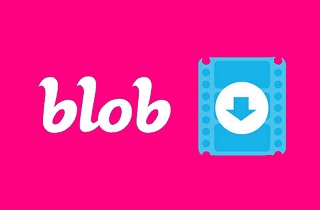 Blob URLs are fake URLs that encrypt video links. In other words, it is the security system that most websites use to protect their videos from an anonymous download. You cannot easily download the video by a blob URL, for it will give you different errors due to a redirection that will bring you to a fake page. So what will you do then if you need to download a video from a blob URL online? Fortunately, this post has the solutions that you are looking for, solutions that have remarkable ways to get the real video behind the blob URL and download them according to your preferred format. Hence, if this information excites you, then let’s not delay this any longer, and let’s get this tutorial started.
Blob URLs are fake URLs that encrypt video links. In other words, it is the security system that most websites use to protect their videos from an anonymous download. You cannot easily download the video by a blob URL, for it will give you different errors due to a redirection that will bring you to a fake page. So what will you do then if you need to download a video from a blob URL online? Fortunately, this post has the solutions that you are looking for, solutions that have remarkable ways to get the real video behind the blob URL and download them according to your preferred format. Hence, if this information excites you, then let’s not delay this any longer, and let’s get this tutorial started.
Further Explanation about Blob URL
What is a Blob URL?
As mentioned previously, a blob URL is used to encrypt video links for security purposes. It is why it is not easy to download videos from the blob URL online. To give you further information about it, it is an abbreviation term for Binary Large Object that stores multimedia objects like videos and images. Furthermore, it serves to obtain the blob object that contains data that a browser can only generate. This HTML will internally parse the blob object's data and will only be accessible while the current file is open. In other words, you will not succeed in opening the blob URL in a new window browser if it is not launched on the other pages. This is why many think it to be a fake URL, for they cannot be redirected to their intended video when using such URLs. On the other hand, many websites call it beneficial, for they use Blob URLs to forbid viewers from illegal downloads. If you want to download shortened links from different websites, hop on to this post.
Can We Still Download Blob Videos?
Fortunately, there are good ways to download still videos that are wrapped in blob URLs. This is why this article is created to give you three of the best ways to guarantee a good acquisition of blob videos. Although not all websites support blob video download like download streamable video, with the video downloaders below, you will get to obtain your purpose for reading this article.
- Download embedded videos most easily and quickly
- Get blob videos from more than 1000 different websites
- High qualities of videos await you
- Cross-platform software for your computer device
Download Blob Videos in Three Best Ways
1. Aqua Clip
We bring you the best blob video downloader you can acquire on your Windows and Mac. Upon installing it on your device, you will realize its amazing ability to download embedded videos. Name all websites you want to get videos from, and Aqua Clip can do so for you. Not to mention the choices of high video quality that you can choose, which makes you upscale even the low original quality of the online video. On top of that, this software can also be a video-searching and media-playing tool. So, if you still don’t know what video you will download, feel free to find it using this sensational video downloader.
Get it for Free
Step 1 Install and Use the Software
First and foremost, you must download the best video downloader and install it on your computer freely. Once installed, launch it. Now, browse the blob video using the tool or your web browser. Please copy the video link and paste it on the search bar to add it to the queue.
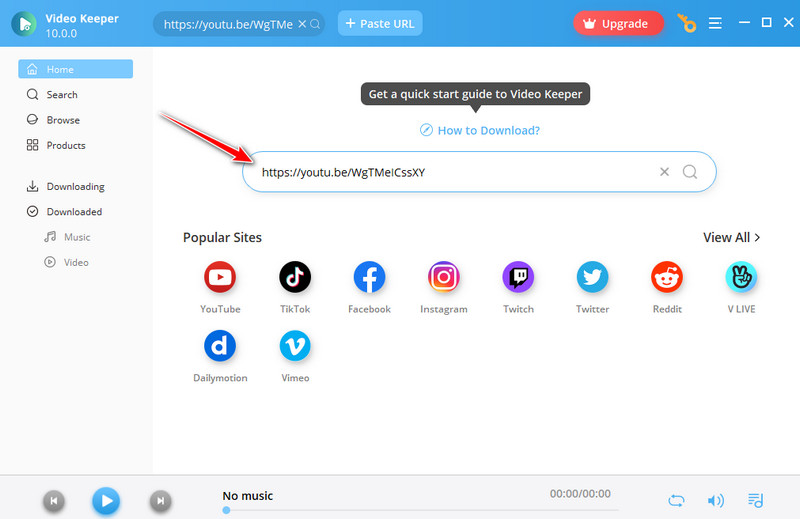
Step 2 Download Blob Video
On the next window page, hit the Arrow-down tab next to the Download section. This will let you choose the MP4 format and its resolution. Tick your choice, and hit the Download button at the bottom to convert link to video MP4. Then, wait until you download the blob video URL online.
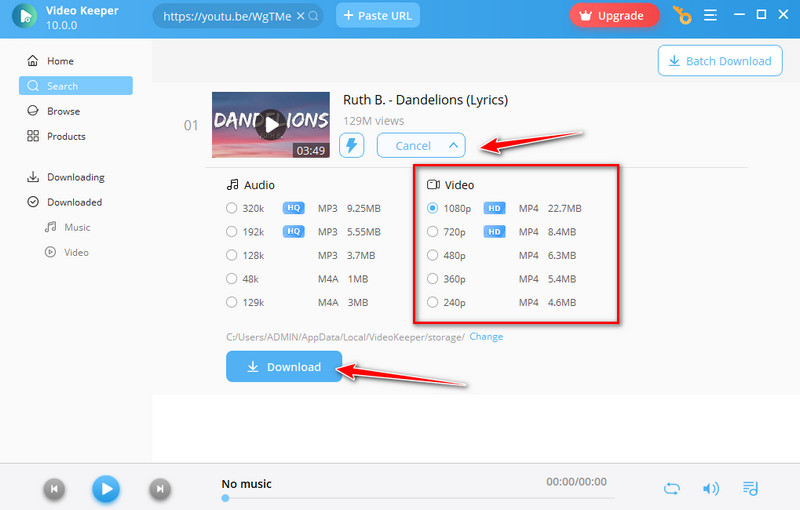
Step 3 Check Downloaded Video
After that, go to the Downloaded section to see your new file. If you want to locate the folder destination, hit the Folder icon at the tail part of the downloaded file.
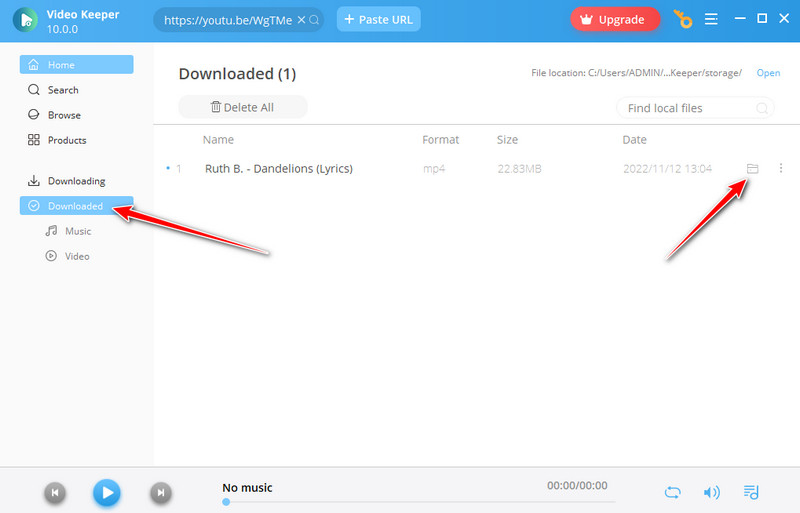
2. Freemake Video Downloader
The next solution to watch out for is the Freemake Video Downloader. Freemake is software with the promising ability to acquire blob videos from Facebook, Youtube, Dailymotion, and others. Furthermore, like other video downloaders, you can use Freemake for free. However, its free version will only allow you to download videos for up to three minutes, not until you upgrade to its premium package. Additionally, it is only available on the Windows platform. Nevertheless, here are the steps for using Freemake.
- Get this blob video downloader from Chrome and install it. By the time you launch it, paste the blob link of the video you want to download when you hit the Paste URL tab.
- Once pasted, a pop-up window will appear. From there, select the quality you want to apply to your output.
- After that, choose a file destination and hit the Download & Convert button at the bottom part.
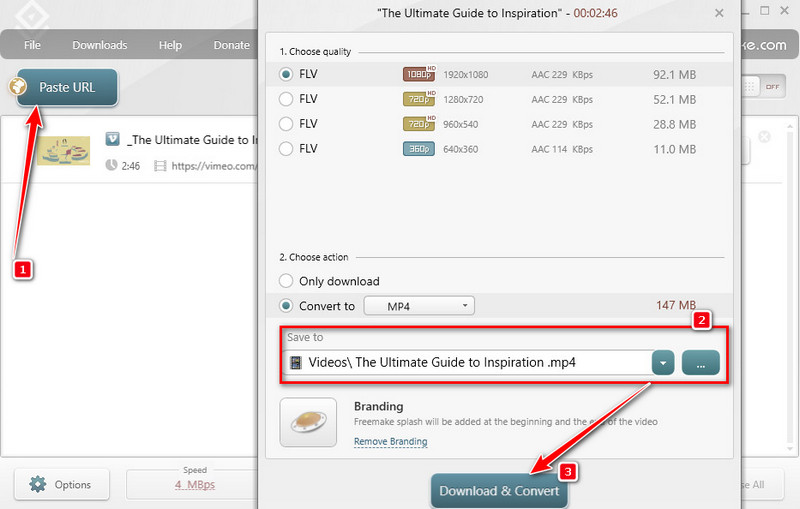
3. VLC Media Player
Another solution that deserves your time is the VLC Media Player. Believe it or not, VLC has this hidden feature that will let you download and, at the same time, watch online videos. On top of that, it still works without requiring you to pay any cent, for it is unlimitedly free. However, utilizing VLC is more challenging than the other first two blob video downloaders due to its awkward setup function. Still, VLC is a good solution for you to acquire blob videos. In case you're also interested in downloading Youtube videos in VLC Media, you can visit this page.
Step 1 Install Software and Access Network Selection
Install VLC on your PC. If you already have it, launch it. Then, hit the Media menu, and choose Open Network Stream option. Once clicked, a popped-up window will appear. Under the Network section, paste the URL of the blob video and hit the Arrow icon in the Play button to select the Convert option.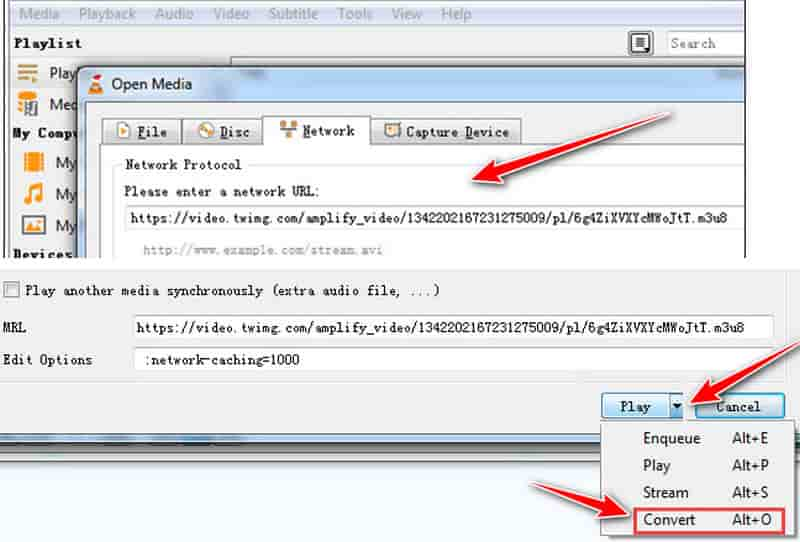
Step 2 Convert Blob Video
After that, another window will open. Go to the Profile section and select the output format you want. Then, move to the Destination File option to choose a folder for your output, and hit the Start button after.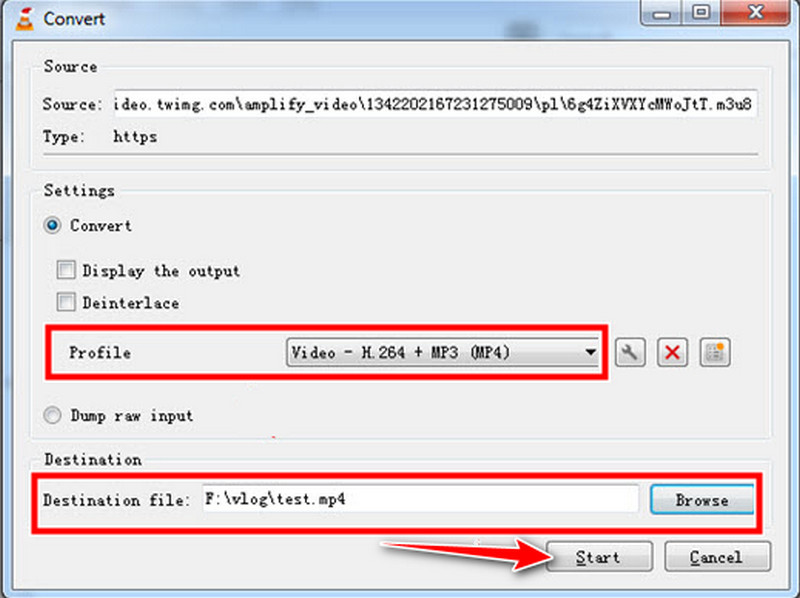
Comparison Chart and Conclusion
This article solves your problem of downloading blob videos. Now that you know the most effective tools to utilize, you can now get all the blob videos anytime you wish. On the other hand, if you still don’t know which one to use, then always choose the number one, which is the Aqua Clip.
| Blob Video Converter | Support Batch Download | Ultrafast Technology | Offer Free Service |
|---|---|---|---|
| Aqua Clip | Yes | Yes | Yes |
| Freemake Video Downloader | Yes | No | Yes |
| VLC Media Player | No | No | Yes |