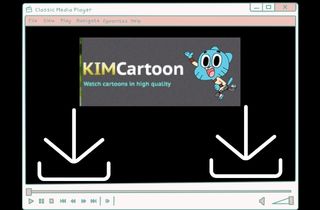 In the year 2020, we experienced a lockdown because of Covid-19. So many people didn't know what to do in their houses. One of the things they do is watch movies. Watching movies is not for adults only because children can watch cartoons to lessen their boredom. KIMCartoon is a popular streaming website for cartoons. It has high-quality videos, and you can freely download their videos. But many users of KIMCartoon complained about too many ads on the website. So in this article, we will resolve that problem by stating five methods to download KIMCartoon videos. Choose among the 5 methods that will help you download a movie fastest and with high quality. For more information, keep reading this article.
In the year 2020, we experienced a lockdown because of Covid-19. So many people didn't know what to do in their houses. One of the things they do is watch movies. Watching movies is not for adults only because children can watch cartoons to lessen their boredom. KIMCartoon is a popular streaming website for cartoons. It has high-quality videos, and you can freely download their videos. But many users of KIMCartoon complained about too many ads on the website. So in this article, we will resolve that problem by stating five methods to download KIMCartoon videos. Choose among the 5 methods that will help you download a movie fastest and with high quality. For more information, keep reading this article.
Methods to Download Videos from KIMCartoon
Method 1: Download Cartoon in KIMCartoon Directly
Kimcartoon is a site that can stream old and new cartoons. It has multiple cartoon genres that you will able to choose among them. Also, you can watch cartoons in HD quality. However, this website has a lot of ads that may interrupt you from finding a cartoon. That's why the steps below it will teach you how to download a cartoon from KIMCartoon. You can download it from their website. Just follow this step-by-step guide.
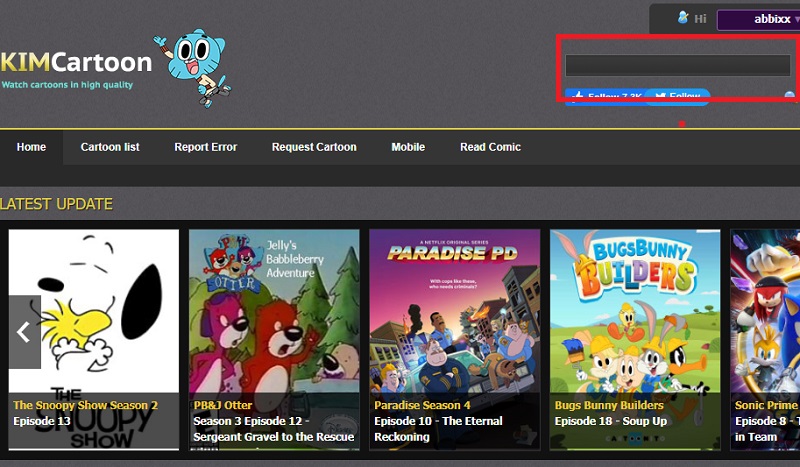
User Guide:
- First, you need to log in or register in KIMCartoon. Next, search for a preferred video on the website. Go to the "Search Bar" and type the cartoon's title. Once you've found the target video, click it and select an episode.
- Next, you need to change the server to "FE Server." You can see that in the upper left corner of the website. Drop down it, and you will see FE, HX, and Beta, pick FE Server. You can also download the cartoon in MP4 without registration. Switch to "Beta Server" and play the video.
- While the video is playing, right-click your mouse and hit "Save Video as." After that, a window will appear on your screen containing your files. Select a folder where you want to save the video. Rename it and play the downloaded video.
Method 2: Record KIMCartoon Using AceThinker Aqua Demo
AceThinker Aqua Demo is a desktop recorder that lets you record your computer screen. It allows you to record the entire screen or select a specific area. Plus, you can also share a screenshot with Pinterest, Facebook, and more. In addition, it has editor features that allow you to annotate during your recording. Also, you can add text, highlights, arrows, drawings, and a webcam to record your screen with your face. Aqua Demo can record gameplay, instructions, webinars, tutorials, live streams, and even web videos like KIMCartoon.
Limitation: The trial version does not support cutting features.
Download for Free
Step 1 Download and Install the AceThinker Aqua Demo
First, kindly download the Aqua Demo by clicking its name above or ticking the download button below. Install the software and wait for the process until it's done. Launch the software and kindly familiarize the interface.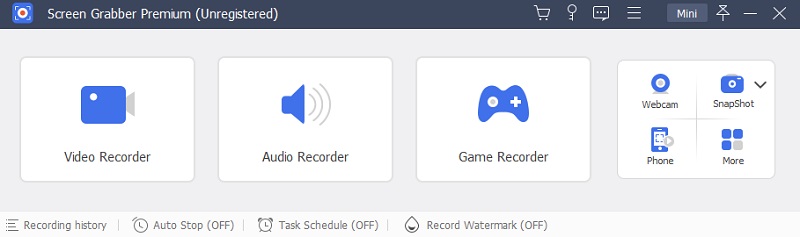
Step 2 Open KIMCartoon and Find a Cartoon
Next, go to the official website of KIMCartoon. Search for a cartoon that your kids want to watch. After finding it, kindly click the video and select an episode if it is available to prepare for playback.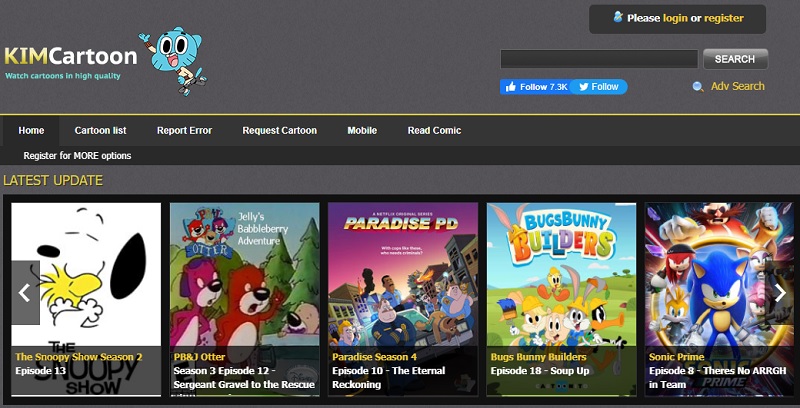
Step 3 Set Up the Aqua Demo to Start Recording
After launching the software, click the "Video Recorder" and go to KIMCartoon. Start setting the recording area to fit the cartoon playback window. Also, check the "System Sound," always make sure it is "on." Then, hit the "Record" button to start recording.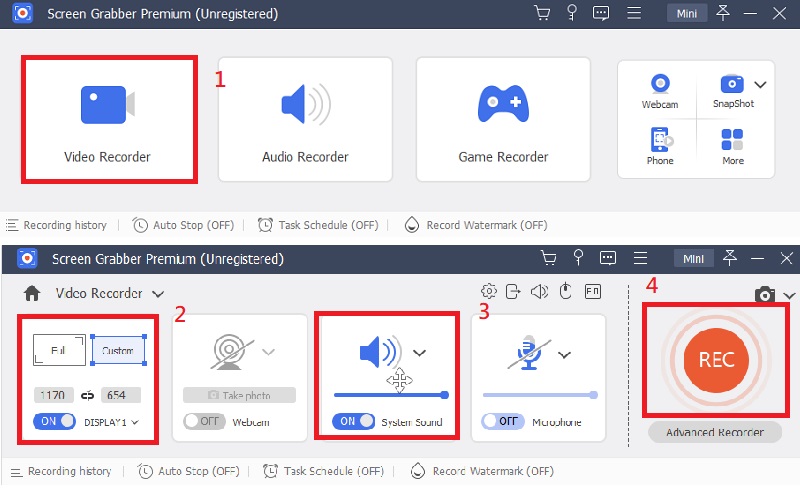
Step 4 Start Recording
Once you click the "Record" button, you can see the "clock" icon. Hit that, and you can able to set the record length. Check the "Stop Recording Automatically" box and set it to "Ending Time." Once the cartoon stop's playing, the recording will automatically stop too.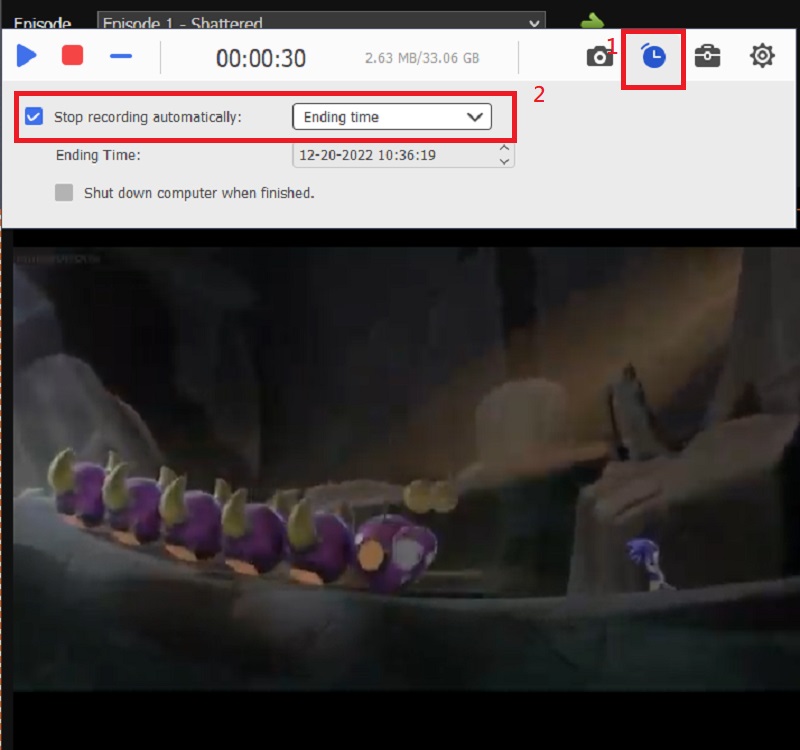
Step 5 Save the Recording
When the recording ends, a window will automatically pop up on your screen to preview the recorded cartoon. Click the "Export," and another window will pop up to set the file name, title, and more. After that, tick "Complete," and you can see the recorded video on the history of the software. Go through the "Open File" to know where the recorded video is located.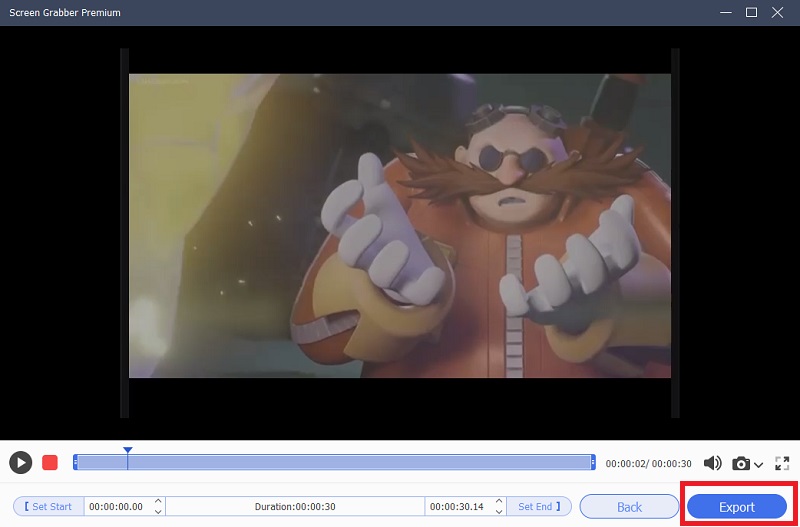
- Supports recording video in 4K resolution.
- It has Task Scheduler that you can use in recording.
- Trial version provides 3-minute unlimited recording output.
Method 3: Download Cartoon Online
Free Online Video Downloader is a web-based app that allows you to download any video. You can run this in any browser, like Google Chrome, Internet Explorer, Opera, Firefox, and more. Furthermore, you can download a video by pasting or entering the URL. Another one is that this downloader is 100% secure and will automatically adapt to your internet connection speed to provide the fastest downloading experience. You can use this as a KIMCartoon video downloader. In addition, it works on any device.
Limitation: You need the Aqua Clip in other downloadable videos.
Step 1 Find A Cartoon
First, go to the KIMCartoon official website. Find or search for a cartoon on the search bar that your children want to watch. After that, copy the URL of the video in the address bar located at the top of the site.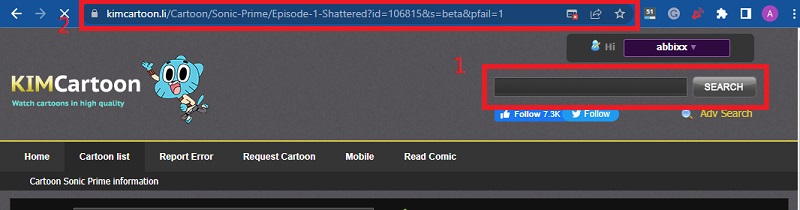
Step 2 Paste the URL
Second, open another tab and go to the AceThinker Free Online Video Downloader. Once you are on the website, you can see the downloading bar. Paste the URL or enter the name of the cartoon there and click the "Download" button beside it.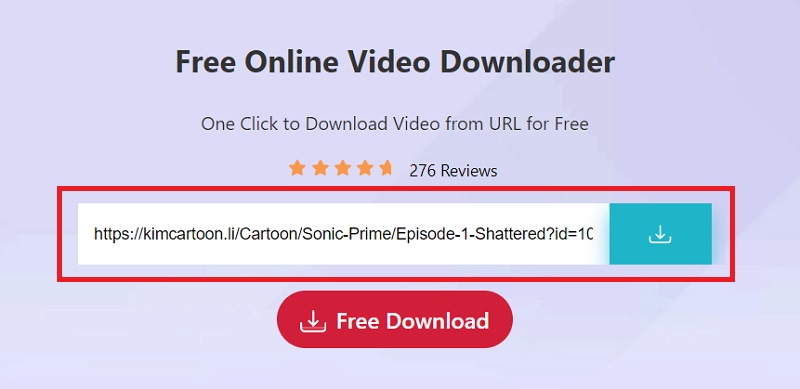
Step 3 Choose Preferred Video
Once you tick the download button, the downloader generates the link and finds available videos. Select one of the videos that your children want to watch. Click the "Download" button to download the video.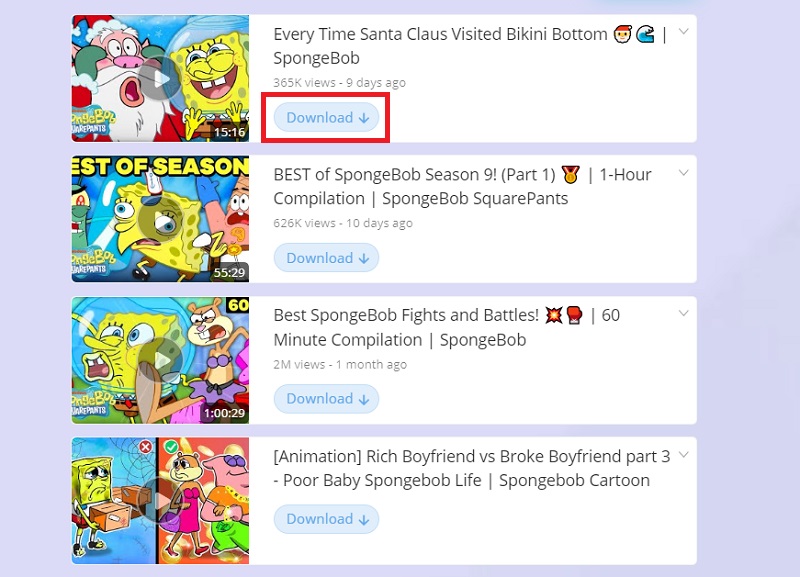
Step 4 Choose a Resolution and Save
After clicking the download button, a window will appear containing the preferred resolution. Pick among them, and it's available in video and audio formats. Once done picking, click the "Download" button again. Another new tab will open with the video. Hit the three dots "..." that you can see in the video and tick the "Download" button to start the process. Once the process is done, navigate the video in your File Manager and start watching.
- You don’t need to download any software on your computer.
- You don’t need to sign-up or register before using.
- It needs an internet connection since it is web-based.
Method 4: Download Cartoon Using CleverGet
CleverGet is an online video downloader that allows you to download online videos, live-streaming videos, TV shows, movies, and more. It supports 1000+ different websites like Youtube, Facebook, Instagram, etc. And what's good about this tool? It has a built-in browser which you can use in searching for a video you want to download. Also, it is a perfect option for downloading a video from KIMCartoon, which has 4K up to 8K UHD resolution. In addition, it can also be your KIMCartoon MP4 converter, and you can download more videos in a single link.
Limitation: You can download only 3 videos in free trial.
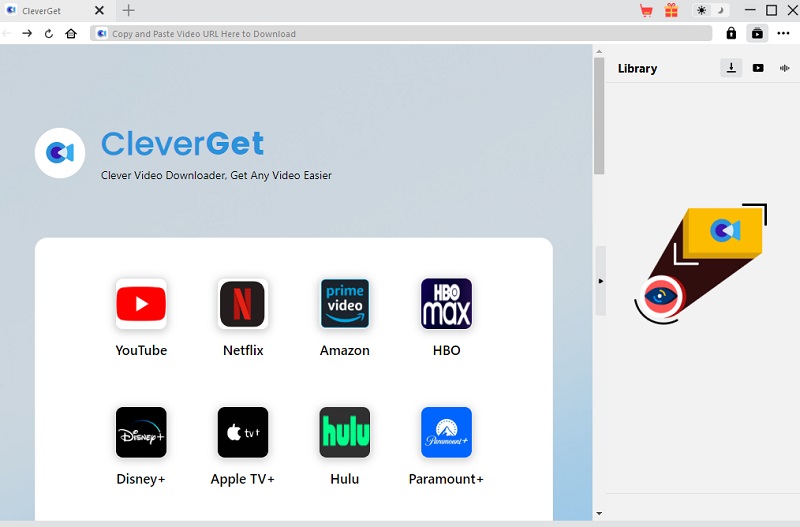
Download for Free
User Guide:
- Download Cleverget and go to the official website to avoid viruses and malware. Passthrough to the installation process. After that, launch the software and copy the link of the cartoon from the KIMCartoon. Paste it to the address bar of CleverGet.
- Once you are on the site, you can see the "Download" button on the lower right corner of the tool. Click that, then it will detect the available sources with different resolutions. Once you've chosen, Tick the "Download" button and wait for the process to be done.
- Check the downloading video by clicking the downloading icon on the right sidebar. Once complete, hit the "Play" button to preview the KIMCartoon download videos. You can also locate the downloaded video. Just go through to your "File Manager."
- It supports live video M3U8 link downloading.
- It enables you to download the entire playlist.
- It does not support mobile devices.
Method 5. Download KIMCartoon videos with Browser Extension
Using a browser extension, you can also download video from KIMCartoon. With the help of Video Downloadhelper, you can download tons of videos. Video Downloadhelper is an extension for Firefox and Google Chrome browsers. It allows you to download videos from different websites. The main features of this extension are it can support HLS and DASH videos, you can freely name the video files, and you can blocklist domains to hide ads from the detected videos. You can also set up the extension to convert the downloaded video to your preferred format.
Limitation: You can't download videos from Youtube.
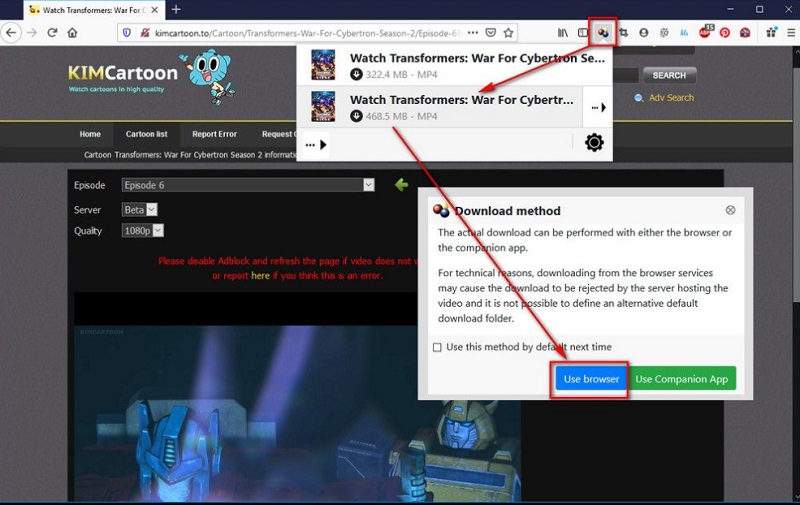
User Guide:
- Download the Video Downloadhelper from its official website by clicking its name above. After that, pass through the installation process and allow it to become an extension on your browser.
- Go to the website of KIMCartoon. Search for a cartoon movie that your children want to watch. Click that video and play. You can see the black and white balls in the upper right corner of the website. Once the three balls become colorful, that means some videos are available to download.
- Once the three balls become colorful, click the icon and select one from the available videos to download. Navigate the downloaded video in your File Manager. If this method doesn't work, try to change the server.
- It downloads videos from almost all video websites without losing its quality.
- This extension can also capture all the images from a gallery.
- Video Downloadhelper is not available for Mac.
Frequently Asked Questions
Comparison Chart
| Softwares | AceThinker Screen Grabber Pro | AceThinker Free Online Video Downloader | CleverGet | Video Downloadhelper |
|---|---|---|---|---|
| Price | The price starts at $9.95 up to 39.95 for individuals. | FREE | The price starts at $29.97 (One Year) and $47.97 (Lifetime). | The price starts at 12.00 (Euros) and $16.00 (Dollars). |
| Language Preferences | Chinese, Portugues, Francais and Deutsch | Chinese, Portugues, Francais and Deutsch | Chinese, Portugues, French and Deutsch | Chinese, Portugues, French and Espanol |
| Supported Operating System | Windows 8, 8.7, 8.1, 11 and 10 Mac OS X 10.10 to latest |
Windows, Mac, Android, iOS, etc. | Windows 7, 8, 8.1, 10, and 11 | Windows only |