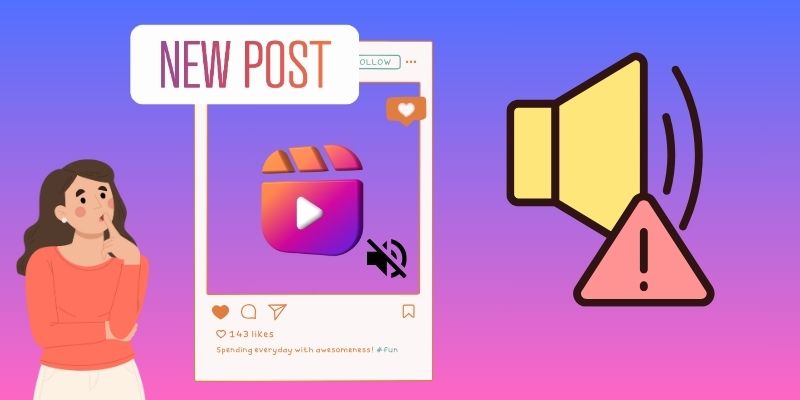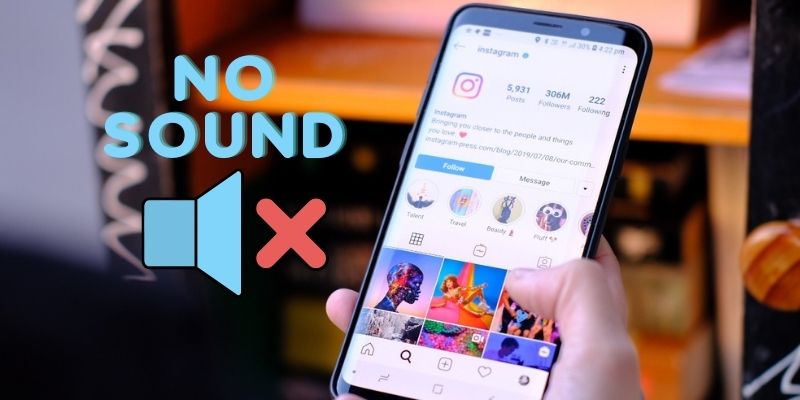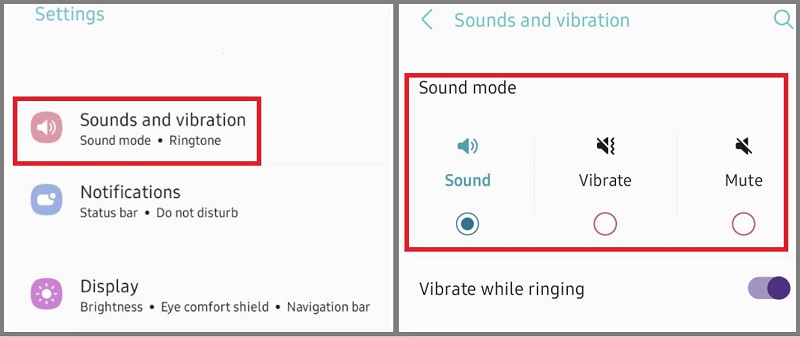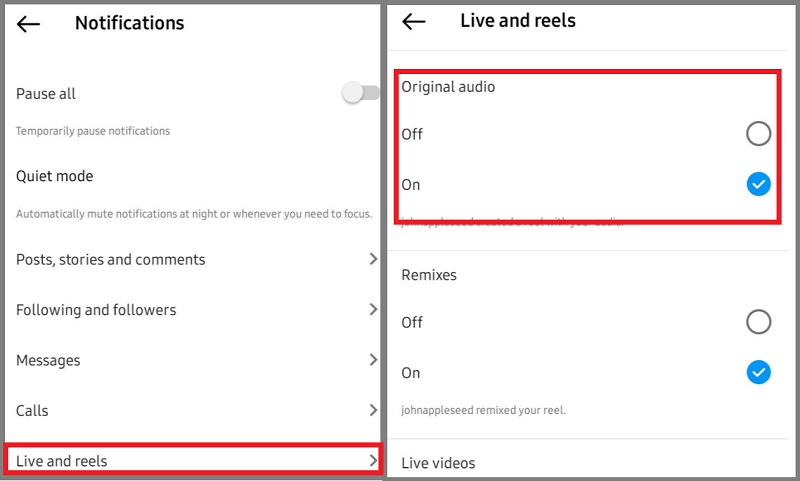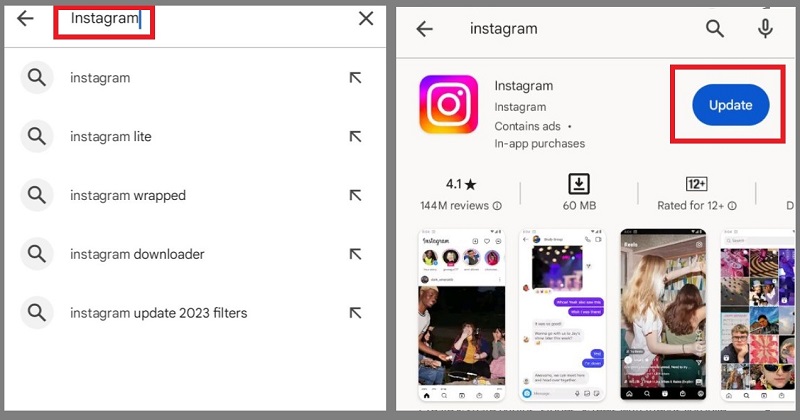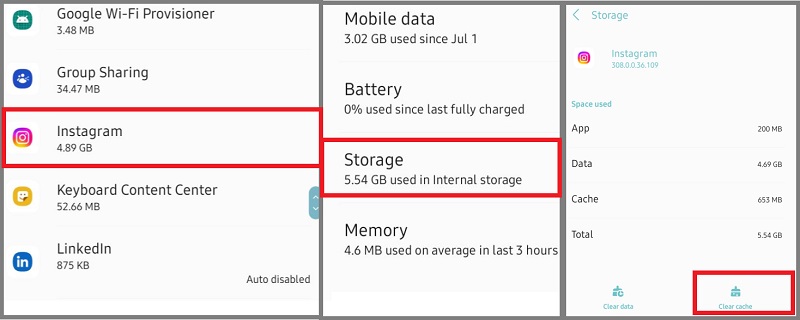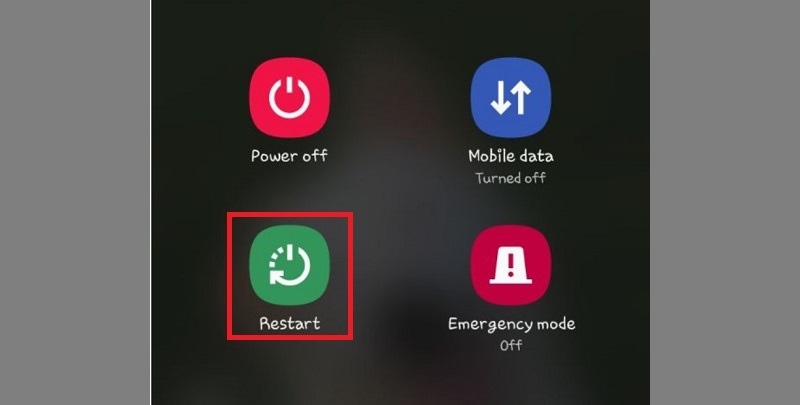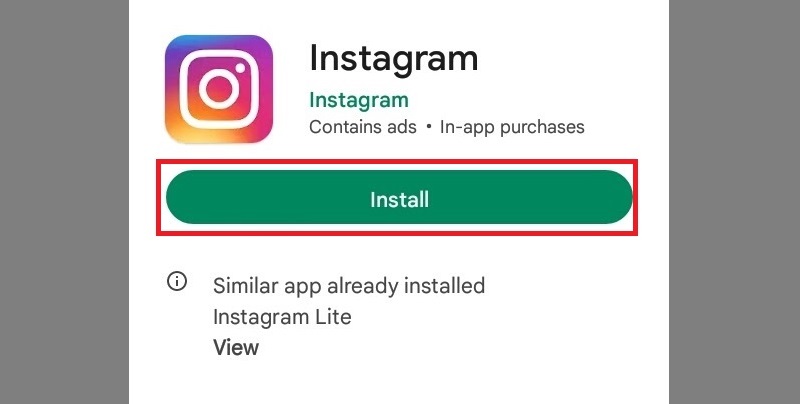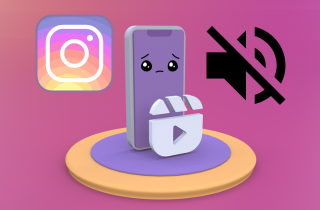
The Problem Behind No Sound Instagram Video
A. Three Types of Videos Affected on Instagram
The "Instagram no sound on video" issues can affect various videos uploaded. It includes videos shot on mobile phones or cameras and downloaded from other sources. This issue can affect both new and old videos. Suppose you want to download Instagram video on a PC, and this issue appears. In that case, it's important to understand which types of videos may be affected. Here are three types of videos that may be affected:
- User-generated videos: These are videos that users record and upload to Instagram. They may be affected if the user's device or the app has sound-related issues.
- Reels: Reels are short, 15-second videos that users can create and share on Instagram. They may be affected if the user's device or the app has sound-related issues.
- Videos from Instagram's Explore page: Instagram's Explore page contains videos from other users that are curated based on your interests. These videos may be affected if the user's device or the app has sound-related issues.
B. Common Factors of Instagram Sound Issue
Understanding the factors contributing to "Instagram video has no sound after upload" is crucial in resolving the issue. Users should ensure that their videos are in a compatible format and codec. Moreover, check their device's sound settings, and update or reinstall the app. Following these practical tips, users can ensure that their video content appears with sound on Instagram.
1. Format and codec compatibility: One of the primary reasons for no sound on saved Instagram videos is the format and codec compatibility of the video. Instagram supports various video formats and codecs, but not all are compatible with the platform. Therefore, when users upload videos in unsupported formats or codecs, it can result in Instagram videos not playing sound. That is why, it is essential to ensure that the video format and codec are compatible with Instagram before uploading the video.
2. Device-related problems: Another factor that can lead to the no-sound problem on Instagram is device-related issues. Suppose the device's audio settings, such as volume, are not set correctly. In that case, it can result in no sound in videos on Instagram. Additionally, if the device has a problem with the speaker or audio jack, it can lead to sound issues on Instagram.
3. Instagram app glitches: Instagram app glitches can also cause the no-sound problem in videos. This can occur due to the app's outdated version, bugs, or conflicts with other apps installed. It is essential to update the instagram app to the latest version and delete the app cache regularly to avoid app-related glitches.
Troubleshooting Solutions
If you're experiencing the no-sound problem on Instagram, don't worry; several troubleshooting solutions help you fix the issue. These seven troubleshooting solutions can help you resolve the no-sound problem on Instagram. Read and follow them to resolve your problem.
1. Check your Device Sound Settings
Check the sound settings on your device. To do that, go to your device's settings. Select "Sound" or "Sound & Vibration". Ensure the volume is turned up and the sound is not muted or on vibrate mode. Also, try plugging in headphones to see if the audio works.
2. Check the Sound Settings in the Instagram App
If the sound settings on the device are correct, the next step is to check the sound settings within the Instagram app. To access the app's settings, go to your Instagram account and turn on video sound, such as video “Live and reels”. If it's already on, toggle it off and back on again.
3. Update the Instagram App
If you are experiencing no-sound issues on Instagram, one of the reasons could be that you are utilizing an outdated version. To resolve this, you should check if a newer version of Instagram is available and update the app if needed. To do this, go to Google Play or App Store and search for "Instagram". If an updated version is available, tap "Update" to install it.
4. Clear the Instagram App Cache
Another way is clearing the cache of the Instagram app, which can resolve app-related issues. To do so, go to device settings, select "Apps" or "Application Manager," find Instagram, tap on it, select "Storage," and then choose "Clear cache."
5. Restart Your Device
Restarting your device can sometimes help resolve any software-related issues causing the no-sound problem on Instagram. Hold down the power button on your device. Then, tap "Restart" or "Reboot". Once your device has restarted, open the Instagram app and check if the sound is working.
6. Check the Video Format and Codec
When uploading videos to Instagram, it's important to note that the platform supports various video formats and codecs. The two compatible video formats are MP4 and QuickTime, and the two supported audio codecs are H.264 and AAC. If the video you're trying to play on Instagram is incompatible with these formats and codecs, it may not play or experience quality issues. Therefore, it's important to ensure that your video is in a compatible format to guarantee optimal playback.
7. Reinstall the Instagram App
If none of the solutions mentioned above have resolved the issue of no sound on Instagram, try uninstalling the Instagram app and then reinstalling it again on your device. This step can help resolve any app-related issues that are causing the problem. To do this, you need to go to the Settings menu on your device and then select Apps or Application Manager, depending on your device. Next, find the Instagram app and click on "Uninstall." Once Instagram has been uninstalled, go to the App Store (for iOS) or Google Play Store (for Android), search for Instagram, and click on "Install" to reinstall the app.
Conclusion
In conclusion, resolving the no-sound problem on Instagram is crucial for anyone who wants to upload videos to the platform. We've highlighted seven troubleshooting solutions that can help fix this issue. These include checking the sound settings on your device and within the Instagram app, updating the app, clearing the app cache, restarting your device, checking the video format and codec, and reinstalling the Instagram app. By following these solutions, you can ensure that your videos have sound and are fully functional. It's important to keep up with Instagram's updates to ensure it stays compatible with the platform. So, don't hesitate to troubleshoot and improve your Instagram video uploads today! Furthermore, visit this article page if you want to know how to save high-quality sounds of private Instagram videos.