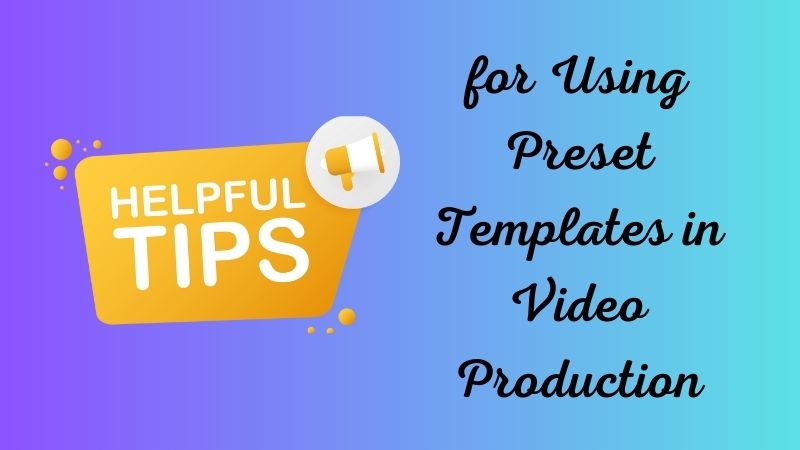Video preset templates are ready-made designs or layout options that can be applied to videos. These templates are pre-configured with the video encoding parameters, including resolution, bitrate, and other settings that determine the output quality of the video. There are different templates for video; it can be for intro and outro, text overlays, transitions, and more. Preset templates are essential for video production as they save time and effort. Also, it enables the quick and easy creation of high-quality videos. Additionally, preset templates for video help ensure consistency across a series of videos. It can be customized to reflect branding or other specific requirements. Furthermore, it can assist individuals who may not have extensive experience with video production to create professional-looking videos. By utilizing preset templates, users can avoid the technical complexities of video production, which allows them to focus on creating engaging content that effectively communicates their message.
Video preset templates are ready-made designs or layout options that can be applied to videos. These templates are pre-configured with the video encoding parameters, including resolution, bitrate, and other settings that determine the output quality of the video. There are different templates for video; it can be for intro and outro, text overlays, transitions, and more. Preset templates are essential for video production as they save time and effort. Also, it enables the quick and easy creation of high-quality videos. Additionally, preset templates for video help ensure consistency across a series of videos. It can be customized to reflect branding or other specific requirements. Furthermore, it can assist individuals who may not have extensive experience with video production to create professional-looking videos. By utilizing preset templates, users can avoid the technical complexities of video production, which allows them to focus on creating engaging content that effectively communicates their message.
Benefits of Using Preset Templates
Pre-made templates can be a fun way to explore different video styles. But beyond that, presets can also be incredibly useful for simplifying and streamlining the video production process. See some benefits of video presets below.
- Saves Time and Effort in Video Production
- Provides Consistency and Branding
- Allows for Quick and Easy Customization
One of the significant benefits of using preset templates in video production is that it can save time and effort. Instead of starting from scratch, a template can provide a structure and preset design elements that can be easily modified to fit your special needs. It benefits people with limited video editing experience or who have a shortage of time.
Using preset templates for video can also provide consistency and branding, which are components of a successful marketing strategy. By applying consistent design elements throughout your video content, you enhance the recognizability of your brand and create a professional look across all platforms. Also, using consistent templates can make it easier to produce new content while maintaining a cohesive visual aesthetic quickly.
Another significant benefit of using preset templates for video production is that they enable quick and easy customization. With pre-made templates, you don't have to spend hours tweaking and adjusting every element of your video. Instead, you can quickly swap out images and text or adjust colors to fit your needs, saving significant time without sacrificing quality.

Types of Preset Templates for Video
Video templates have become essential for creators who want to make professional-looking videos easily. With the ever-growing demand for video content on various platforms, creators must produce high-quality videos under tight deadlines. Video templates are available in different formats, designed to meet the specific needs of creators.
1. Intro and Outro Templates
These templates are perfect for creators who want to add a creative touch to their videos without spending too much time on intros and outros. By choosing pre-made intro and outro templates, creators can create a consistent style throughout their videos without designing your video every time. Free video templates are available online that are easily customizable and can be used for different types of videos.
2. Lower Thirds Templates
Lower-thirds templates are useful for adding captions, titles, and subtitles to videos. These templates are particularly useful if the video involves interviews, presentations, or educational content. By using these templates, creators can add a professional touch to their videos and make them more engaging for the viewers. You can find a range of lower-thirds templates, from minimalistic designs to more elaborate ones with animations and transitions.
3. Title and Text Templates
These templates are great for adding informative text to videos. Creators can use them to highlight key points, add bullet points for instructional videos, or share quotes. By using pre-designed titles and text templates, creators can make their videos appear more professional-looking while saving time. Popular video preset options are available, including trendy fonts, colors, and layouts to help creators make their videos stand out.
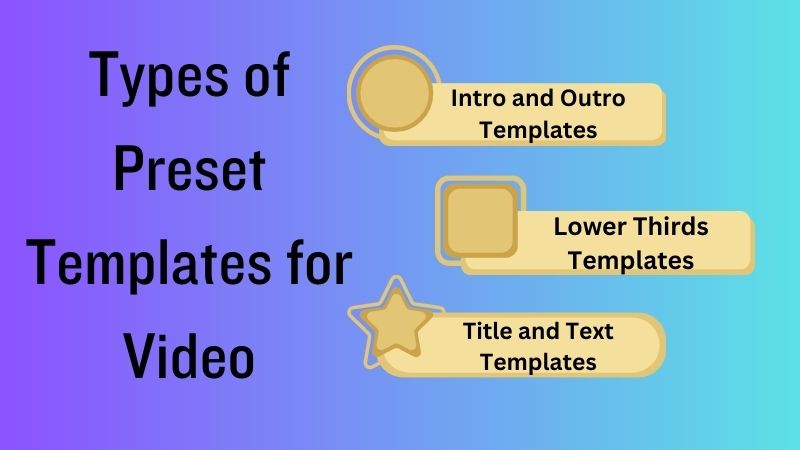
Use Preset Templates in Video Production
1. AceThinker Wind Cut
AceThinker Wind Cut is a professional video editor where you can do custom video preset creation. It has basic editing features, including cropping, splitting, trimming, rotating, adding text, and more. Moreover, it also offers a massive collection of visual effects that you can apply to their video to make it more unique to others. More than 40 amazing filters, 20+ types of overlays, over 50 available transitions, and more than 60 motion graphics are available in this program. Additionally, users can customize or edit video titles and captions using its pre-made templates for text. Furthermore, it also allows users to add their logo or watermark on their videos.
Step 1 Get the Software
Download the software on your computer by acquiring one of the installers above. Afterward, click on the downloaded file and allow all the prompts you will see on your screen to install the software successfully. Next, launch the program and explore it until you become familiar with its functions and navigations.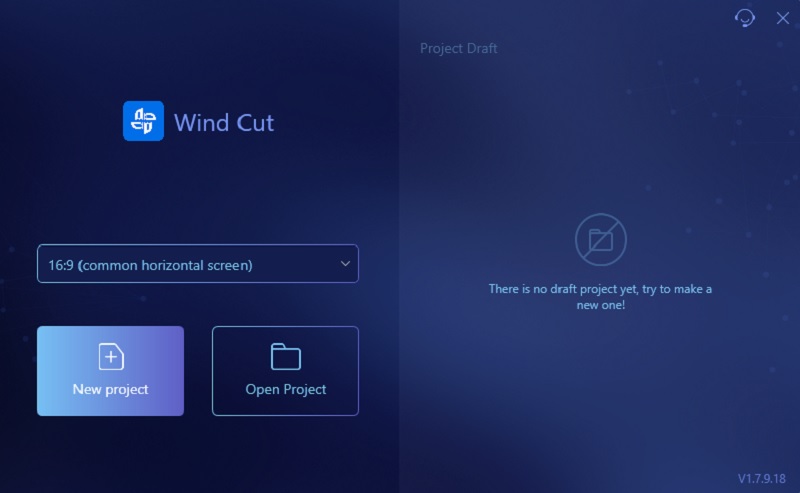
Step 2 Upload Your Video
On the Media tab, click the "Import" button and tap the "Import File" options under it. Afterward, locate the video on your files that will appear on your screen. Double-click on the video to add it to the program. Then, drag it to the editing timeline and start editing.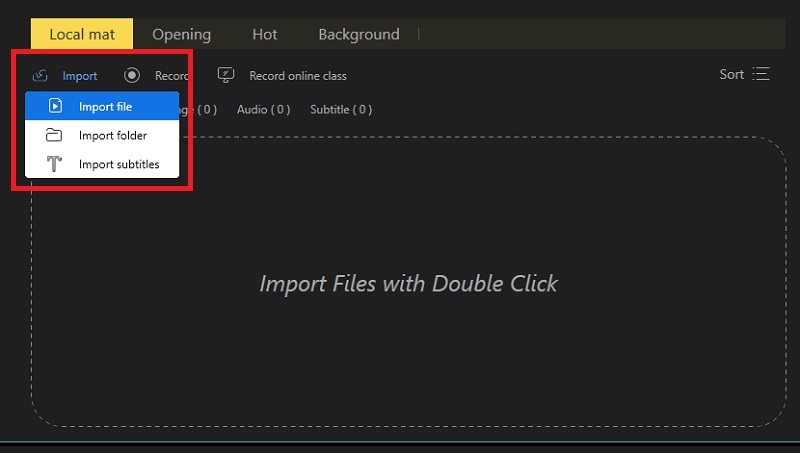
Step 3 Add Text Template
Go to the Text Tab and look for available pre-made text templates. There are available text templates for the intro, text, and subtitles. Select what type of templates you want to use. To add the chosen template to your video, drag it directly to the video or tap the "+" icon on the thumbnail. Next, to edit the text on the template, go to the media preview and click on the text and edit it.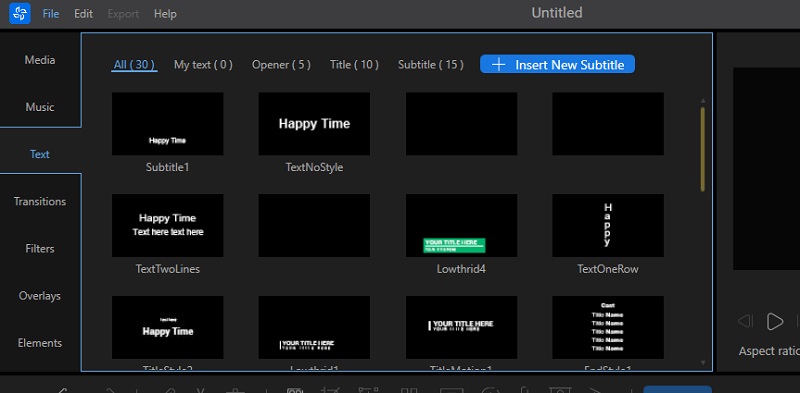
Step 4 Save the Edited Video
Play and preview the edited video on media preview before saving it. Once satisfied with the outcome, click the "File" menu in the tool's left corner. Then, select the "Save As" option under it. Your files will appear on your screen, and choose an output folder where you can save your video.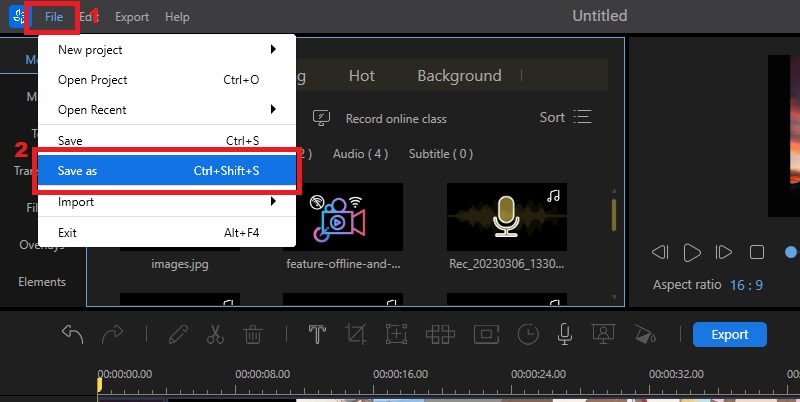
2. MiniTool Movie Maker
MiniTool Movie Maker is a free video editor available only on Windows. This tool offers free video templates for family, love, travel, friends, and festivals. Those available pre-made templates are customizable, meaning you are free to rearrange clips, edit text, and change the music track. Moreover, you can also perform basic color correction edits where you can customize the brightness, contrast, and saturation. Like the other video editors, MinTool MovieMaker has basic editing features like flipping, rotating, trimming, cropping, splitting, and more. Furthermore, this tool enables users to add video filter effects to make their video to the highest level.
User Guide:
- Download and Install the software on its official website. After Installing, launch the program and click the "New Project" button on its interface. Next, on the top-right corner, tap the "Template" button and select what template you want to use. Click on the chosen template, and the program will allow you to preview it first.
- To use the template, tap the "Next" button to import your files, such as images, videos, GIFs, etc. Afterward, arrange your clips by dragging and dropping them where you want to put them on the part of the template. You can also edit the text (tap the "pen" icon) and replace the music from the template (click the "Replace Music" in the lower right corner).
- Lastly, look at the final video, and see if you are satisfied with the result. To save the video, click the "Export" button, where you can rename the file, choose an output folder, and select quality. Then, click the "Export" Button again to save it to your computer.
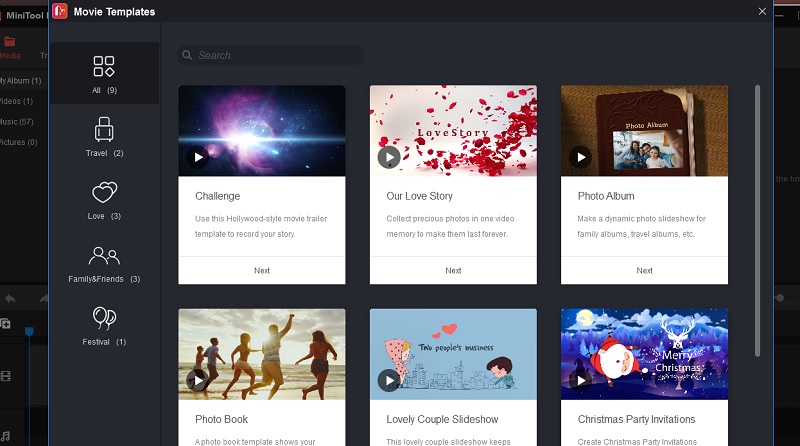
Tips in Using Preset Templates
If you're interested in video production, whether for personal or professional reasons, you may already know about preset templates. Preset templates are beneficial for creating high-quality videos with minimal time and effort. Here are some tips for using preset templates in video production that can help take your content to the next level:
A. Choose Templates That Match Your Style and Branding
When using preset templates in video production, choosing ones that match your style and branding is important. This will help make your videos consistent and recognizable, essential for strengthening your brand identity.
B. Customize Templates to Fit Your Needs
After choosing a preset template, it's essential to customize it to fit your specific needs. This might include adding your branding elements, such as logos or color schemes, adjusting transitions and effects to fit the tone of your video better, and selecting appropriate footage or images that align with your message.
C. Don't Be Afraid to Experiment and Try New Things
When using preset templates in video production, you must not limit yourself to just one template or style. Experimenting with different templates and styles can help you find what works best for your content and keep things fresh and engaging for your audience.
D. Don't Overuse Templates and Sacrifice Creativity
While preset templates are a fantastic resource for video production, it's important not to overuse them and sacrifice creativity. Overusing templates can result in videos that look generic and lack uniqueness. Using one template in each video is okay, but try to add some originality and creativity to make your videos stand out.