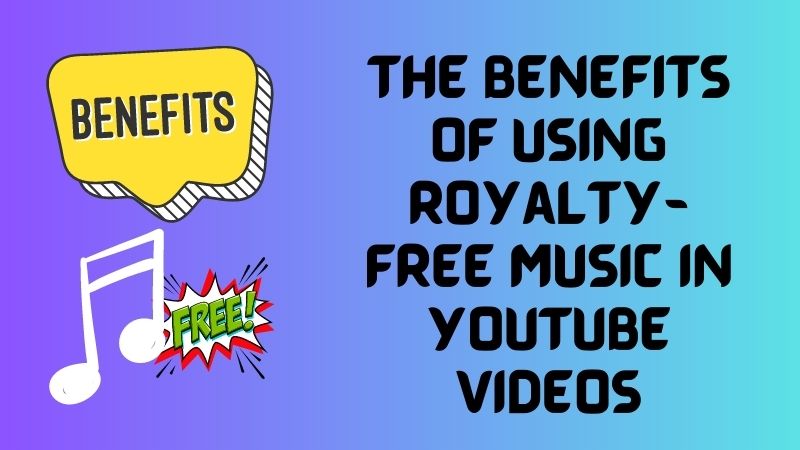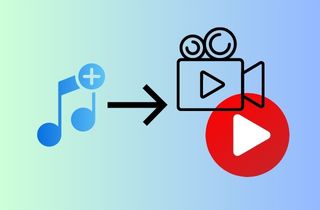 Music touches everyone - whether being listened to or performed, it is incredibly unifying. The influence of music has granted us feelings that we cannot convey by just talking. That's why it is a powerful tool for everyone in the marketing world or for everyone who produces video. Moreover, music can help craft a wide range of emotional responses from an audience. It creates a rhythm for clips and scenes and emphasizes the overall story. Additionally, music adds to the experience of a video, even in marketing, film, television, sitcom, advertisement, or brand videos. If you're still unclear about how crucial it is to include music in your video, imagine that you are watching a sad movie and hearing dialogue only. Boring right? Because you can't feel what the movie wants to feel to their audience. Although some producers of films use this technique to convey silence, most of the time. So, continue reading this article to learn more about how to add music to videos.
Music touches everyone - whether being listened to or performed, it is incredibly unifying. The influence of music has granted us feelings that we cannot convey by just talking. That's why it is a powerful tool for everyone in the marketing world or for everyone who produces video. Moreover, music can help craft a wide range of emotional responses from an audience. It creates a rhythm for clips and scenes and emphasizes the overall story. Additionally, music adds to the experience of a video, even in marketing, film, television, sitcom, advertisement, or brand videos. If you're still unclear about how crucial it is to include music in your video, imagine that you are watching a sad movie and hearing dialogue only. Boring right? Because you can't feel what the movie wants to feel to their audience. Although some producers of films use this technique to convey silence, most of the time. So, continue reading this article to learn more about how to add music to videos.
Tips in Picking the Right Music
Setting the mood and tone for YouTube videos requires music. Choosing the right music can enhance engagement and make your video more enjoyable. When choosing music for your YouTube videos, keep the following in mind:
- The genre: The music genre should complement your video's overall theme and tone. For example, upbeat and fast-paced music might be more appropriate for a travel vlog, while slower and more relaxing music could work well for a meditation or cooking video.
- The Mood: Consider the emotions you want your video to evoke and choose music that matches that mood. Whether you want your video to be playful, energetic, inspiring, or emotional, selecting the right music for your video is important.
- Copyright: Make sure you asked a permission on the owner of the song in your video before using it. Using copyrighted music without consent can have serious legal consequences, so it's best to use royalty-free or Creative Commons-licensed music.
- The Length: The length of the music should match the duration of your video. It's essential to remember that the music shouldn't overpower or underwhelm your visuals.
- The Pace: The rhythm and pace of the music should match the pace of your video.
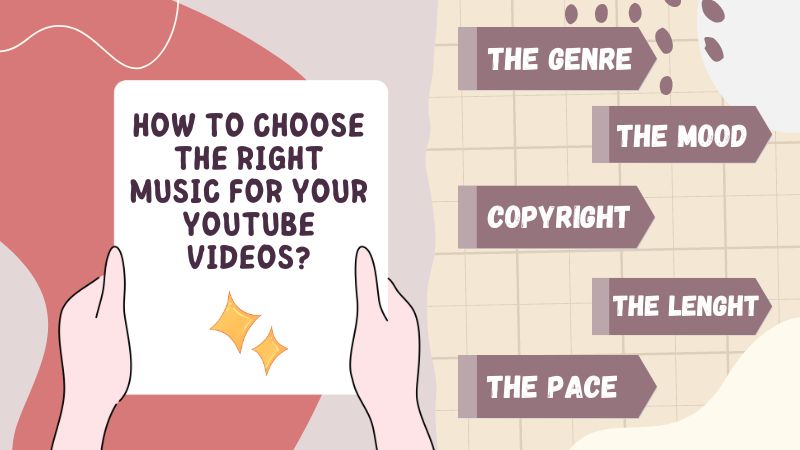
Add Music to Your YouTube Videos
1. AceThinker Wind Cut
Acethinker Wind Cut is the recommended software that lets you add music to video. It has basic editing features such as cutting, splitting, trimming, cropping, etc. Also, you can add video background music without any hassle because it has available presets that you can use to add unique desgns to your video. Moreover, it also has various visual effects, including filters, overlays, transitions, and elements, which you can apply to make your video to the highest level. Additionally, it supports multiple formats like AVI, MP4, WMV, MP3, OGG, etc., so you can easily add music to your video. See the guide below.
Try it for Free
Free Download
Windows 8/10/11
Secure Download
Free Download
Mac OS X 10.15 and above
Secure Download
Step 1 Install the Software
The first step you need to do is download the Acethinker Wind Cut to your computer. Acquire an installer above and wait until the file is downloaded. Afterward, click on the downloaded file, and pass through all the prompts to install the software successfully. Then, run the program and explore it.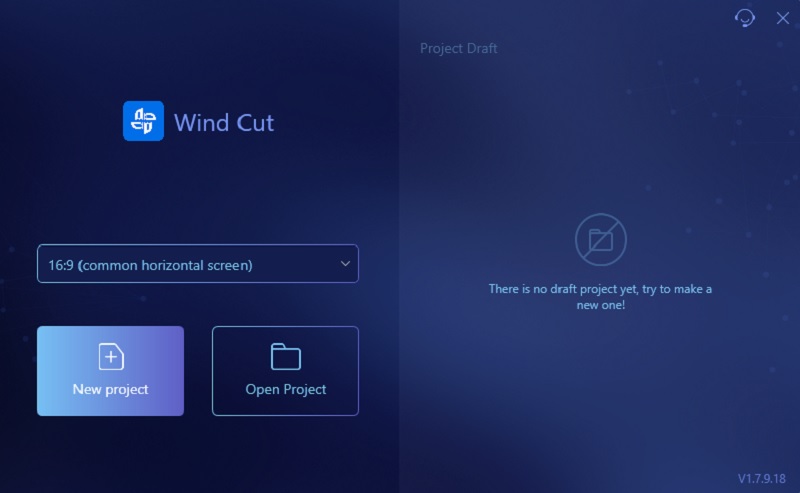
Step 2 Upload Music and Video
To import your files to the software, click the "Import" tab and select the "Import File" option. Next, your files will appear on your screen, and you will locate the music and video you want to add together. Double-click on them to add them to the program, drag them onto the timeline, and start editing.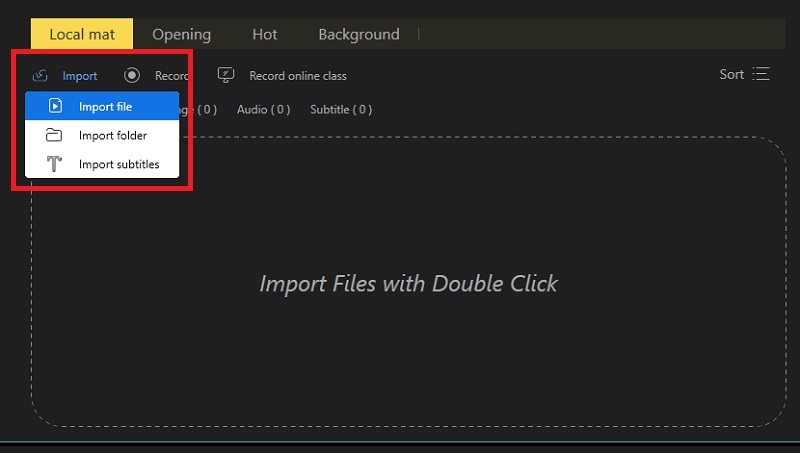
Step 3 Edit the Music
Once the music and video are added to the editing timeline, the music is automatically added to the video. All you need to do is to ensure that the music matches the length of the video. If you want to edit the audio, right-click on it and tap the "edit" option. You can adjust the volume and speed there.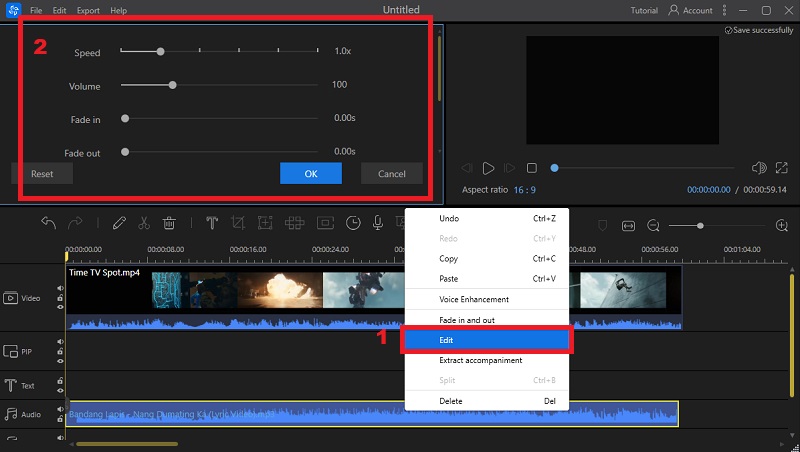
Step 4 Export the File
Play and Preview the video before saving it. Once you are satisfied with the outcome, click the "File" menu and select the "Save As" option under it. Afterward, select an output folder where you can save the output file and tap the "Save" button to save it on your computer.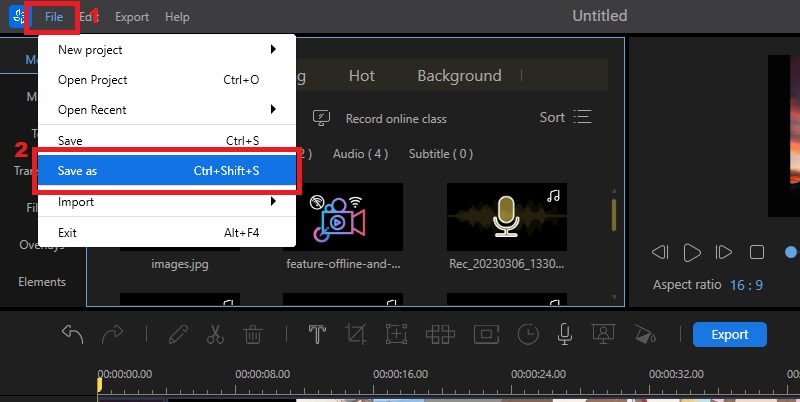
2. Veed
Veed is an online editing tool that allows you to add music to videos for free. With it, you can add sound effects, soundtracks, voiceovers, and more. Moreover, it has available audio tracks to access when you buy a subscription plan. Additionally, it also has stock music with different genres such as R&B, Jazz, Pop, Rock, etc. It also offers basic editing features like cropping, splitting, trimming, etc. Furthermore, Veed also supports almost all video and audio formats, such as M4V, MP4, AVI, WMV, OGG, MP3, WAV, FLAC, etc. Here's the tutorial for adding music to your video.
Step 1 Visit Veed Website
To go to the official website of Veed, kindly click its name above. Now on its interface, you can see some descriptions of the online tool. You can use them first to have information about the tool. Afterward, you must sign up using your email address or Apple account.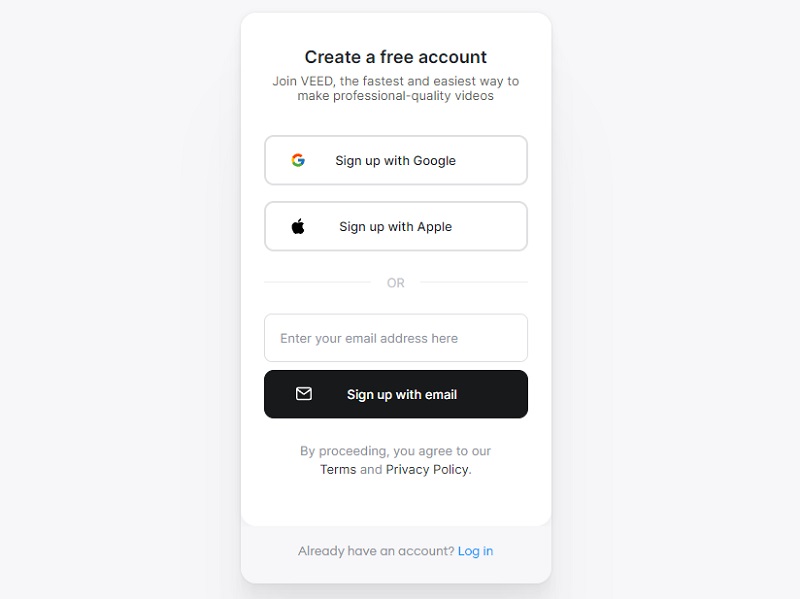
Step 2 Import Video and Music
Once you have logged in successfully, a window will appear on your screen. Click "Upload a File" and locate the video on your file manager. Double-click on it to add it to the online tool. Then, to add music to video, click on the "Audio" tab and tap "Upload a File" (repeat the process on how you can add video).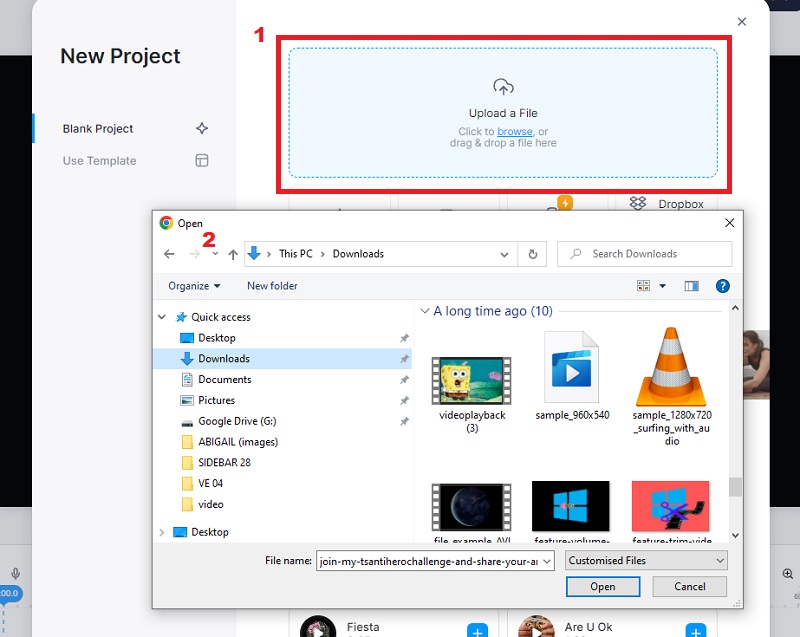
Step 3 Edit the Audio
To edit the audio, click on the audio file, and the editing timeline for the audio will appear. You can adjust the volume or add a fade-in/out effect. Also, it allows users to remove silences on the audio and change the speed of it.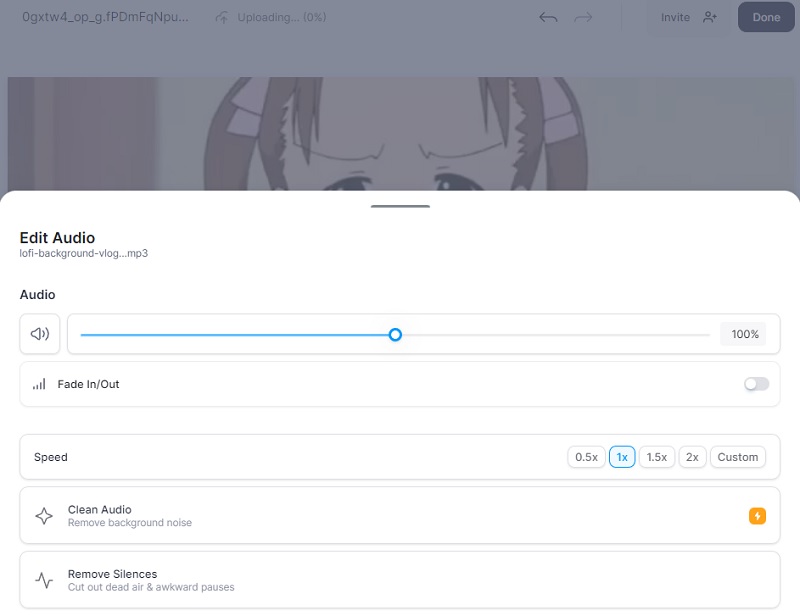
Step 4 Save the Video
Afterward, play the video and see if the audio fits on the video. Once satisfied, click on the "Done" button on the tool's right-top corner. Choose the best quality that the online tool offers. Next, tap the "Export Video" button to export the video.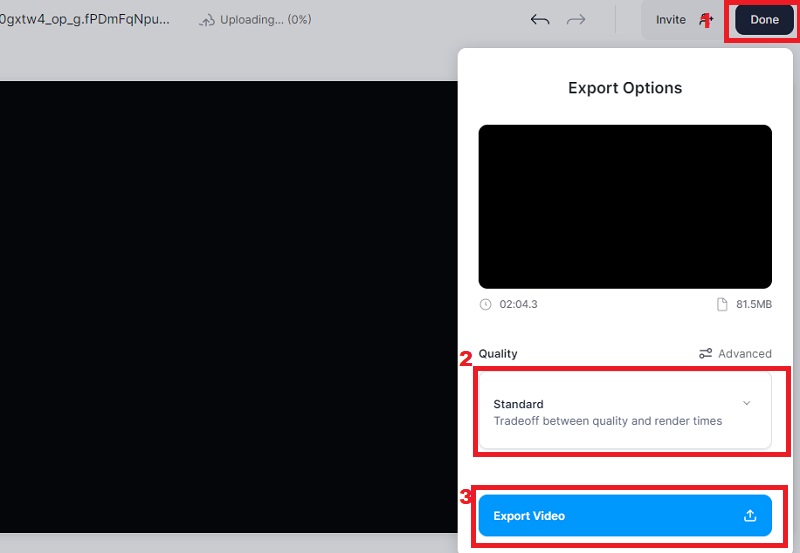
3. YouCam Video
YouCam Video is the best app to add music to a video available on iOS and Android. This application allows you to add music from its library of songs and also enables users to add their music to their projects. This app's "Background Music" feature offers more than 750 background music options, from electric pop to Halloween songs. Furthermore, it enables users to adjust the music's volume or length or remove the original sounds of their videos. Additionally, YouCam Video has a "Retouch" feature where you can apply makeup, change your hair color, smooth your skin, etc. Follow the tutorial below.
Step 1 Download the Best Free App to Add Music to Video
Go to the Play Store or App Store (depending on your device) and search for YouCam Video. Once you find it, click on it and tap the "Download" button to start downloading. Afterward, once the application is downloaded, launch it and explore it.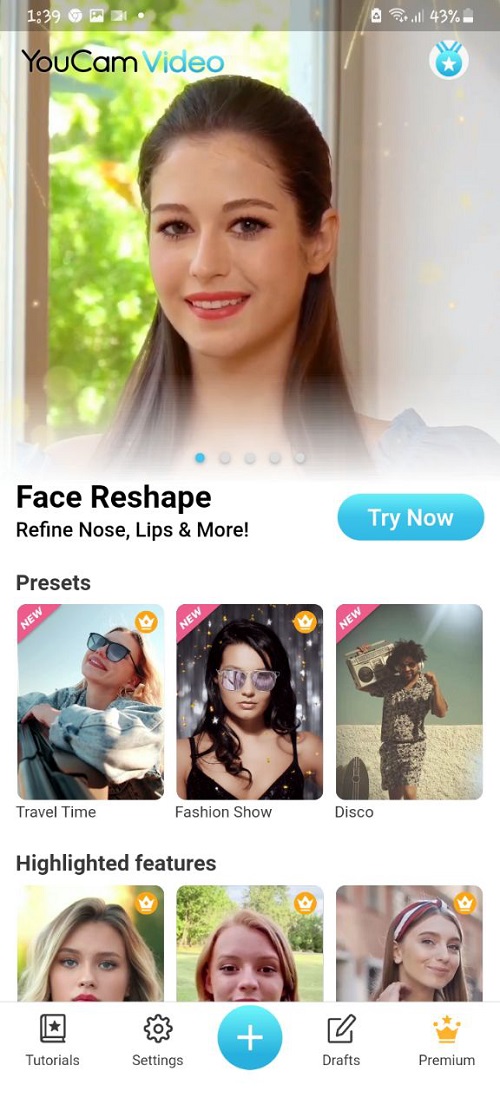
Step 2 Import the Video
On the app's interface, click on the "+" sign and tap the "Allow" button to the prompt to have the application access your files. Next, locate the video you want to add music to, click on it, and on the next screen, you are allowed to change the ratio of your video. Afterward, click the "Start" button and wait until the app is done preparing your video to edit.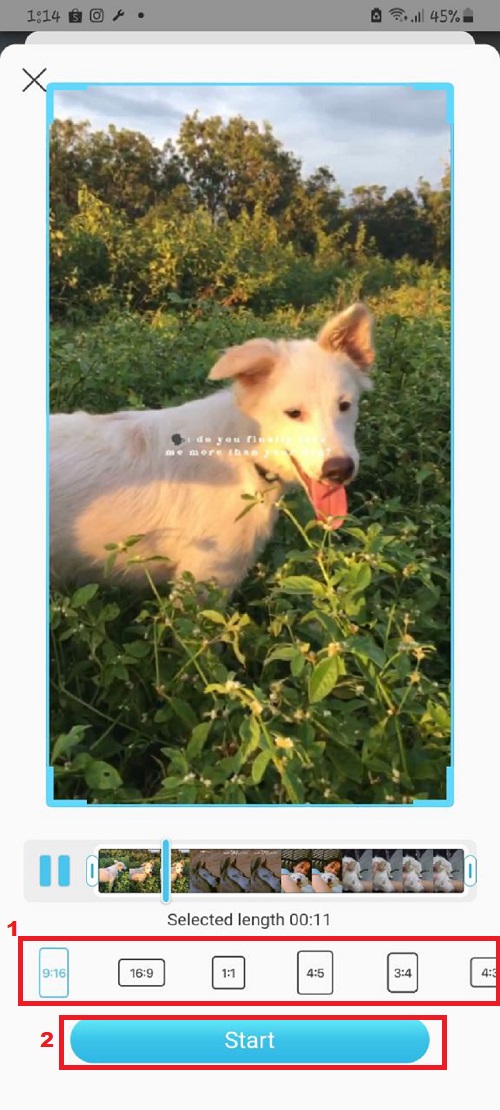
Step 3 Add Music to Video Best App
On the options below the video, hit the "Music" tab and tap the "Add music" button under it. Next, you can try their available background music or go to the "My Music" library to add music from your phone. Then, you can mute the original music of the video (if it has audio) and adjust the volume of the music.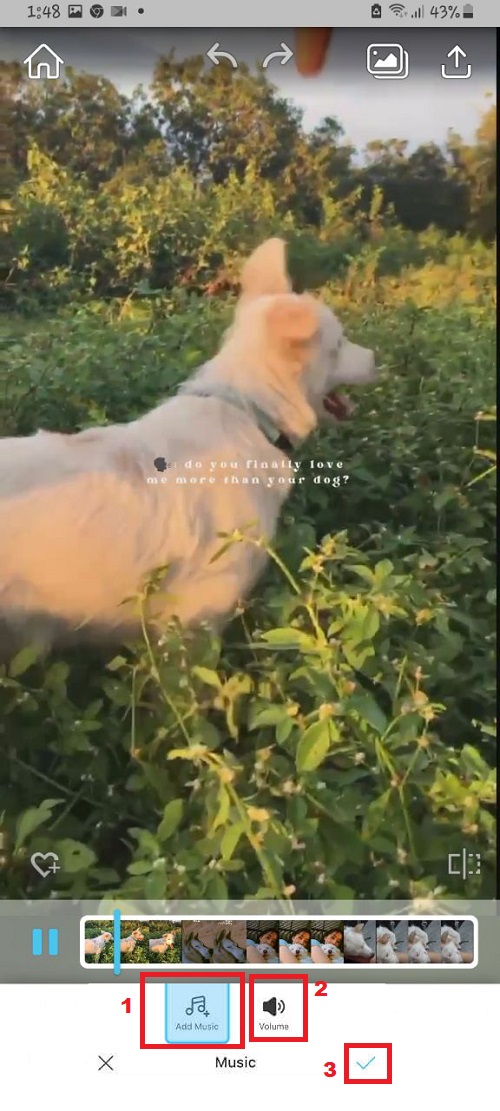
Step 4 Save the Video with Music
On the last process on how to add music to video on the phone, you can see the "Export" icon on the top-right corner of the app. Tap on it and choose the quality you prefer. Lastly, hit the "download" icon and wait until the saving process is complete.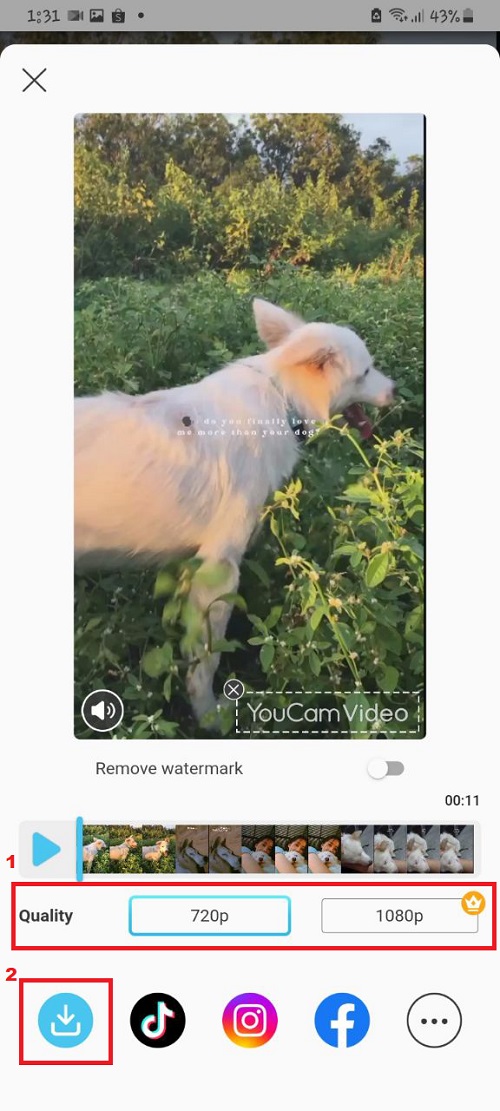
Comparison of Royalty-Free Music Libraries
When creating video content, music plays a vital role in capturing the audience's attention and setting the tone for the video. However, discovering the perfect music can take time and effort. This is where royalty-free music libraries come in. You can see some of their features below.
| Features | Best For? | Top Feature | Pros and Cons |
|---|---|---|---|
| Hook Sounds | This site is ideal for those seeking unique music for their video. | All their music tracks were composed by them. | (Pros) It offers more than 5000 royalty free music. (Cons) On the free trial, you can use the available music personally only. |
| Purple Planet | For those seeking instrumental music, this site is excellent for you. | All their available music is free for non commercial purposes. | (Pros) You can use their music in television, commercials, films, and video games. (Cons) You can download the music on the free trial at 192 kbps only. |
| BenSound | Suppose you are looking for different collections such as cinematic, acoustic, folk, etc. This site is suitable for you. | It lets you use their music if you credit them on your video. | (Pros) It offers high quality audio files. (Cons) The available free music cannot be used in Web Advertising, Cinema, and Broadcasting. |
| Videvo | If you want music for your YouTube videos, this is the best site for you. | It has free music tracks that are YouTube friendly. | (Pros) You don’t need to sign up before downloading the music. (Cons) Some music is available in a premium plan. |
| Epidemic Sound | For those seeking for sounds for TikTok, Facebook, etc. This site is for you. | This site allows you to use their sounds even if you don’t promote the music. | (Pros) It has over 30,000 pieces of royalty-free music available. (Cons) Their subscription plan cost is too high. |
Avoid Copyright Infringement When Using Music in Videos
Using music in your videos can add an extra layer of emotions and engagement to your content. However, using copyrighted music without proper permission can lead to copyright infringement claims, damaging your online presence and reputation. To avoid copyright infringement when using music in videos, you must:
- Use royalty-free or licensed music. This music is either provided for free or can be purchased at a reasonable price, with permission to use it in your videos.
- It is important to note that not all royalty-free music is copyright-free, so it is crucial to read the terms and conditions carefully before use.
- Another option is to create your original music or acquire permission from the copyright owner.
- It is important to appropriately credit the music you use in your videos and give attribution to the original creator.
- Always research and do due diligence to ensure your music is not copyrighted before using it in any of your videos.
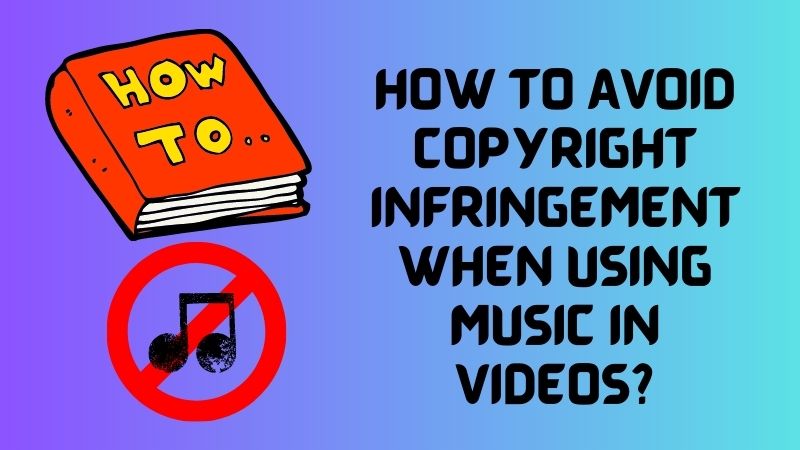
Benefits of Royalty-Free Music in YouTube Videos
Here are some benefits you can get if you use royalty-free music in your YouTube videos:
- No copyright infringement issues: Using royalty-free music ensures you avoid any potential legal problems arising from copyrighted material in your videos.
- It saves time and effort: Royalty-free music libraries provide creators with a wide selection of music without requiring lengthy licensing processes or negotiations with individual copyright holders.
- Enhances professionalism: As a creator, high-quality video music can add to the overall production value and enhance its perceived quality.
- Increases engagement: Royalty-free music can help make your videos more engaging by providing an emotional connection to the viewer through the carefully selected background music.
- Gives you more creative freedom: Since royalty-free music can be used without the need for permission or payment, creators have more flexibility in choosing background music that fits their creative vision and enhances the overall message of their video.