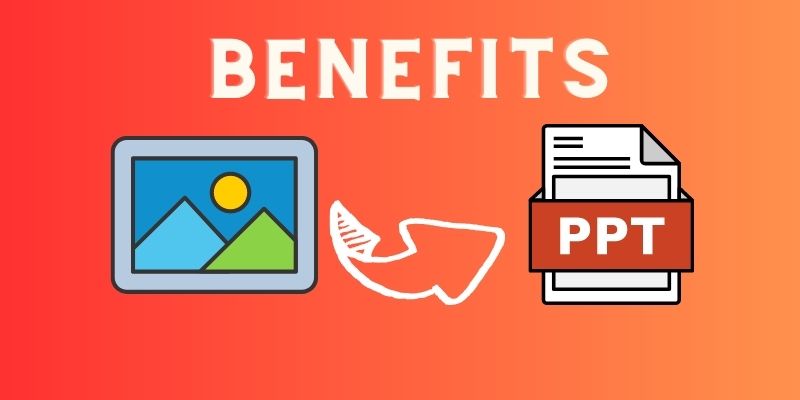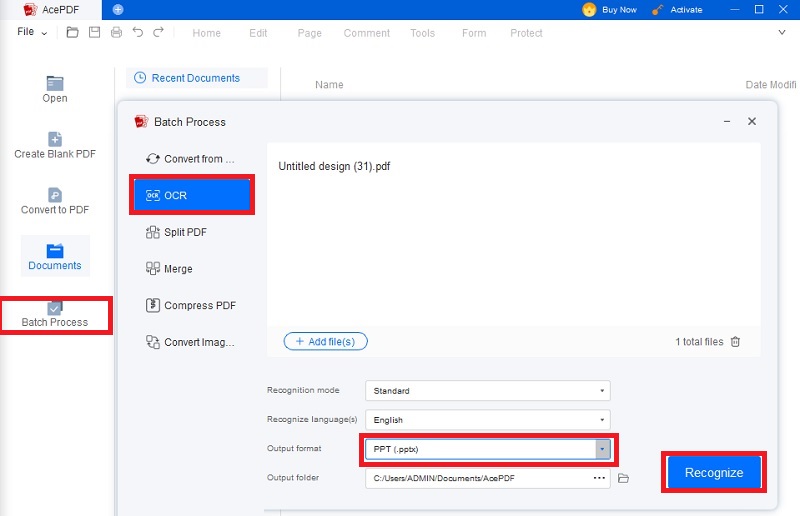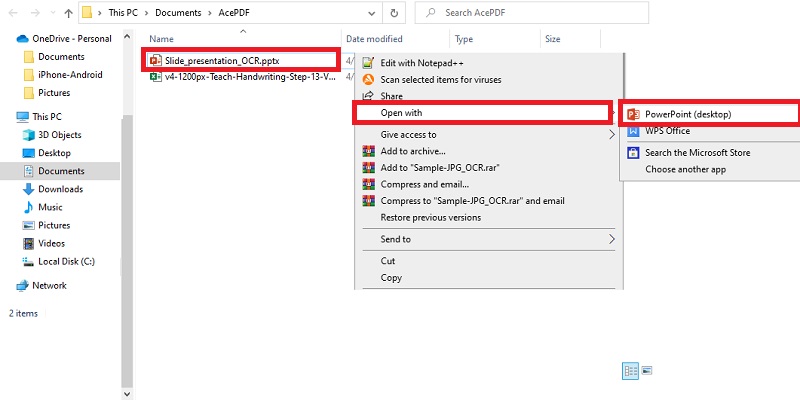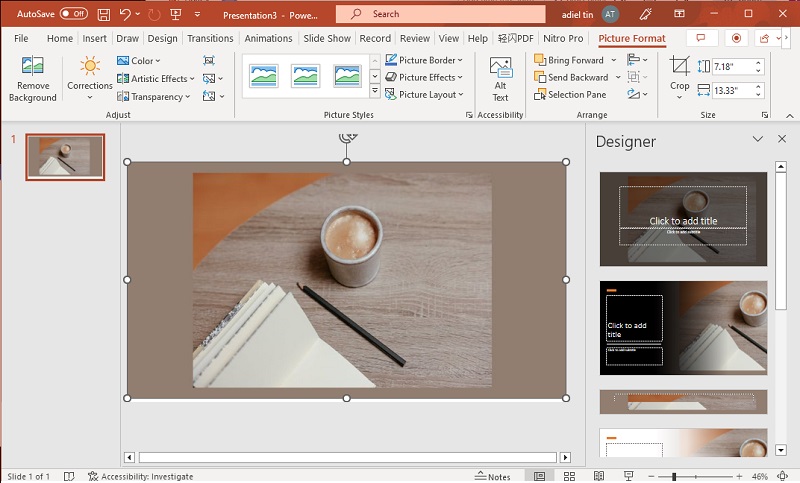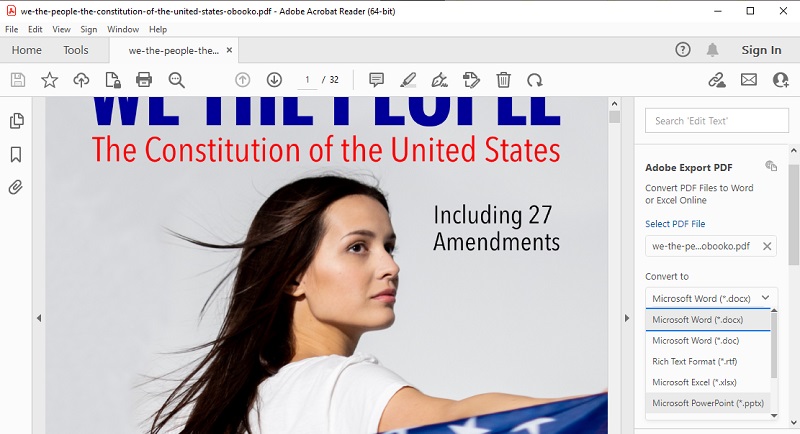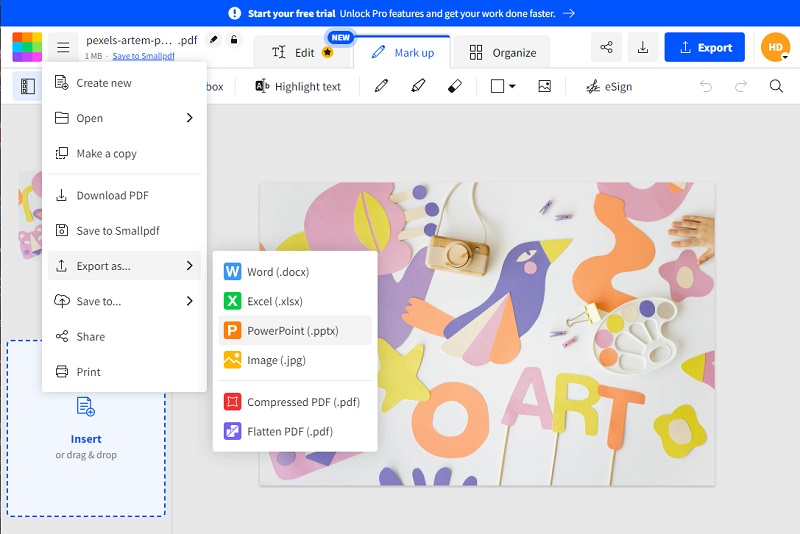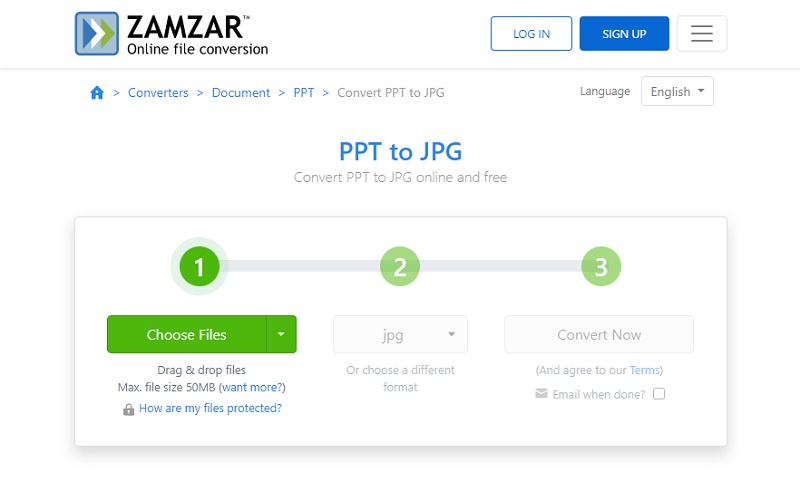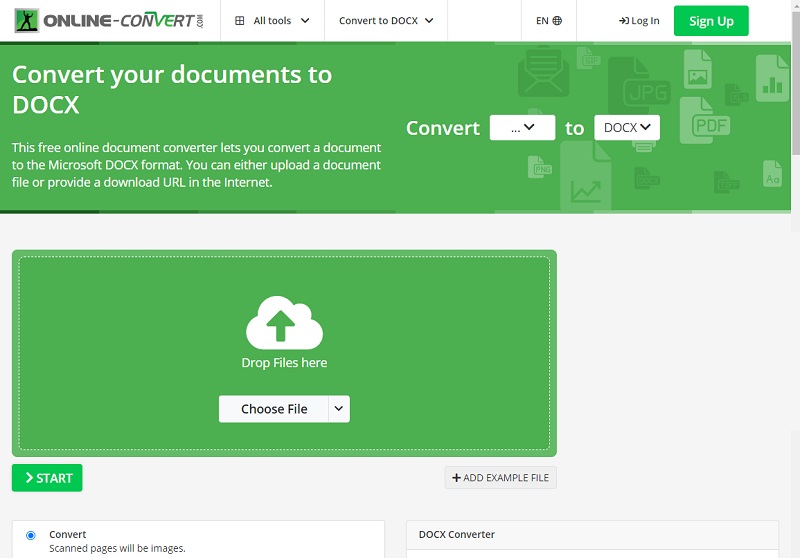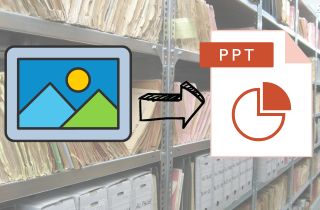
Benefits of Converting Images to PPT
Improved Presentation Quality - By converting images to PPT, you can create high-quality presentations with a professional look. It enhances the visual appeal of your presentations with creative designs and customizations that help to engage your audience better. It allows you to add animations, transitions, and other effects to make your presentation more interactive. Plus, it helps to make your presentations look more professional and polished.
Time-Saving - Convert image to PPT can be a huge time saver. Instead of creating a new presentation from scratch, you can simply convert images to PPT. This will save you time and effort, especially when you need to create multiple presentations that may have a similar layout. Additionally, it eliminates the need to manually enter data onto the slides, which can be laborious and time-consuming.
Easy to Edit - Image to PowerPoint conversion also offers easy editing options, allowing for modifications and updates as needed. After converting an image to PPT, any changes in the content can be quickly made without making a new presentation from scratch. It also allows for easy editing of previously created presentations. Moreover, you can add new slides wherever necessary without compromising the overall flow of the presentation.
Better Audience Engagement - Converting images to PPT can lead to better audience engagement. Using engaging visual aids in presentations can capture and retain the audience's attention, helping to convey your message more effectively. It turns your simple image into an interactive presentation that can keep your audience engaged and interested throughout the presentation. Additionally, it allows you to add audio and video files to make your presentation interactive and more appealing.
Images to PPT Offline Converter
2.1 AcePDF
AcePDF is a great tool that can convert images to editable PPT files offline. The tool was designed to allow users to convert different image file types (JPG, PNG, BMP) into PPT format. Its advanced OCR technology also ensures that the converted text is editable and searchable within the document. Aside from file conversion, the tool also allows editing and securing PDF documents. It is a versatile software with multiple features that can be useful for professionals and students. The tool can also convert PDF to PowerPoint and other file formats, giving users flexibility in handling various formats. It is capable of adding watermarks, merging, and splitting PDFs. Users can also remove and add pages to the presentation. Compared to other tools in its category, it provides a user-friendly interface that requires minimal training to use. The following steps of converting images to PPT using AcePDF can be completed in a few simple steps. Read them below to get started.
Download for Free
Step 1 Install the Image to the PPT Converter
Select the "Download" button on this page's top for either Windows or Mac OS. Follow the provided directions for installation. Afterward, the program will appear on-screen automatically. Take a moment to recognize its interface and functions before proceeding to the Image to PPT conversion process.Step 2 Start the Conversion Process
To begin, go to the left panel of the software and select "Batch Process." From there, choose "OCR" from the options. Then, import the image file by clicking or dragging it into the program. You can add more by clicking on "+ Add File." After that, adjust settings such as language mode and folder for OCR purposes. Make sure to select "PPT (.pptx)" as the output format before clicking the "Recognize" button to start converting.Step 3 Save the Converter PPT File
After conversion, the Image to PPT software will save the result in a designated output folder. You can navigate to that specific folder and check the converter PPT file with "OCR" added to its name. Next, right-click on the document and select "PPT" from the options provided to open your file with the PPT software. Lastly, you have full permission to modify or make alterations as per your personal requirements.2.2 PowerPoint
PowerPoint is a popular offline image converter to PPT documents. It was built by Microsoft and came pre-installed on most Windows computers. The software provides various features for creating slide presentations for individual and professional settings. Users can create designs and insert images or other media within their presentations. It is one of the excellent tools for converting images to PPT. It has customizable options to modify the images and make them fit the presentation format. This allows easy integration of images into your presentation. Compared to other offline tools, PowerPoint provides more flexibility and customization options for image conversion.
Users Guide:
- First, open the PowerPoint software on your computer by clicking the app icon. You can download it from the Microsoft website if you have not installed it yet. Choose to create a new PPT to get started with converting your images.
- Navigate to the "Insert" tab and select the "Pictures" button. Then, choose the designation which you want to import your image from. Once you have chosen your image, click the "Insert" button to upload it to your slide.
- Finally, add all the necessary images to your slides. Make necessary edits to arrange them according to your presentation theme or format. When you have finished the final edits and adjustments, you can save it as a PPT file. Go to the "File" menu tab and pick "Save as" to save your file as a PowerPoint presentation.
2.3 Adobe Acrobat
Adobe Acrobat is a popular offline image to PPT software that can convert images to PPT format. The tool is available offline and provides various functionalities for creating, editing, securing, and sharing PDF documents. It also allows converting images and other document types to PPT format while preserving formatting and text. Moreover, it allows for batch conversion, saving even more time. It also provides additional features like OCR for scanned PDF to Word or images. It has automatic image compression to reduce the PPT file size. Compared to other offline images to PPT converters, this tool is accessible for offline and online editing and conversion.
User Guide:
- The initial step is to download and install Adobe Acrobat on your computer. You can download or purchase a free trial version from the Adobe website. Once you have installed the software, open it to begin the Image to PPT conversion process.
- Next, navigate to the "File" tab and choose "Open" to upload the image onto the tool. Add any additional images that you need on your PPT slides. Also, add any necessary edits to the images, such as highlighting, editing text, and adding notes as needed.
- After finalizing the output, move to the "Export" panel. Hit the "Convert to" drop-down menu and choose "Microsoft PowerPoint (.pptx)" format. Then, hit the "Convert" button to initiate the conversion process.
Convert Images to PPT Using Online Tools
3.1 SmallPDF
Small PDF is a free image to PPT converter that provides various features to edit and convert documents. The tool offers a file conversion process to multiple formats like Word, Excel, and PowerPoint. It also lets users compress their documents file in PDF format. Direct sharing of edited files is also possible with the tool. You can save them directly on your Google Drive and Dropbox accounts. Its features let you add text to the image and rotate them according to your preference. There are also options to add images and signatures for making the slides or your PPT presentation. Plus, you can import multiple images or files and convert them together into one PPT file. Its easy-to-use features make it stand out from other images to ppt converter tools. Also, the tool doesn't require complex registration or pop ads while used online.
User Guide:
- Go to the website of SmallPDF to initiate the Image to PPT conversion process.
- Choose the "Edit PDF" option and select the image file you wish to convert.
- Once the image files are uploaded, edit and make necessary changes as required.
- After the edits are done, click the "three vertical lines" icon and choose the "Export" menu to convert the Image to PPT format.
3.2 Zamzar
Zamzar is a web-based tool that provides a free plan for converting various file formats, including images to PPT. It supports multiple image formats such as JPEG, PNG, and TIFF. It has a simple interface and can convert PNG to editable PPT in three steps. The conversion process is simply uploading the image, choosing the output format as PPT, and then downloading the converted file. All file formats are supported to import and convert online. It allows users to convert up to 50 MB of images in a single conversion. Plus, uploading your image file can be done from cloud storage like Google Drive, Dropbox, and OneDrive. This online image-to-PPT converter is more suitable for a quick and simple conversion process, especially if you don't have to edit your images before converting them.
User Guide:
- Go to the Zamzar website to access its Image to PPT online converter tool.
- Click the "Choose Files" button to upload the images you wish to convert. You can hit the drop-down menu to access more options, such as uploading files from your computer or importing them from cloud storage like Google Drive, Dropbox, or OneDrive.
- Select the output format as PPT and click the "Convert Now" button to begin the conversion process.
- Once the conversion process is complete, save your PPT file by clicking the "Download" button.
3.3 Online-Convert.com
Online-convert.com is another free online tool for file conversion. It offers a massive range of conversion options. This image to PPT free converter supports various images, documents, audio, and video files. Its document converter can convert scanned image files and almost all file formats. This tool includes PDF, DOCX, XLSX, and PPT. The conversion process takes seconds without delay or limitation to the file size of the original image. Plus, the tool offers an OCR function to convert images to text and PDF to Word, making it convenient for other online file converters.
User Guide:
- Visit the Online-convert.com website to access its conversion tool. Go to its "Document Converter" menu to initiate the image to PPT conversion process.
- Upload the image you need to convert. Click the "Choose Files" button to import the image into the tool.
- Once your image is uploaded, tick the start button below to begin the conversion process.
- Once the conversion process is complete, choose and click the "Download" button to save your PPT file. You can save it on your computer or cloud storage account for easy accessibility.
Frequently Asked Questions (FAQs)
1. Why should I convert images to PPT?
- Converting images to PPT format allows for easier integration and organization of visual aids into the presentation. As mentioned earlier, images help make the presentation more engaging and understandable. It saves time in modifying and editing presentation materials. You can create a more professional-looking presentation and customize it to fit your preferences.

2. What are the available tools for converting images to PPT?
- There are several images to ppt converter tools available. Some image to PPT converter online are available as free conversion services. Others require software installation. These tools can provide more advanced features and can handle larger files. If you seek a complete package for all your Image to PPT conversion needs, AcePDF is a perfect choice.

3. How do I convert an image to PPT?
- To convert an image to PPT, choose reliable tools such as AcePDF. This online tool offers easy and efficient image-to-PPT conversion with no restrictions on file size. Using AcePDF, you can even upload more than one image simultaneously and convert them into a single PPT file. You can follow the step-by-step guide above to complete the best conversion process.