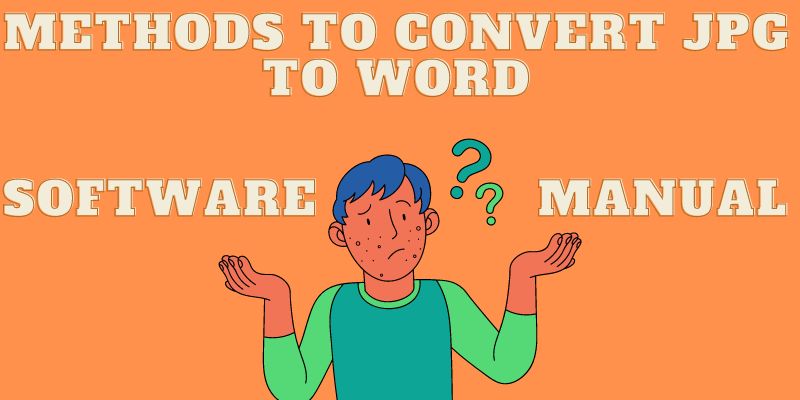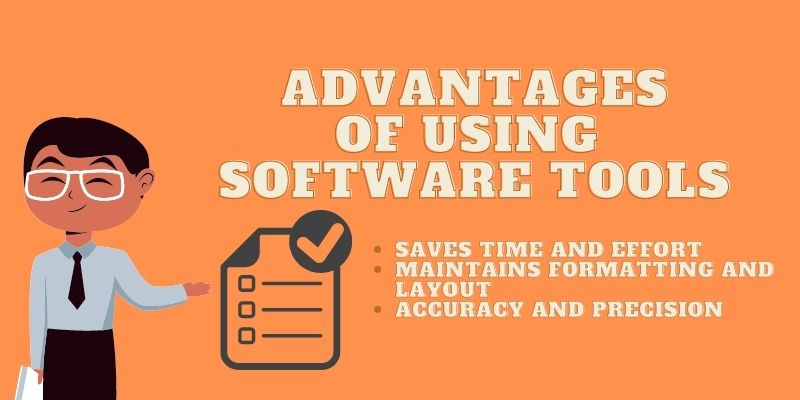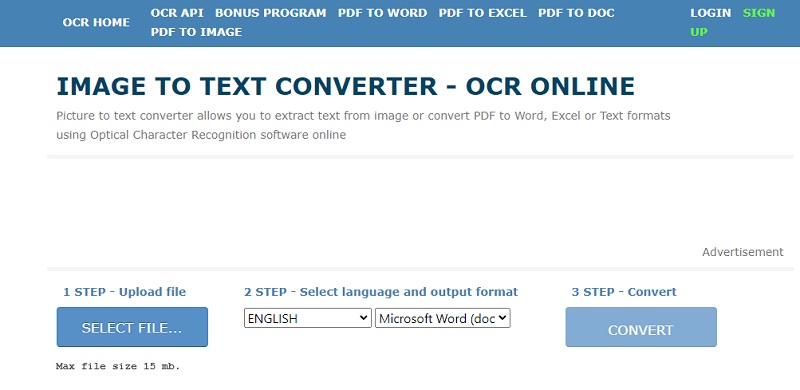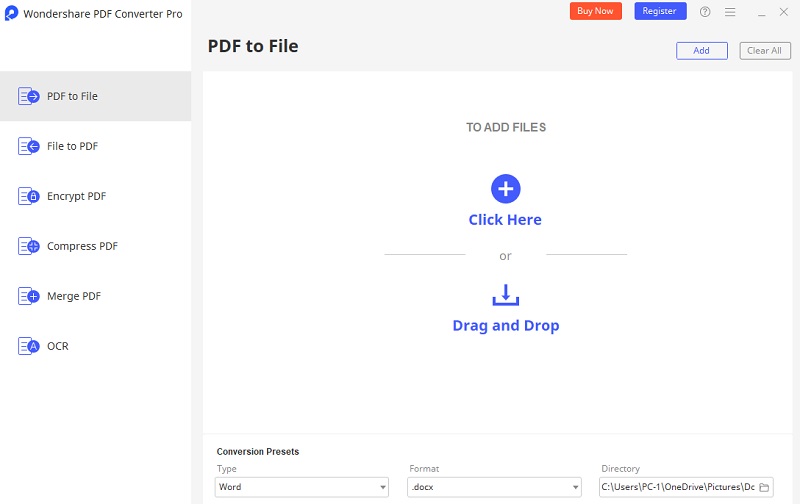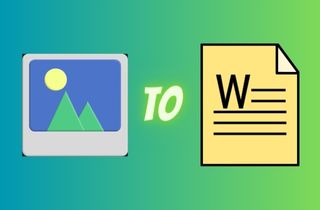
Methods to Convert JPG to Word
Manual method
Converting a JPG image to a Word document can be helpful when editing or customizing the text in an existing image. You can use different ways to convert your JPG to a Word file. One of the methods you can use is manually converting the JPG image to a Word file. So how are you able to do this? The manual process involves recreating the image's content in a new Word document using retyping the text. This method needs some time and effort but can be helpful if you only have a few images to convert. It also accurately copies and pastes the text from the image by retyping it.
Using software tools
Nowadays, various software available can convert JPG to Word files. These software and JPG to Word online converter uses Optical Character Recognition (OCR) technology to read the text from the JPG image and then convert it into editable text. OCR technology basically analyzes the pixel patterns of each character in the image. It recognizes them as individual letters or numbers. Once the text is recognized, the software uses algorithms to format and structure it into a Word document or a different file format. With the help of advanced software, you can easily convert many JPG files to editable Word files.
Advantages of Using Software Tools
Saves Time and Effort
If you want a quick process of converting JPG to Word files, using software tools and JPG to Word converter free can save considerable time and effort. If you have to use manual typing to extract the text from the image, you will consume much time and effort. On the other hand, by using software tools, you can quickly and efficiently convert many JPG files into a Word document in a matter of minutes. This saves you time and effort that can be spent on other tasks, making your work more efficient and productive.
Maintains Formatting and Layout
One of the advantages of using JPG to Word online tools and software is that it maintains formatting and layout. The software has advanced OCR technology that can accurately recognize the text and characters in JPG images. This means the converted Word file will have the same visual appearance as the original JPG image. This is particularly useful when dealing with documents that have complex formatting, such as tables, graphs, or charts.
Accuracy and Precision
JPG to Word converter for Mac, Windows, and online platforms have an intelligent program that ensures accuracy and precision in converting images to editable Word documents, making the process more efficient. They convert images as it is, without errors, resulting in a perfect output that maintains the original image data formatting and layout in Word document file format.
Three Best JPG to Word Conversion Software
When choosing a software, there are key features you may look to find the best converter. With the increasing amount of digital tools you can use in today's era, it can be difficult to determine which software and free online JPG to Word converter is best for converting JPG to Word documents. When looking for the best JPG to Word conversion software, it is essential to consider features. You need to look for its accuracy capability, ease of use, speed and efficiency, batch processing, and compatibility with different platforms. Here are the best popular software tools in the market you can try.
1. AcePDF
AcePDF is a powerful PDF editing and converting software with various features to help you efficiently work with document files. This tool is one of the tools that can help you to convert JPG to Word, Excel, PowerPoint, and other formats. This tool can handle large PDF files with ease. It has a powerful text recognition feature that can recognize text from images and scanned documents. In seconds, you can convert PDF, Images, and any other uneditable file into editable formats like Word, Excel, and Powerpoint. It also has annotation tools and form-filling capabilities, and it can be able to split or merge PDF files. This tool is a PDF editor without watermark to avoid unwanted icons on your file. This tool allows you to easily compress, edit and optimize your document files while maintaining quality.
2. OCR Home
OCR Home is an online platform designed to simplify and automate the process of Optical Character Recognition. This online tool has several features, including the ability to convert scanned images and PDF documents into editable formats. With this tool, you can convert a JPG file into a Word file if you want. OCR Home's features also include multi-language support, meaning it can recognize and convert the text in various languages. This tool is a JPG to Word online free converter. However, it only can take a maximum file size of 15MB, which means it cannot handle larger files.
3. Wondershare PDF Converter
Wondershare PDF Converter is a software tool that allows users to convert native and scanned documents into various formats like Word, Excel, and PowerPoint. The software also offers OCR functionality like other PDF editing tools. This feature will allow you to scan and recognize characters and letters in an image and other documents. The tool comes with a variety of useful features. This tool can perform batch conversion, allowing users to convert multiple files simultaneously.
Comparison of Features and Pricing
| Tools | Other Features | Pricing | Limitation |
|---|---|---|---|
| AcePDF | This tool has a feature to:
|
$59.95 | AcePDF's only limitation is that you need to purchase a plan to unlock its full potential. |
| OCR Home | It is only made to be a file converter for images, PDF, Word, Excel, and PowerPoint files. | Free | It can only handle files with up to 15 MB |
| Wondershare PDF Converter | This tool has a feature to:
|
$59.95 | The limitation of this tool is you need to purchase a plan for the tool to use the tool fully. Also, you cannot create a new PDF on the tool, which is a significant need for a PDF converter. |