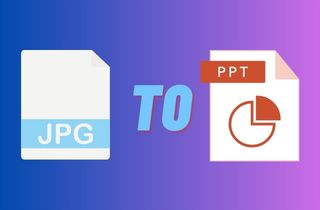 JPG to PPT conversion refers to converting image files in JPG format to PowerPoint presentation slides. This conversion process is becoming increasingly needed due to the vital importance of visual aids in modern-day presentations. Being able to convert JPG images to PPT format provides presenters with the opportunity to develop a more professional and engaging presentation. It allows them to enhance their presentations with images that better convey their ideas, concepts, or message. If you wish to convert your JPG files to PPT format, you can do so in several ways. Some methods involve JPG to PPT converter, while others require manual conversion.
JPG to PPT conversion refers to converting image files in JPG format to PowerPoint presentation slides. This conversion process is becoming increasingly needed due to the vital importance of visual aids in modern-day presentations. Being able to convert JPG images to PPT format provides presenters with the opportunity to develop a more professional and engaging presentation. It allows them to enhance their presentations with images that better convey their ideas, concepts, or message. If you wish to convert your JPG files to PPT format, you can do so in several ways. Some methods involve JPG to PPT converter, while others require manual conversion.
Convert Multiple JPG to PPT Using AcePDF
AcePDF is a powerful PDF editing software that allows users to view, edit and convert PDF files and other file formats seamlessly. One feature that makes AcePDF a versatile tool is its ability to convert JPG files to PPT format accurately. This tool has advanced technology that ensures that the converted files retain their quality, formatting, and layout. Additionally, the conversion process is quick and easy to navigate, even for individuals with minimal tech skills. It also supports batch conversion, accepting multiple JPG files simultaneously, saving time and effort. You can upload different file formats, such as PPT, Excel, Word, PDF, TXT, JPG, PNG, BMP, and GIF, making it an all-in-one tool for document conversion needs. You can edit scanned PDF using this powerful application. Overall, AcePDF is a JPG to PPT free hustle tool highly recommended for those needing reliable document file editing software with seamless file conversion capabilities.
Try it for Free
Step 1 Choosing the Right JPG to PPT Converter
If you want a reliable tool for converting JPG to PPT, install the AcePDF software on your PC. Click the download button to save the installer file at the top of this instruction. After downloading the app file installer, you must run it to obtain the software. Then launch the app after the installation.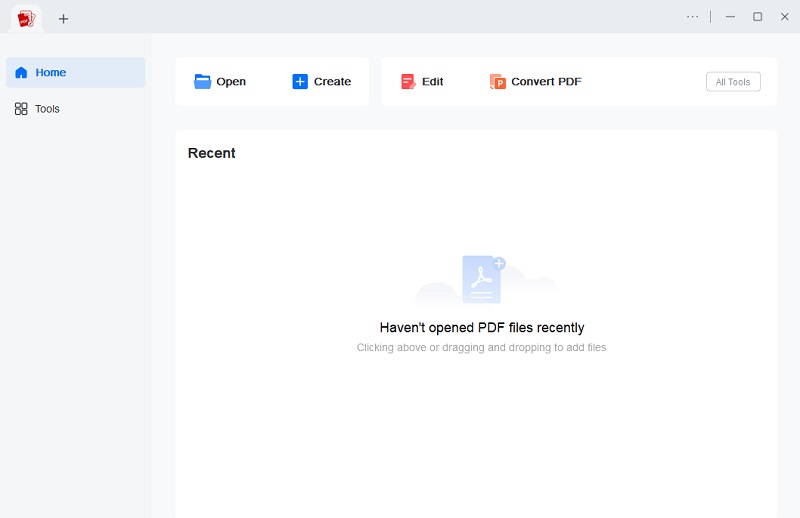
Step 2 Uploading the JPG file
After launching the app, you may upload your JPG file to the application. But first, you need to navigate the “Batch Process” option on the left side part of the tool and then click it. Afterward, access the OCR feature of the tool, then upload the JPG file and let the app recognize the image.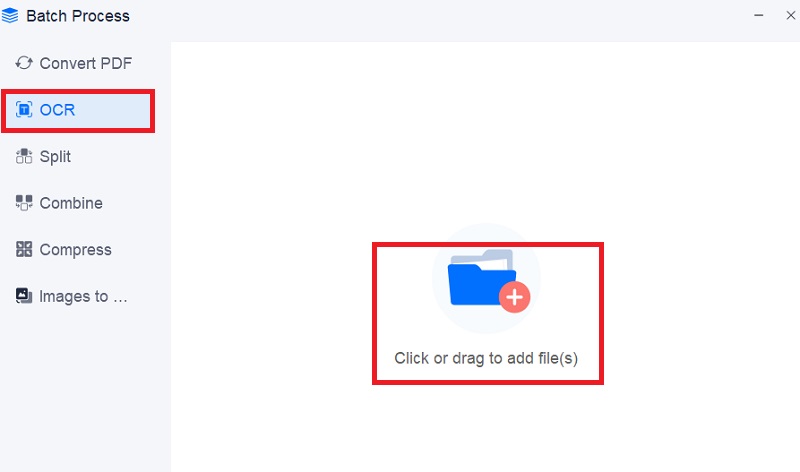
Step 3 Selecting the output format
After uploading the file, there’s an option that will appear below the uploaded file. You need to sort the needed requirements for the conversion processes. Select English on “Recognize language” and choose PPT file format on the “Output format” option.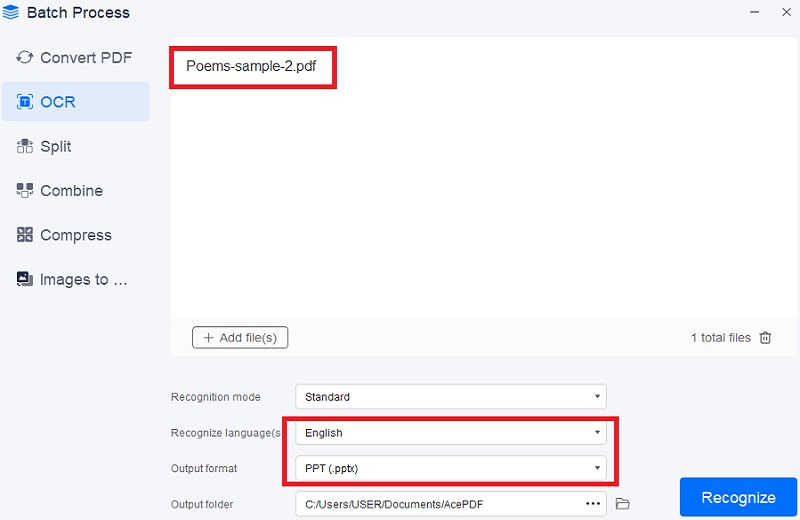
Step 4 Converting JPG to PPT
Once you set the output option needed for converting JPG to PPT file format, you are ready for the converting process. Click the Recognize button on the lower right part of the AcePDF and wait for a moment to scan and convert your JPG file.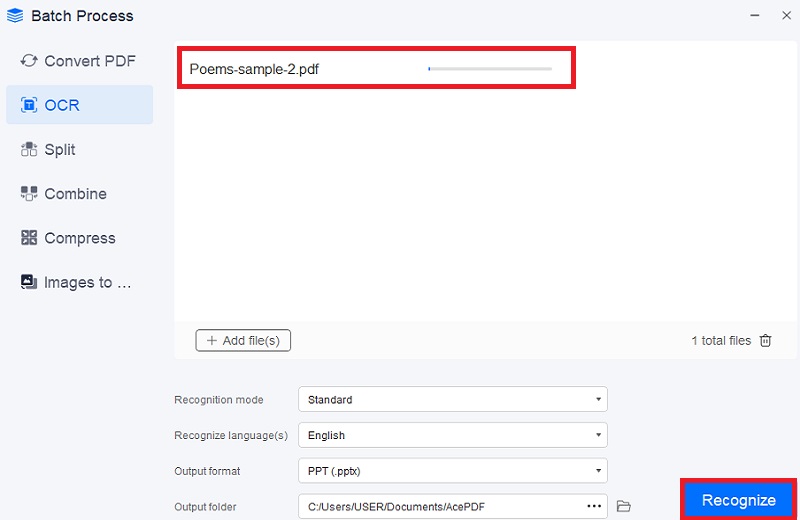
Step 5 Downloading the converted PPT file
After the scanning and converting processes, the file will automatically export and download to your local storage. You can check the file on the default file location of the tool. Then open the PPT file to edit the text or add details to the presentation. With a few clicks, you can convert offline even if you don't use a JPG to PPT online converter.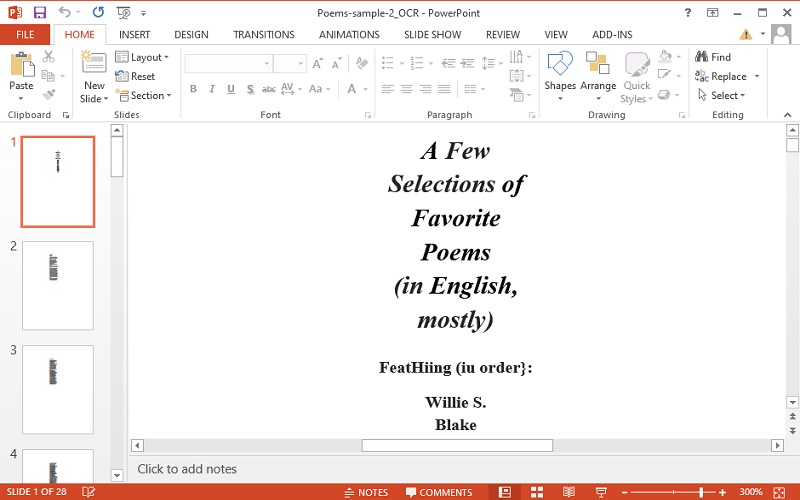
Online JPG to PPT Converter (Small PDF)
Small PDF is an online tool that offers a variety of options to edit, convert, and compress PDF files. One of the features provided by Small PDF is JPT to PPT conversion. This JPG to PPT converter online has efficient algorithms that quickly convert high-quality JPG images to PPT files while retaining image quality. It can also handle batch convert PDF to JPG, which is excellent for those with multiple images to convert at once. Additionally, you can split or merge PDF files and put passwords to add protection to your documents. With these features and functionality, Small PDF is one of the JPG images to PPT converters you can consider using if you want to use a web-based application.
- First, you need to access the Small PDF online tool. Go to your browser, type "https://smallpdf.com/" on the address bar, then hit the enter key on your keyboard. After pressing enter, you will be redirected to the online tool's interface.
- Once you can access the online tool, you can upload an image on the web app by clicking the upload button on the upper part of the online tool. But before converting the image to PPT, you need to convert the image first on a PDF file. Click the "Image to PDF" file output on the tool. You can see this option on the right side part of the tool.
- After the image is converted into a PDF file, you can start converting using the free JPG to PPT converter. Click the "PDF to PPT" file output to start the conversion process. After converting your image to PPT, click the download button on the upper right corner of the tool to download the converted file.
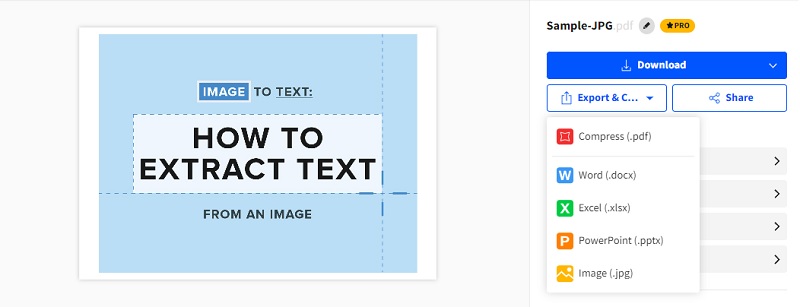
Tips for Successful Conversion
A. Choosing the right image quality
Choosing the right image quality is crucial when converting JPG to PPT. To clearly and accurately convert your JPG to PPT, it is important to consider your images' resolution. To successfully perform JPG to PPT conversion, high-quality images should be used to scan and translate well when converted into PowerPoint.
B. Selecting the right aspect ratio
When converting JPG to PPT, selecting the proper aspect ratio is crucial to ensure your presentation looks professional and visually appealing. It also helps the software to correctly resize your image without distorting its original proportion or cropping essential elements. Before starting the JPG to PPT open source conversion process, check the desired aspect ratio of your PowerPoint template or slide.
C. Resizing the image, if needed
JPG converter to PPT is a tool that will help you easily convert your image to PPT. But you need to resize the image, if needed, to ensure that it fits well within the presentation or slide. It is important to resize the image so it doesn't appear stretched or distorted in the presentation.
D. Choosing the right color scheme
If you plan to convert a JPG to PPT Google Slides, one of the essential elements you need to consider is choosing a suitable color scheme. Selecting the perfect color scheme will help you create an eye-catching and engaging presentation. This will keep your audience's attention throughout the slideshow.
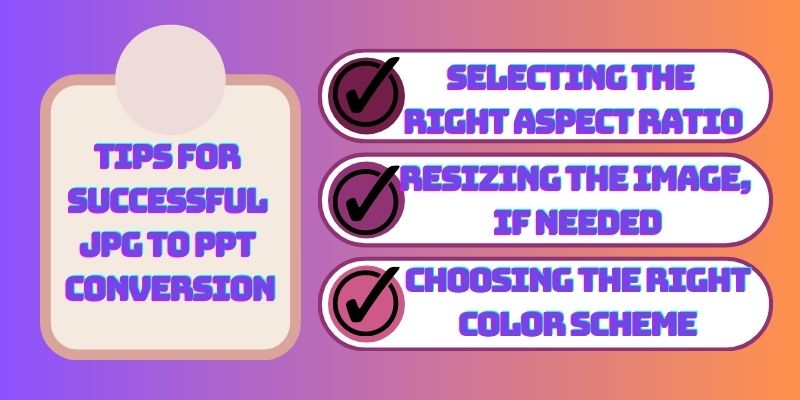
Frequently Askeds Questions
1. Can I edit the PPT file after converting JPG to PPT?
After converting your JPG to PPT, it is possible to edit the PPT file if you need to add more details and information to your presentation. PPT files are designed to be editable, so you can change text, images, animations, and other elements within the presentation as needed. You can edit PPT files using Microsoft PowerPoint or any other software compatible with PPT files that can open and edit PPT files.

2. What is the difference between PPT and PPTX?
PPT and PPTX are two different file formats used for creating presentations. PPT is the file extension for presentations created using Microsoft PowerPoint version 2003 and earlier. On the other hand, PPTX is a newer file format introduced with the release of Microsoft PowerPoint 2007. It is used for presentations created using versions of PowerPoint from 2007 and onwards. PPTX also uses the XML-based file format, making it more compact and efficient than PPT.

