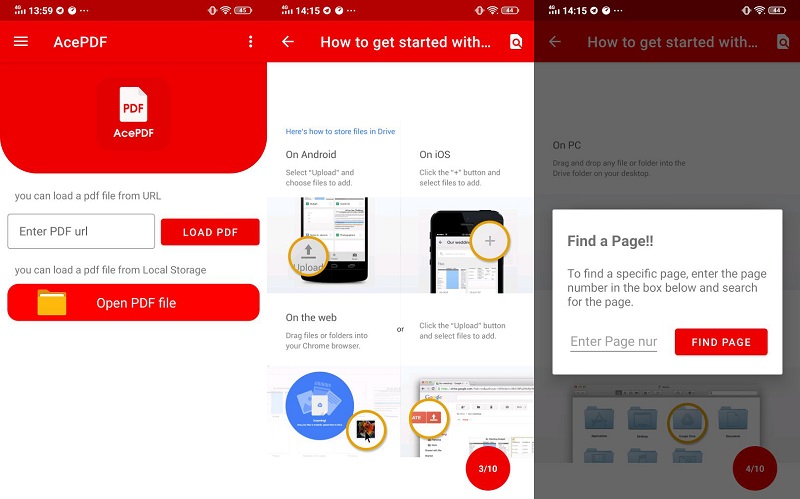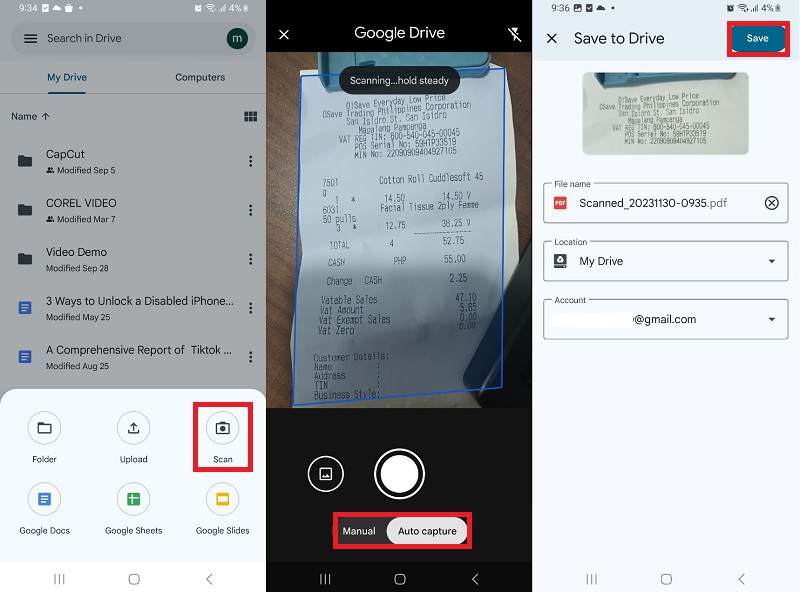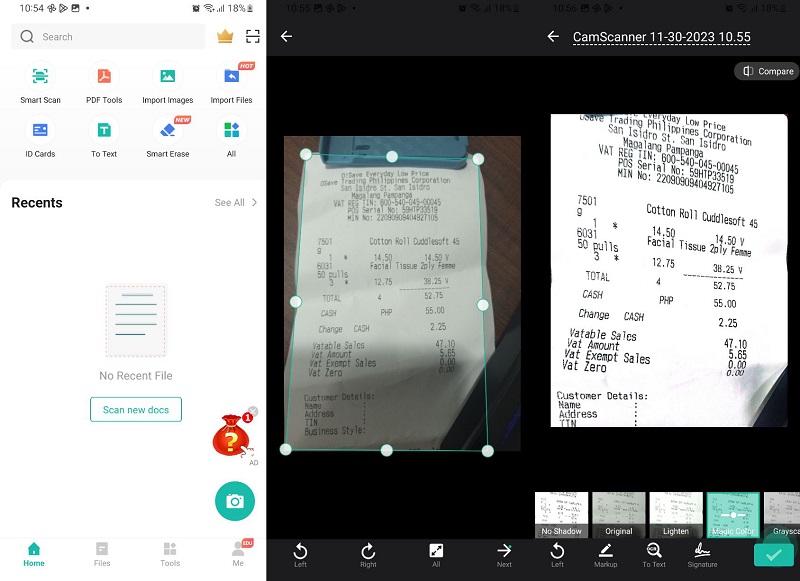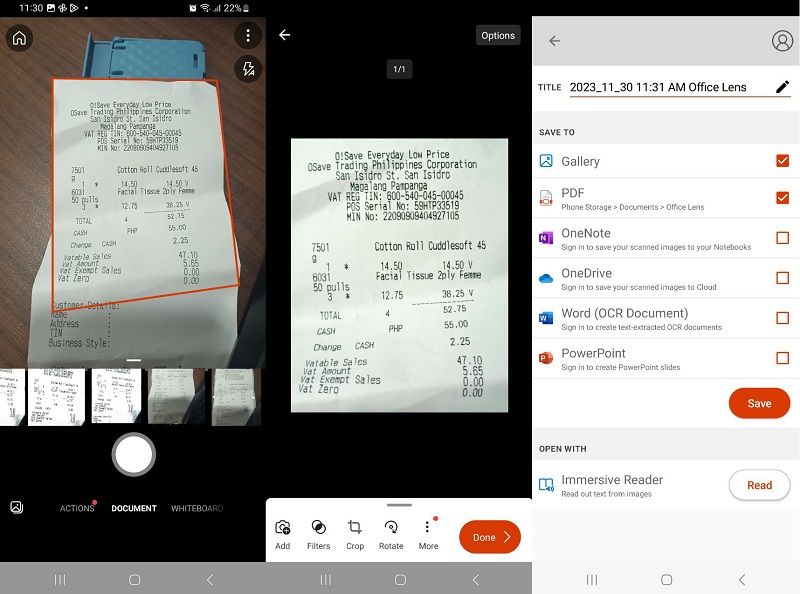A scanner app transforms your Android device into a portable scanning solution, allowing you to digitize documents, receipts, and images effortlessly. With the convenience of a scanner app, you eliminate the need for dedicated scanning hardware, making it a practical tool for users on the go. This technology captures images using your device's camera, converting them into high-quality digital documents. Furthermore, a scanner app on your Android device is essential for quick and efficient document management. They facilitate tasks like sharing, storing, and organizing files seamlessly. Whether it's for work or personal use, these apps provide users with an accessible tool for digitizing and managing physical documents right from their Android devices. So, transform your smartphone into a portable scanner with free scanner apps for Android! Digitize documents effortlessly. Discover the top recommendations for Android scanner apps by reading our post!
Recommended PDF Viewer for Android
AcePDF, crafted by Acethinker, is an outstanding PDF reader for Android enthusiasts. This app caters to those who relish reading PDFs on their mobile devices, offering offline accessibility without an internet connection. Ace PDF supports various PDF formats, including those with images, text, and multimedia files. You can view your files in this app after scanning them with a free OCR scanner app for Android. Furthermore, a standout feature of this app is it allows you to emphasize text and add notes, enhancing document comprehension. Also, its search functionality proves invaluable for research, helping you to find specific words or phrases effortlessly. AcePDF goes beyond by offering customization options, letting you modify text size, font, and brightness to personal preferences.
Best Free PDF Scanner Apps for Android
1. Google Drive
Google Drive can transform your Android phone into a free scanner. Say goodbye to bulky hardware scanners and embrace the simplicity of this innovative solution. With the Google Drive app, effortlessly capture documents, receipts, or photos, converting them into high-quality digital files. The tool's intuitive interface guides you through the process, automatically enhancing image quality. Still, you can crop, rotate one page in PDF online, add filters, and adjust settings before saving them. Once done, your documents seamlessly integrate into your Drive in PDF format and are accessible from any device. Follow the guide beneath to learn how to use this free photo scanner app for Android to digitalize your printed documents.
User Guide:
- In the Google Drive app, select "Scan" by tapping the "+ New" button or the camera icon nearby. Position your phone over the document for an automatic scan with a blue outline.
- Alternatively, you can opt for manual scanning by choosing "Manual" on the scan page if preferred. After scanning, review, crop, rotate, apply filters, or add pages via the plus sign on the "Preview" page. Then, tap the "Done" button when satisfied.
- Finally, move to the "Save to Drive" page, where the app generates a default file name based on content. Customize the name, location, and account as needed. Complete the process by tapping "Save" in the top right corner.
- You can enjoy 15 gigabytes of space. It is a fantastic offer, and the best part is that it comes at no cost for all users.
- One remarkable aspect of Google Drive is the seamless ability to edit and upload Microsoft Office files effortlessly in the cloud.
- File compression can compromise the quality of media content, reducing its overall visual or auditory impact.
2. Adobe Scan
Another best free document scanner app for Android you can use is Adobe Scan. Its automatic text recognition (OCR) effortlessly converts scanned items into versatile PDF and JPEG formats. You can scan various materials, including receipts, notes, documents, photos, business cards, and whiteboards, capturing reusable text in each document. It also allows you to scan multiple pages to PDF, making it convenient for compiling lengthy documents into a single file. Leveraging advanced image technology, the app intelligently identifies borders, enhances scanned content, and performs OCR for text recognition. Whether dealing with extensive legal documents or simple notes, Adobe Scan simplifies the process, allowing you to seamlessly search, select, and copy text. It's a comprehensive solution for on-the-go scanning. Furthermore, you can find the steps below to learn how to use it.
User Guide:
- Acquire the free barcode scanner app for Android from the Google Play Store, then launch the app and authorize the necessary permissions. Align your phone's camera with the scanning area, ensuring the entire document is visible.
- Adobe Scan automatically captures the document within view, or you can choose for manual capture according to your preference. After capturing all desired documents for a specific PDF, select the gallery icon in the lower-right corner to review your scans.
- From the review screen, rename the PDF using the text/pencil icon. Then, utilize the navigation bar for tasks such as adding more pages, adjusting order, rotating, and other editing options. Once content, tap Save PDF in the upper-left corner to save your scan.
- This free scanner app for Android phone effortlessly identifies documents and receipts within your photos and can convert them into PDF scans.
- You can store each scan in Adobe Document Cloud for immediate retrieval and convenient sharing with others.
- Certain features require an Adobe account for access, which might not appeal to users prioritizing privacy concerns.
3. CamScanner
CamScanner, a comprehensive document scanner app for Android free, offers impressive features for your scanning requirements. Boasting AI-powered OCR, it swiftly recognizes text, enhancing productivity and saving valuable time. Additionally, you can quickly scan, save, and share documents in PDF, JPG, Word, or TXT formats. The app's smart cropping and auto-enhancing features guarantee clarity, sharpness, and premium colors in scans. This makes it a good free PDF editor Android. Furthermore, its Optical Character Recognition (OCR) capability extracts text from images or PDFs, facilitating later searching, editing, or sharing. Then, you can effortlessly share documents in PDF or JPEG format through various channels like social media or email attachments.
User Guide:
- Open your CamScanner app on your Android device and allow the camera access. After that, tap the “Camera” icon in the bottom-right corner. Then, scan the document you need to digitize.
- Once done, adjust the edges of the captured document to acquire only the important parts. Additionally, you can rotate or zoom in/out of the file. Afterward, hit the “Next” button on the lower-right corner to proceed.
- Now, select a filter according to your preference. You can also add a signature or markup or run an OCR process to convert the scanned file to editable text. Finally, save the file by tapping the “Check” icon on the lower-right section.
- This PDF scanner uses a comprehensive array of editing tools to annotate your documents. Additionally, you can include a personalized watermark for document identification.
- Enhance the security of confidential content by implementing a password for viewing.
- Initially tainted by privacy concerns linked to intrusive ads, CamScanner has addressed these issues. However, some users may still hold reservations about the app's history.
4. Microsoft Office Lens
Another one of the best free scanner apps for iPhone and Android that we recommend is Microsoft Office Lens, now named Microsoft Lens. This app converts images into PDF, PowerPoint, Word, or Excel files and digitizes printed or handwritten text, saving it to OneNote and OneDrive. Besides, it facilitates seamless images import from your device's Gallery. Furthermore, you can scan and upload notes, receipts, and documents, ensuring efficient organization. Then, you can edit and share scanned, printed, or handwritten meeting notes effortlessly. Additionally, the app allows you to streamline business networking by scanning and saving business cards to your contact list. Microsoft Lens offers flexibility with saving options in PDF, Image, Word, or PowerPoint formats.
User Guide:
- Install the free PDF scanner app for Android on your device and launch it. Then, place the printed file you want to scan under your smartphone’s camera. Ensure you get the essential parts and tap the “Capture” icon in the middle to scan it.
- After capturing the file, you have the advantage of editing it. You can move to the lower section to add filters, crop the edges, rotate it, and more. If satisfied with the outcome, tap the “Done” button on the lower-right part.
- Then, rename the file and select where you want to save it. For instance, you can store it in PDF format on your Gallery, OnceNote, and OneDrive. Alternatively, you can directly insert it into your Word or PowerPoint documents.
- It can digitize classroom handouts and make annotations in both Word and OneNote.
- The app can capture images of the whiteboard or blackboard for future reference without an internet connection.
- It can convert handwritten notes into a digital format, but note that this feature currently only supports the English language.