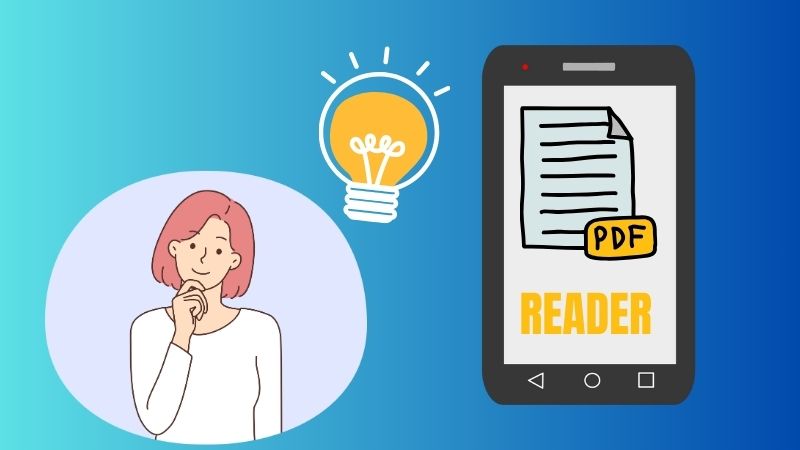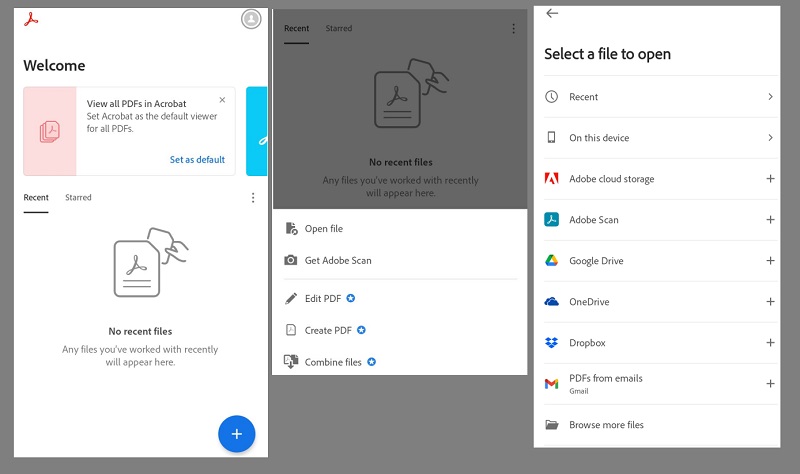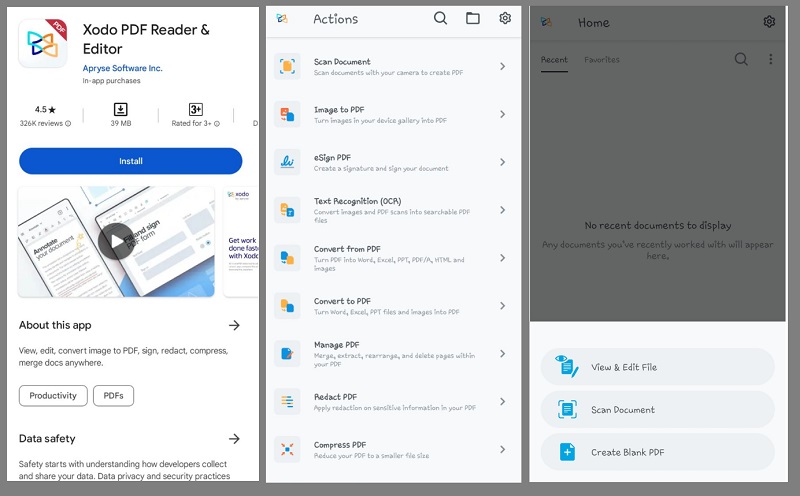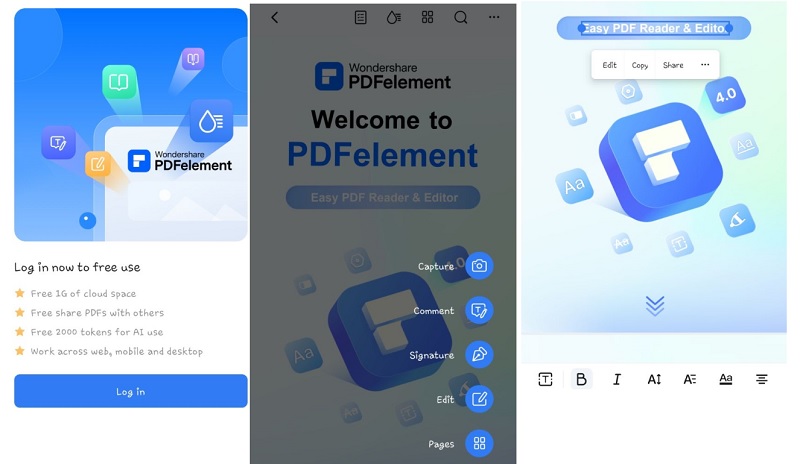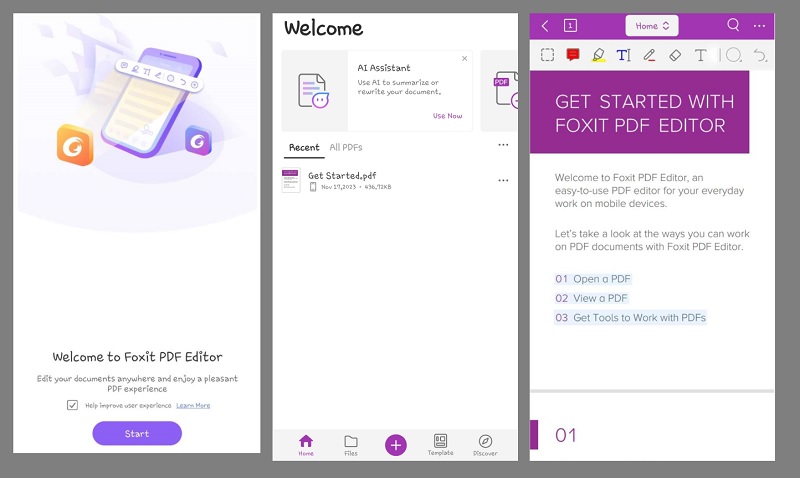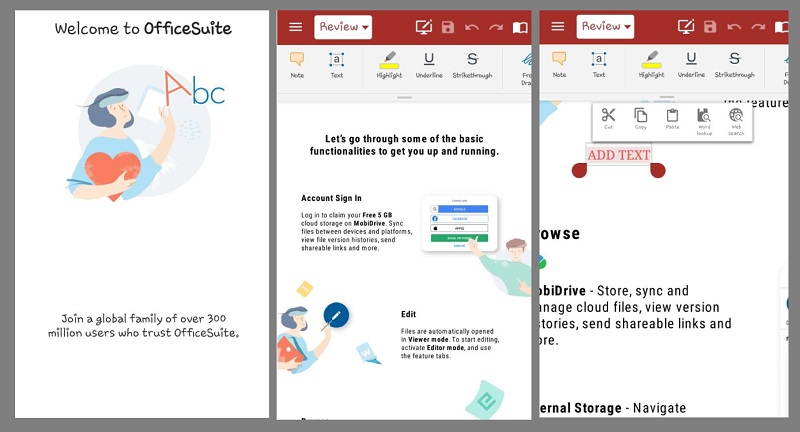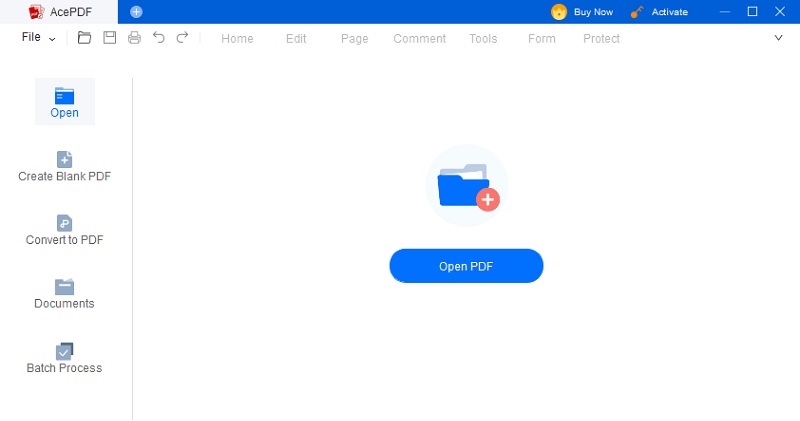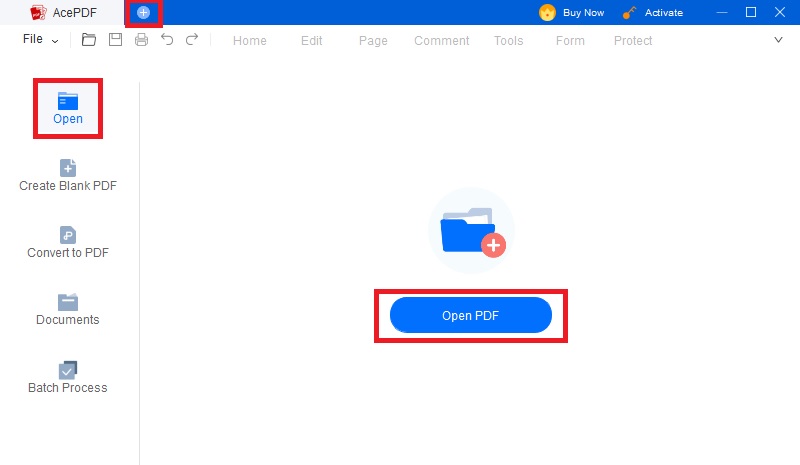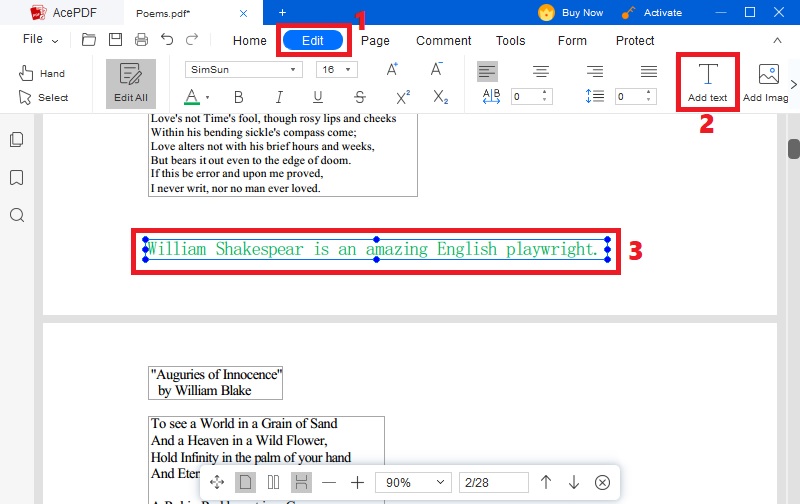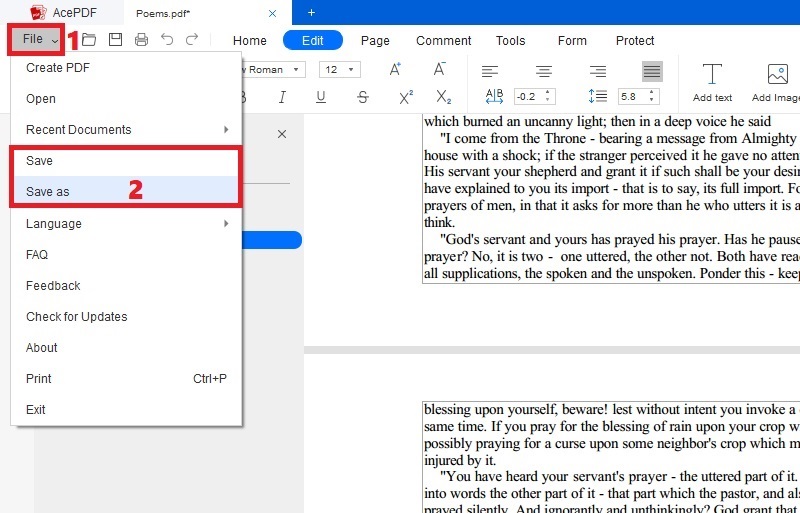PDFs have become an essential part of our work and personal life. From contracts to resumes, PDFs are commonly used to share, store, and present important documents. With the increasing use of Android devices, the need for PDF editing on these mobile devices has also grown. However, finding a reliable PDF editor app is challenging, especially if you want a free one. This is where a free PDF editor for Android comes in handy. With that, let us discuss the importance of PDF editing on Android devices and the demand for free PDF editor apps and provide an overview of some of the best free PDF editor Android available. Whether you are a student, a professional, or someone who frequently deals with PDFs, this article will help you choose the right free PDF editor app for your Android device. So, let's dive in and explore the world of free PDF editor apps for Android!
Best Features to Look About Free PDF Editor App
PDF editing has become an integral part of modern-day document management. With a plethora of PDF editor apps available in the market, choosing the right one can be quite tricky. Fortunately, there are options for Free PDF Editor for Android for anyone looking for a comprehensive PDF editor app. But first, let us first know the key features you should consider when looking for the best PDF editor for Android.
A. Provides Annotation Tools for Highlighting, Underlining, and Commenting
Annotations are an essential part of PDF editing, and a good PDF editor app should have a range of annotation tools that are easy to use and customizable. The Free PDF Editor for Android provides a comprehensive set of annotation tools, including highlighting, underlining, and commenting features. These tools allow users to highlight specific document parts, making it easier to understand and interpret. The ability to edit scanned PDF is essential for collaboration and feedback purposes, which is why this feature is necessary.
B. Support PDF Creation and Conversion Capabilities
The best free PDF editor for Android should not only allow you to edit existing PDF documents but also provide PDF creation and conversion capabilities. The Free PDF Editor for Android has a built-in PDF creator that lets you create new PDFs from scratch or transform other file formats into PDFs. This feature is necessary because it allows users to create and share professional-looking documents compatible with various devices and platforms.
C. Ease of Use and User-friendly Interface
The user interface of a free PDF editor app for Android should be intuitive and easy to navigate. The tool must have a user-friendly interface that makes editing, creating, and annotating PDF documents easy. The app's layout is straightforward and uncluttered, making it easy for users to find the needed features. This feature is necessary to ensure users can complete their tasks quickly and efficiently.
D. Integrates to Cloud Storage for Easy Access to PDFs
Cloud storage integration is an essential feature of a PDF editor app. It should allow you to access and edit your PDF documents from anywhere. The best PDF maker app for Android integrates with notable cloud storage services like Google Drive and Dropbox. It makes it easy to access and edit your PDF documents on the go. This feature is necessary because it ensures that users can access their PDFs anytime and anywhere, which is especially useful for those who work remotely.
E. Security Features for Protecting Sensitive Documents
Security is a crucial aspect of PDF editing, especially when dealing with sensitive documents. The best PDF editor app for Android provides password protection and encryption as advanced security features. It ensures that your confidential documents are secure. This feature is necessary because it ensures that users can protect their PDFs from unauthorized access and keep their sensitive information safe.
Top Free PDF Editors for Android Device
1. Adobe Acrobat Reader for PDF
Distinctive Feature: This tool provides accurate text recognition and OCR capabilities.
Latest updated features: Offers enhanced collaboration tools and the ability to fill out forms electronically.
Adobe Acrobat Reader is one of the most widely used PDF editors. It is available as highly compatible with Android devices. It offers comprehensive features that enable users to open, view, and print PDFs. While its free version provides basic editing features, the premium version of the tool can edit and annotate PDF content. The tool greatly simplifies document editing and facilitates text extraction from various sources. Moreover, users can link to online storage accounts such as Microsoft OneDrive and Google Drive for easy access to files. This helps users to access their files from any location or device. However, if editing text on a PDF file is required, users must upgrade to the premium version of the software.
- It provides a collaborative space to share PDFs for commenting and viewing with others.
- It has the ability to work with various common file formats, including Word, Excel, PPT, and Images.
- There are slow performance issues when working on large files.
2. Xodo PDF Reader & Editor
Distinctive Feature: This tool allows you to scan images to PDF documents directly from your Android device.
Latest update feature: Added support for dark mode and improved performance on larger PDF files.
Xodo PDF Reader & Editor is a simple Android free PDF editor. You can easily install the tool from Google Play and edit PDF files immediately. With Xodo, you can annotate, fill & sign, and use the reading mode to make your editing process easier. You can highlight text, underline or strike through content, and even add your signature to PDF documents. The tool also seamlessly combines two or more PDF files into a single document, which is particularly useful for managing multiple files. Additionally, Xodo integrates cloud storage with popular services such as Google Drive and Dropbox. It's easy to access your PDF files from anywhere. However, one downside of Xodo PDF Reader & Editor is that it may lack some advanced features like forms management and PDF conversion.
- This tool allows you to scroll vertically continuously when viewing PDF documents in single, two, or cover page modes.
- It has the feature of document flattening and scanning of OCR technology.
- There are defects when attempting to draw, highlight, or type.
3. PDFelement
Distinctive Feature: It provides a chat feature with AI to assist users in managing PDF files.
Latest Update Features: AI translation tool for multilingual support to edit and translate PDFs in other languages.
PDFelement is a highly capable and free PDF editor for your mobile. It is a versatile tool available for Android and iOS devices. Downloading it for free allows you to edit, read, and annotate PDF files on the go. It's highly rated for its productivity-boosting features and ease of use. However, it's worth noting that the Android version of the app can only make comments, edit, and sign PDFs, while the iOS version is more robust and can edit PDFs. If you're using Android and want to make changes to text and images smoothly on your PDF files, PDFelement is a great option for your editing needs.
- It offers a phone library with 100 original English books available to access.
- It can easily merge and combine multiple PDF files into a single document.
- The image editing capabilities of the tool are not available for free.
4. Foxit PDF Reader & Editor
Distinctive Feature: The prominent highlight is its advanced security protection for PDF files.
Latest Update Feature: Added support for digital signature and PDF encryption.
Foxit PDF Reader & Editor is popular for Android users who prioritize security. This mobile PDF editor is free on the Google Play Store and compatible with Android devices running version 4.1 or higher. The app provides various annotation tools, including highlighting, adding signatures, and commenting features. One of the app's best features is its function to fill out and sign PDF forms. This feature makes it easier to complete forms and sign documents without having to print them out. However, certain additional functionalities of this tool are also exclusive to the business version and require a purchase.
- Users can rename, move, and delete certain PDF pages within the app.
- It can create PDF files from scratch directly on your Android device.
- Most of the tool's advanced features are only available in the paid version.
5. OfficeSuite
Distinctive Feature: It is highly compatible with various file formats, including Microsoft Office files, Google Docs, and WPS Office.
Latest Update Features: Additional function to convert, compress, and protect PDF files.
OfficeSuite is a free app to edit PDF on Android. This app on the Google Play Store is considered one of the best for PDF editing on Android. It supports not only the editing of PDF files but also the viewing and editing of office documents. The app's signature feature is the conversion of PDFs into other file formats, including Word, Excel, and PowerPoint. This feature makes it easier to work with PDFs in other applications. This makes it an app that is hard to resist. However, it is important to note that while it can edit PDFs on Android, its PDF editing functions are limited. Nevertheless, it can be sufficient for quick editing tasks.
- Scan PDF documents with your phone's camera and effortlessly edit them with the help of this application.
- You can view PDF files and mark up text using the annotation tools.
- It is quite resource-intensive and may slow down older devices.
The Most Recommended PDF Editor on Computer
If you frequently need to edit PDF files on your computer, AcePDF is highly recommended as an all-around PDF editor. This versatile tool offers various features for editing, converting, and merging PDF files. With its editing capability, you can modify text, images, and pages within your PDF documents without altering the original content. AcePDF allows you to add or remove annotations such as strikethroughs, highlights, underlines, and squiggly lines to enhance the clarity and organization of your documents. Moreover, it enables you to make further modifications, like to replace text in PDF documents or removing unwanted details. Inserting new texts, picture annotations, and more. Additionally, it provides the option of adding digital signatures or handwritten signatures for a personal touch. So follow these simple steps below to edit efficiently with AcePdF Editor,
Try it for Free
Free Download
Windows 8/10/11
Secure Download
Free Download
Mac OS X 10.15 and above
Secure Download
Step 1 Acquire the PDF Editor on PC
First, download and install AcePDF using the above download button. You should choose the version corresponding to your operating system, whether Windows or Mac and follow the prompts to complete the installation. Once the installation is finished, the PDF software will launch automatically, giving you access to its user interface.Step 2 Add your File to the Editor
Click on the "Open" icon on the tool's left-hand panel. This will launch your file menu and let you pick the PDF file you wish to edit. Another option is to drag and drop your PDF document into the middle interface of the tool. This will import the file automatically.Step 3 Edit Your PDF File
Go to the "Edit" tab at the top of the tool's interface. Once there, click on the "Add Text" button according to your preferred editing tool. This will enable the textbox insertion mode. You can modify the text or use the built-in toolbar options. You can also apply different font styles and sizes to the text. Once you have made all the desired changes, review the PDF file to ensure that it appears exactly how you want it to.Step 4 Save Your Edited File
Lastly, hit the "Save" button to keep your edited PDF file. Then, move to the "File" tab in the top menu and select "Save" or "Save As" to save the edited PDF file that includes the text box. If you need to make additional modifications to your PDF document, you can use the software again.Comparison of the Best Android PDF Readers
| Tools | Best for | Free Trial/ Subscription | Required OS |
|---|---|---|---|
| Adobe Acrobat Reader | Unlocking the Encrypted PDFs to View and Annotate the Files | 7-Days/ $12.99 per Month | Android 7.0 and Higher |
| Xodo PDF Reader & Editor | Compressing PDF files to reduce files size for easy file sharing | 7 Days/ $9 per Month | Android 5.0 and above |
| PDFelement | Useful annotation tools, such as adding shapes. Functional pen and mark feature. | 7 Days/ $9.08 license per Month | Android 6.0 and above |
| Foxit PDF Reader & Editor | It has a search function to quickly locate text in a PDF file. | 7 Days/ $10.99 per Year | Android 4.4 and up |
| OfficeSuite | It can handle multiple tasks with any Microsoft Office file. | 7 Days/ $39.99 per Year | Android 7.0 and up |
Frequently Asked Questions (FAQs)
Are these PDF editors really free?
Yes, all the PDF editors mentioned in this article have a free version that you can download from the Google Play Store. However, some advanced features may be available only with the paid version. The free version provides basic editing and annotation tools, which are enough for most users.

Can I edit PDFs on my Android phone or tablet?
Yes, you can easily edit PDFs on your Android phone or tablet with the help of free PDF editors available in the Google Play Store. These PDF editors provide various editing and annotation tools that enable you to edit text, add comments, highlight text, and even sign PDF documents. Moreover, you can also scan images to PDF documents directly from your Android device.

How can I convert other file formats to PDF on Android?
You can easily convert other file formats to PDF on your Android device with the help of free PDF editors available in the Google Play Store. These PDF editors provide a function to convert various file formats, including Microsoft Office files, Google Docs, and WPS Office, to PDF. Additionally, some PDF editors provide a feature to compress and protect PDF files. These free PDF editors allow you to convert and manage PDF files on your Android easily.

Conclusion
Editing and managing PDF files on your Android device has become easier than ever before with the help of free PDF editors available in the Google Play Store. These PDF editors provide various tools and features enabling you to seamlessly edit, annotate, convert, and manage PDF files on your Android device. Whether you want to edit text, add comments, highlight text, sign PDF documents, or convert other file formats to PDF, free PDF editors have covered you. Additionally, some PDF editors provide advanced features, such as compressing and protecting PDF files, which are available only with the paid version. However, the free version provides basic editing and annotation tools that are enough for most users. Therefore, if you are looking for a reliable, user-friendly, and free PDF editor for your Android device, you can choose one from the list mentioned in this article.