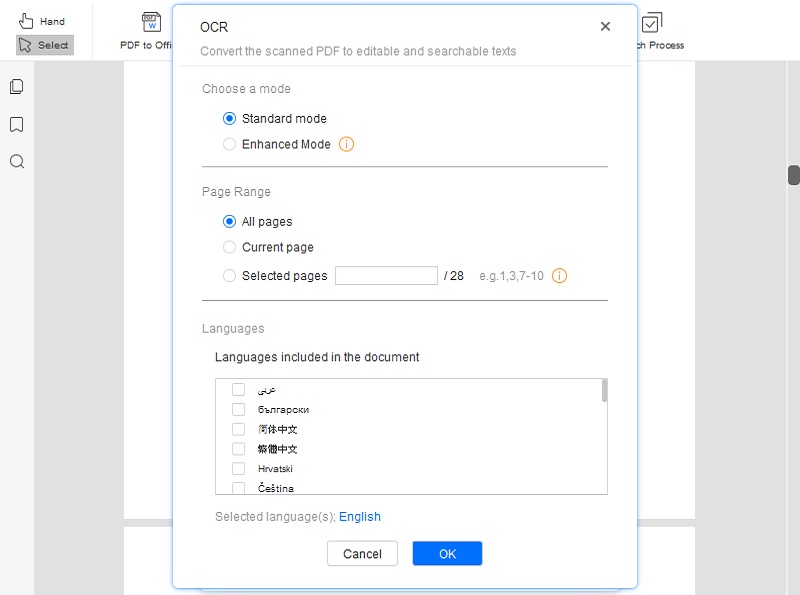Today, the necessity to digitize printed documents has become essential. It is helpful for work, education, business, or personal purposes to have a reliable method to convert your physical files into electronic files. So, this is where the PDF scanner free comes into play. These free PDF scanners can be software or online tools that convert printed documents into PDFs. Papers, images, receipts, and even traditional books are some of the few files you can transform. Furthermore, the importance of using these tools lies in their ability to simplify document management. You can easily store, organize, share, and retrieve files from your computer or smartphone whenever you need them. This helps eliminate bulky filing cabinets or the risk of losing essential and private documents. Moreover, this post will explore the world of free PDF scanners. In addition, we will provide recommendations for some of the finest tools in the market. Without any further, let’s dive in and explore more!
What Is A PDF Scanner?
Various PDF scanners are in the market, including hardware and application scanners. Hardware scanners are physical devices used for scanning documents. It has a sheet-fed scanner that captures the image of the file and uses its built-in converter to transform the scanned file to PDF. On the other side, a PDF scanner app is a software application used to convert physical files to PDF format. It allows you to analyze and convert accessible images, like PNG, JPG, image-only PDF, and prescanned images. Then, you can quickly store, share, and edit the output file on a computer or smartphone. Furthermore, you can get the benefits of the best free PDF scanner below.
- Scanning printed files reduces clutter and saves physical space in your office or home.
- It decreases paper consumption and promotes eco-friendly techniques by minimizing the need for photocopying and printing.
- Scanned files can be easily shared through messaging apps, emails, and cloud storage platforms, like Google Drive, MS OneDrive, and others.
- A PDF scanner app free helps preserve essential documents and eliminates loss, physical damage, or deterioration over time.
- Most PDF scanners have OCR features that can extract texts from scanned files for a full-text search of essential details.

Key Features of PDF Scanners
In getting a free PDF scanner for Mac and Windows, whether it is an online or desktop solution, you need to consider a few key features. By considering these features, you will have a more helpful understanding of what tool you will get. Also, this can help you to ensure the scanner you will get meets your specific scanning needs and can enhance your document management workflow. See the essential key features below.
- OCR (Optical Character Recognition). This feature helps extract text from scanned files to make them searchable and editable. It converts the scanned image to editable text, allowing you to look for specific phrases or words within the PDF file. Additionally, OCR is useful when dealing with many documents for data entry. That’s because OCR can quickly transform the scanned file to other formats aside from PDF, like Excel, Word, PPT, and others.
- PDF Editing. Get a tool that offers basic editing features. That includes rotating pages, rearranging pages, cropping unwanted areas, adding annotations, and more. Editing features can help you make necessary adjustments to converted files without the need for additional software. If you edit scanned PDF, you can have clean and organized files that you can share.
- Batch Process. The batch process lets you convert multiple scanned documents simultaneously without manual intervention. This is beneficial when you have a pile of papers that need to be converted quickly. Aside from saving time, you can be more productive with other work while waiting for the process to end.

Top PDF Scanner Reviews
1. Adobe Acrobat Pro DC
When it comes to free PDF scanner software, Adobe Acrobat Pro DC is one of the most famous options available. The tool has a freemium version that allows you to take advantage of its features on Windows and Mac devices. Furthermore, the tool has an OCR technology that allows you to convert scanned files into searchable and editable text. These texts can be in PDF, Word, HTML, TXT, PPT, and others. In addition to OCR, the app provides a wide variety of editing features, like text editing, form creation, images, annotations, and more. Also, it has a straightforward interface, making it easier to navigate and utilize with helpful guides along the process.
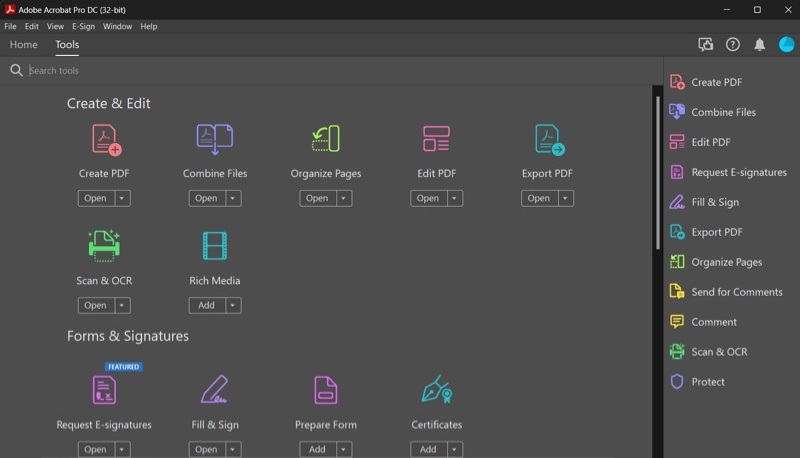
2. PDF24 Tools - PDF OCR
Another tool that you can use is the PDF24 Tools - PDF OCR. It is a PDF scanner online free that is available on Windows, Mac, Linux, iPhone, and Android using a web browser. The tool has the essential OCR feature you need with customizable settings. For example, you can deskew pages, set the meta information, rotate and clean pages, and more. Also, the tool supports over 50 languages, like Albanian, Polish, English, Italian, Bulgarian, and others. Moreover, you don't need to worry about the tool's learning curve, as you can quickly convert scanned files to PDF in a few steps. Simply import the file, modify the settings, and hit the "Start OCR" button.
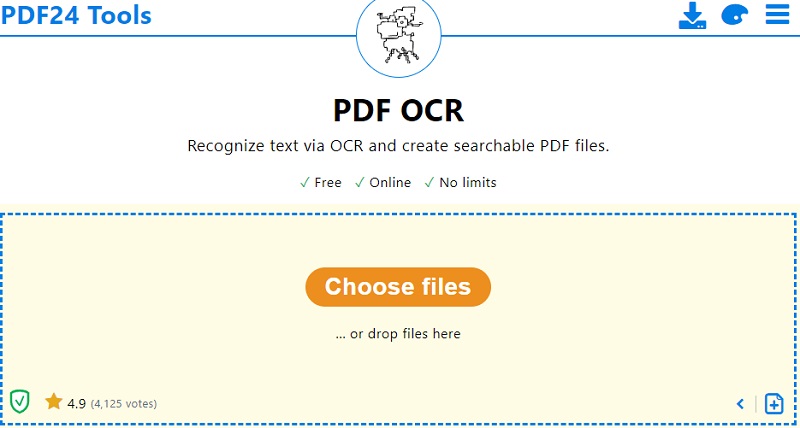
How to Use Free PDF Scanners
1. User Guide for Adobe Acrobat Pro DC
Here is a simple tutorial on using Adobe Acrobat Pro DC to convert scanned documents to PDF. Observe it carefully to avoid any errors along the way.
- Save the free PDF scanner software on your Windows or Mac computer and launch it. Then, drop the scanned file into the tool’s interface and hit the “Tools” tab on the top-left part. Afterward, click “Create PDF” from the list of tools.
- Next, select the “Single File” option and hit “Create” to initiate the conversion process of the file to PDF. Once done, head back to the “Tools” tab and click “Edit PDF.” After that, the new PDF file will be converted to editable text.
- Meanwhile, you can view the conversion process on the lower part of Adobe Acrobat Pro DC. Once it ends, you can finally edit the file using the tool’s editing feature on the upper ribbon. You can add text, images, links, watermarks, and other elements.
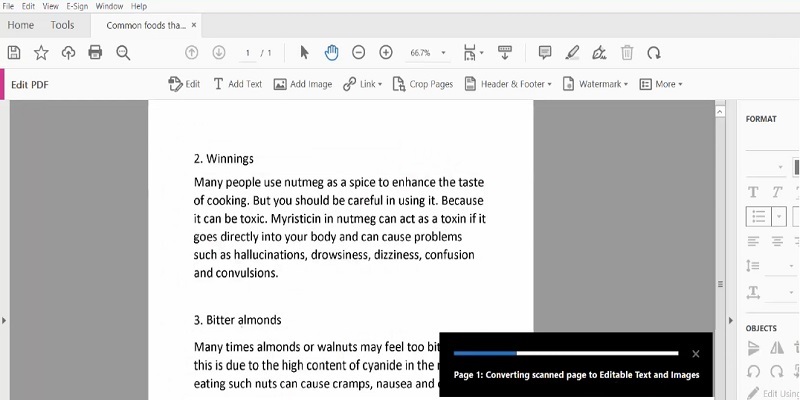
2. User Guide for PDF24 Tools - PDF OCR
Check the actions below to convert your scanned documents to PDF using PDF24 Tools - PDF OCR. Follow it to have a seamless conversion process.
- Launch the official website of PDF24 Tools - PDF OCR on your Chrome, Firefox, or Safari web browser. Then, on the main interface, hit the “Choose files” button to add the document you need to convert. Let the tool analyze it until it appears.
- Following that, select the language and output type for the file. Also, input the meta information and modify the page settings according to your liking. Afterward, hit the “Start OCR” button to begin the recognizing and OCR process.
- Then, the process will be visible on the bottom tool’s interface. After that, you can preview the result to check. You can hit the “Start” button if you find any error. If satisfied, hit the “Download” button to save the output file.
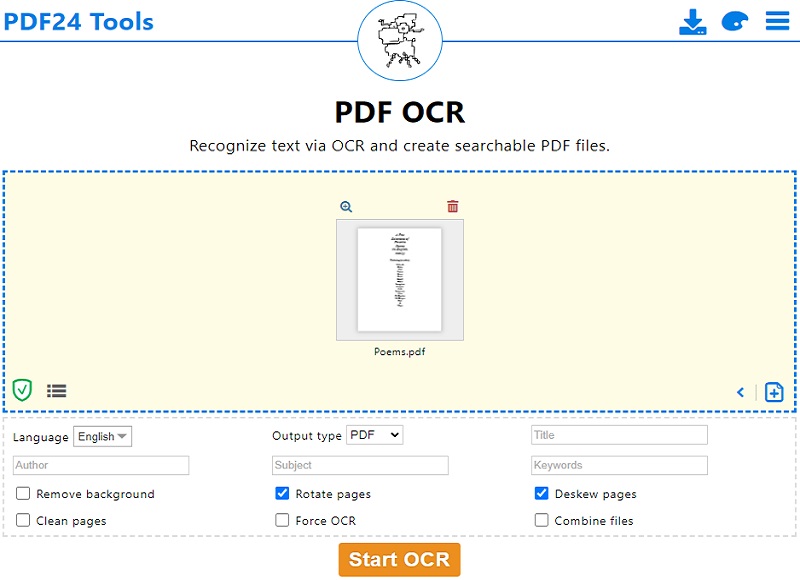
Extra Tips to Convert Scanned PDFs
If you want a more advanced answer to convert scanned files, you can use AcePDF. This PDF scanner software free is a professional converter and editor that makes every document management more convenient. Using its OCR function, you can quickly process scanned PDFs and convert them to editable PDFs, TXT, PPT, Excel, and others. In addition, the app can recognize Latin languages, like Italian, French, Portuguese, and others. It also supports non-Latin languages, including Chinese, Japanese, Turkish, and more. Moreover, the software can do a batch OCR of your files to help you lessen your working time and effort. Whether you are a beginner or skilled, the tool is recommended because of its sleek and straightforward navigation and features.
Key Features:
- It allows you to customize the page range of the file where you like to start and end the OCR process.
- The tool’s built-in editor lets you modify the file by arranging existing texts, adding comments, forms, passwords, and more.
- It lets you open multiple PDF files and edit them at the same time in different tabs, which is more convenient than opening them individually.
Try it for Free
Free Download
Windows 8/10/11
Secure Download
Free Download
Mac OS X 10.15 and above
Secure Download