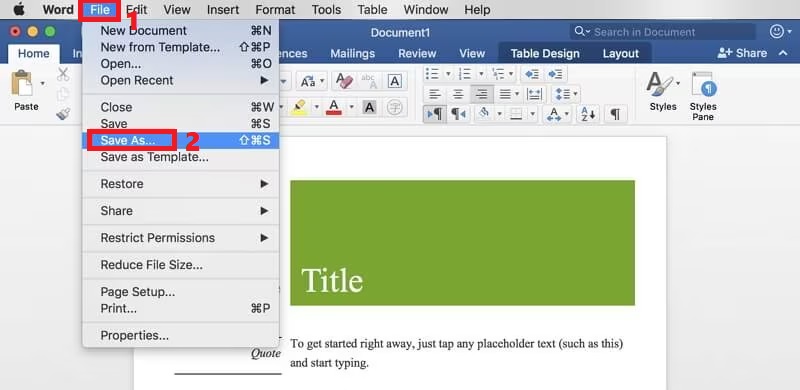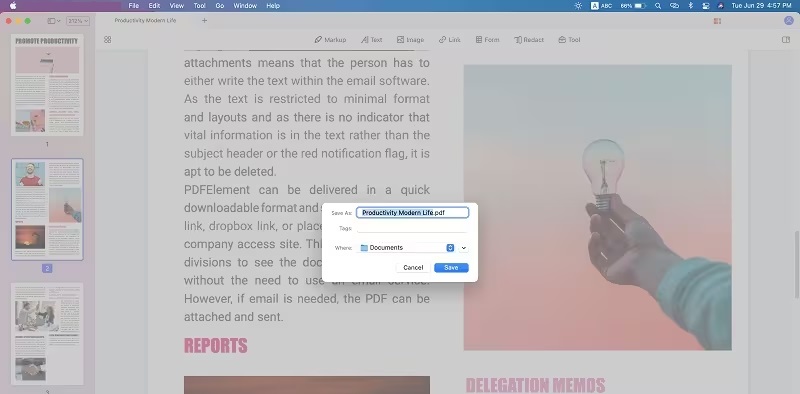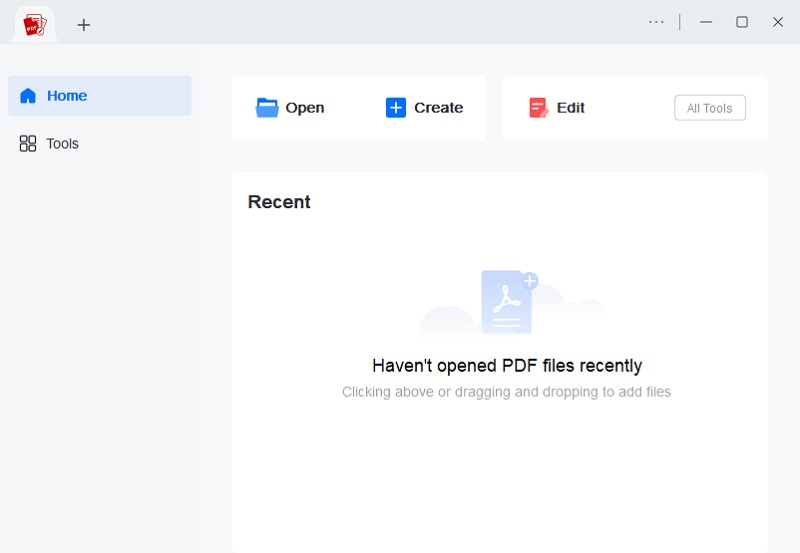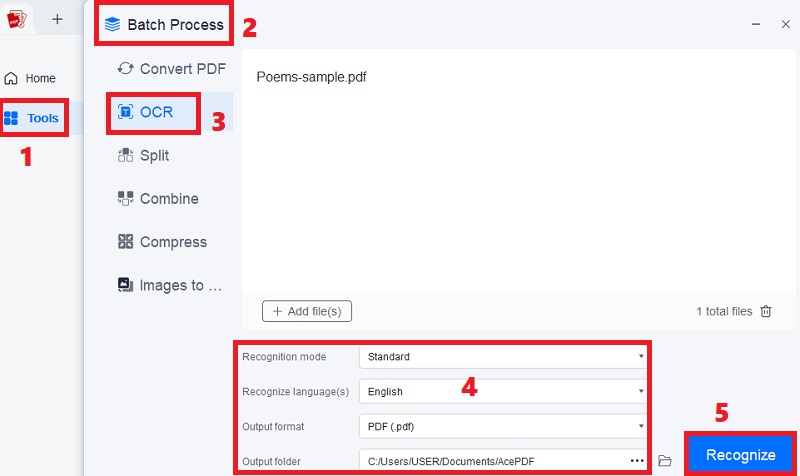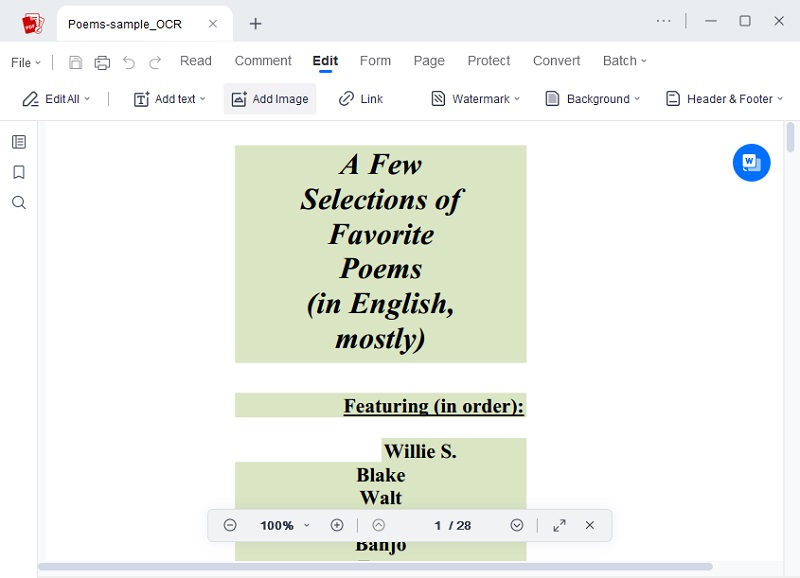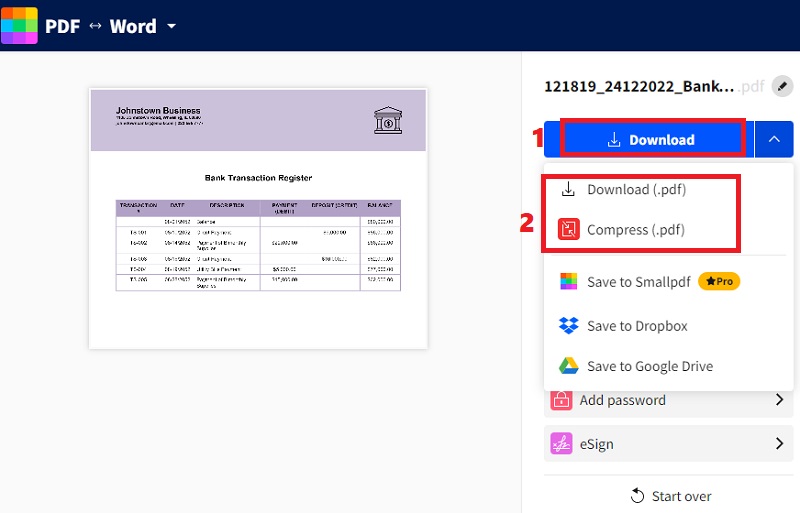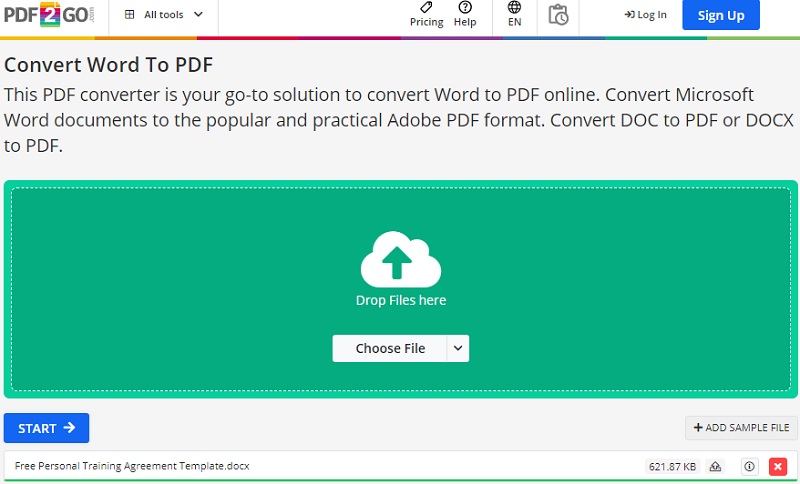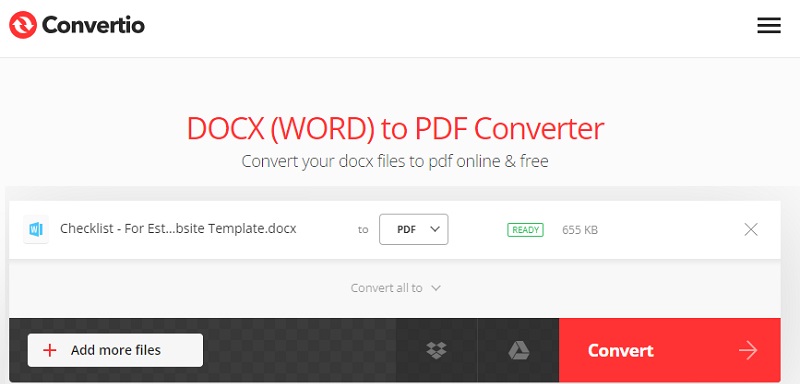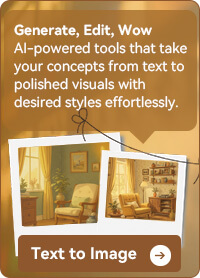Want to turn your Word document into a PDF on your Mac? It’s simple, and you don’t need any special tools. Converting a Word file to a PDF means your document will look the same regardless of who opens it or the device used. This is great for resumes, reports, or anything you want to keep neat and unchangeable. Many people do this because PDFs are easy to share, look professional, and are harder to edit, which is perfect when you want your work to stay just the way you made it. Plus, most people can open PDFs without any trouble. In this article, we’ll show you a few easy ways to convert Word to PDF Mac. Whether you’re using Microsoft Word, your Mac’s built-in tools, or third-party tools, we’ll guide you step by step.
Use MS Word to Convert Word to PDF
In Microsoft Word for Mac, saving a Word document as a PDF is a straightforward process utilizing its built-in export functionality. This advantage includes simplicity and convenience, as it's integrated into the Word interface, requiring no additional software. It maintains document formatting and layout accurately, ensuring compatibility across platforms. However, limitations include potentially losing advanced features like hyperlinks or animations. Additionally, complex documents may only sometimes convert perfectly, leading to minor discrepancies, and you cannot convert PDF back to Word. Despite these drawbacks, Microsoft Word's native PDF export remains a practical and efficient method for Mac users to convert Word documents into the widely-compatible PDF format. Learn below how to convert Word to PDF on Mac using Microsoft Word.
Step 1 Open the Word Document
Access your Microsoft Word on your Mac computer and open it. Then, to convert a Word file to PDF on Mac, open the document in Microsoft Word. After that, click "File" on the upper menu and choose "Save As" from the list of choices.Step 2 Save the Word File as PDF
In the dialogue box that appears, find and choose the "PDF" option from the available formats. This simple process concludes with converting your Word document to PDF on Mac using Microsoft Word. Repeat the process if you still need to convert more Word files to PDF format. That’s how to save Word as PDF on Mac.Dedicated Word to PDF Converter
If you are looking for third-party PDF software to convert multiple Word files to PDF, you can use AcePDF. This software can help you save time as it convert multiple Word files to PDF in one click. In addition, its Optical Character Recognition (OCR) capability enables seamless conversion of scanned or image-based files into editable documents, like PDFs. Utilizing sophisticated algorithms ensures unparalleled accuracy, positioning it as a premier choice for conversion endeavors. Additionally, it supports various languages, such as English, French, Chinese, and more, accommodating diverse linguistic requirements. Furthermore, it processes large PDF files effortlessly without compromising conversion speed or accuracy. To know how to convert Docx to PDF on Mac, check the walkthrough below.
Try it for Free
Step 1 Install the PDF Converter
To begin, acquire the AcePDF installer for Mac. Click the "Download" button above and select the appropriate option for Mac. After that, find the installer in your downloads folder and double-click to initiate installation. Complete the setup and successfully launch AcePDF on your Mac.Step 2 Begin to Convert
Next, move to the left panel, hit "Tools," move to "Batch Process," and select "OCR." Then, drop the file you need to convert; in this step, we use a scanned PDF as an example. Afterward, modify the output settings, like mode, folder, language, and format, which is PDF. Once done, click the "Recognize" to export the file to editable PDF format.Step 3 Check and Edit the PDF File
After the conversion process concludes, the resulting PDF file will be saved to the set folder. Verify its presence and open the newly created PDF file to confirm the success of the conversion, ensuring that the document maintains its formatting and accuracy. You can adjust with AcePDF by editing the text, pages, background, and other details. That's how to export Word to PDF Mac.Recommended Online Converters
1. Smallpdf
Smallpdf is a popular online PDF solution that simplifies converting Word to PDF on Mac. With its straightforward interface, you can effortlessly upload Word files for conversion to PDF format without compromising quality. The platform supports batch conversion, enabling efficient handling of multiple files. Smallpdf prioritizes data security and boasts compatibility with Mac, Windows, and mobile devices, ensuring seamless conversions. Are you curious how to save Word document as PDF on Mac with Smallpdf? Launch it on your Safari browser and upload the Word document to convert it automatically. Afterward, hit the "Download" button on the top-right corner of the tool and select the PDF format to save the converted file.
2. PDF2GO
Another online tool to transform your Word files to PDF on Mac is PDF2GO. This web-based tool can convert your files without quality and formatting loss. Furthermore, you can get Word files directly from your Mac computer, Google Drive, Dropbox, or URL. Also, you can use it to convert PDF to pages Mac, edit PDFs, and others. What is more, the tool has an OCR function to help you convert scanned pages to editable text. If you want to know how to convert a Word document to PDF on Mac, simply access the online converter on your browser and add the Word file. Then click the “Start” button to begin the conversion. Once done, hit “Download” to keep the new PDF file.
3. Convertio
Convertio is another tool for converting Word to PDF on Mac. Its functionality extends to batch processing, enabling simultaneous conversion of multiple documents directly within your Safari browser. Operating on a cloud-based platform, it ensures accessibility from any internet-connected device. It integrates seamlessly with widespread cloud storage services like Google Drive and Dropbox. Moreover, Convertio accommodates various file formats, including JPG, EPUB, TIFF, GIF, HTML, MP4, and more. You can easily add the Word file, select PDF format, and convert it. With its comprehensive features and user-friendly interface, Convertio delivers a seamless and efficient Word-to-PDF conversion experience to cater to the various needs of users.
Frequently Asked Questions
Why convert Word to PDF?
PDFs are great because they keep your formatting the same on any device. That means no weird font changes or things moving around when someone opens your file. It's perfect when you want your document to look just right every time.

Can I Convert Word to PDF on Mac with Preview?
Preview is awesome for viewing and editing PDFs, but it doesn't convert Word files. To turn a Word doc into a PDF on a Mac, just open it in Word and hit "File"> "Save As" or "Export" and choose PDF. After that, you can open the PDF in Preview to check or edit it.

Why can't I export my Word document as a PDF?
There could be a few reasons! Sometimes Word needs an update, or the option might be hidden in your version. Also, the export feature for PDF might be unavailable if you're using Word online or a limited version.

Conclusion
In conclusion, learning how to save Word Doc as PDF on Mac offers numerous benefits, including preserving formatting integrity, ensuring cross-platform compatibility, and simplifying document sharing and printing. Whether using built-in features in Microsoft Word, utilizing online tools like Convertio, Smallpdf, and PDF2GO, or exploring third-party software like AcePDF, Mac users have various methods. Furthermore, you can explore different conversion methods based on your needs and preferences. Doing so can streamline your workflows, enhance document accessibility, and optimize your overall productivity. Ultimately, the choice of conversion method should align with individual requirements, ensuring a seamless and efficient document management experience.