Managing documents online has become a part of everyday life. Thankfully, Chrome PDF editors are there to assist. Think of it as an online assistant hired specifically to manage your PDF files uploaded right into your Google Chrome Browser. Whether you're a student studying online or a professional sorting through paperwork, these tools simplify the process. You can highlight important text, jot down notes, and even merge multiple PDFs seamlessly without extra software. The best part? Since Google Chrome is one of the most commonly used web browsers worldwide, accessing these editors is incredibly easy for most users. In this article, we'll look at how the Chrome PDF editor works and how it can streamline your document management tasks, making your online experience smoother and more efficient.
What to look for in the Google Extension PDF Editor
Here are some of the factors you need to take into consideration in selecting a PDF editor for Chrome:
- Compatibility:Ensure the editor works smoothly with your version of Google Chrome and operating system.
- Features:Look for essential features like annotation, highlighting, text editing, and PDF merging capabilities.
- Ease of UseOpt for an editor with a simple interface and intuitive controls to streamline your workflow
- IntegrationCheck if the editor integrates seamlessly with other applications or cloud storage services you use, such as Google Drive or Dropbox.

Best PDF Editor for Google Chrome Browse
1. Kami
Distinctive Feature: It offers real-time collaboration and annotation tools for PDF documents in Chrome.
Kami extension emerges as a versatile solution for PDF editing within the Google ecosystem, seamlessly integrating with Google Docs and Chrome browser. This allows for convenient online PDF manipulation and collaboration. Additionally, you can edit PDF form fields and add text, images, and signatures, ensuring all necessary changes and additions can be made directly within Chrome. You can also add comments, erase existing drawings on your PDF online, and use various annotation tools to provide feedback. Another noteworthy feature of this online editor is it enables you to divide documents or merge multiple PDF files. Uploading documents in this editor is fast as it supports a drag-and-drop function.
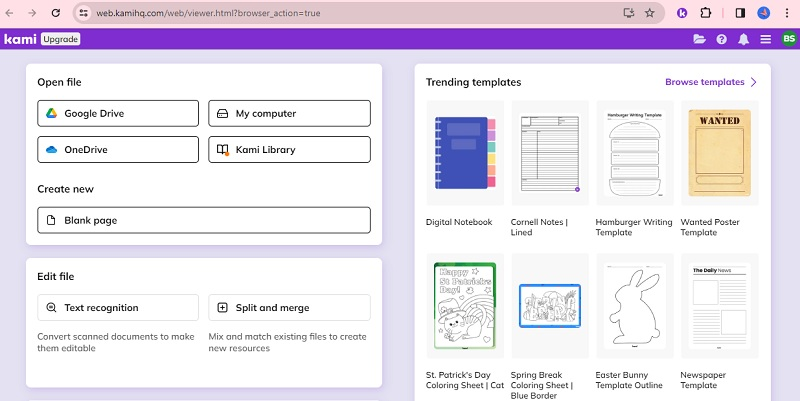
- This Google extension PDF editor supports multiple file formats, including PDF, Word, and image files.
- Kami allows easy sharing of edited PDF documents with others.
- It also supports exporting edited PDF format documents to Google Drive, Dropbox, and other cloud storage service.
- It does not have as many advanced editing features as other PDF editors.
2. Adobe Acrobat Extension
Distinctive Feature: Its robust set of tools makes it easy for users to construct and edit fillable PDF forms, making it a go-to choice for form creation and customization.
The Adobe Acrobat Extension is a powerful tool that allows you to edit a PDF right in Google. It uses Adobe Acrobat PDF tools to provide extensive editing options and features. It's great for managing PDFs quickly, allowing you to edit existing text, and insert shapes or images with ease. Moreover, users can add comments, highlight text, and add digital signatures to PDF files for enhanced collaboration and security. So whether you are trying to fill out a form or make extensive edits to a PDF document, the Adobe extension is a reliable option. Additionally, it offers the capability to convert web pages into PDF format, which can be useful for saving articles or blog posts for offline reading. You can expand your reading here if you want to open PDF files on this platform instead of Chrome.
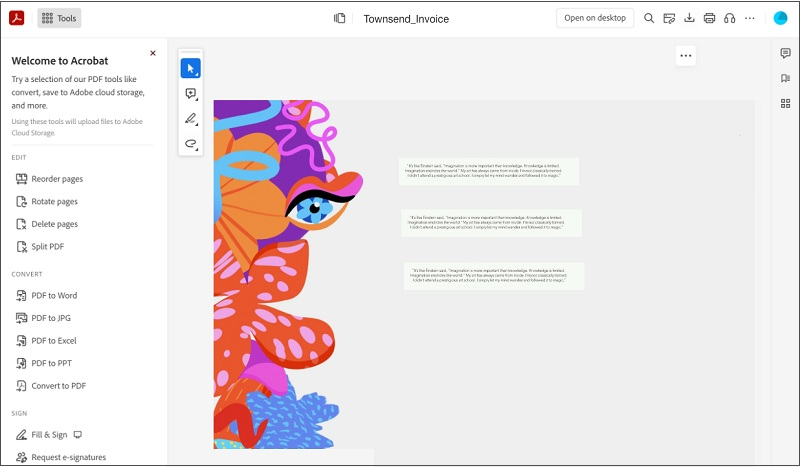
- Its simplified collaboration features facilitate easy sharing and reviewing of PDF documents with others.
- It integrates with Adobe Acrobat, ensuring compatibility and access to advanced features.
- It requires an Adobe Acrobat subscription for full access to all features.
3. Xodo
Distinctive Feature: Its ability to quickly create new PDF and manage existing ones with minimal loss of formatting.
Xodo offers a seamless experience for handling PDF files, allowing users to manage PDFs and perform diverse editing tasks efficiently. Users can annotate PDFs which means they can highlight the important information on PDF or new documents. They can also insert notes to collaborate with others without losing formatting of the PDF file. In addition, users can import PDF files from their computers or the cloud using the drag-and-drop feature, making it easy to open and edit PDFs. On top of that, Xodo's quick creation feature enables users to generate new PDFs from scratch, saving time and effort.
- ThiPDF Editor extension for Chrome is available for free, making it accessible to users with limited budgets.
- It showcases an intuitive user interface, enabling users to quickly navigate and access various editing tools.
- You can only save your PDF file once you create an account with Xodo.
4. PDFfiller Extension
Distinctive Feature: It allows you to easily fill out and sign PDF forms directly in your Google browser.
PDFfiller is a user-friendlPDF editor for Google Chrome that offers a Microsoft-like editor. This makes editing documents easy and convenient without downloading or installing additional software. Users can simply open the PDF in their Chrome browser and use the PDFfiller extension to fill out forms and sign documents electronically. Besides, it also comes with an online PDF editor that provides advanced features such as changing the content, number and order of pages, and more. This PDF viewer is excellent for individuals and businesses that frequently work with PDF documents and need a quick and reliable solution for editing and signing them.
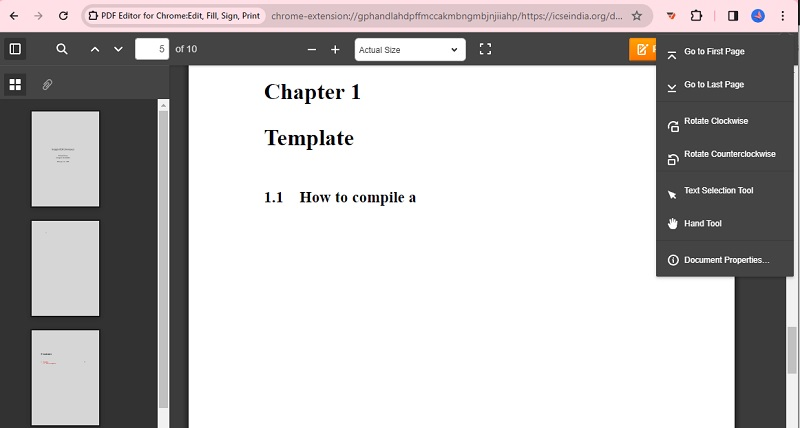
- It lets you add annotations, comments, and highlights to the PDF documents.
- Users can easily download the PDF document they have edited or signed directly from the PDFfiller extension.
- This extension lets you print the edited PDF documents directly from your Chrome browser.
- It requires signing up to download edited documents despite being free.
5. Lumin
Distinctive Feature: It allows you to highlight essential details with its "Text Highlight" and "Freehand Highlight" tools.
Another PDF editor you can use to edit PDF on Google Chrome is Lumin. It is an online editor that can be a document converter as it can convert Word, Excel, and TXT into a PDF file. Once you upload a file, you can include fillable fields, profile picture, text, and more to customize the PDF. In line with that, adding comments is also possible, allowing collaboration between multiple people. Besides, it has an eraser where you can undo or delete the changes you made to the PDF file. Users can also easily access the PDF annotation tools as it contains a separate toolbar for annotations and adding comments
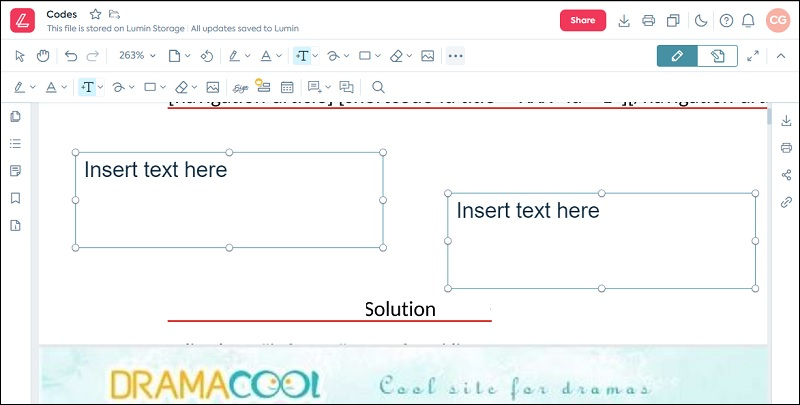
- It permits you to create a new folder so you can organize your PDFs efficiently.
- The tool has a zoom feature that allows users to zoom in and out of the PDF for easier reading and editing.
- You can also view the thumbnail of every page in the PDF document, making it easier to navigate through large files.
- The trial version only lets you edit 30 documents, limiting the number of files you can edit for free.
Extra Tip: Best Desktop App to Edit PDF Files
Distinctive Feature: It provides an OCR feature that authorizes users to convert scanned documents into searchable and editable text
While the Chrome PDF editors mentioned above have advantages, they can fall short in meeting all your needs, requiring multiple Chrome extensions for extensive document editing tasks. This can be inconvenient, especially when dealing with complex files that demand a wide range of features. In that case, it is recommended that a comprehensive desktop PDF tool be used. AcePDF is one of the best PDF editors and converters that can highlight text and images to draw attention to crucial details of a PDF file. It also offers advanced features like merging and splitting PDFs, allowing users to create new PDF files. Additionally, AcePDF provides advanced security features, including password protection and digital signatures, to guarantee the confidentiality and integrity of your documents.
Try it for Free
Step 1: Install the PDF Editor
The initial step is to download the desktop app's file installer. You can hit the download icon given above or visit AcePDF's official website to download it. Then, go through the installation process and follow the on-screen instructions to install it fully on your computer.
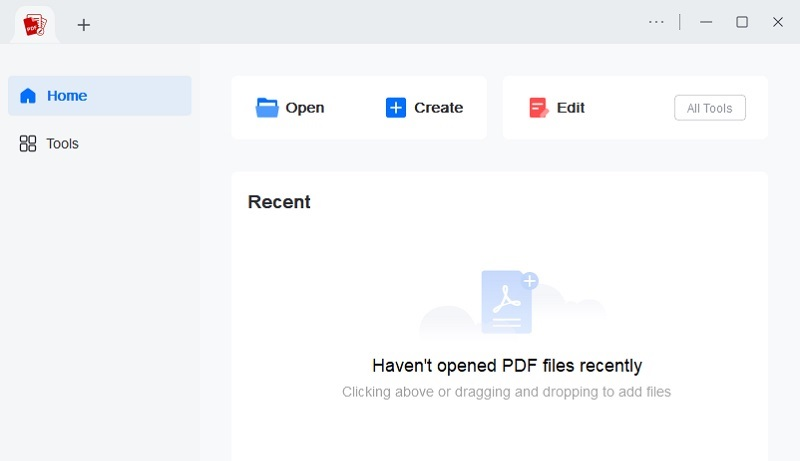
Step 2. Open the PDF File
Once you have successfully installed the AcePDF editor, open the program and click the "Open" button to select and open the desired PDF file. Alternatively, you can employ the tool's drag-and-drop feature to access the PDF you want to edit on the tool's interface.
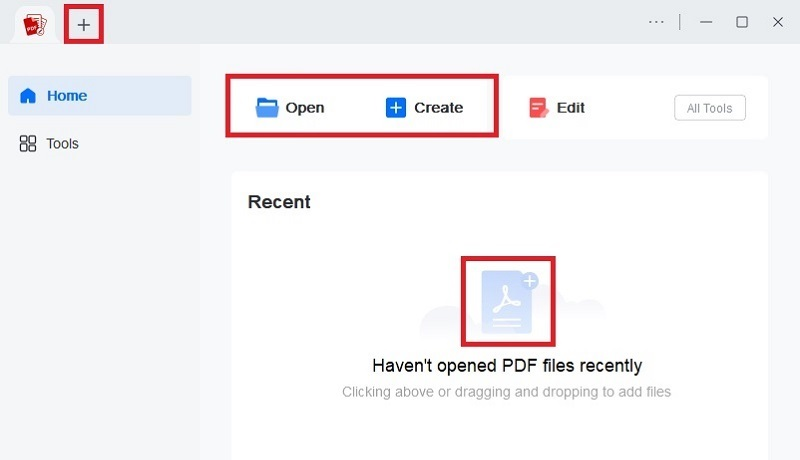
Step 3. Edit the PDF File
In the editor's interface, you can add text, images, and shapes to the PDF file by selecting the corresponding tools from the toolbar. You can also underline or highlight words and insert comments or annotations to provide additional information or feedback
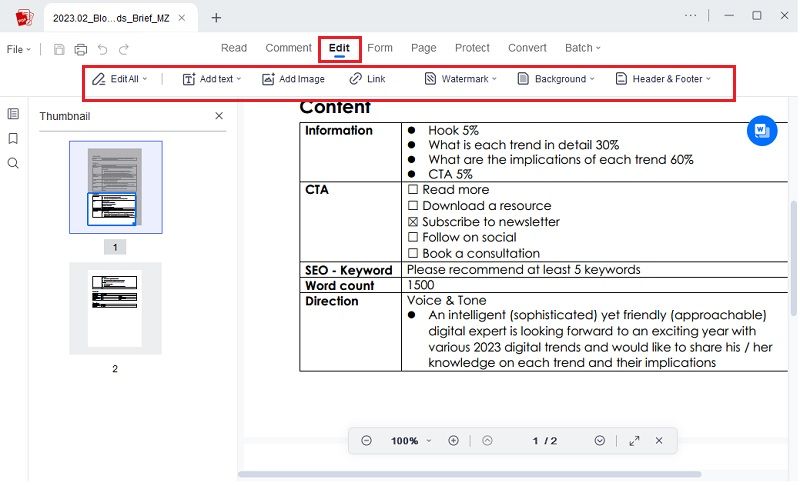
Step 4. Save and Export the Edited PDF File
After making the necessary edits to the PDF file using AcePDF, you can save your changes by clicking the "File" button and the "Save as." A new window will then appear; name your file and click the "Save" button to keep the edited PDF file on your computer. You can also click the "Save" icon to keep the documents quickly.
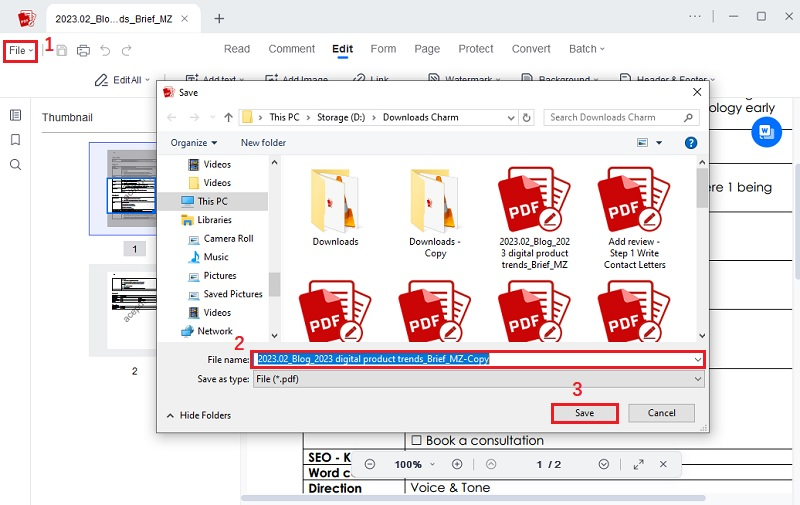
- It can convert PPT, Word, Excel, HTML, and other file formats into PDF.
- Users can edit and customize their PDF files with a broad range of features, including adding fillable fields, annotations, and comments.
- You can also personalize your file with watermarks.
- The trial version of AcePDF has limited functionality and may have watermarks on edited documents.
Comparison of the Chrome PDF Editors
| Chrome PDF Editors | Form Creation | Offline Access | Annotation Tools |
|---|---|---|---|
| Kami | No | No | Real-time collaboration and annotation options |
| Adobe Acrobat Extension | Yes | Yes | Offers extensive annotation tools |
| Xodo | No | No | Annotate PDFs with ease |
| PDFfiller | Yes | Yes | Annotations, comments, highlights |
| Lumin | Yes | No | Text Highlight, Freehand Highlight |
Conclusion
In conclusion, while Chrome PDF editors offer convenience, they can lack advanced features for extensive document editing. However, with the variety of extensions available, users can find suitable options based on their specific needs. For those requiring comprehensive editing capabilities without the limitations of browser extensions, desktop PDF tools like AcePDF prove invaluable. Offering a wide range of features, including OCR and advanced security options, desktop applications ensure efficient and secure document management. Ultimately, whether using browser extensions or desktop applications, there are solutions available to streamline PDF editing tasks and enhance productivity.

