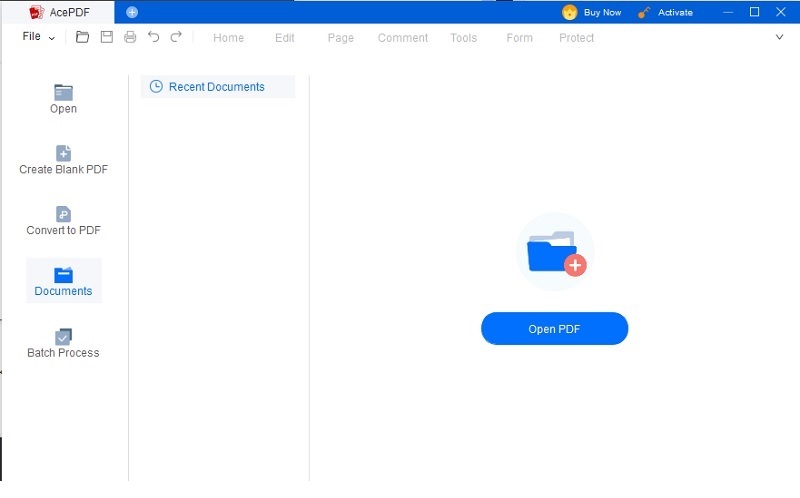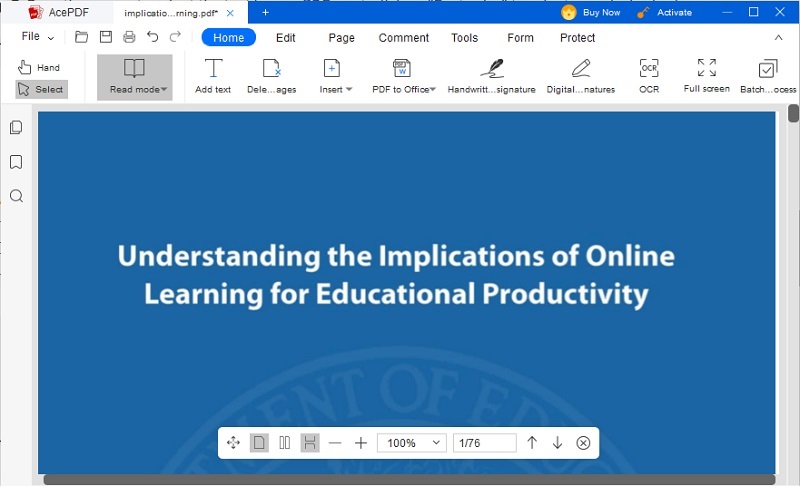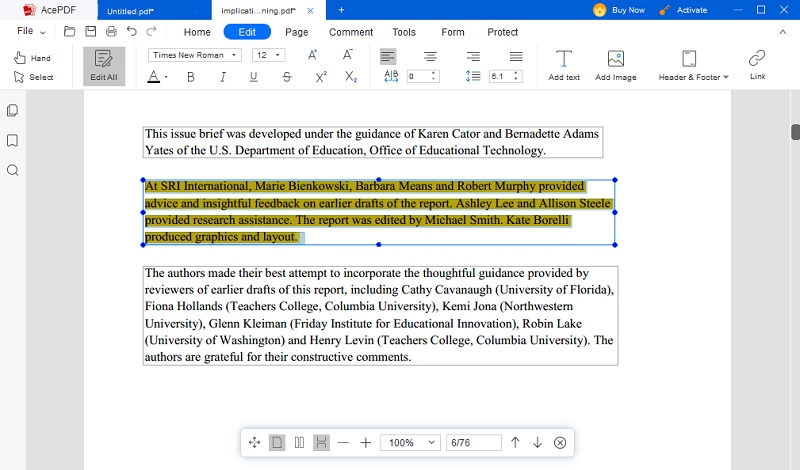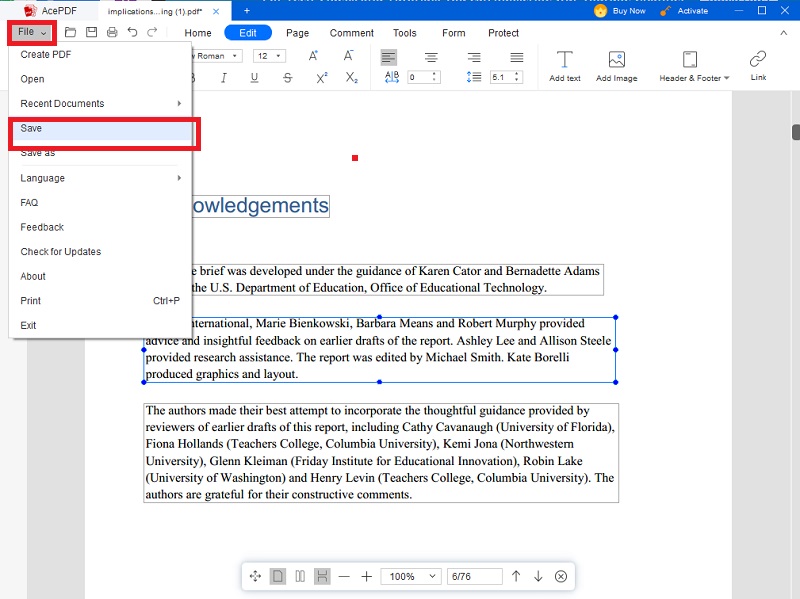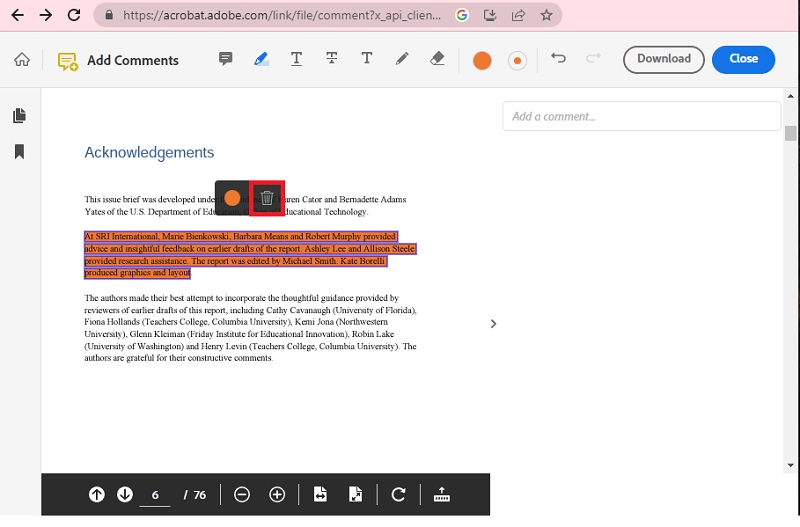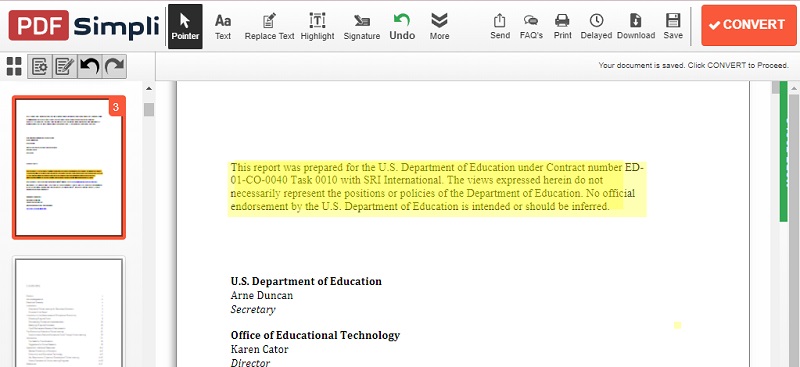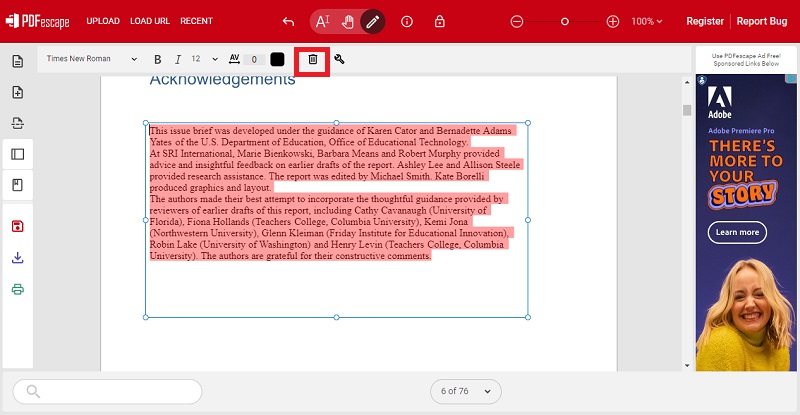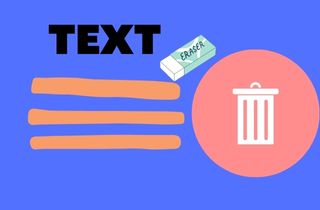
How to Remove the Highlight from PDF with AcePDF
Best For: Create files quickly with its ability to add text, images, callouts, and stamps.
Limitation: The tool's advanced features are only available in its premium version.
To remove highlighted text from PDFs, use AcePDF. It is an intuitive and user-friendly tool that makes it simple to edit your PDF documents. It's compatible with both Windows and Mac computers. It has various features, such as editing texts, eliminating highlights, and remove strikethrough in PDF, as well as converting PDF documents to different formats. It supports Word, Excel, and PowerPoint, merges multiple PDF documents into a single file, and more. To help users edit PDF files, it removes unwanted or irrelevant content. Below are the steps you'll need to follow to remove highlighted text in PDF.
Try It Free
Step 1 Launch the PDF Highlight Remover
Download the installer of AcePDF. Click one of the buttons above that suits your computer OS. Then run the driver and follow the instructions to install the tool. After the installation procedure is complete, click the launch button. The main interface of the tool will display.Step 2 Add the PDF Document
Go to "Open Folder" to access your computer file menu. Get the PDF file you want to edit. Browse and select it from its file location. The tool will display the file on your computer screen afterward. Then, navigate to the "Comment" menu options to initiate the process of deleting highlights in PDF.Step 3 Remove Highlighted Text in PDF
From the "Comment" tab, you can access the different text editors, including the highlight, underline, textbox, and more. Hit the "Highlight" button twice to access the tool's cursor. Then, scroll down to select the part of the PDF highlighted text. It will display options to remove the highlight of the text. Click the "Highlight" menu to unhighlight the part of the text you need.Step 4 Save Edited File
Once you remove highlighted text in PDF, you can save it. Go to the "Home" button. Choose directly the "Save" button to save the changes. Otherwise, select the "Save As" option to create another copy of your edited file.Remove the Highlight from PDF with Free Online Tool
Best for: It is best for importing PDF files from Cloud storage like Dropbox and Google Drive.
Limitation: There are possible lags while using the tool.
Adobe Acrobat PDF editor Online is a versatile PDF editor that allows users to erase highlight in PDF. It is a helpful tool for quickly and easily editing PDF files, enabling users to remove excess text or highlight essential lines. You can use it right away. You can use it on any device with an internet connection. It allows users to remove highlights to correct or edit documents quickly. Users can also select a specific line range or use the eraser to remove any highlighted text across the document. A highlight eraser feature is a powerful tool that allows users to be more productive and efficient with their work. Besides, you can use it to remove images from PDF online, edit pages, and more. You can figure it out by following these steps.
User Guide:
- Visit the official webpage of Adobe Acrobat Online Editor. Next, select the button "Select a File." The tool lets you get the file you need from the cloud storage after importing the PDF file. The tool will display it on its interface.
- Hit the "Cursor" icon to utilize. Then, go to the text file you want to remove the highlighted text. Choose the "Delete" button that will appear after you have selected the highlighted text. It will automatically remove highlights of the texts.
- Save the PDF when you're done deleting the highlight. Hit the "Download" button to save a new copy of your file. The tool also lets you share the file via email or simply copy the file's link.
Other Solutions to Highlight PDF
1. PDF Pro
Best For: It's best for highlighting and removing highlighted text.
Limitation: It requires a large space for your computer.
PDF Pro is another solution to try how to delete highlight in PDF. It is an intuitive, user-friendly program that lets users quickly delete any highlighted text within a PDF document. The program boasts a user-friendly interface that makes it incredibly simple for any user to erase any highlighted text from a PDF. Users of Macs and PCs can both use this software. It has advanced search options that make it ideal for professionals who would eliminate specific document sections. Also, it is suitable for individuals who want to remove highlighted text from a PDF file. It includes a feature that enables users to keep their documents' original formatting and layout and a wide range of options to personalize their preferences. To get started, adhere to the steps below.
User Guide:
- Get the installer of the tool online and run it on your computer. Follow the instructions given to launch the tool successfully. Go to its main interface and begin by adding your PDF file.
- Click the "Open" button from the "File" Tab. It will prompt your computer file menu. Select the PDF file you need. Once successfully added to the file, select the "Hand" icon tool and go to the part of the highlighted text on your file. Hit the "Delete" option on the dialogue box.
- To save all your changes, navigate to the "File" tab again and select the "Save" button. Choose "Save as "if you want to create another copy. Then, click the edited file on your local computer.
2. PDFEscape
Best for: The tool has an online version to edit PDF text, including the feature to remove highlights in text.
Limitations: The software comes in different editions. It can take much work to figure out which one to use.
The PDFEscape web application was developed by Foxit. It's an easy-to-use and free tool for creating, editing, and annotating PDF files. Its features allow users to make copies, merge documents, and create new pages. However, there are certain situations where users may want to remove highlights from their PDFs. In these cases, PDFEscape comes in handy, allowing users to delete highlights and annotations directly from the document. In such cases, you can also remove comments from PDF easily using this tool. So, the tool can be used to remove the highlighted text and save it into a new PDF file. It can also convert PDF files to other formats, such as Microsoft Word or Excel. Registration is not required to access the tool. Here are the ways how to remove all highlight in PDF.
User Guide:
- Visit the official page of the tool and get the tool's installer. Once it saves, click the file and run the installer wizard on your computer screen. Adhere to the installation process carefully. Then, access the main interface of the tool. Afterward, import the existing PDF file you want to edit highlighted text.
- Choose the menu "Upload PDF to PDFEscape." Drag the file to the tool or import it from your internal file. Hit the "Edit" button and select the highlighted text you want to modify. Press the "Delete" icon from the upper left side of the tool interface. Then, it will start removing the annotation.
- Once you're done removing the highlighted text from the PDF file, save the changes by hitting the "Save" icon. Then, you can save and get a copy afterward. With that, hit the "Download" button to save it to your computer. Also, you can print a copy from its built-in "Print" feature.
Frequently Asked Questions
How to remove highlight in PDF Mac?
When you download or get a PDF file highlighted on Mac, follow any of the methods above to get rid of them. Use the most recommended solution to edit the highlighted text on your PDF file. You need a PDF editing tool like AcePDF on your Mac to remove highlights on text.

Does a PDF material need to be formatted before I can remove highlights?
You can remove highlights from any PDF material without having to format or alter the state of the original PDF file. It will allow you to preserve the formatting of your PDF and retain all the original document information.

Can I delete highlighted text in PDF Preview?
You can preview a file and edit text simultaneously using the right tool to remove highlighted text in PDF. You can just select highlighted text using the tool's cursor and hit the "Remove" button to delete the highlighted text automatically.

Is it free to remove highlights from a PDF?
Most PDF editors you can use to erase highlights are free, but a few offer advanced features at a price. The necessary removal of highlights from PDF files is free. However, more advanced features are available through a subscription-based service that is priced according to use. Suppose you want to remove highlighted text from a PDF file. In that case, you can do so for free using essential software like AcePDF.

Conclusion
The above-mentioned tools are helpful on how to remove highlighted text from PDFs. While they all have their own benefits, using the right tool for the topic is important. Each tool offers different features; some may better suit specific tasks than others. Choosing the right tool for the job requires careful consideration of which features are most important. Use the AcePDF to improve readability and remove highlighted text and other annotations from PDF files with one click. It's fast and reliable. The program is excellent for quickly and simply enhancing the readability of PDF files.