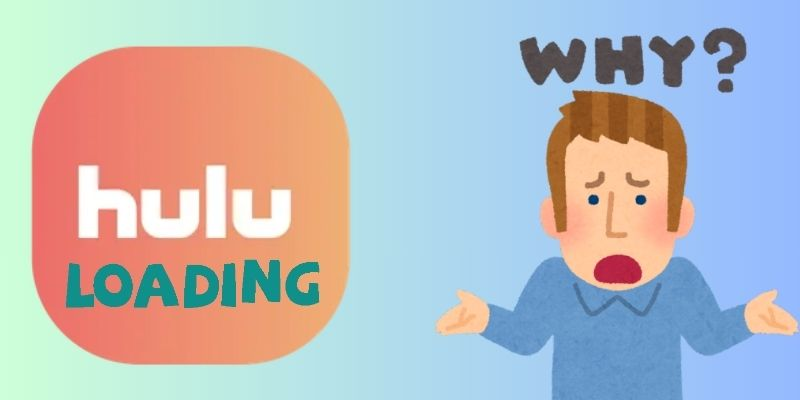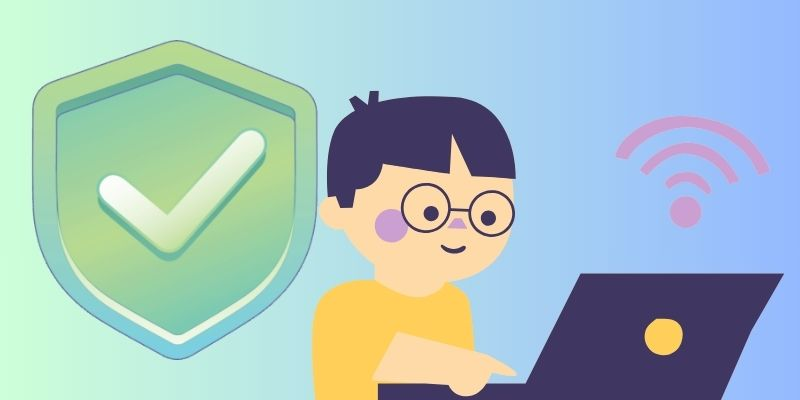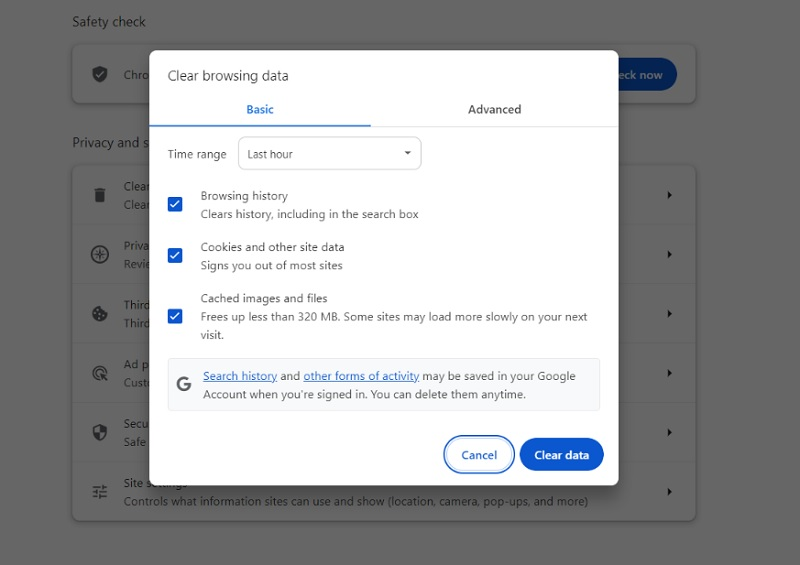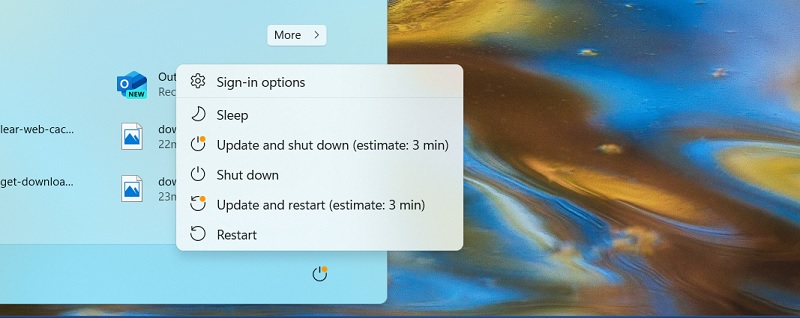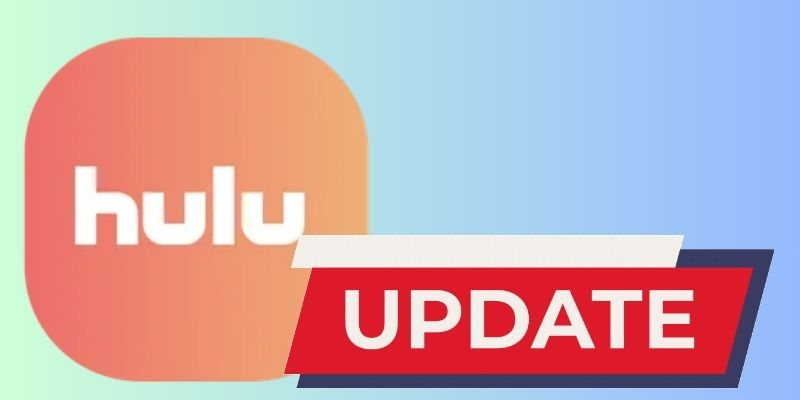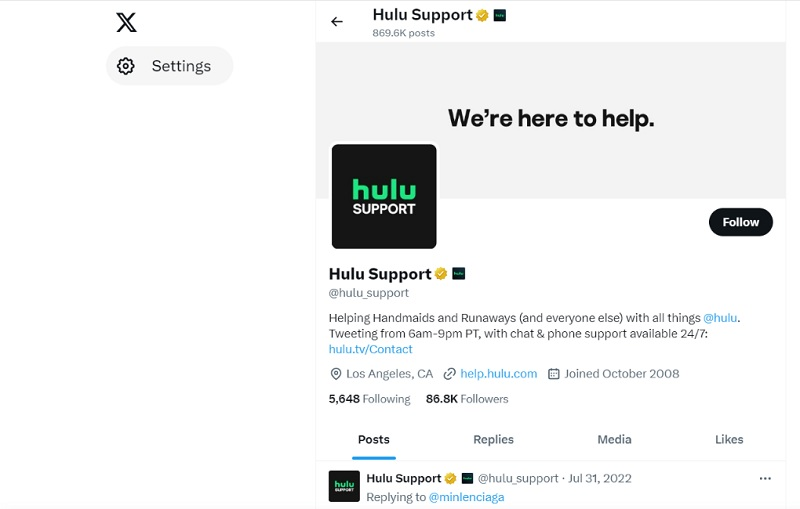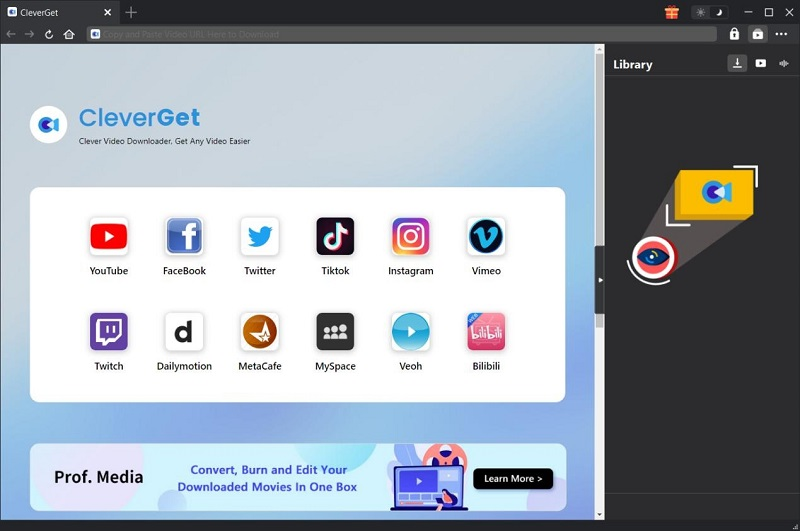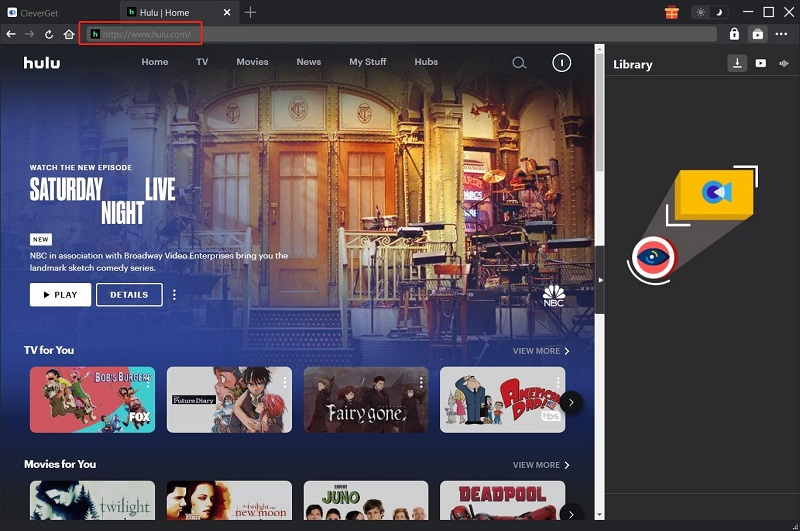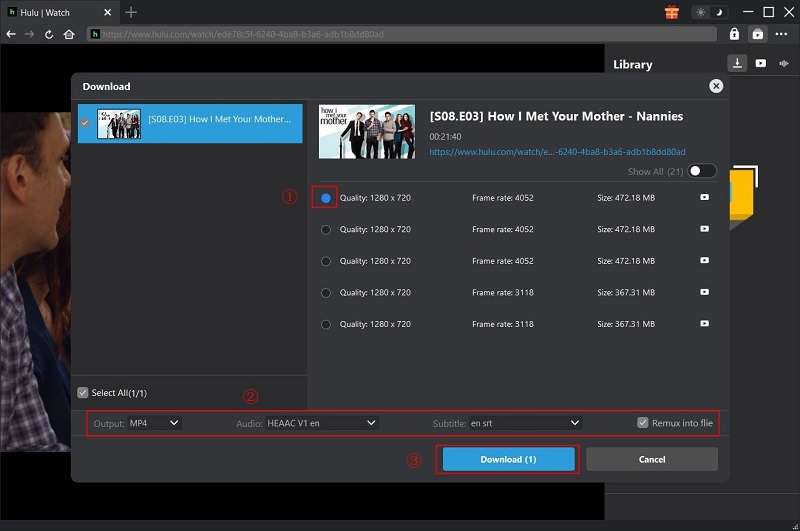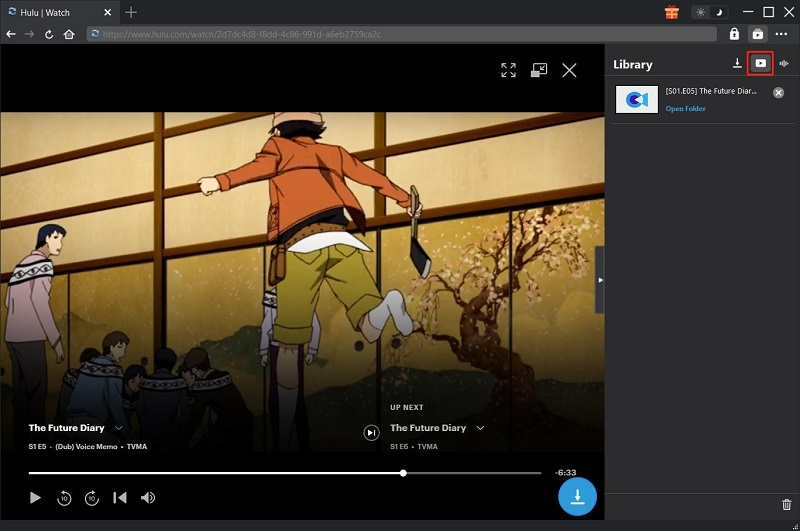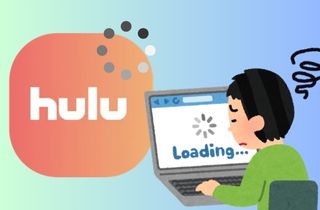
Why Does Hulu App Keeps Freezing
There can be several reasons why Hulu keeps freezing. One of the primary reasons why Hulu keeps freezing is due to a poor internet connection. The Hulu app or platform requires a steady internet connection to stream video content without interruptions. If your internet network connection is unstable or slow, the video or movie you are watching can freeze or buffer frequently. Another sign why Hulu keeps freezing is due to a problem with the app or website itself. If you are using an outdated version of the Hulu app, it can cause the video to freeze or crash. Similarly, if the Hulu website is down or experiencing technical difficulties, it can cause the video to freeze or buffer. Luckily, we have gathered the fixes below to resolve this Hulu Live constantly freezing in a matter of time.
Methods to Fix Hulu Buffering Issue
1. Check Internet Connection Speed
Internet connection is a vital factor in streaming videos online, including Hulu. The speed, quality, and rate of your WiFi n can greatly impact the buffering issue you might experience when watching your favorite shows on Hulu. The buffering issue or Hulu constantly freezing error occurs when the video player stops playing the video to load more data, which can be frustrating and ruin your streaming experience and eventually cause Hulu Live to constantly freeze. The speed of your internet connection is the primary factor that affects the buffering issue. If your internet network connection is slow, it will take longer to load the video, causing the video to buffer more frequently. Hulu requires a minimum internet speed of 1.5 Mbps to stream standard-definition (SD or low quality content and at least 3 Mbps to stream high-definition (HD) content. If your internet or WIFI speed is slower than the recommended speed, it will lead to buffering issues. You can check your internet network connection using a speed test to run a diagnostic approach on your device. You can also contact or reach out to your internet service provider to check your ethernet cable, internet connection speed, and internet components like WiFi router and modem to address the issue.
2. Clear Data and Cache
If you are using a web browser to stream Hulu content, then this one is for you if you experience Hulu Live keeps freezing. Like many other streaming services, Hulu relies heavily on web browser cache to deliver content to its users. Web caching stores frequently accessed data closer to the user, either in their local storage or on a server closer to their location. This reduces the time it takes for the data to be fetched from its source, resulting in faster load duration and smoother streaming experiences. However, when the cache is full or the data being accessed is not cached, the system has to retrieve the data from the source, which can cause buffering, freezing, and other issues. This is particularly problematic for Hulu, which simultaneously delivers high-quality movie and TV content to millions of users. Therefore, when this issue is present on your web browser, always check or clear your web cache before watching or streaming on this platform. The process on the browser you are using may vary. However, the browser's cache and cookies can be found in its settings. Access it or check the menu shortcuts to delete or clear the browsing data.
3. Power Cycle Your Streaming Device
The Hulu app is compatible with multiple platforms, including mobile devices, smart TV, tablets, computers, gaming consoles, laptops, and more. This accessibility enables users to install the app on any gadget or device they have in their possession. Checking troubleshooting on each device can take you forever to fix each for the Hulu app to work. However, restarting each device can fix the Hulu buffering a lot. For example, the power cycle can resolve the issue if you are using computers and smart TVs like Samsung TV. This process is a soft reboot. It turns off and cuts off your device in its power supply and turns it on again, which boosts your software and hardware components. For your smart TV, press the off button on your remote and turn it on again to power cycle it. For your computer and other devices with similar functions, like laptops, mobile devices, and tablets, there is an option that can soft reset or power cycling your device. When the device has been restarted, check and access the Hulu app to see if it works properly.
4. Update Your Hulu App
When your Hulu's streaming library is not working properly and it freezes any time you hit the play button, there might be an issue within the software instead. The Hulu app is still an application that needs to be updated and cleared of bugs and issues. Even though Hulu apps can be acquired or installed on different devices there are easy ways how to update the application. For users who use mobile devices and tablets to watch Hulu, access your mobile device's application store to get an update. For computers and laptops, there are dedicated application stores in each operating system. For Windows you can access the Microsoft Store; for Mac, the App Store can be your helping hand to update the app. Moreover, Smart TVs have auto-update functionalities that can easily acquire the latest version of the Hulu app or if you are using a TV powered by Android OS you can also access its Play Store.
5. Check Hulu Servers
When there is a Hulu error code present on your device while streaming Hulu, you must check the Hulu server online if the platform is working and stable. When experiencing buffering issues all the time while streaming on Hulu, it's essential to determine whether the problem lies with the Hulu server or with the user's device. If the issue is with the Hulu server, there are a few things that the user can do to try to fix it. First, check whether there are any known issues with the Hulu server by visiting the Hulu Help Center or checking the Hulu X page for updates. Hulu will usually post updates on their social media pages if there are any known issues. Next, it may be necessary to contact Hulu customer support for further assistance. They can help diagnose and fix any server-related issues causing buffering problems.
Download Hulu Content For Offline Viewing
If you do not want to wait for your device to work properly to stream Hulu or reinstall the Hulu app to make sure that the issue has been resolved, why don't you download Hulu and enjoy it offline without any distractions? CleverGet is a phenomenal video downloader that can save Netflix videos, Hulu live streams, Amazon Prime movies, and other streaming services that offer a vast collection of video content. It uses advanced technology that parses videos and extracts them without using a conventional downloading process. We all know that some common video downloaders will not be able to download content produced or released from streaming services. This parsing technology is one-of-a-kind technology that only CleverGet possesses. In addition, the quality of the downloaded video is similar to the source video. This means that if you can stream 4K videos on your Hulu app, you can also get 4K video resolution with CleverGet. Below is a detailed solution on how to download Hulu content easily.
Try it for Free
Step 1. Download the Hulu Downloader
The initial guide on downloading Hulu is to install CleverGet on your computer. Select an installer by clicking the download button prior to this step. Run it and finish the instructions and prompts to get the app. It will automatically launch on your PC once it is installed.
Step 2. Access the Hulu App
The next step is to access Hulu on the CleverGet built in web browser. Access the site in its address bar. Login into your account and search for the content you need to download offline. In here, you do not need to copy the link. Simply select the video you need to get for offline viewing.
Step 3. Download Hulu Videos
Afterward, once the video has been parsed, the application will prompt a list of video quality suitable for you to download the video content. Select the video quality or resolution according to your preference. You can also download the subtitle of the content you will going to acquire. Hit the Download icon to proceed with the process.
Step 4. Play and Preview the Output
Finally, once the video has been completely acquired, you can preview the file on CleverGet's built-in media player. Access the Library icon and see the list of videos you acquired using the app. Tap the Hulu video you downloaded a while ago and enjoy it offline.
Conclusion
In conclusion, if you're experiencing Hulu always buffering issues while streaming videos on Hulu, there are a few things you can do to fix the problem. First, make sure that your internet connection is fast and stable. You can check your internet speed or quality by using online speed testing tools or by contacting your internet provider. Also, try clearing your browser's cache and cookies, which may be causing issues with Hulu. Updating the app, using the power cycle, and checking the Hulu server can help you resolve the issue. Finally, consider switching to stream or download Hulu films and TV series offline using CleverGet. Following these steps, you can fix any buffering issues you're experiencing on Hulu and enjoy uninterrupted streaming.