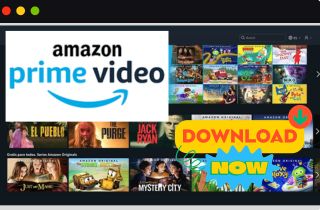 If you're a Mac user and an Amazon Prime member, you might miss out on some great content exclusively on Amazon Prime Video. Fortunately, you can easily download Amazon Prime Videos on your Mac and enjoy your favorite movies and TV show offline. You can access a massive content library with Amazon Prime Video, including original series, popular movies, and exclusive documentaries that are produced by Amazon Studios. Whether you're on a long flight, stuck in a subway, or want to watch your favorite series without an internet connection, downloading Amazon Prime Video on your Mac is the way to go. In this article, we'll guide you through the steps to download Amazon Prime shows on Mac and give you some tips to make the most of your streaming experience. So, let's get started!
If you're a Mac user and an Amazon Prime member, you might miss out on some great content exclusively on Amazon Prime Video. Fortunately, you can easily download Amazon Prime Videos on your Mac and enjoy your favorite movies and TV show offline. You can access a massive content library with Amazon Prime Video, including original series, popular movies, and exclusive documentaries that are produced by Amazon Studios. Whether you're on a long flight, stuck in a subway, or want to watch your favorite series without an internet connection, downloading Amazon Prime Video on your Mac is the way to go. In this article, we'll guide you through the steps to download Amazon Prime shows on Mac and give you some tips to make the most of your streaming experience. So, let's get started!
Does Downloading on Amazon Prime Videos Have a Limitation?
Yes, there is a limitation on downloading movies on Amazon Prime. The limitation depends on the type of device you are using to download the content. For example, if you use a mobile device, you can download and watch Amazon Prime offline up to 25 titles per account across all devices. However, if you are using a Fire tablet, you can download unlimited titles. It's also worth noting that some Amazon Prime videos are only available for streaming and cannot be downloaded. Additionally, there may be some restrictions on the download period for certain titles, meaning that you may only have a limited amount of time to watch the content once it has been downloaded. Overall, while there are some limitations on downloading movies on Amazon Prime, it still offers a great selection of content for offline playback. Just be sure to check the specific download limitations for your device before you start downloading.
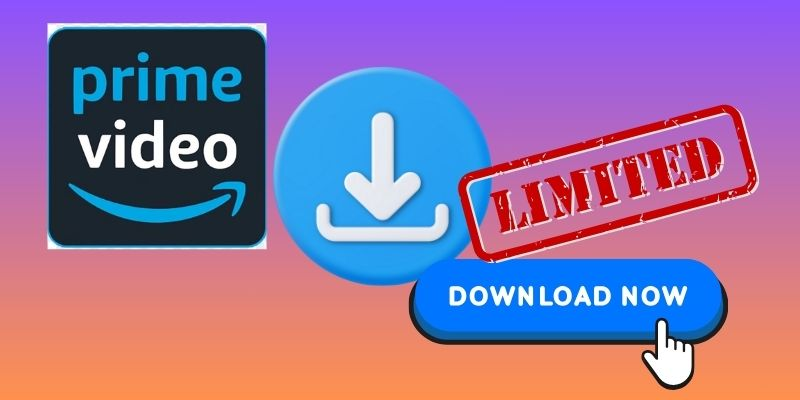
Download Videos Through Amazon Prime Video App
One of the convenient ways to watch your favorite videos and TV shows even without an internet connection is to Download Amazon Prime Video for Mac. However, you can download Prime videos once you subscribe to Amazon Prime membership. Also, If you have attempted to download movies via the official app, you may have noticed that the downloads are incompatible with other players. Furthermore, videos downloaded from the Prime Video app are only accessible on your device for 30 days. Here's how to download Prime movies to your Mac using the Prime Video app:
Step 1. Launch the Amazon Prime Video App
If you don't have the official app of Amazon Prime on your Mac computer, you can download it from the Mac App Store. Download the Amazon Prime Video app by typing its name on the search bar and selecting the download icon. Once installed, launch the tool and log in to your Amazon Prime account.
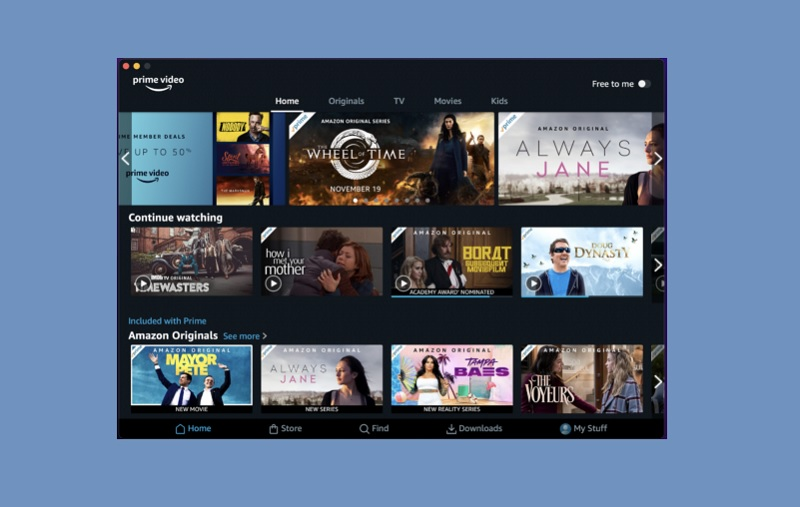
Step 2. Search for Amazon Prime Videos
Once you're logged in, please browse through the available content you will see on its main page. Next, search for the Amazon movies or TV series you want to download. Once you have found the video you want to download, click on it to open the detailed page.
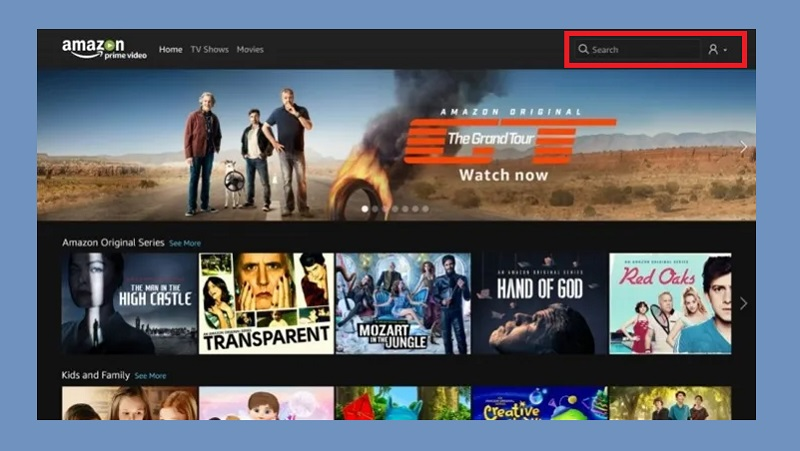
Step 3. Download Prime Video Mac
Scroll down to the "Download" section on the video's detailed page. Here, you will find the download options available for that specific Amazon video. Choose a download option that has HD quality if you prefer higher resolution, or select a standard quality download if you're looking to save storage space on your Mac. To begin the download process, tap on the download icon.
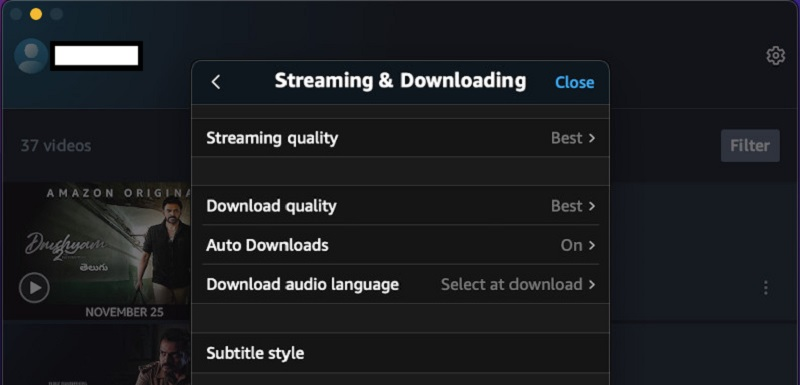
Step 4. Watch Downloaded Prime Video to Mac
Once the download is complete, you can access the downloaded videos by going to the "Downloads" section. From there, you can watch the downloaded movie using the Prime Video web player.
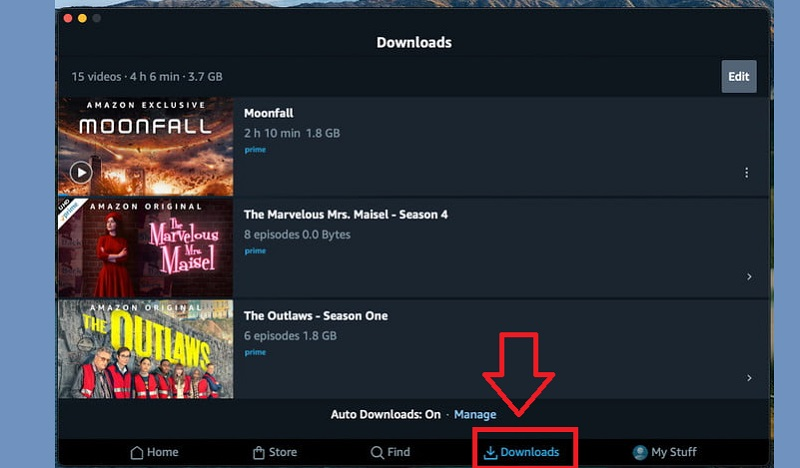
Best Way to Download Amazon Prime Movies Mac
With the rise of video downloaders today, one of Mac's most popular Amazon Video downloaders is CleverGet. CleverGet Amazon Downloader is a standout video downloader that surpasses its competitors with extensive features. It is also one of the most powerful Amazon video downloaders because it can download videos of up to 8K video quality on popular websites at a fast speed. This includes Netflix, Amazon Prime Video, HBO Max, Hulu, and many more. It can also download Amazon videos in MP4, WEBM, MKV, and other available video formats. Not only that, but CleverGet also downloads different audio tracks and saves it in 320kbps quality. Furthermore, this Amazon Video downloader lets you download movies in batches, saving more time and effort. Also, it has its own media player, so you don't need to worry if your Mac computer media player doesn't support the video format. Plus, it is compatible with both Windows and Mac computers. Here are the instructions to download and watch Amazon Prime Videos offline.
Try it for Free
Step 1. Get the Amazon Video Download Mac
First, you need to get the Amazon video downloader for Mac. You will get it by clicking the download button above this step. Once downloaded, click the downloaded file and run as administrator to install the video downloader to your Mac computer. Once done, launch the software and proceed to the next step.
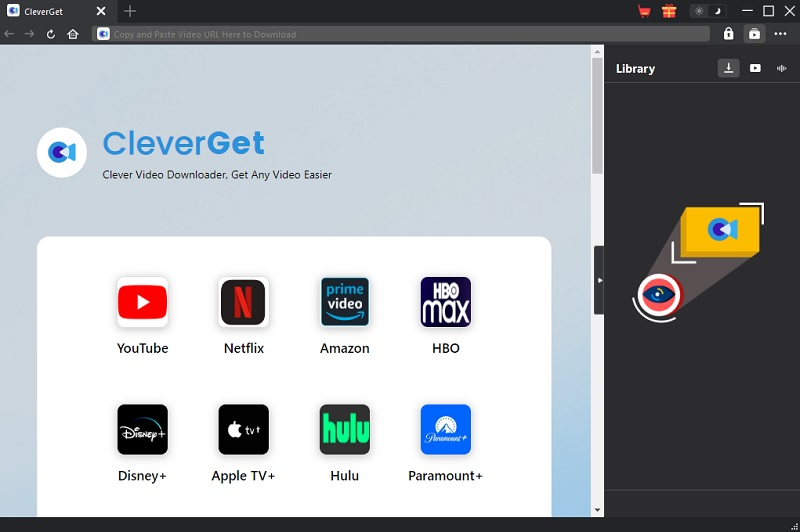
Step 2. Find the Amazon Prime Movies
Next, find the movie you want to download on the Amazon website and copy its video URL. Then, go back to the program and paste it into its search bar. Alternatively, you can visit Amazon Prime on CleverGet and log in to your Amazon account. From there, you will find the desired videos you want to download.
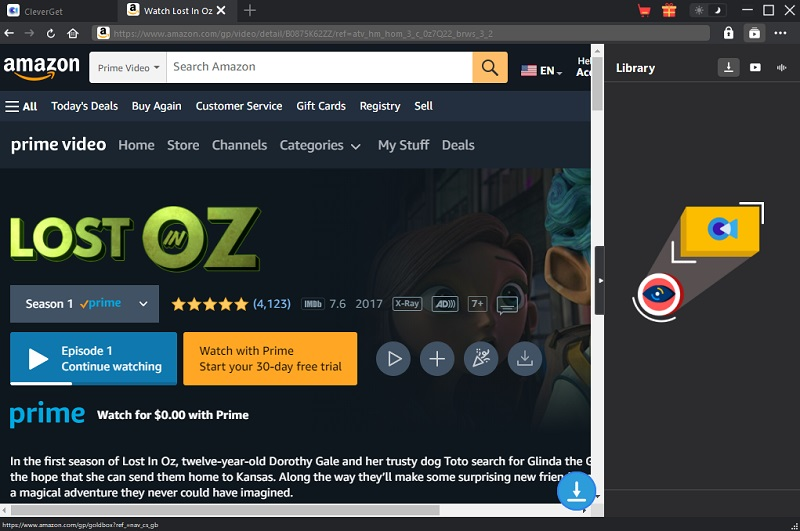
Step 3. Choose Desired Quality and Format
Once you have found the movie, visit its detailed page and click the download icon on the right side below. Then, the download options will pop up on the screen. Select the format and quality you want and hit the download button.
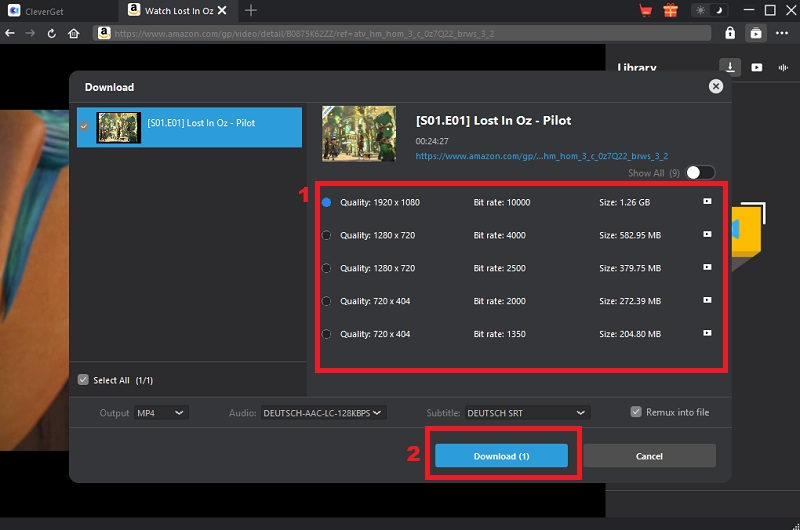
Step 4. Download Amazon Video and Play it
You will find the downloading videos on the right-side panel of the tool. Once done, if you double-click the downloaded video, it will start playing automatically. You can also find the downloaded video in the Output Folder by clicking the "Folder" icon on the video.
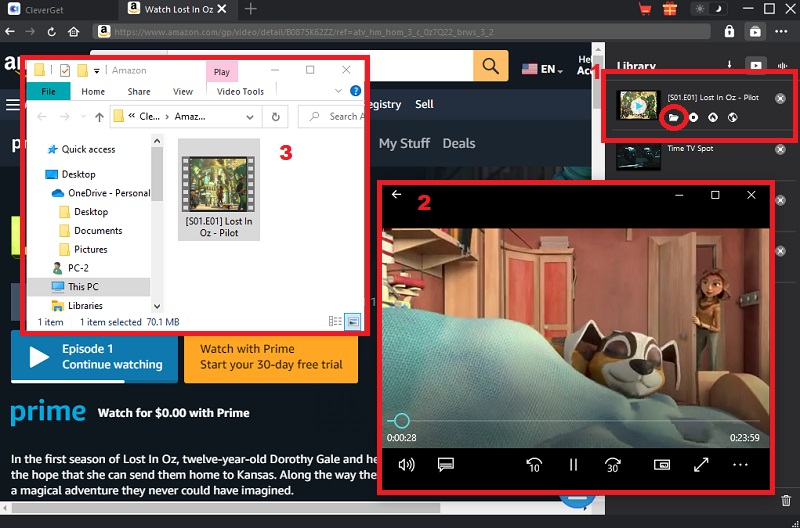
Frequently Asked Questions
Why can't I watch Amazon Prime on my Mac?
It is possible that you cannot watch Amazon Prime on your Mac due to compatibility issues with the browser and the operating system. Ensure your Mac has the latest software updates and use a compatible browser like Safari, Chrome, or Firefox. If the error persists, contact Amazon customer service for further assistance.

Where do Amazon downloads go on Mac?
When you download a video from Amazon Prime on your Mac, it usually goes to the designated download folder. You can check the "Downloads" folder or look for the specific folder you selected for Amazon Prime downloads. If you still cannot find the downloaded video, check your Amazon Prime account to ensure the download succeeded.

Why can't I register my device on Amazon Prime?
If you cannot register your device on Amazon Prime, it could be due to several reasons, such as an incorrect login, connection issues, or device compatibility. Ensure you have a stable internet connection and that the device you are using is compatible with Amazon Prime. If the problem persists, try logging out and logging in again or contact Amazon customer service for further assistance.

Summary
In conclusion, downloading Amazon Prime Video content on a Mac is a hassle-free way to enjoy your favorite shows and movies offline. With the help of Amazon Prime downloader, you can easily download your preferred content and binge-watch it at your convenience. Whether you're a fan of action, romance, or comedy, Amazon Prime Video has a wide range of high-quality content to satisfy all your entertainment needs. So, download Amazon Prime Video on Mac today to experience the joy of watching your favorite movies and TV shows anytime, anywhere without Amazon Prime Video buffering problems.