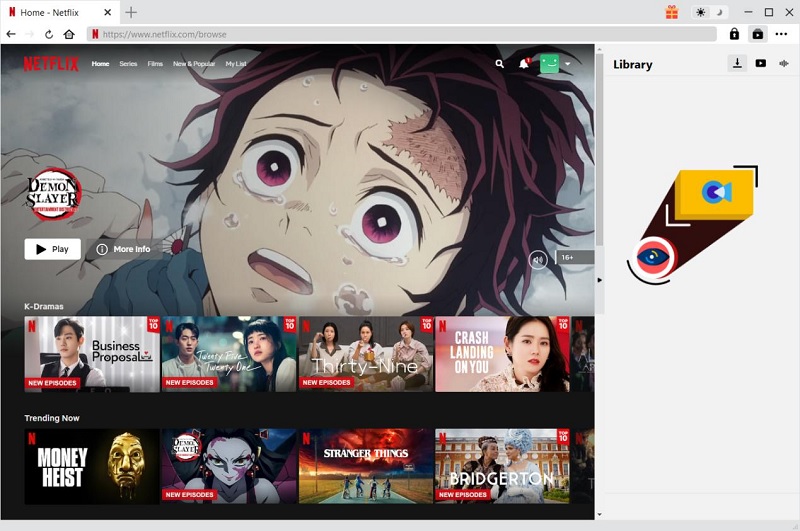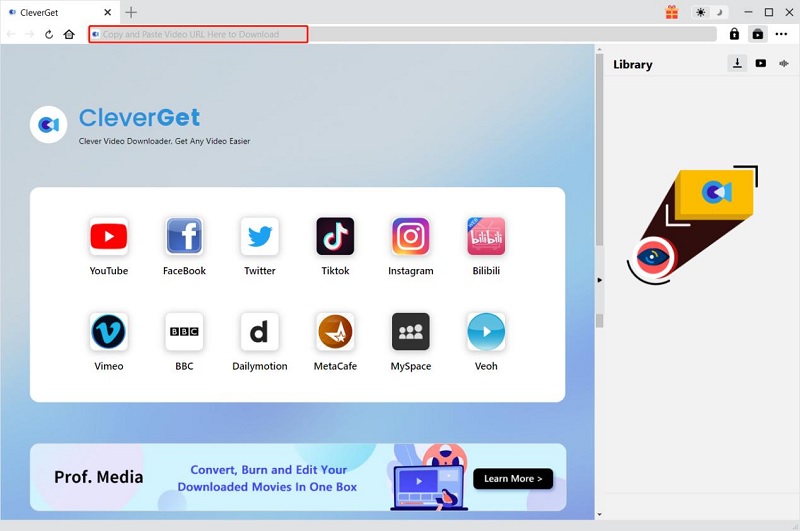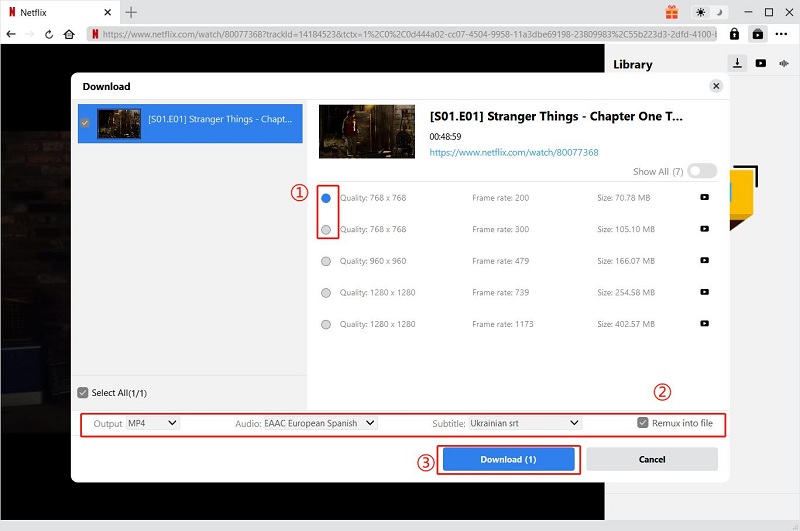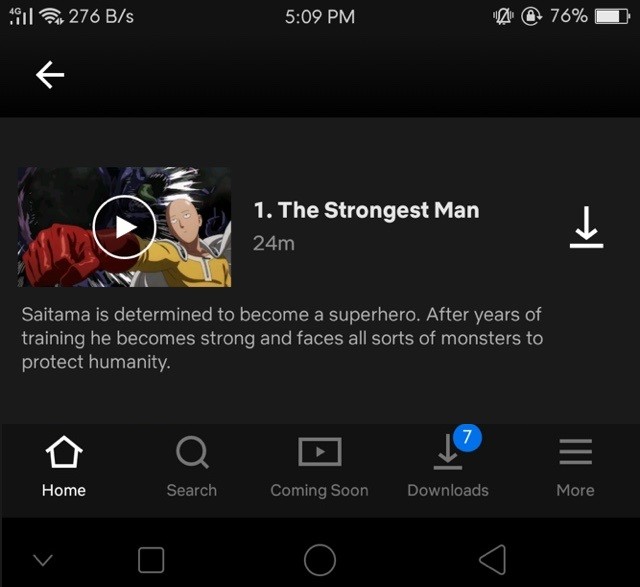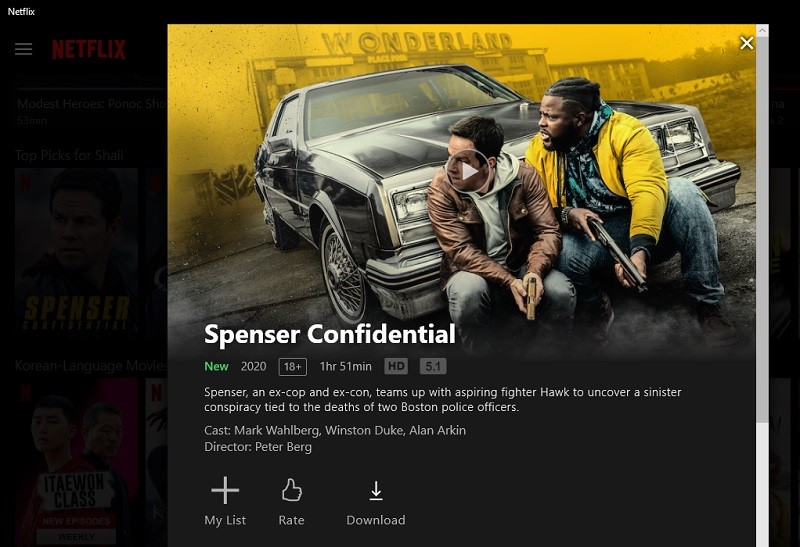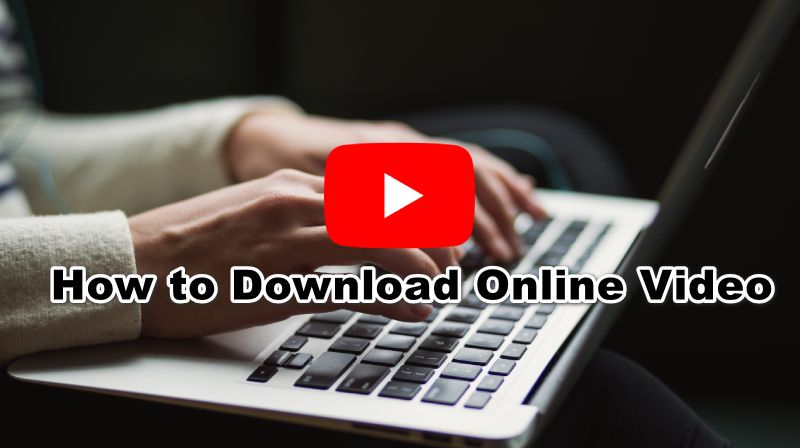Best Way to Download Netflix Movie to Computer
AceThinker CleverGet Movie Downloader is a prominent program that is dedicated to users who need to download videos on every movie website. It provides a different approach to downloading movies online. It enables users to preview the video first to parse it and extract the video from the website. With its system, you can also get the movie up to 8K quality. This feature is rare for most video downloaders that have been around on the internet. Moreover, this tool is favorable for downloading entire series even with a large number of seasons. How do we say so? With its advanced technology, it can download series and videos with a faster-downloading speed.
Acquire it for Free
Step 1 Get the Netflix Downloader
The initial guide to downloading videos on Netflix is to install the AceThinker CleverGet Movie Downloader on your PC. You can tap the download button above to get its file installer. Afterward, access your download folder and run the file to install the app thoroughly.Step 2 Log in to Your Netflix Account
The subsequent step to getting videos from Netflix is to log in to the website on the tool's built-in browsers. Input your Netflix credentials to successfully access the list of series and movies. Then, select the video you need to download. Play the video so the tool can parse the video.Step 3 Download and Play Netflix Videos
Finally, hit the "Download" icon that will present on your screen once you playback the video. You can select from the list of quality outputs that this tool has to offer for the specific video. You can preview the downloaded video under the Video tab once the process is completed.Know Ways How to Download Netflix Videos in the App
1. How to Download Netflix Videos on Android and iOS
Mobile users have the most benefits when it comes to downloading videos from Netflix. This is because users can watch their videos anywhere using their smartphones. Downloading videos on your mobile devices like Android and iOS can be done within the Netflix app. However, the app only allows you to keep the video for a maximum of 30 days. After that, the video will expire, and you'll need to redownload it again on your device for another 30 days. You can follow the simple guide below to start downloading Netflix videos on your Android and iOS devices.
- Install Netflix on your device by launching the Google Play Store (Android) or App Store (iOS). Search for Netflix and then tap the install button from the product page.
- Launch the app immediately after installation. Next, tap the "Settings" option from the home screen.
- From the settings panel, set the quality that you want for the download. Choose between Standard Definition or SD, and High Definition or HD.
- Next, choose the video that you want, and then tap the "Download button" represented by a downward arrow. The download process will start immediately after that.
- Once the download finished, you can head to the "Download" panel and watch the video anytime.
2. How to Download Netflix Movies to PC Running Windows 10
Aside from mobile, you can also watch different regional programs including, Thai drama series, Kdrama, Jdrama, and more on Netflix from a Windows 10 PC for a bigger screen. The Netflix app on Windows 10 is highly similar to the mobile app in terms of interface. Additionally, it also has a download button to save videos for offline viewing. The only downside is that it's not portable, and you can't take your videos with you wherever you go. If you want to download Netflix movies on Windows 10, follow the simple guide below.
How to download Netflix videos on Windows 10
- Install Netflix by launching "Microsoft Store." From the search field, type "Netflix" and hit the "Enter" key from your keyboard. Click the "Get" button from the product page that will appear, and lastly, click "Install."
- Sign in to your Netflix account, and then look for the downloadable movie or episode you want from its library.
- Finally, click the "Download" button that will appear from the "My List" and "Rate" buttons. The movie will then be saved on your Windows 10 PC for a maximum of 30 days before it expires.