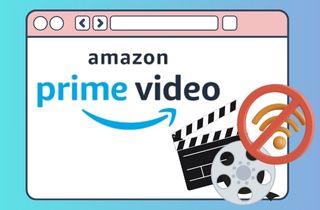 Amazon Prime Video is a prominent platform offering a rich tapestry of movies, TV shows, and original content. Amidst the myriad features that make Amazon Prime Video a favorite among streaming enthusiasts, the ability to download Prime Video for offline viewing emerges as a game-changing convenience. One of the standout features that elevate the Amazon Prime Video experience is the option to download content for offline access. This empowers users to overcome the limitations of a constant internet connection, allowing them to download movies from Amazon Prime titles and watch them at their own pace, anywhere and anytime. Whether you're on a road trip or simply in a place with spotty internet, downloading Prime Video brings a new level of flexibility and freedom to your streaming preferences. In this guide, we will delve into the nuances of downloading Prime Video. So, let's embark on a journey to unravel the simplicity and benefits of downloading Prime Video for an unparalleled offline viewing experience.
Amazon Prime Video is a prominent platform offering a rich tapestry of movies, TV shows, and original content. Amidst the myriad features that make Amazon Prime Video a favorite among streaming enthusiasts, the ability to download Prime Video for offline viewing emerges as a game-changing convenience. One of the standout features that elevate the Amazon Prime Video experience is the option to download content for offline access. This empowers users to overcome the limitations of a constant internet connection, allowing them to download movies from Amazon Prime titles and watch them at their own pace, anywhere and anytime. Whether you're on a road trip or simply in a place with spotty internet, downloading Prime Video brings a new level of flexibility and freedom to your streaming preferences. In this guide, we will delve into the nuances of downloading Prime Video. So, let's embark on a journey to unravel the simplicity and benefits of downloading Prime Video for an unparalleled offline viewing experience.
Amazon Prime Offline Limits
Device Compatibility for Prime Video Offline Viewing
Amazon Prime Video's offline viewing feature is designed to be versatile, supporting a wide range of devices.
- Mobile Devices: Smartphones and tablets operating on iOS or Android platforms.
- Amazon Fire Tablets: Specifically designed for Amazon's ecosystem, Fire Tablets offer seamless integration with the Prime Video app.
- Amazon Fire Phone: Amazon's smartphone, although this device is less common.

Downloadable Titles
Amazon Prime Video offers unlimited video streaming to its customers, allowing them to enjoy a vast library of content without any restrictions. Nevertheless, a limit exists for downloading videos for offline viewing. Customers are permitted to download a maximum of 25 titles at a time. Once this limit is reached, customers must wait for their current downloads to expire before downloading additional videos. This ensures a fair and manageable system, allowing users to prioritize their offline content while enjoying unlimited streaming options.
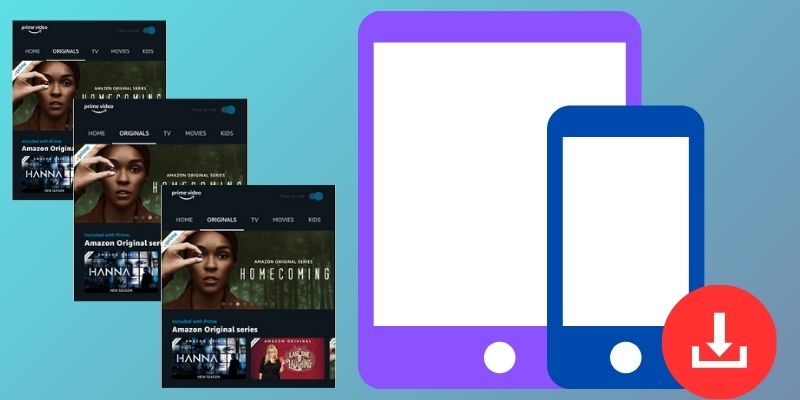
Duration of Offline Access for Downloaded Prime Movies
The duration you can access downloaded content offline varies depending on the specific licensing agreements for each title. In general:
- Rental Period: If you've rented a movie, the offline access period typically starts once you begin watching the content and lasts for a specific duration, often 30 days. Once you start watching, you usually have 48 hours to finish.
- Purchased Content: The duration of offline access may vary for purchased movies or TV shows. Some titles have no time limit, allowing you to keep them downloaded for an extended period.
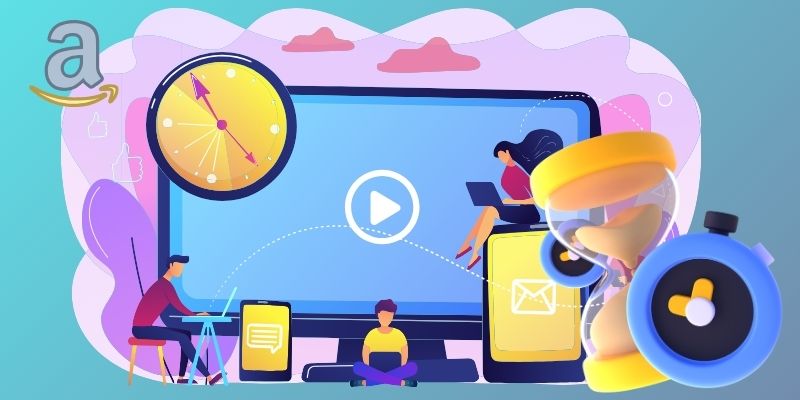
Prime Videos Offline Viewing - Desktop
Since Amazon Prime Video titles are unavailable for computer downloads, we introduce the CleverGet. With this tool, you can unlock the potential of your Amazon Prime Video subscription as it permits you to download Prime Video to watch offline without restrictions. It takes you to another level as it can save high-quality video content up to 1080p resolution or the original resolution available for the video. The ability to choose subtitles and audio tracks ensures a personalized, offline viewing experience. Furthermore, it effortlessly analyzes TV show's episode URLs. This smart feature allows you to easily download single episodes, entire seasons, or selected episodes from multiple seasons. It also recognizes MP4 is the universally accepted file format supported by nearly all media players and devices. That said, it empowers you to save Prime videos in MP4 and MKV files. So whether you prefer to stream on your laptop, smartphone, tablet, computer, or any other device equipped with MP4/MKV playback capabilities, it ensures seamless offline entertainment.
Acquire it for Free
Step 1 Install Amazon Prime Downloader
Initiate the process by clicking one of the buttons above, and make sure that it is compatible with your computer. Then, go beyond all the on-screen instructions to install it on your computer.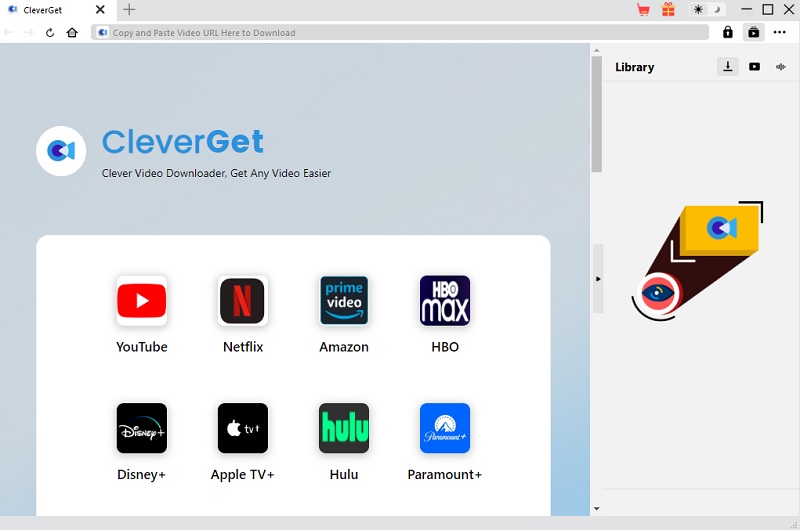
Step 2 Copy the Movie URL
On your web browser, you can access your Amazon Prime Video account. If necessary, log in with your credentials. Then, copy the Amazon Prime video URL and paste it directly into the address bar to pinpoint the desired content for your download. After that, click the "Watch" button to initiate playback of the movie. CleverGet exclusively downloads videos in playback status. Locate the download icon at the bottom right corner and click it.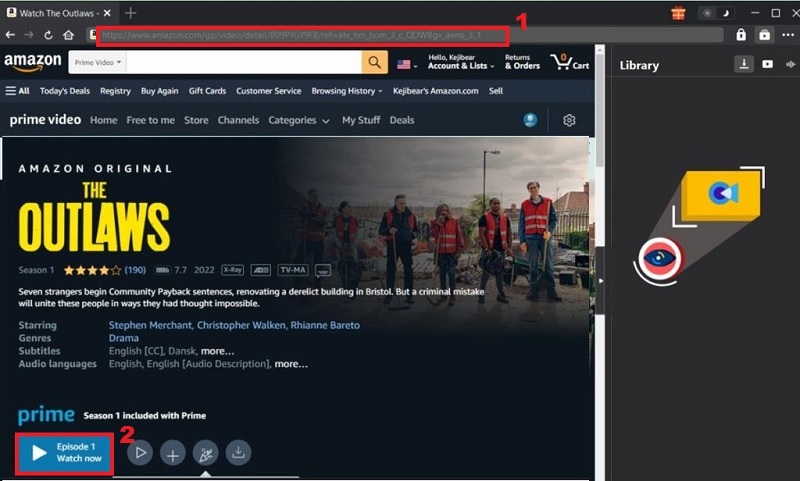
Step 3 Download the Amazon Prime Movie
Next, it will identify the available sources for download. On the "Download" panel, various video download options are presented, featuring different qualities and resolutions for the video. Customize your download by choosing MKV or MP4 output and selecting the audio track and subtitles. Then, click the "Download" at the bottom part of the tool.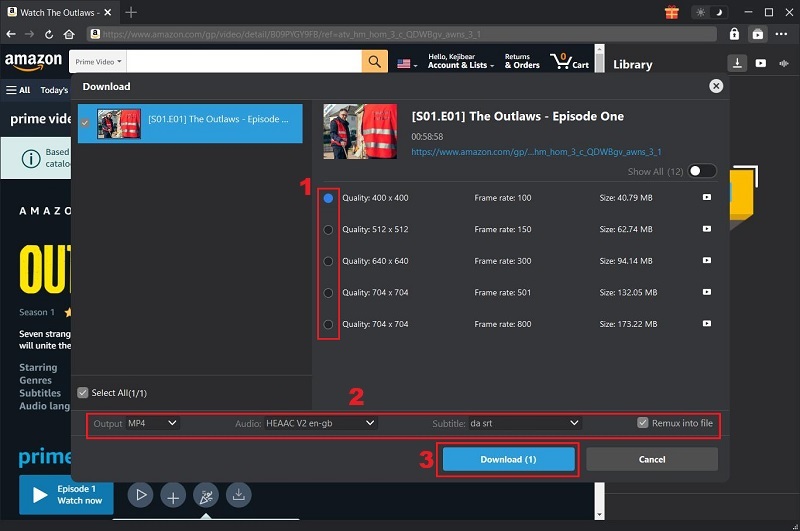
Step 4 Check the Download Amazon Prime Movie
Once the downloading process is done, you can access the video file in the tool library. When you double-click the video file, it will play on your media player. Now, you can watch Amazon Prime offline.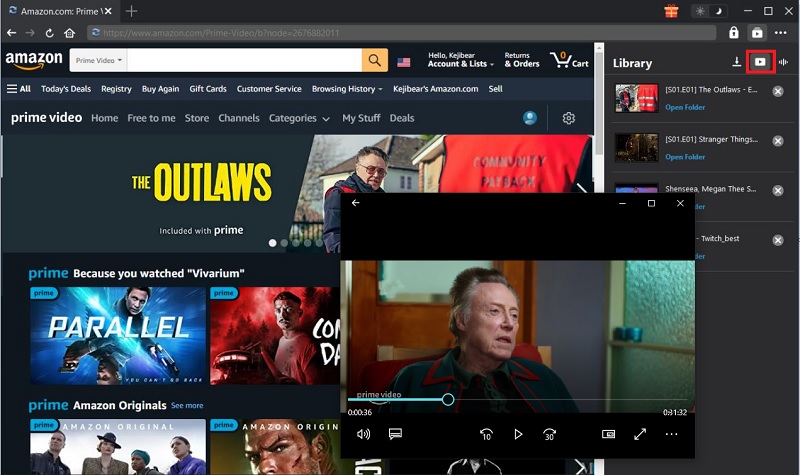
Amazon Videos Offline Viewing - Mobile
To answer the crucial question: Can Amazon Prime movies be downloaded to watch offline on a mobile device? Amazon Prime app offers a convenient offline viewing feature that lets users download movies and TV shows for later consumption. Whether you're traveling or want to conserve data, the option to download Amazon Prime movies for offline viewing on your mobile device is a game-changer. But before you dive into the offline viewing experience, ensure that your Amazon Prime Video app is up to date. Developers regularly release updates with performance improvements for you to avoid Amazon Prime video unavailable issues. The steps below outline the Amazon Prime offline viewing process for mobile devices.
Step 1 Launch the Amazon Prime Video App
Open the Prime Video application on your mobile device. If you don't have it installed, download it from your device's app store. Then, log in to your account so you can access it.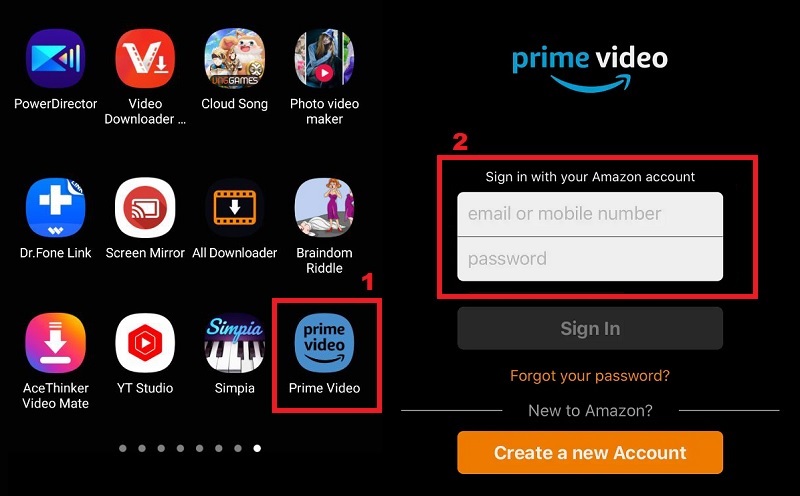
Step 2 Search and Download the Amazon Prime Video
Navigate through the vast library of Amazon Prime Video content to find the movie or TV show you want to watch offline. Once you've selected your desired content, look for the download icon. Then, confirm the video quality choice, and the download will commence. Once the download is complete, go to the "Downloads" section within the Amazon Prime Video app to access your offline content.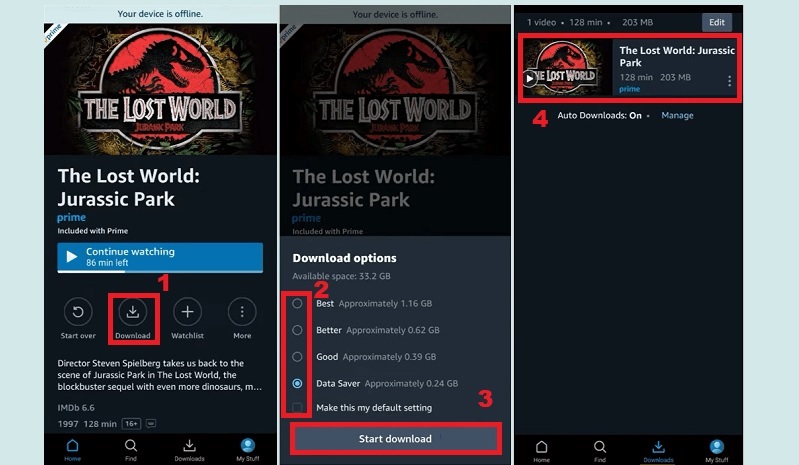
Conclusion
Amazon Prime Video emerged as a leading streaming platform, offering diverse content from movies and TV shows to original productions. The game-changing feature of downloading Prime Video for offline viewing enhances the user experience, providing flexibility beyond the constraints of a constant internet connection. This guide has delved into the intricacies of Amazon Prime's offline limits, the duration of offline access, and the CleverGet tool that unlocks offline viewing on PC. Whether exploring the comprehensive library on a computer or mobile device, the benefits of offline viewing, such as flexibility and personalized experiences, are evident. In this way, you can also avoid the issue of Amazon Prime buffering or any other issue with online viewing. We encourage readers to delve into this vast offline library; the journey through Amazon Prime Video becomes a seamless and enriched streaming adventure.