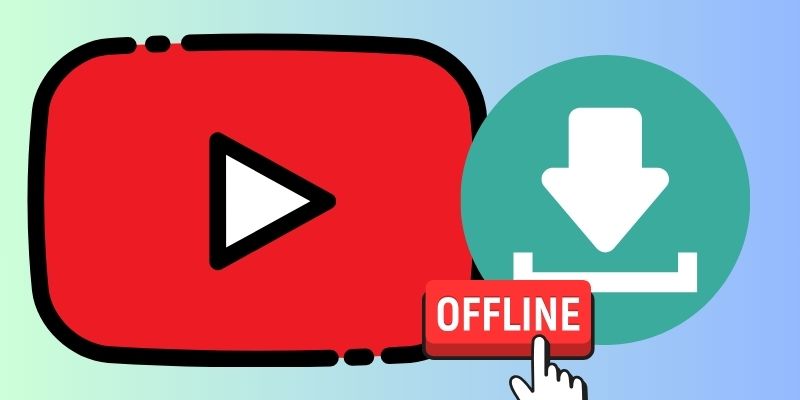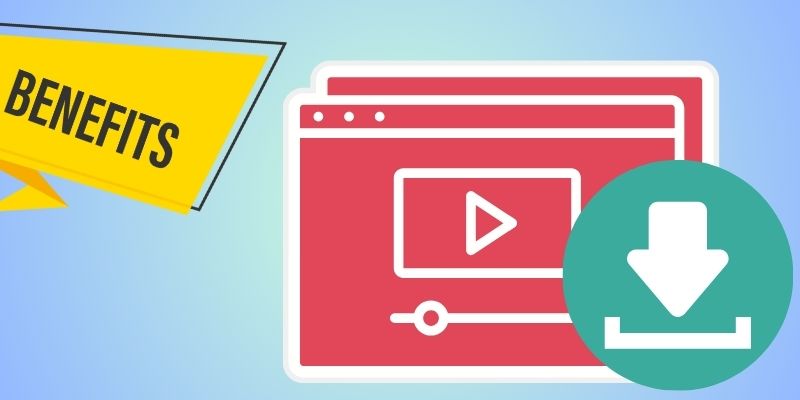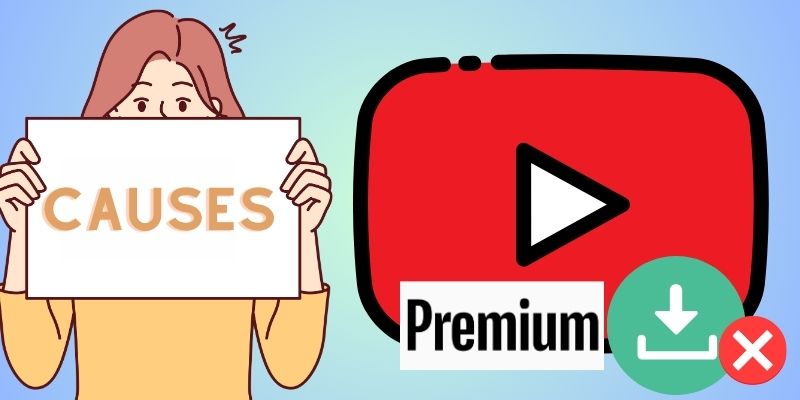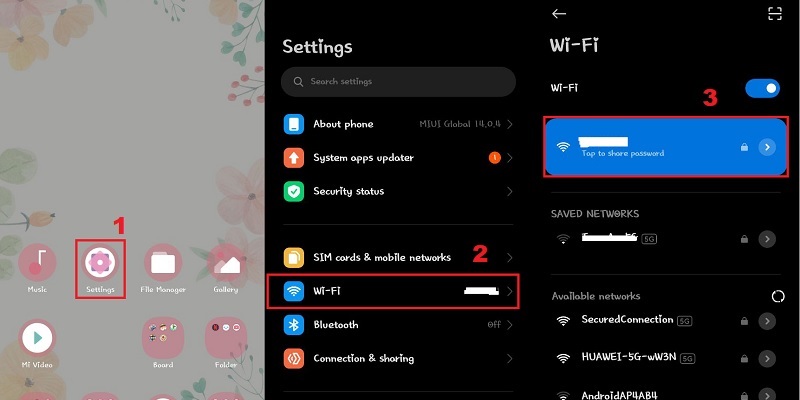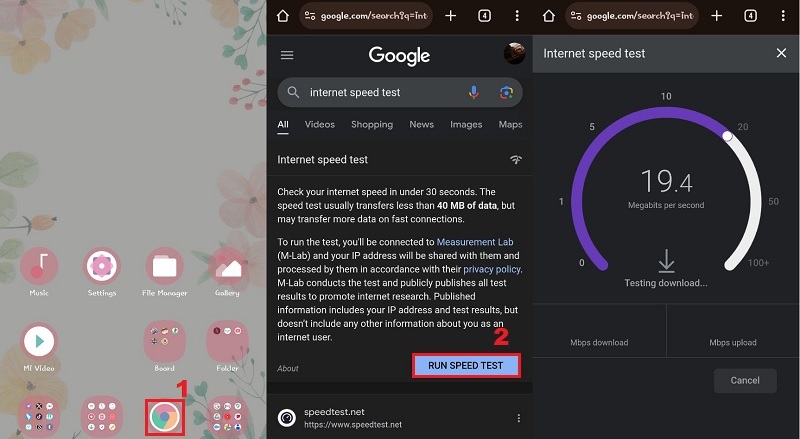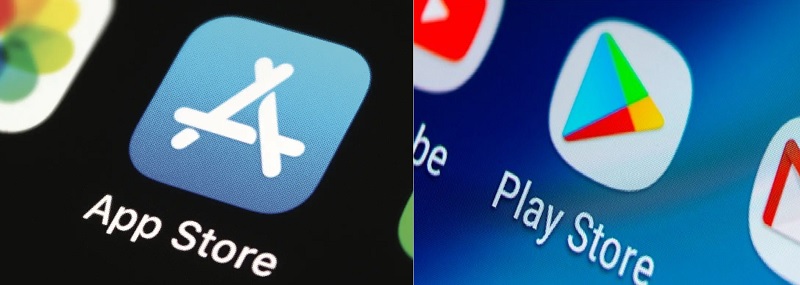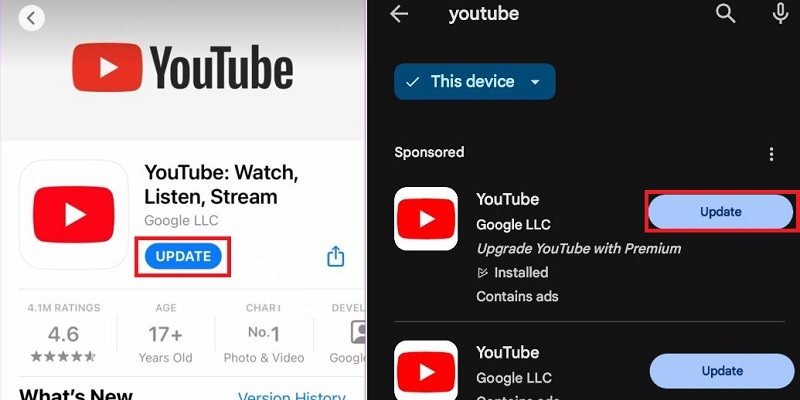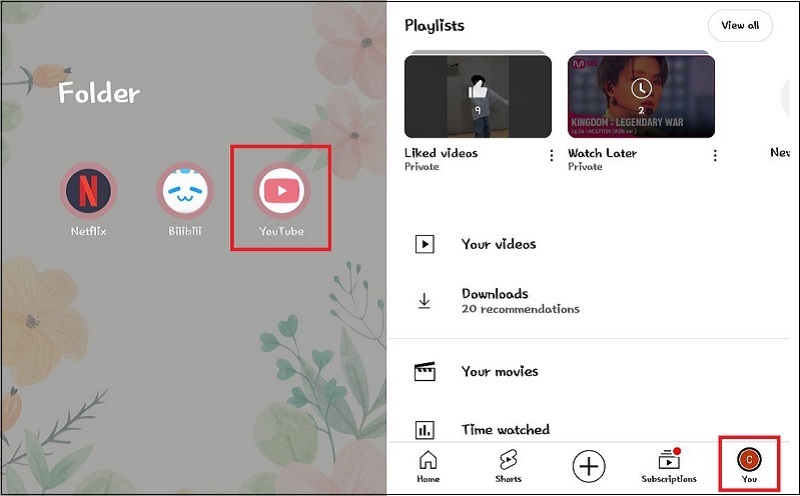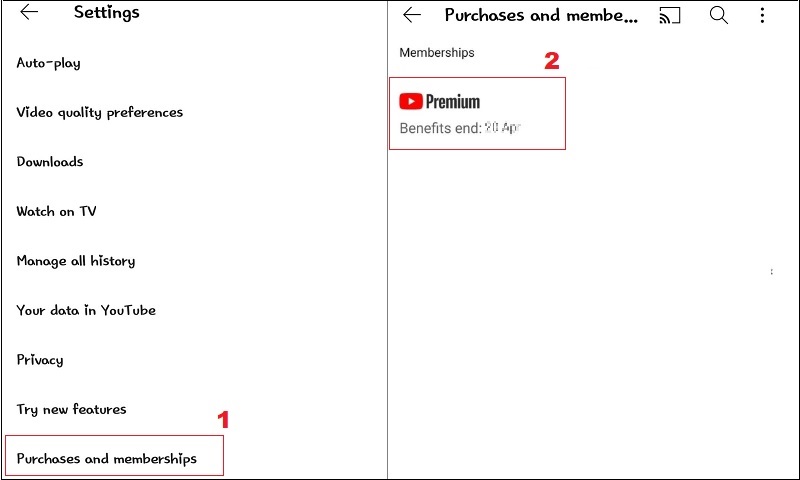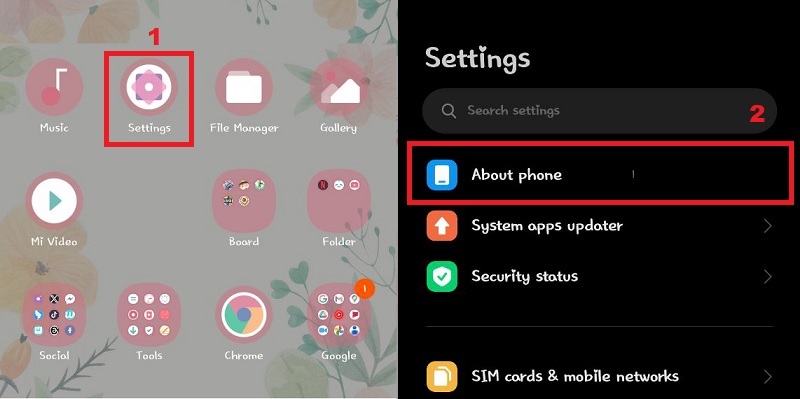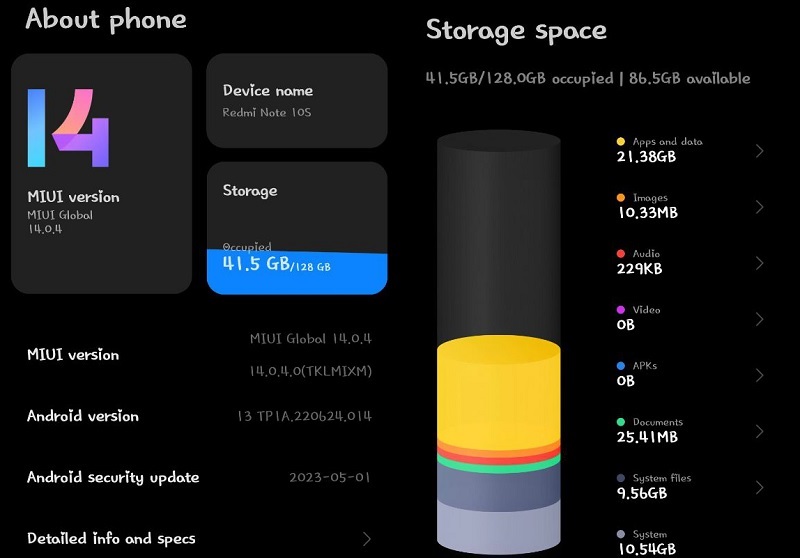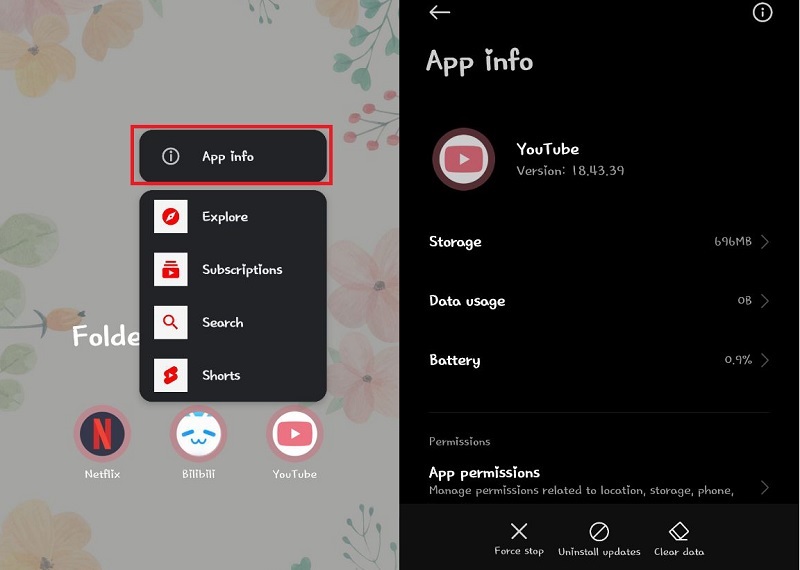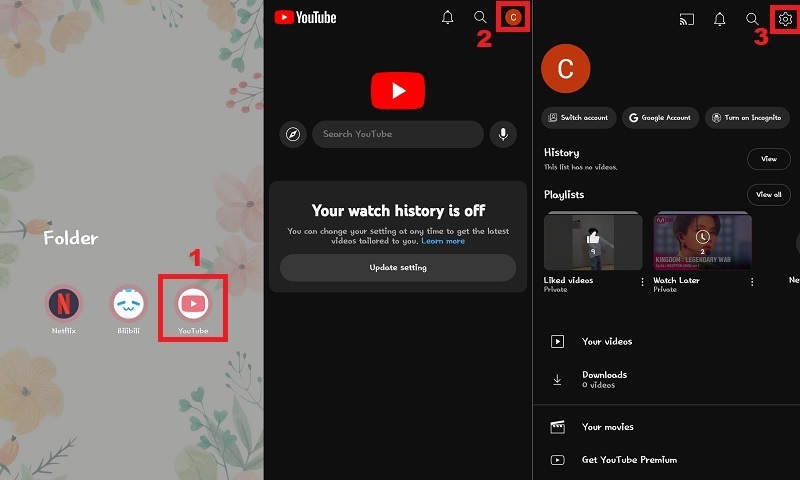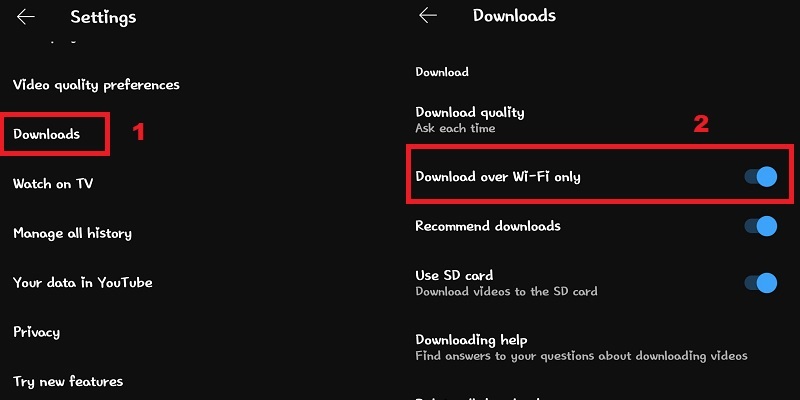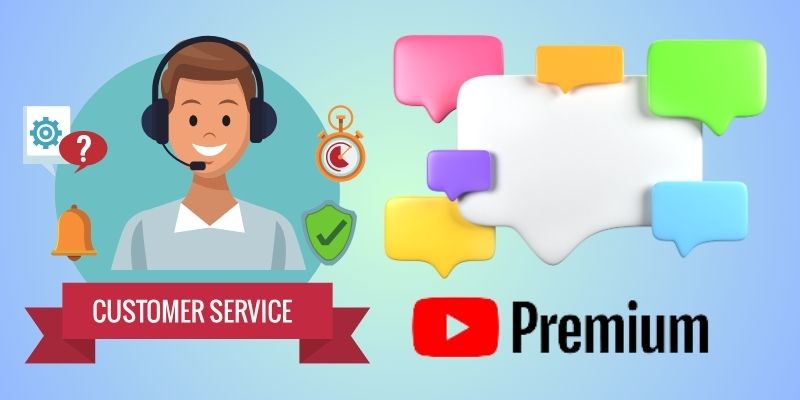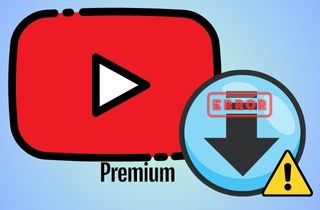
Recognizing the Significance of Downloads
A. The Role of Offline Downloads
- Uninterrupted Viewing: Offline downloads provide users with the ability to watch YouTube videos without being reliant on an internet connection. This means you can enjoy your favorite content without worrying about network fluctuations or connectivity issues.
- Freedom in Remote Areas: For users in areas with limited or no network coverage, offline downloads become a lifeline. Whether you're in a remote countryside location or traveling to places with weak cellular signals, this feature ensures you're not cut off from your entertainment.
- Travel-Friendly: The convenience of offline downloads is especially evident during long flights and journeys where connectivity is limited. Passengers can watch downloaded content without relying on in-flight Wi-Fi, making travel time more enjoyable
B. Convenience and Benefits of Downloaded Content
- Data Conservation: Downloading videos for offline viewing is an effective way to save on data usage. By doing so, you can reduce your monthly data costs, which is particularly beneficial for users with limited data plans.
- Buffer-Free Experience: Buffering interruptions can be incredibly frustrating. Downloaded content eliminates buffering issues, providing a smoother and uninterrupted viewing experience. This is a significant advantage, especially when watching high-definition or long videos.
- Extended Accessibility: Downloaded videos remain accessible offline for a set duration, which means you don't have to worry about a time limit. This feature is ideal for users planning extended journeys or situations where internet access may be intermittent.
Common Causes for YouTube Download Problems
- Connectivity Problems: Issues related to internet connectivity can disrupt the download process. Unstable or slow connections may lead to incomplete or failed downloads.
- App Updates: Outdated app versions can cause download problems. Keeping your YouTube app up to date is crucial to ensure it functions properly and you won’t run in YouTube Premium not downloading.
- License Issues: Problems with content licenses may prevent downloads. Certain videos may not be available for download due to licensing restrictions.
- Storage Space: There needs to be more storage space on the device to ensure downloads. Ensure you have enough free space to store the downloaded videos.
- Technical Glitches: Bugs or errors within the YouTube app can occasionally disrupt the download process.
Troubleshooting YouTube Premium Download Issue
1. Check Internet Connection
A reliable internet connection is crucial for downloading videos on YouTube. Whether you're connected to a Wi-Fi network or using cellular data, the quality of your connection plays a vital role in accessing all the features of YouTube. Using cellular data for downloads is convenient when you're on the move, but it's essential to monitor your data plan to avoid YouTube Premium won t download issues. If you're connected to Wi-Fi, it's often the more reliable option for downloading larger/higher video files. Wi-Fi networks generally provide faster and more stable connections compared to cellular data. A dependable internet connection ensures that you can download videos without interruptions. It also fully utilizes the platform's functionality for a seamless user experience and avoids YouTube loading slow issues. To test your internet speed on your mobile device before downloading YouTube videos, you can see the guide below.
Step 1 Check if You are Connected to an Internet Provider
Suppose you are using a Wi-Fi connection. On your mobile device, access the "Settings." Then, go to the Wi-Fi settings and see if you are connected to an internet provider. If you see the name of your internet provider below the Wi-Fi network, it indicates that you are successfully connected to the internet via Wi-Fi.Step 2 Check your Internet Speed
Using your mobile device, access your web browser. From here, type "Internet Speed Test," once the result shows, click the "Run Speed Test." Wait until the test is done, and when you see at least 25Mbps, you can proceed to download the YouTube video you need.2. Update your YouTube App
When you encounter problems with YouTube Premium download videos not working, it could be due to bugs or compatibility issues within the app. Updating the YouTube app on your mobile can help you address these issues by providing bug fixes, performance improvements, and new features. These bugs fix some functions of the application, including the YouTube Premium download not working case. In addition, app updates include performance enhancements that optimize how the app operates. This improvement can lead to a smoother download process and fewer interruptions.
Step 1 Locate your Application Store
On your mobile home screen, locate your application store. If you are using an Android, you can access the "Play Store," if you are using an iPhone, you can access the "App Store."Step 2 Update YouTube App
After that, search the YouTube application on the search bar. If there is an available update, click it, restart your YouTube application, and see if the download function will work.3. Verifying Your YouTube Premium Membership
To unlock the feature of downloading videos for offline viewing in the YouTube application, having an active YouTube Premium membership is essential. When your YouTube Premium membership lapses or becomes inactive, you will notice a significant change in the YouTube app's functionality. The download button, which typically allows you to save videos for offline viewing, will become grayed out and unresponsive. This change serves as a clear indication that you can no longer use this feature. To ensure that your YouTube Premium membership is active, you can follow these steps within the YouTube app.
Step 1 Launch YouTube
Using your smartphone, open the YouTube application. Then click on the Profile icon or your avatar, located in the lower right part of your tool's interface.Step 2 Check the YouTube Premium Membership
Click the "Gear" icon or Settings, then scroll down and select "Purchases and Membership" from the profile menu. Under the "Membership" section, you can verify the status of your YouTube Premium plan. If it's active, it will be listed here, indicating that you have access to Premium features.4. Check your Mobile Storage
Insufficient device storage can significantly impede your ability to download videos offline through YouTube Premium. When storage space is limited, there may not be enough room to store the videos you want to download, causing YouTube Premium download videos not working. Also, your device can have internal and external storage options, such as an SD card. It's essential to check both, especially if you use external storage for downloads. If your storage is running low, you can delete unnecessary files or data, including old photos, videos, and application caches.
Step 1 Access the Storage Settings
On the homepage of your mobile device, tap on the "Settings." After that, tap the "About Phone," and you will be redirected to another menu.Step 2 Check the Storage
Tap the "Storage" menu item, and you will see the available storage on your phone. You have to confirm if there is enough memory or storage on your device. If the memory is full, you have to delete some files that you no longer need.5. Clear YouTube App Cache
Android devices accumulate temporary data, known as cache, for various applications, including YouTube. This cache helps speed up app loading and reduce data usage. However, over time, an excessive cache can lead to the accumulation of unnecessary files, which can cause YouTube Premium not downloading, YouTube video freezes at the same spot, and other issues. Clearing the cache removes temporary data files that are no longer needed. By doing this, you create a fresh start for the YouTube app. In addition, it can eliminate any problematic cache files that are causing issues with YouTube Premium downloads. Clearing the cache is not only a troubleshooting step but can also enhance the overall performance of the YouTube app. It can lead to smoother video playback and more efficient use of storage.
Step 1 Open App Info
Begin by locating the YouTube app on your Android device's home screen or in the app drawer. Subsequently, long-press on the YouTube app icon to open a menu. Select the option that leads to the "App info" or "App details" page. This page contains detailed information about the YouTube app.Step 2 Clear Cache
On the App info page, you will find various options related to the app's settings and data. Tap on "Clear data." Then, after tapping "Clear data," you will see a confirmation prompt. From this prompt, select "Clear cache" to specifically clear the cache data associated with the YouTube app. Confirm your action by tapping "OK" on the confirmation dialog.6. Disable Wi-Fi Only Downloads
If you’re attempting to download video using mobile data, and your YouTube application is restricting you from doing so resulting in YouTube premium won t let me download. It is possible that you have enabled the option to download using Wi-Fi only so it wont proceed on the downloading process even if you have your premium access. Disabling this option allows you to download YouTube videos using mobile data. You can follow the simple guide below to modify the download settings within the YouTube app.
Step 1 Access YouTube Settings
Launch the YouTube app on your smartphone device. Ensure you are signed in to your YouTube account. Hit on the Profile icon found in the top right corner of the app. Your profile picture or initials often represent this icon. In the profile menu, scroll down and tap on "Settings." This opens the app's settings menu.Step 2 Disable Wi-Fi Only Downloads
Within the Settings menu, look for the option related to download settings or offline downloads. The exact label may vary slightly depending on the app version. Locate the setting that specifies "Download over Wi-Fi only" or a similar option. This setting, when enabled, restricts downloads to Wi-Fi connections only. To allow downloads using mobile data, disable this option by toggling it off.7. Contact Support
Reaching out to YouTube support can be a beneficial step if you have tried all of the troubleshooting steps above and the issue with the YouTube Premium download not working still exists. You must provide as much information as you can regarding the problems you are having when calling for help. Support representatives will better comprehend the issue and offer assistance as a result. Furthermore, kindly exercise patience as they attempt to identify and fix the problem. Support for YouTube Premium is available to help you with download issues and ensure you enjoy a seamless experience with the service.
Conclusion
In conclusion, we've explored various troubleshooting methods to address YouTube Premium download problems. By following these steps, subscribers can ensure uninterrupted access to their favorite content, even in offline environments. The key methods discussed include checking your internet connection, updating the app, clearing cache, and more. With these strategies, users can overcome common issues and enjoy a seamless YouTube Premium experience. If you are into streaming on your Safari browser and this streaming platform doesn't work, you can expand your reading here. These troubleshooting steps empower users to make the most of the service, enhancing their ability to download and watch videos without interruption.
- Download YouTube videos of up to 8k quality
- Supports both Windows and Mac devices
- Ultra fast speed downloading speed