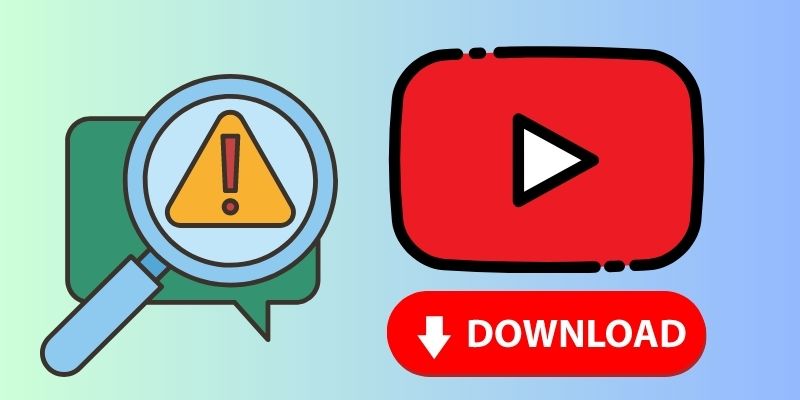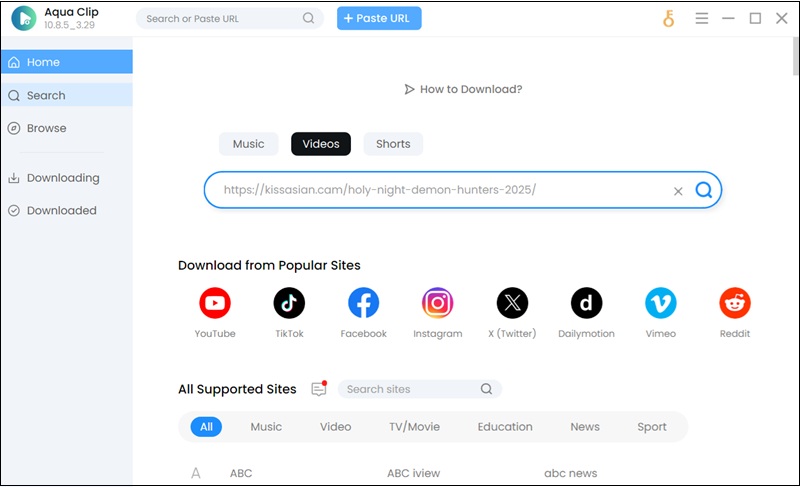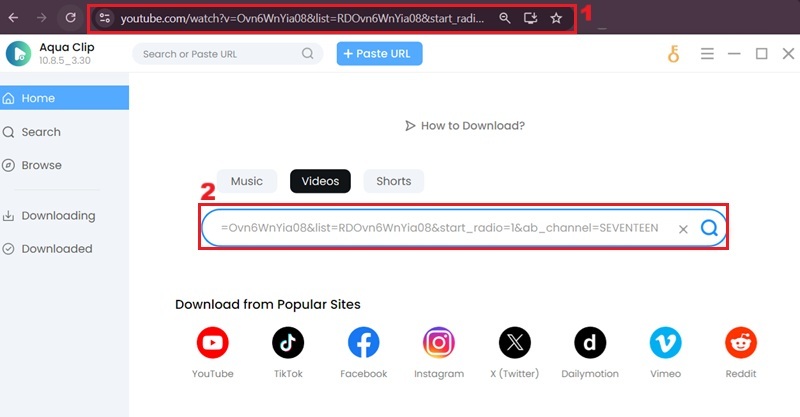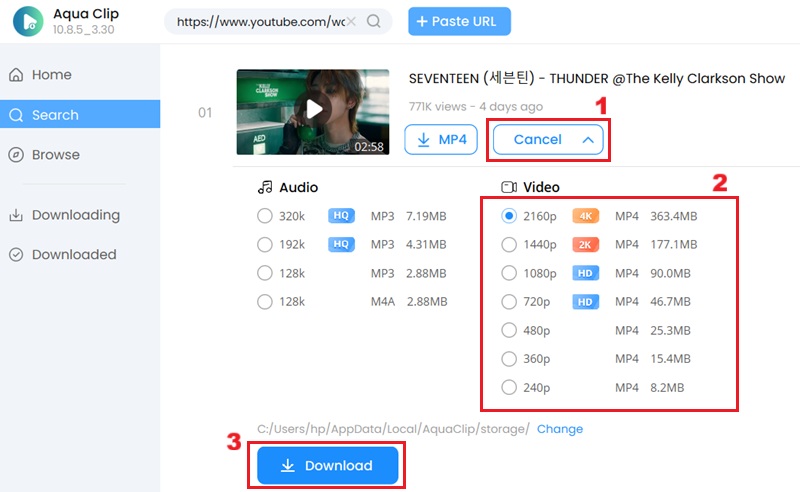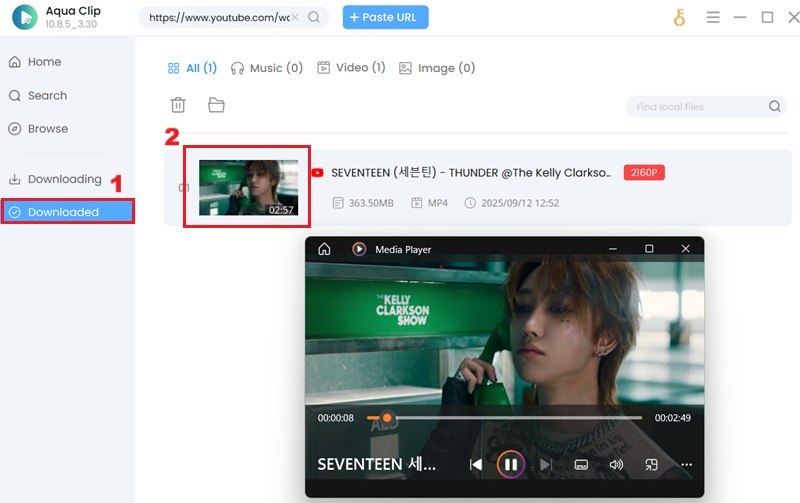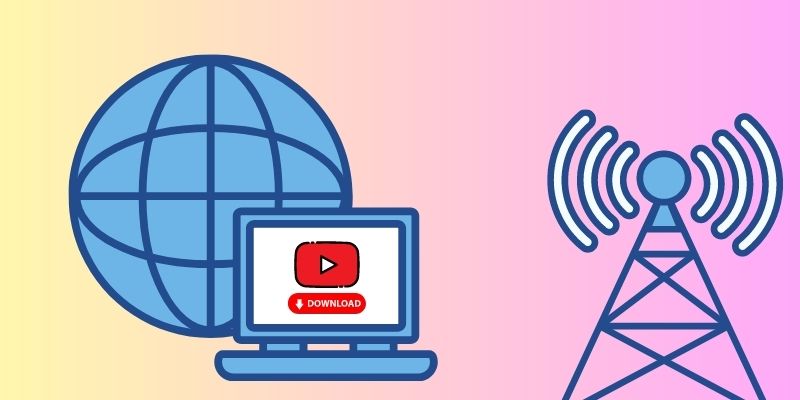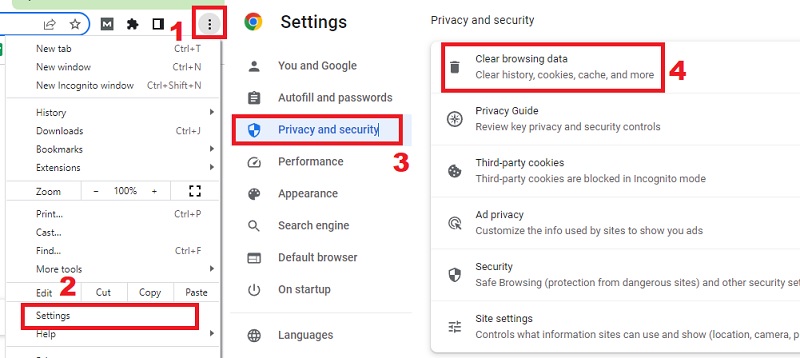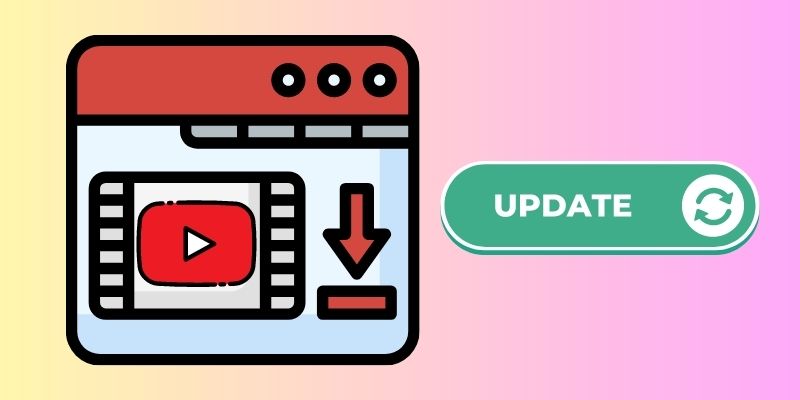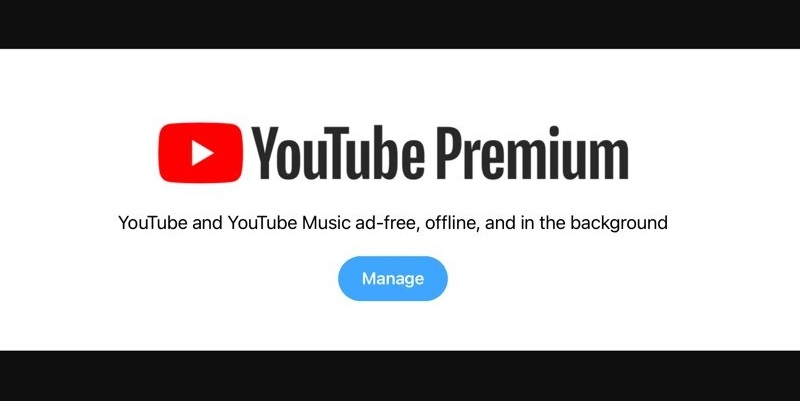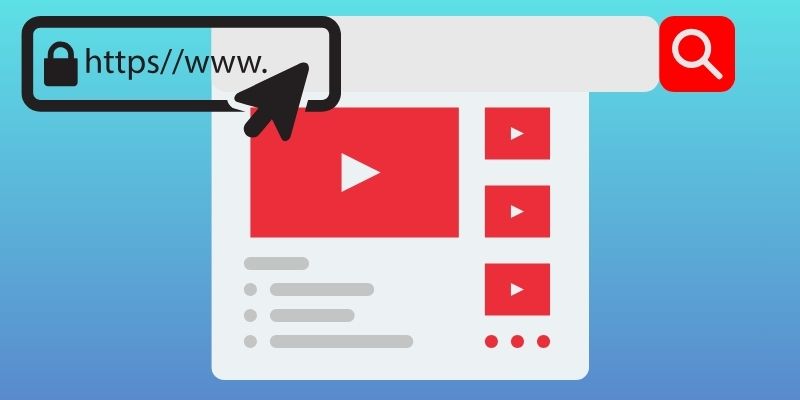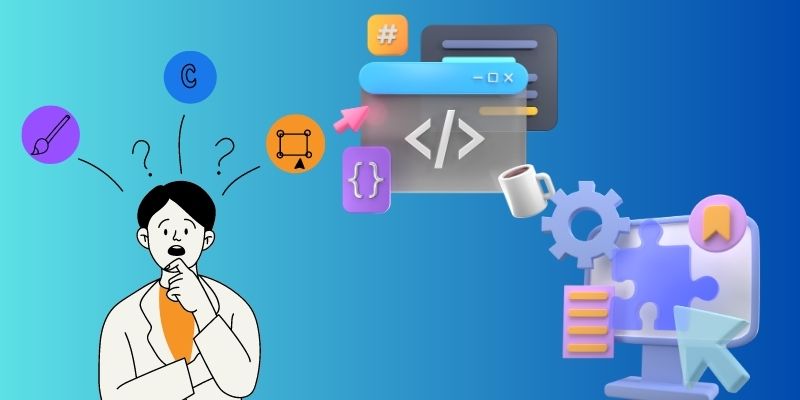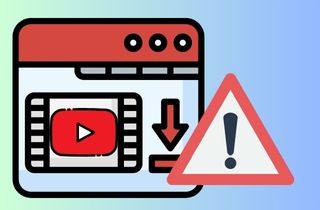
Frequent Causes of YouTube Downloader Not Working
First, identify some common reasons YouTube downloaders or YouTube music downloads not working properly. Identifying this reason can help you to fix the malfunctioning or errors of the downloader for YouTube. Some of the common reasons are:
- Unresponsive or non-functional downloader interfaces: The interface of YouTube video downloaders may freeze or become unresponsive, hindering the downloading process.
- Download errors and interruptions: Users may encounter errors or interruptions during downloading, often due to unstable network connections or issues with the downloading program.
- Outdated browser settings: Outdated browser settings can hinder the performance of YouTube video downloaders, as they may not be optimized to handle the latest features or security protocols required for downloading videos.
- Compatibility challenges across devices and platforms: YouTube video downloaders may struggle to collaborate seamlessly across various devices or operating systems, including mobile devices, which can lead to compatibility issues and limitations in functionality.
- Browser extensions conflicts: Conflicts with browser extensions can also disrupt the functionality of YouTube video downloaders, causing errors or failures in the download process.
- Updates and outdated software: Failure to update the desktop based downloader or use obsolete versions can result in functionality issues, as newer updates often contain bug fixes and improvements necessary for smooth operation.
- Insufficient storage space: The device's lack of available storage space can also prevent successful video downloads, requiring users to free up space or use alternative storage solutions.
Best Method To Fix YouTube Downloader Issue
Afraid not to download YouTube videos anymore? One of the best video grabber for YouTube you can use is AceThinker Aqua Clip. It is a top contender for a reliable YouTube video downloader to assist you in downloading all the videos you need. The downloading system is fast and efficient for YouTube videos. It also supports batch downloading so that you can download YouTube playlists on PC simultaneously. AceThinker offers advanced features and settings for customizing downloads. You can choose video quality that suits your needs and even extract audio from videos. Apart from that, it also allows you to download blocked YouTube videos, giving you a multiple choice for your downloads. The range of available video quality on this YouTube converter is 720p to 4K resolution. Overall, this tool provides a seamless and user-friendly experience for downloading YouTube online videos.
Features:
- It is equipped with a multi-threading technology that allows users to download YouTube video 5x faster.
- This YouTube video downloader also supports downloading from other popular streaming sites, including Vimeo, Dailymotion, and more.
- This YouTube video tool also enables users to extract audio from a YouTube video and obtain it as an MP3 file.
- The downloading process is simple. Users can copy and paste URL on the tool to download the desired video.
- Users can download YouTube videos with subtitles, allowing them to enjoy videos in their preferred languages.
Try it for Free
Free Download
Windows 8/10/11
Secure Download
Free Download
Mac OS X 10.15 and above
Secure Download
Step 1 Install the AceThinker Aqua Clip
You need to click on the download button that you will see above this first step. This download button obtains the installer for AceThinker Aqua Clip. To install the YouTube downloader, double-click on the installer on your computer.Step 2 Access the YouTube Video
Open your web browser to access the YouTube content you want to download. Then, click the copy link option after clicking the share button. Once you have the YouTube video URL, return to Aqua Clip and paste the URL you have copied on the search bar of the tool.Step 3 Download the YouTube Video
Click the "Download" drop-down menu next to the YouTube content thumbnail. Then, you will be prompted to the video quality selection. You may select the preferred video quality for your download in the box that will open. Choose the desired quality to save the video and click "Download" again.Step 4 Preview the downloaded Video
After downloading, you can preview the video by playing it from the "Downloaded" tab of the app. From that tab, you will see the list of all the downloaded videos you have saved using the tool. Play the downloaded YouTube videos to check if it downloaded the correct video quality.Other Troubleshooting Fixes for YouTube Downloader Not Working
1. Verifying Internet Connection Stability
Performing some basic checks and precautions is essential. Make sure your internet or network connection is stable first. See if you have any trouble streaming videos or accessing other websites. If your video downloader for YouTube has a problem, it can be because of an unreliable connection or mobile data. You can reboot your modem or router or join a different network to remedy this issue. Rebooting your internet connection can help your device to establish a stable connection with your downloader and can solve YouTube downloader errors. If you tried this method and the YouTube downloader fails to save YouTube videos again, proceed with the next method.
2. Clearing Browser Cache and Cookies
One way to solve a download YouTube not working issue is to clear the cache and cookies on your browser. Temporary files can disrupt the downloader and hinder its functionality. Clearing your browser cache and cookies can aid with any issue with the YouTube downloader not working problem. When you clear the cache or cookies on your web browser, it helps to remove stored data that can be causing the issue with your YouTube video grabber. Besides, this method also helps improve your internet browser's overall performance and speed. To delete or remove cookies and cache from your browser, you must:
- Open your browser and go to the browser's settings.
- Then click on the "Privacy and Security" section.
- You can clear browsing data or history in the "Privacy and Security" option. Click on the "Clear browsing data" to delete your cache and cookies.
3. Update YouTube Downloader with the Latest Version
One important step is to make sure that your YouTube video downloader is up to date. Outdated downloader versions may not be compatible with recent YouTube system changes. This can lead to failed download on YouTube, and updating the downloader with the latest version can often solve the YouTube downloader issue. The updates can also provide bug fixes and improvements to improve the performance and functionality of your video ripper for YouTube. You can check the official website or page for updates on the downloader.
4. Verify Premium Account Status
If you typically use YouTube app as your downloader, you have access to all of its features. However, this YouTube video downloader tool requires a premium subscription to fully utilize its capabilities and to save videos on your mobile device. Thus, confirm whether you've subscribed to premium services following the trial period. Additionally, ensure you've logged into the YouTube downloader using your premium account credentials. Otherwise, you can encounter another error message like "This video is unavailable." Moreover, once your subscription lapses, video conversion from YouTube will only be possible once you renew your subscription.
5. Verify the YouTube URL
Invalid or wrong URL are a common culprit behind malfunctioning YouTube downloaders. For instance, the downloader will prompt errors when you input an incorrect URL or one linking to copyrighted content. Therefore, these errors are reminders to provide a valid URL to locate and download YouTube videos successfully. Ensuring the URL is accurate and leads to non-copyrighted content is crucial for seamless downloading. Additionally, verifying that the URL is from a permissible source enhances the likelihood of successful downloads and minimizes potential errors. Always double-check the URL to prevent encountering issues while using YouTube grabbers.
6. Check for Conflicting Software or Browser Extensions
Suppose you are experiencing issues with the YouTube downloader not working. In that case, it is also worth checking for any conflicting software or browser extensions causing the error of being unable to download YouTube videos. Check if you have any antivirus software or firewall settings that can interfere with the functioning of the YouTube downloader. Furthermore, other software or extensions on your device can disrupt the downloader. If the problem continues, you can try alternative methods to download YouTube videos without software, such as online converters or built-in browser tricks. Ensuring a clean browsing environment can help improve the downloader’s performance and smooth the process.
Frequently Asked Questions
Is there a reliable YouTube downloader available?
With Google tightening regulations, many users have found their downloaders no longer functioning. However, Aqua remains consistently stable and effective. What's remarkable is its professional-grade performance and user-friendly simplicity. Moreover, it boasts a clean track record, free from malicious software or annoying ads, ensuring a safe and dependable downloading experience.

Are YouTube downloaders legal to use?
The legality of YouTube downloaders can vary depending on factors such as copyright laws and terms of service agreements. While downloading videos for personal use may be permissible in some jurisdictions, redistributing copyrighted content without permission is often illegal. Reviewing the laws and regulations applicable in your region and adhering to YouTube's terms of service when using downloaders is essential.

Summary
In conclusion, encountering issues with YouTube downloaders not working is a common frustration for users seeking to download multiple videos from YouTube. Whether on a desktop or Android device, compatibility challenges across operating system can arise. However, solutions abound, such as utilizing reliable tools like Aqua Clip, offering seamless downloads with customizable output formats. Navigating through common troubleshooting methods, such as verifying internet connectivity and updating software, can often resolve these issues, ensuring a smooth and efficient downloading experience for users across various platforms and devices. With these solutions, downloading YouTube videos can become hassle-free, allowing users to enjoy their favorite content offline without interruptions.
- It allows you to save high-quality videos up to 8K resolution.
- This tool lets you save a whole playlist with a few clicks.
- It also supports 5x faster download speed.