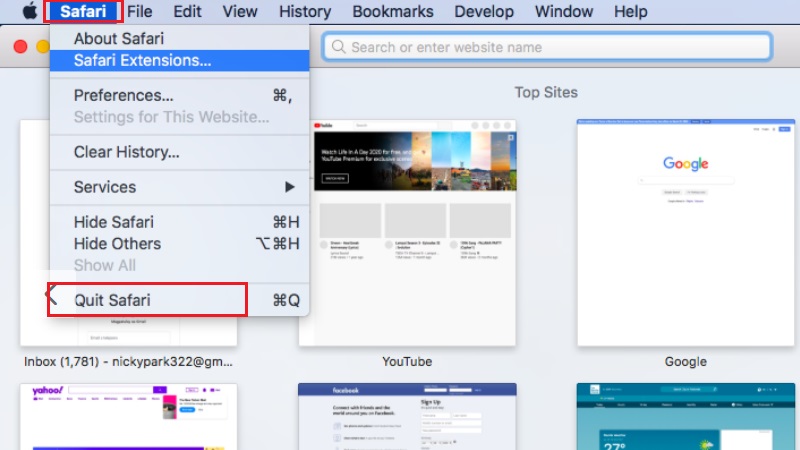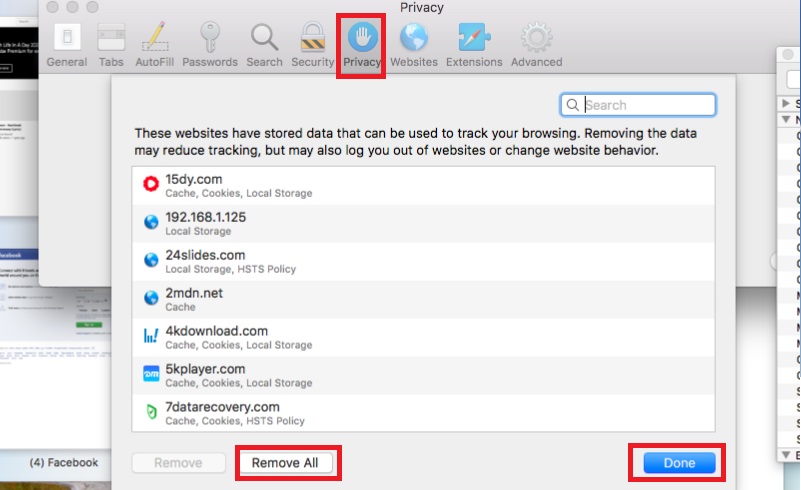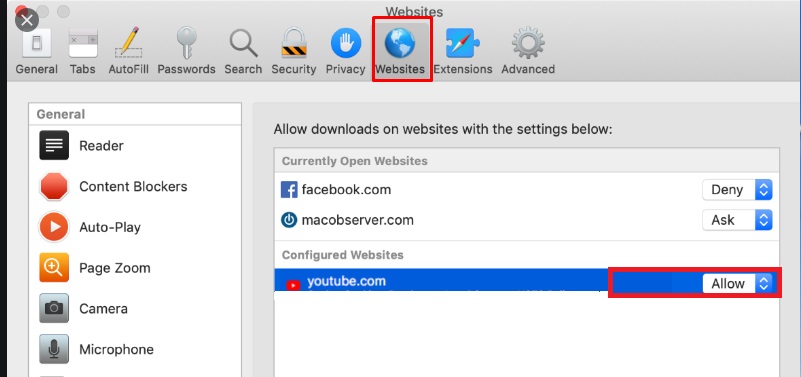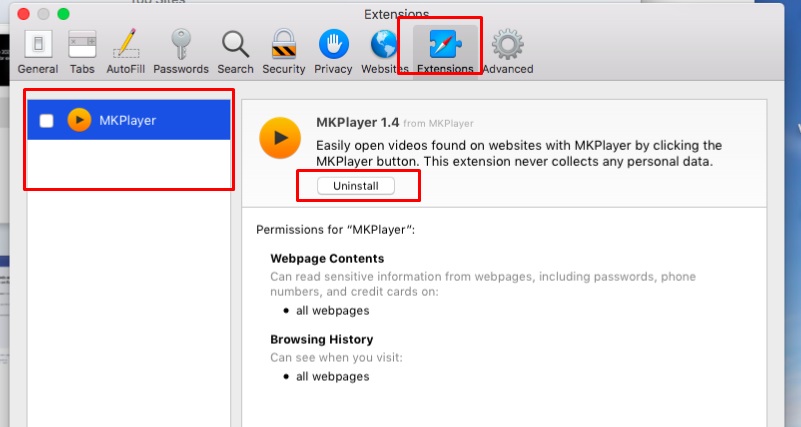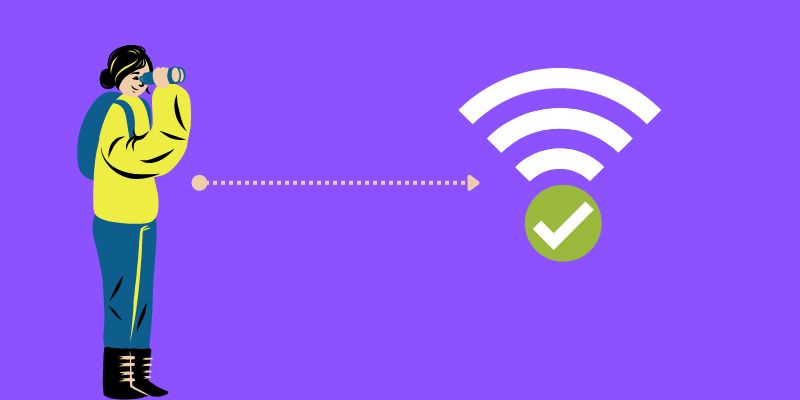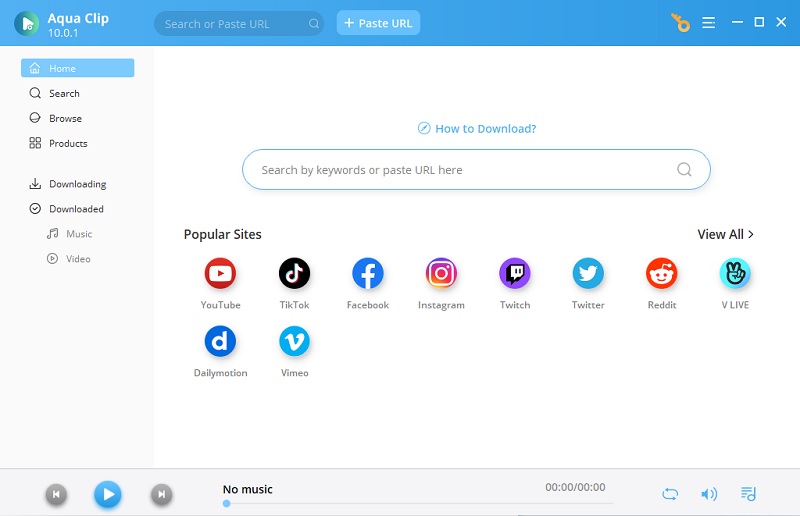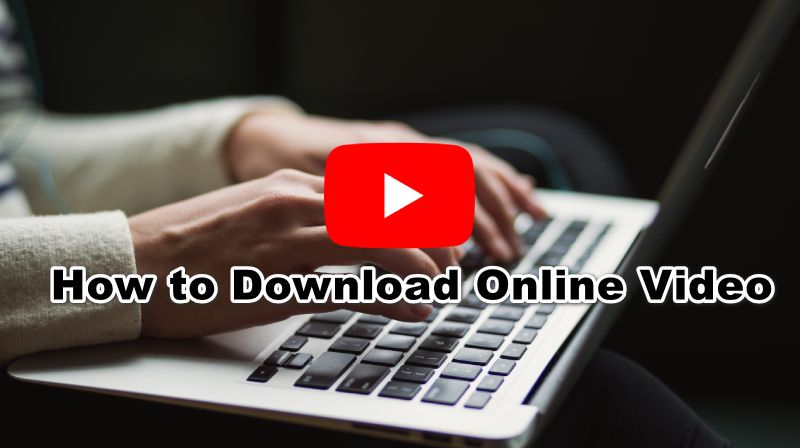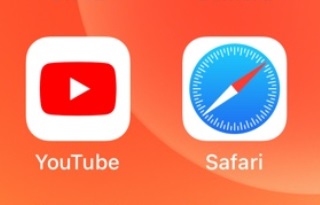
Reasons Why Safari not Playing YouTube Videos
When we encounter bugs in watching YouTube using its application, we opt-in using the Safari browser instead. However, it's more frustrating when, while watching YouTube on our Mac, all that it shows is a black screen or YouTube loading slow endlessly. It may be due to your poor or not stable internet connection, low storage of your Mac, or full cache or browsing history. In connection with that, we shortly listed below the different causes YouTube does not work on Safari. Check them below.
- You need to reboot or reset Safari app
- You have a slow Wi Fi connection to load YouTube videos using Safari browser.
- Your Safari's browsing history is almost full.
- You accidentally restrict Safari to work on your Mac.
- You installed unnecessary extra plugins.
How to Fix YouTube Not Working Safari Issue
After knowing why Safari can’t play YouTube videos accordingly, what’s more to know how to fix YouTube videos not playing on Safari problems. In line with that, here are different ways of solving the Safari-YouTube-viewing issues— from the basic to slightly technical. Check them right after finishing this article.
1. Restart Safari Browser
Once you encounter problems like YouTube videos not playing on Safari, one method that you can try is by rebooting your Mac’s default browser. You can do this by closing the browser itself by doing Force quit or by resetting Safari browser as guided below:
- Click Finder and type Safari.
- Launch Safari browser.
- Then, select “Quit.”
- Next, relaunch Safari again.
2. Clear the History of Your Safari Browser
Another problem that Safari might encounter is that it does not load a YouTube video because of its loaded browsing history storage. As we know, cache and cookies store and cater to every data of our online activities. And once its storage is full, it can cause poor or YouTube not loading Safari problems. As such, it's best to delete browsing history or Safari cache to ensure that your browser will run smoothly and play videos from YouTube hassle-free. Here's how:
- Open your Mac and launch the Safari browser.
- Next, go to Safari settings and click Preferences.
- Then, select Privacy tab.
- Once the checklist opens, click "Remove All Website Data…" and confirm your action taken.
- To check if it works, kindly open Safari and visit YouTube and try if it can already play video.
3. Clear YouTube Data
Clearing website data may result in deleting your browser's information, such as passwords and emails you use. To prevent this from happening, you can choose only to delete data from YouTube. Here's how it works:
- Open Safari browser.
- Upon opening it click Preferences and select Privacy tab and Manage Website Data button.
- On a new pop-up window that appear as "Loading Website Data".
- After that, from another window that opens, find YouTube, click it, and select Remove from the button below. Next, access YouTube again to see if it works.
4. Double-check Your Website Permission Settings
Safari lets you customize your settings to adhere to your preferences. It even allows you to enable or disable certain tools or permits what apps can run in the background. However, sometimes with this option, you may accidentally include useful apps to your restricted application, including Safari browser. So, to check if this is one of the reasons why Safari YouTube videos not playing, you should double-check it again by following these simple steps:
- Open and launch Safari browser.
- Next, go to its settings and, from the drop-down menu, click "Settings for This Website."
- Then, on the new window that pop-up, you only need to enable permission for YouTube.
- After that, re-launch Safari again, go to YouTube, and try playing video to check if its works..
5. Uninstall Extra Plugins
Although browser extensions are useful for our browsing experience since it only consumes small storage on our PC, there are still plug-ins that cause your browser to stop working smoothly, including playing YouTube videos. Sometimes installing Adblocker also gives you non-stop YouTube buffering since it contains ads before and in between videos. If this happens, it's about time to uninstall those unnecessary browser add-ons. To do so, here's a simple step we provided below:
- Open Safari browser.
- Then, go to Preferences and click the Extension tab.
- From there, click and uninstall the ad-on you think is the cause of the unplayed YouTube video on Safari.
- Once you finally uninstall them, go to YouTube again using your Safari browser and find the video you want to watch.
6. Check Your Internet Connection
Every online activity requires specific data or Wi Fi connection to be accessible. However, YouTube needs more bandwidth to ensure that it will work smoothly. With this, you can always check your internet speed using a speed test app on the internet or try to relocate your router for a clearer signal.
7. Use Aqua Clip
When your YouTube is not working on your Safari browser, and you need to watch videos uploaded on YouTube, you might need to download them instead. The easiest way to to solve this issue is to download the YouTube video and watch it offline. Aqua Clip is a suitable software that makes your viewing experience much better and easier. You can get the YouTube video you want to watch with HD-quality videos. Even with 4K videos, it can easily rip it from the video-sharing platform.
Conclusion
In conclusion, the issue of YouTube not working on Safari can be frustrating, especially for those who rely on the browser for their daily activities. However, several steps can be taken to resolve the problem. Clearing the browser's cache and cookies can also help fix the problem. Additionally, turning off extensions or plugins that may interfere with YouTube can be useful. If none of these solutions work, switching to a different browser or downloading YouTube videos using the software may be necessary. Overall, finding a solution to the problem requires patience and persistence. Still, with the right steps, enjoying uninterrupted access to YouTube on Safari is possible. If you are having an issue regarding YouTube playback button on Safari, you can seek guidance with this link.