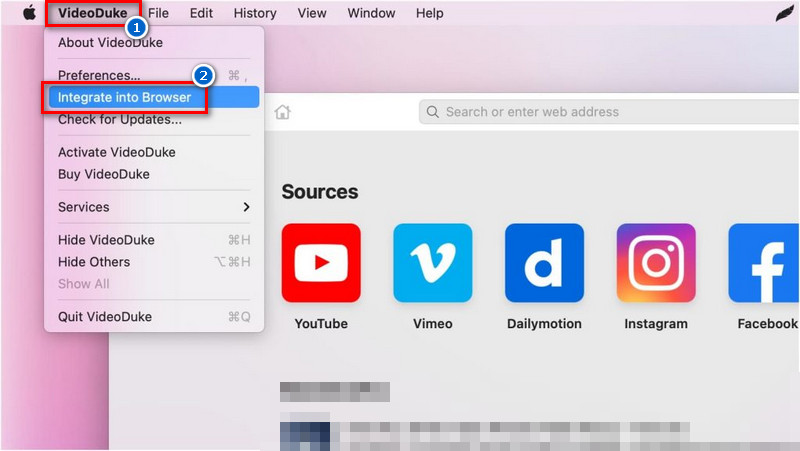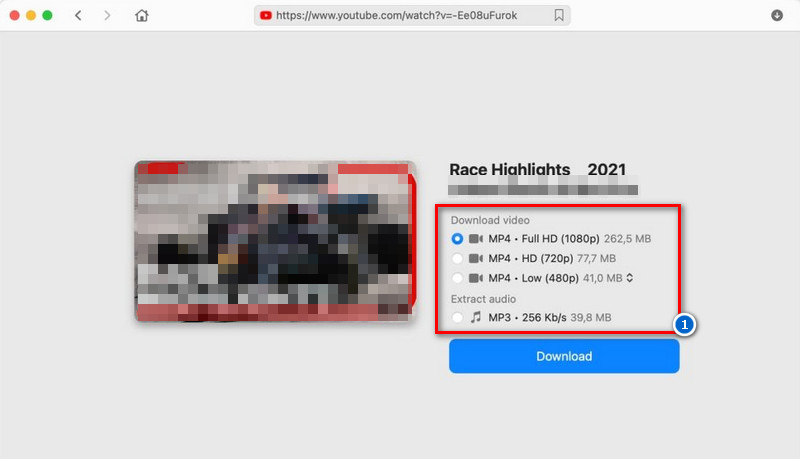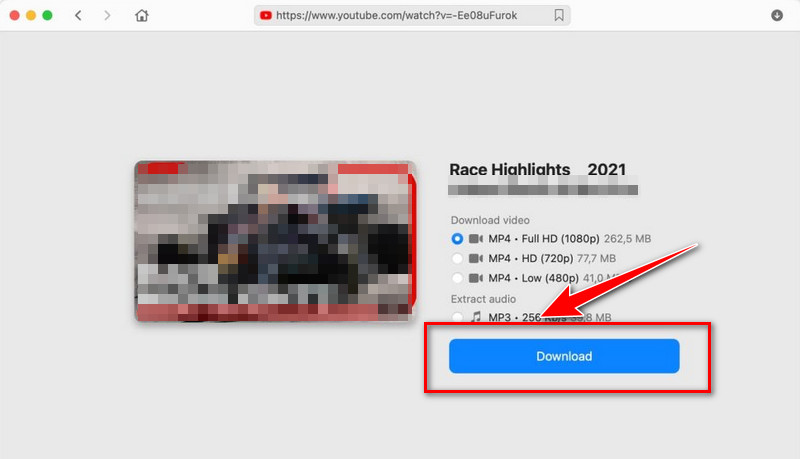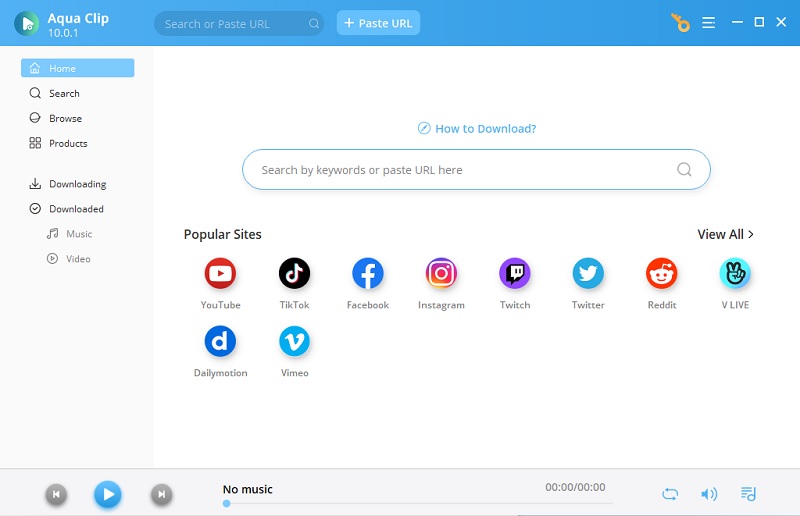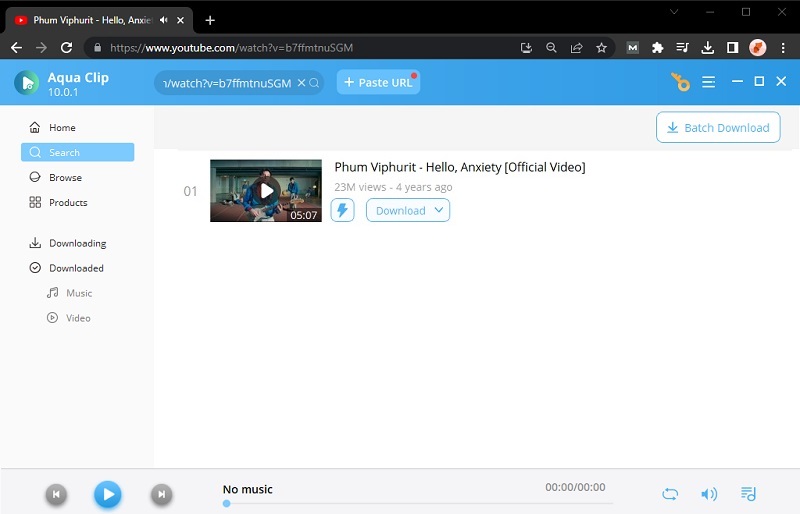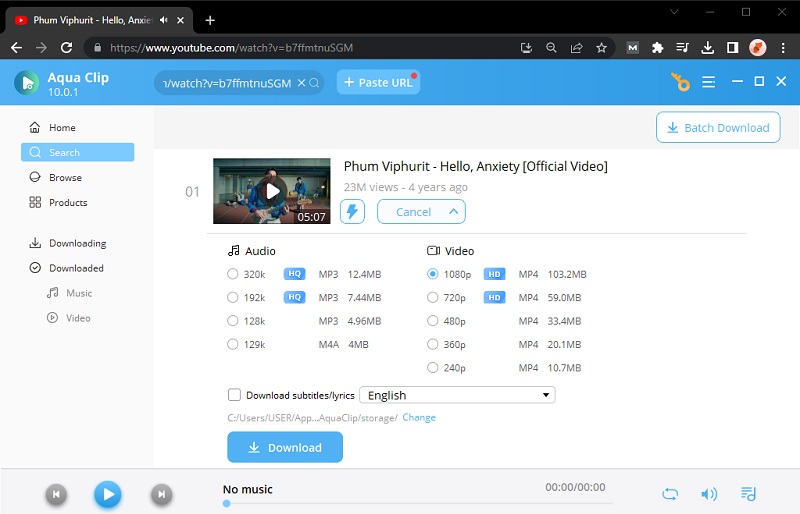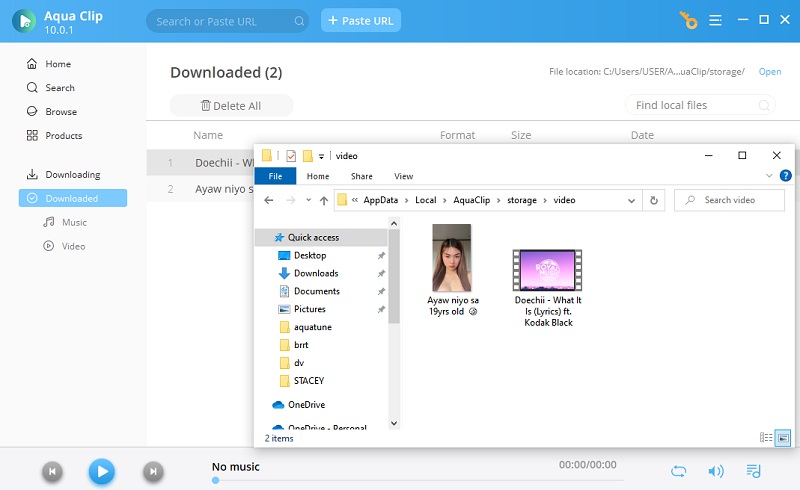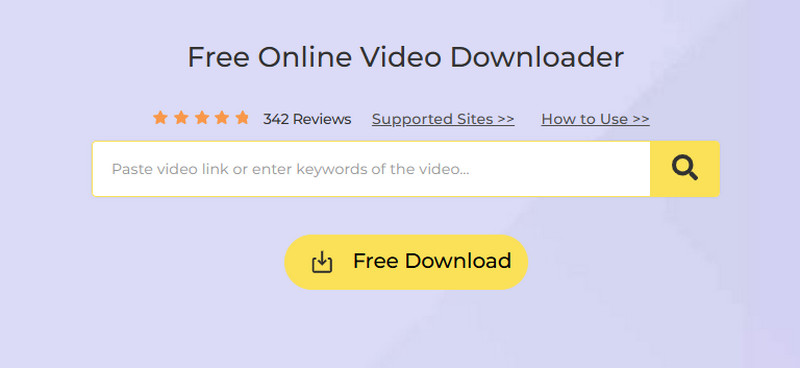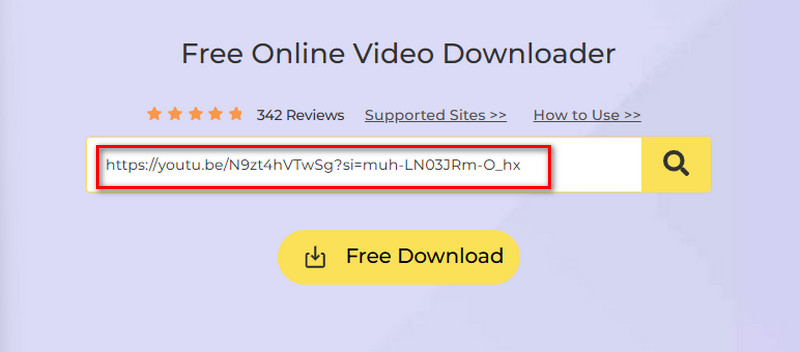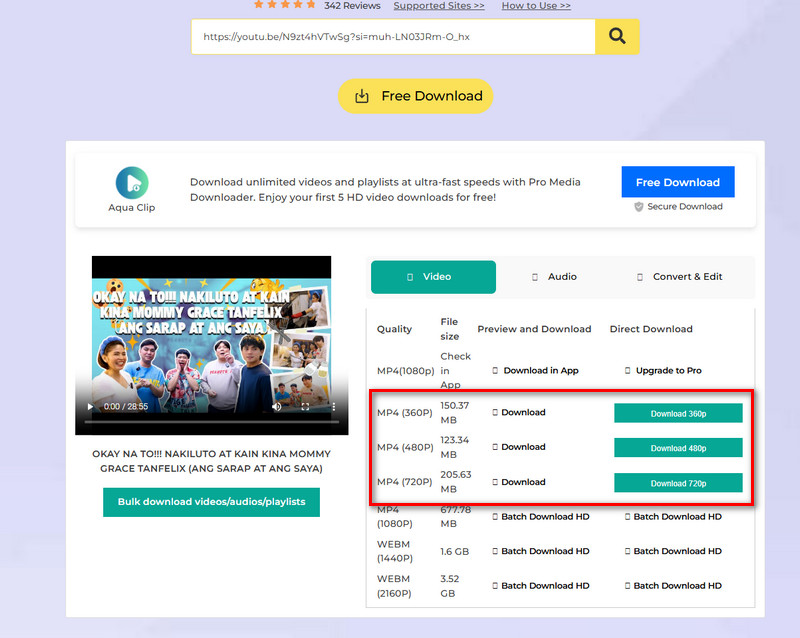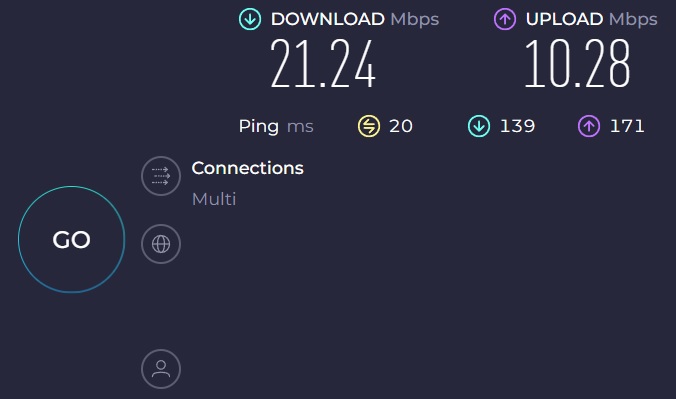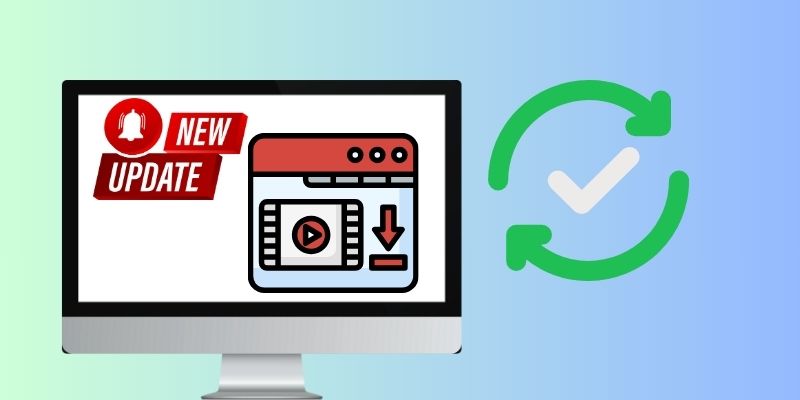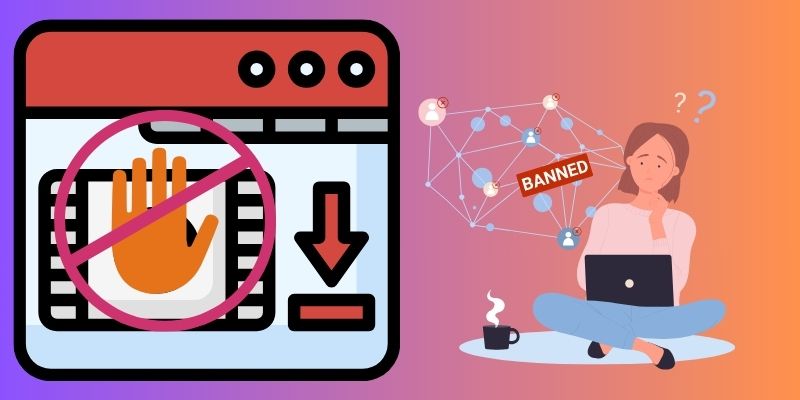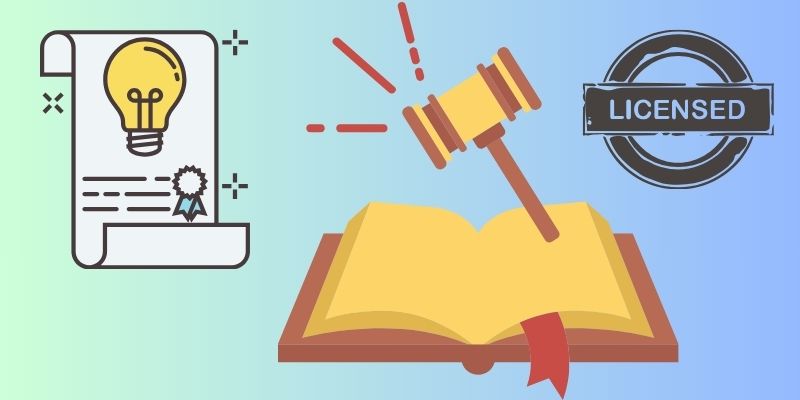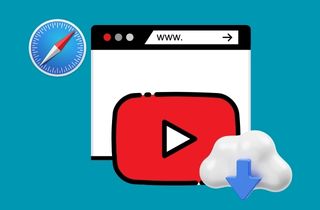
How to Download YouTube Videos on Safari
1. Utilizing a Safari Extension - VideoDuke
A Safari extension is a simple method for downloading YouTube videos from Safari on a Mac. These extensions are third-party tools that can be added to Safari for additional functionality. The VideoDuke downloader is highly recommended for downloading YouTube videos. Also, you can save videos in formats like MP4, FLV, or MOV, and choose resolutions from 360p up to 4K. Additionally, the tool allows you to extract audio from videos, saving it as MP3 or M4A, which is ideal for music or podcasts. Likewise, it can download entire YouTube playlists or channels in one go. Aside from its extension, you can also download its software for your Mac if you prefer.
Step 1 Launch VideoDuke
Download VideoDuke from its official website, install it on your computer, and then open it. When you install VideoDuke, you can enable its extension in Safari. Simply click its name above and select the "Integrate into Browser" option. This adds a quick-download button directly into your browser toolbar.Step 2 Choose Format and Quality
Next, go to the YouTube website and find the video you want to save offline. Before downloading, select the file format, like MP4 or MP3, and the resolution ranging from 360p, 720p, or 4K you prefer. You can also choose to download the audio if needed.Step 3 Download the Video
After that, click the Download button, and VideoDuke will save the file to your computer. You can monitor the download progress in the download tab. Once finished, the video will be ready to play offline anytime.2. Utilizing Independent Software - Aqua Clip
Another method to download YouTube videos Mac Safari is using standalone software like Aqua Clip. This downloader provides features that can enhance your YouTube downloading. This tool has an advanced fast downloading speed, which can download videos in seconds. Aqua Clip also has a batch download feature that you can use on YouTube downloading. This feature lets you download multiple videos simultaneously, saving time and effort. You can also select your video quality before downloading the video. This lets you choose between different resolutions, ensuring you get the video quality that suits your needs. Moreover, Aqua Clip can also be used to download multiple YouTube videos to MP3 on Mac. If desired, it has the capability to transform your YouTube videos into MP3 format.
Download for Free
Follow the steps below.
Step 1 Install the Aqua Clip
To get the installer file of Aqua Clip, click on the download symbol provided above this step-by-step guide. To begin the installation procedure, utilize your mouse pointer to double-click on the downloaded file. Then, once you have installed Aqua Clip, you can open the program on your device.Step 2 Select the YouTube Video
Next, launch your Safari browser and access the YouTube platform. Choose the desired video you wish to download onto your device. After locating the video, copy its URL and proceed to Aqua Clip. Click on the "Paste URL" button within the Aqua Clip interface, which can be found above.Step 3 Download the YouTube Content
Paste the URL into Aqua Clip. Afterward, select the option to download the video with varying quality levels by pressing the "Download" button. Choose the desired video quality for your YouTube video, and proceed by clicking on "Download" once more to save the content from YouTube.Step 4 Save the Downloaded Video
After the download process, you can view the YouTube content you downloaded on your device. If you wish to watch the video immediately, click on the "Downloaded" section on the left side of Aqua Clip. In this tab, you will find a compilation of all the videos you saved, including the recently downloaded Facebook video.3. Using Online Video Downloaders - AceThinker Online Video Downloader
AceThinker Online Video Downloader is a versatile web-based tool. It lets users download YouTube videos without premium through the Safari browser on their Mac devices. This free web-based solution offers an easy downloading process. This tool allows you to easily save videos from popular websites like YouTube, Facebook, Vimeo, and Dailymotion. It also has an option to choose your preferred video quality. With this feature, you can have control of the output video's resolution. You can ensure you get the best quality for your downloaded videos. By downloading YouTube content, you can watch YouTube video offline on Mac whenever you want.
Step 1 Access the Online Video Downloader
First, access the AceThinker Online Video Downloader website through your Safari browser. You can also click the link above to access the online tool quickly. Once you have arrived at the online tool, you can browse its interface and familiarize yourself with its features.Step 2 Select the YouTube Video
Next, select the YouTube video you need to download. Open another tab on your Safari browser and navigate to YouTube. Play the YouTube content and copy the video URL from the address bar. After that, paste the copied URL on the download box of the online tool and click the download icon beside the download box.Step 3 Download the YouTube Video
After clicking the download icon, AceThinker Online Video Downloader will start analyzing the YouTube video URL. Then, it will provide you with different video quality options on your screen. Select the desired video quality for your downloaded content by clicking on the download button next to it.Tips to Successfully Download YouTube Videos
1. Ensuring a Stable Internet Connection
Successful YouTube video downloads depend on having a strong and reliable internet connection. A fluctuating or weak connection can lead to incomplete or interrupted downloads. Select a reliable Wi-Fi network to ensure a secure connection, especially when downloading big video files. Mobile data connections can be slower and may have limitations on data usage. If you share your network, stop streaming or downloading large files to make more resources available for your download. Also, restarting your router can improve download performance in cases of persistent instability. To verify if your internet speed meets the required criteria for downloading YouTube videos, you may opt to conduct a speed test.
2. Checking for Updates to the Download Tool
Updating your YouTube video downloader to match changes in YouTube's platform is important. Developers frequently release updates to address issues and maintain functionality. Keep an eye on updates to your download tool to ensure it can parse YouTube video URLs and download content without errors. Remember to update your Safari browser regularly. This will maximize browser extension and online downloader performance for grabbing YouTube content.
3. Handling Videos with Age Restrictions or Login Requirements
YouTube hosts content that may have age restrictions or require users to be logged in to a Google account. Therefore, to download age-restricted videos, ensure you're signed into your Google account on Safari. Additionally, YouTube requires age verification for videos not suitable for younger viewers. Meanwhile, private or unlisted videos may require specific permissions for access and download. Thus, sign in with the correct account credentials to deal with these videos. Overall, these measures guarantee access and downloading of restricted content as per the requirements.
4. Resolving Issues with Protected or Copyrighted Videos
Respecting copyright laws is paramount when downloading YouTube videos. To navigate potential issues with protected or copyrighted content, consider the following:
- Always evaluate the legality of downloading copyrighted material without proper authorization. Unauthorized downloading can lead to legal repercussions.
- Consider using legal sources like YouTube Premium, iTunes, or Amazon Prime Video to buy or rent copyrighted content.
- Some content creators offer licensing options for their videos, allowing you to use them legally. Review the video's description or look for licensing information when available. It is important to respect copyright laws and support ethical legal downloading for every YouTube download.
Summary
You have different options to save YouTube videos on your Safari browser. Extensions, software downloaders, and online tools are effective for obtaining YouTube videos. But if you want more control over your downloading experience, AceThinker Aqua Clip is the most recommended option. This tool has a fast downloading speed compared to other solutions. Also, you have the ability to choose the desired video resolution as well.
Can you download anything from Safari?
Safari is a powerful and versatile web browser that comes with a lot of customization options. One of the most important features of Safari is its download manager, which allows you to easily download files from the internet.