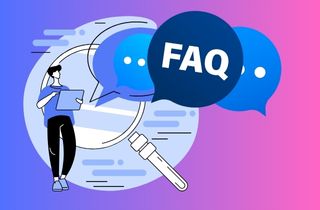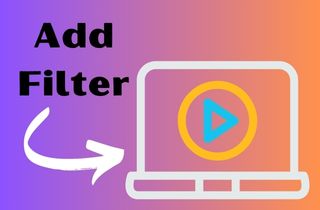 Video filters are a powerful tool that allows users to modify, enhance or transform video content in various ways. Video filters are a must-have in any professional or amateur video editing toolkit. Whether you are a professional videographer or just someone who likes to create videos as a hobby, video filters can help take your content to the next level by adding visual interest, correcting mistakes, or adjusting color and lighting. Since social media platforms and video-sharing websites are rising, creating high-quality video content that stands out from the crowd has become more important than ever. Video filters offer several benefits to video creators. By applying filters, you can dramatically change the look and feel of your video, making it more eye-catching and engaging for your audience. Moreover, video filters help to convey specific emotions or moods in your videos, allowing you to tap into the power of storytelling. So keep reading this post to learn more about how to add a filter to video and the different types of video filters.
Video filters are a powerful tool that allows users to modify, enhance or transform video content in various ways. Video filters are a must-have in any professional or amateur video editing toolkit. Whether you are a professional videographer or just someone who likes to create videos as a hobby, video filters can help take your content to the next level by adding visual interest, correcting mistakes, or adjusting color and lighting. Since social media platforms and video-sharing websites are rising, creating high-quality video content that stands out from the crowd has become more important than ever. Video filters offer several benefits to video creators. By applying filters, you can dramatically change the look and feel of your video, making it more eye-catching and engaging for your audience. Moreover, video filters help to convey specific emotions or moods in your videos, allowing you to tap into the power of storytelling. So keep reading this post to learn more about how to add a filter to video and the different types of video filters.
Different Types of Video Filters
- Color Correction filters - adjust the color and contrast of the video, bringing out or toning down specific hues to achieve a desired effect.
- Sharpening filters - enhance the overall sharpness of the image and/or details to create a crisper picture.
- Noise Reduction filters - used to reduce or eliminate the visual distortion caused by digital noise, creating a clearer and more polished look in the video.
- Motion blur filters used to simulate a motion blur effect, simulating the look of an out-of-focus or blurry image, and are often used in sports videos to create an illusion of movement.
- Distortion filters used to warp or morph areas of the video, often for comedic or artistic purposes.
- Creative filters - add special effects to the video, such as lens flares or film grain, to enhance its visual appeal.
- Time-based filters - manipulate the speed of playback to create slow-motion or time-lapse effects.
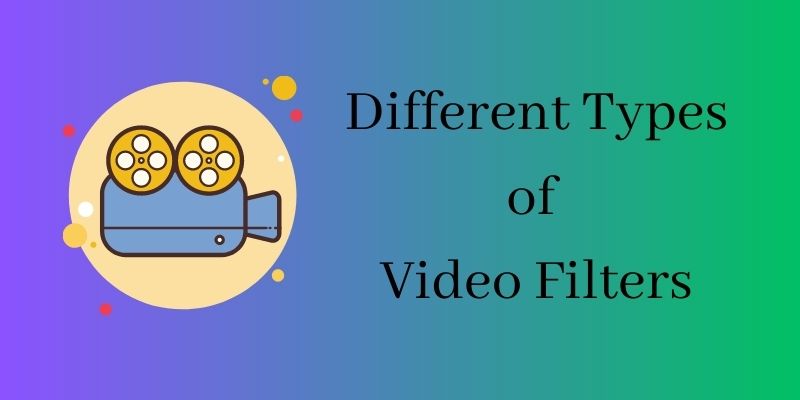
1.1 How to Choose the Right Video Filter for Your Video?
Video filters are a great tool to enhance and manipulate video footage creatively. However, with plethora of video filters to choose from, selecting the right one for your project can be a daunting task. The first consideration when selecting a video filter for your project should be the intended effect and purpose. Before choosing a filter, it is important to think about the overall look and feel you want your video to convey. Some filters may create a vintage or retro look, while others can add vivid colors or dramatic contrast. Consider the subject matter of your video, as certain filters may complement or clash with the content. Another factor to consider when choosing a video filter is the purpose of your video. Suppose your video is for a professional setting, such as a business presentation or corporate training. In that case, you may want to choose more subtle filters that enhance the overall quality of the video without being too distracting. On the other hand, if your video is for personal use or social media, you should experiment with more creative and eye-catching filters that align with your video.
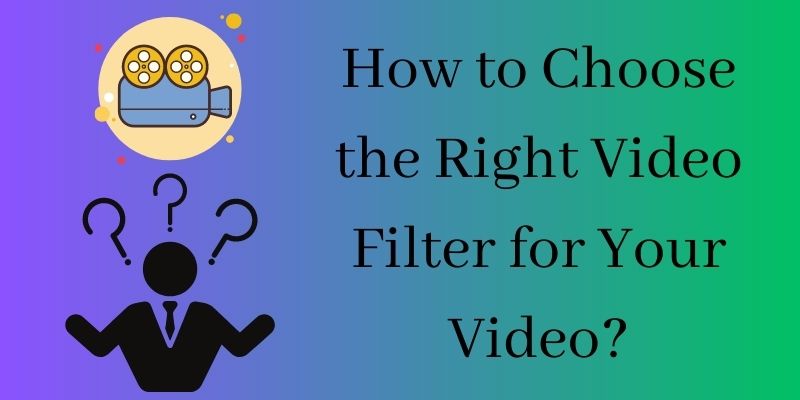
How to Add Video Filters in Video?
1. AceThinker Wind Cut
AceThinker Wind Cut is a powerful software in which you can add filters to video for free. With more than 40 fantastic video filters, you can turn your video into a unique and eye-catching one. Moreover, there are also available Hollywood-level filters where your video can take a level of the cinematic movie. Furthermore, besides video filters, you can add overlays, transitions, and available elements. Additionally, this software has many editing features: trimming, splitting, chroma keying (perfect adding of video background), adding audio, and many more. See the tutorial below.
Try it for Free
Step 1 Get the AceThinker Wind Cut
To begin with, by adding a filter, download the software on your device. Choose and tick an installer above to download the software on its official website. Then, please tap on the downloaded file and pass all the prompts to install it successfully. Afterward, launch the tool and explore it to become familiarized with its functions and navigation.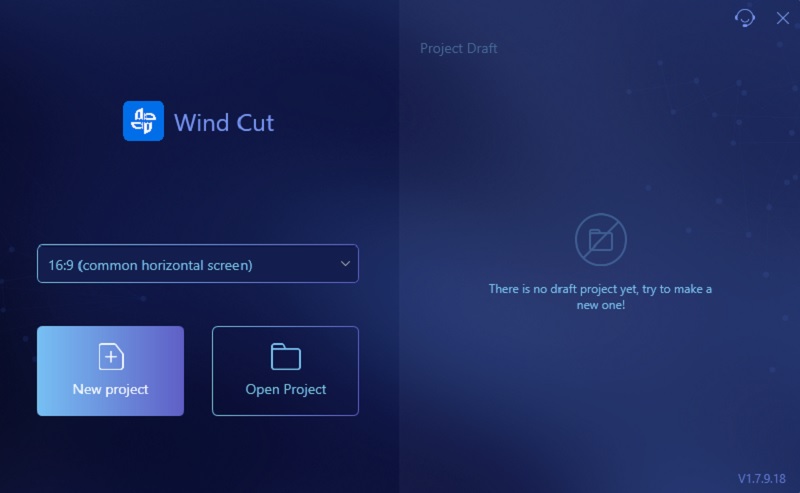
Step 2 Upload the Video
Next, to add a video file to the program, click the "Import" tab and select the "Import File" option under it. Browse your folder and choose the video you want to add a filter. Once found, double-click on it to add it to the software. Then, before you start to add video after effects, drag the added video on the timeline.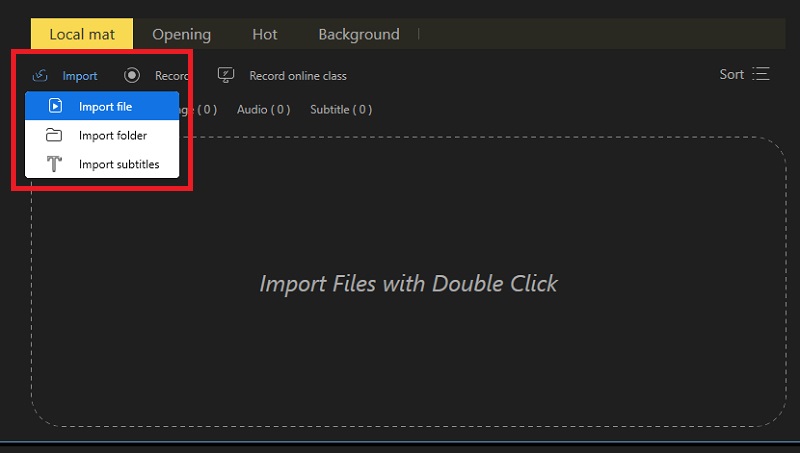
Step 3 Start Adding Filters
To start adding filters, go to the "Filters" tab and see free video filters available. Select a filter you want, but make sure it fits your video. Click on the download icon on the selected filter and wait until you finish downloading. Afterward, tap on the "+" icon on the thumbnail to add it to the timeline. From the timeline, you can set a duration time on the filter. Just tap the "duration" icon on the toolbar.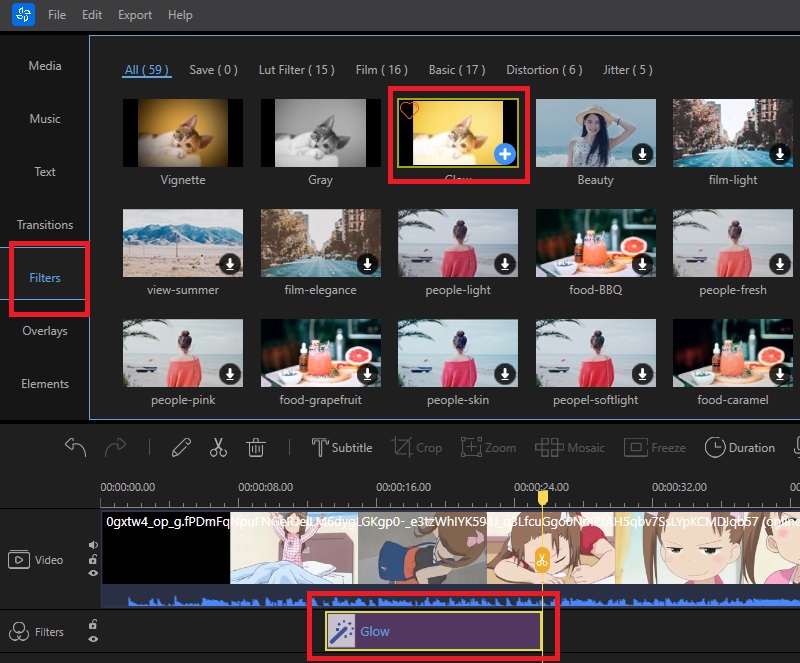
Step 4 Play and Save the Video
To finish the process of how to add filter on video, play and preview the video first before saving it. Once you're satisfied with the outcome, you can now save it. Hit the "File" option on the upper left corner of the tool. Then, tap the "Save As" button and select an output folder. Lastly, click the "Save" button to save the video.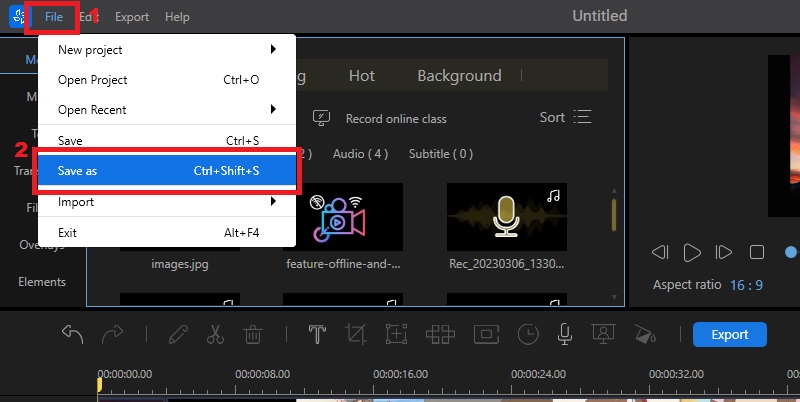
2. iMovie
iMovie is a video editor that is available on macOS and iOS devices. This tool lets you add video filters on Mac and turn your video into a masterpiece. Also, it has 13 creative video filters to choose from that add cinematic touch and give your video a nostalgic silent era, vintage western appearance, and a fun comic book look. Moreover, besides adding filters, you can also do pictures in pictures, split-screen, trim clips, add transitions, and many more. Furthermore, it has 20 different storyboards you can use if your video is about cooking, product reviews, or science experiments. Follow the guide below.
Step 1 Launch and Import Video on iMovie
Since the iMovie video editor is pre-installed on Mac devices, you don't need to install it. Simply open the application on your device. Then, click the "Create New" button on its interface to add a new project to the tool. Once in the editing interface, click the "File" menu and tap the "Import" option.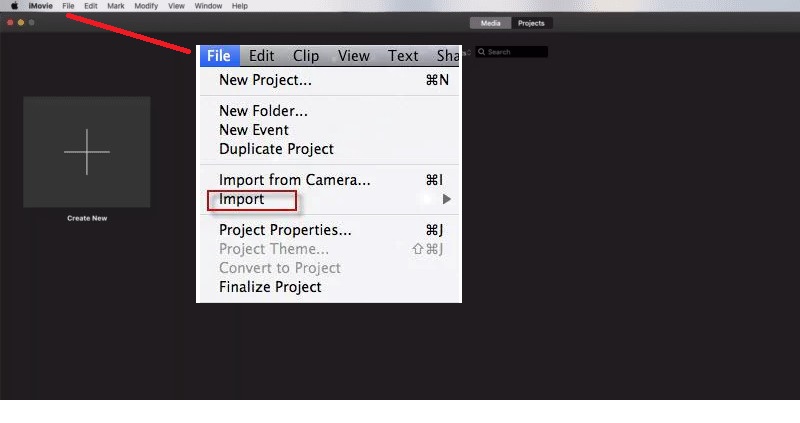
Step 2 Add Video Effects in iMovie
Once the video is imported, drag it to the editing timeline. Then, on the upper right corner of the tool, click the "Clip Filter" to see the available video filters. Choose a filter that will match your video and click on it, and it will automatically be applied to the video.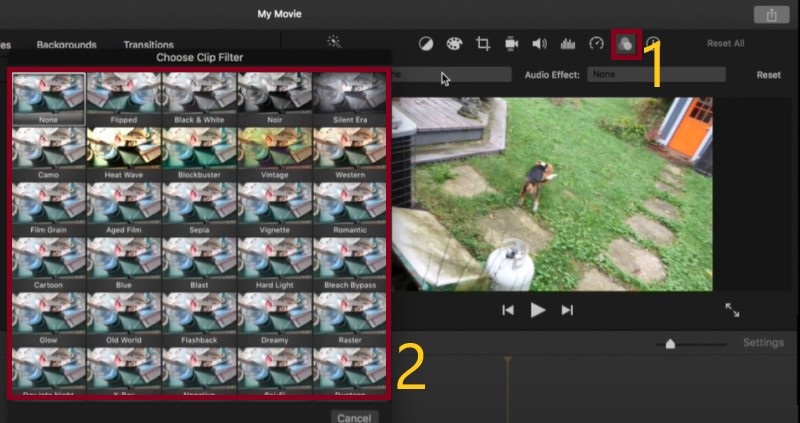
Step 3 Preview and Export the File
Next, preview the video first before exporting it. Once satisfied, click the "File" menu on the upper left corner of the app. Then, an option will appear on your screen, and click on the "Share" option. Next, choose "File" to save it to your device.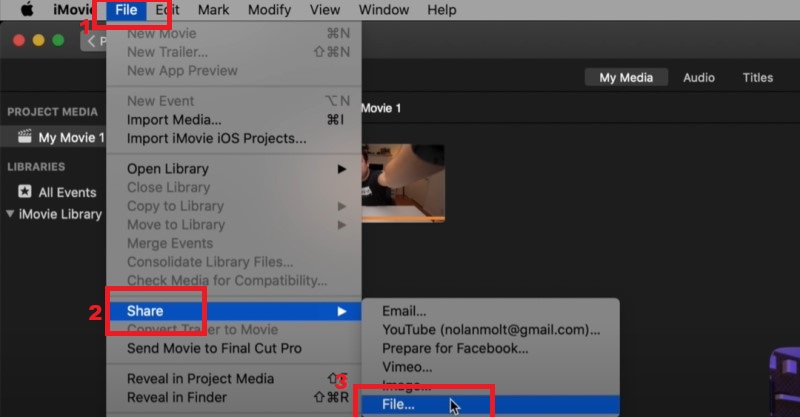
2.1 List of Video Filters Software and Apps to Use
See the list of software, applications, and online tools you can use to add video filters.
A. Software to Add Filters on Video (Available in Windows and Mac)
B. Add Video Filters Online Using an Online Tool
C. Apps to Add Video Filters (Available in Android and iOS)
- FilmoraGO
- Filto: Video Editor and Filters
- Vita - Video Editor and Maker
- Magisto Video Editor and Maker
- GoCut - Effect Video Editor
2.2 Tips and Tricks: How to Enhance Your Videos with Video Filters
Video filters are an essential tool for enhancing the quality and mood of your videos. You can make your videos more vibrant, atmospheric, and stylized with video filters. Here are some tips and tricks to get the most out of video filters:
- Know your software: Before applying video filters, you must know the features and tools your editing software provides. Familiarize yourself with the interface and understand how to use filters, adjust settings, and preview changes in real time.
- Use filters to set the mood: Video filters can help create a specific mood or atmosphere in your videos. For example, a warm filter can make an outdoor scene look more inviting and serene, while a cool-toned filter can create a sense of detachment or unease.
- Experiment with different filters: Be bold, try different video filters, and see which ones work best for your footage. With a wide variety of filters available, you'll surely find one that perfectly complements your video's content and style.
- Use the Chroma key filter: The Chroma key filter is a powerful tool that allows you to remove a specific color from your footage and replace it with another. It is useful when shooting on a green screen or background, as it allows you to replace the green with anything you want.
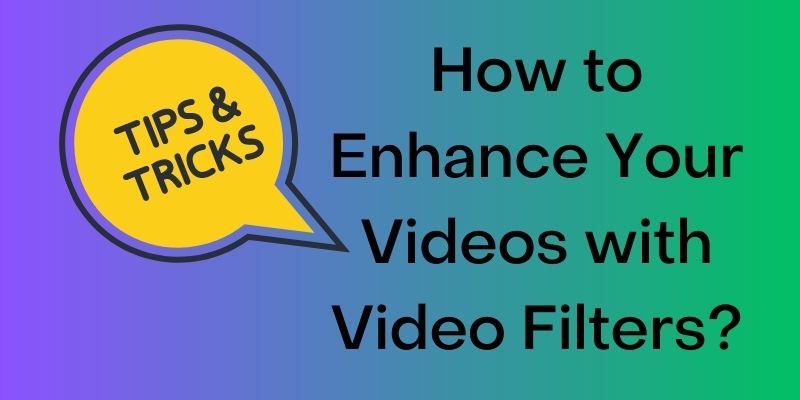
Video Optimization for YouTube and Other Streams
Video Optimization refers to adjusting a video to improve its visibility and performance on various platforms, such as search engines and social media. Video optimization is important for a few reasons.
- Optimized videos can load faster, play smoothly, and be easy to find. Which improved the overall experience, and there is a possibility that the viewers will watch the entire video.
- Optimizing the video title, description, and tags makes it more likely to appear in search engine results, increasing the chance of reaching a wider audience.
- Video optimization can also increase engagement and shareability. When videos are optimized, they can better capture the attention of viewers and elicit positive reactions such as likes, comments, and shares.
- Optimizing videos can also reduce bandwidth costs for content creators by making sure the videos are properly compressed and formatted for different devices and platforms.
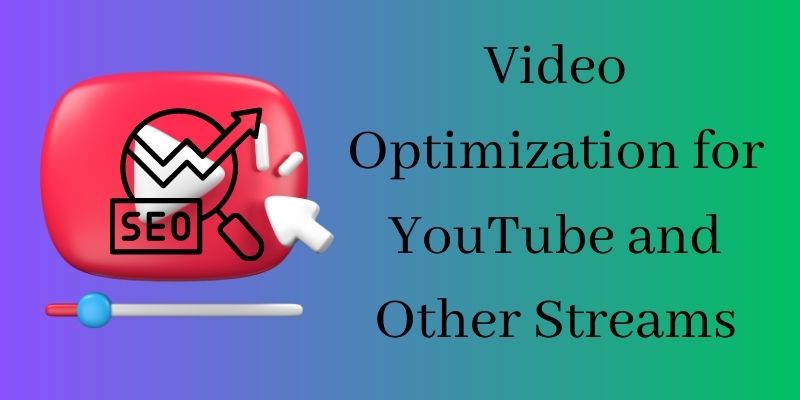
3.1 Best Practices: How to Optimize Your Videos with Video Filters
- Compress Videos
Compressing videos can reduce the file size, and loading and streaming the video is easy and faster. However, preserving the original quality as best as possible while compressing the video file is important. Various video compression software is available, like AceThinker Video Master, Hnadbrake, FFmpeg, and more. - Convert the Video to an HTML5-Supported Format
The HTML standard has the latest version, which is HTML5. It has many features, including support for video playback. Converting your video to an HTML5-supported format can enhance video playback on different devices and browsers. - Avoid Endless Loops
It is important to avoid creating endless loops in your filters when optimizing videos. These can result in longer loading times and may cause the video to crash, frustrating viewers. - Optimize Video for Mobile
Nowadays, more and more people are accessing videos on their mobile devices. Therefore, ensuring the videos you create are optimized for mobile devices is important. This can include formatting the video in a compatible format and reducing the file size. Also, test it on your mobile device to ensure it plays properly and looks good on smaller screens.
Frequently Asked Questions
1. Can video filters enhance the quality of my videos?
Yes, applying filters and effects to modify the contrast, color, saturation, brightness, and other aspects of your video can enhance the video quality and resolution of the video. However, not all filters are created equal. Some filters can degrade the quality of your video. That's why you must choose a filter specifically designed to enhance video quality and resolution, such as large-kernel image processing filters like median, sharpening, bilateral, and Gaussian filters.
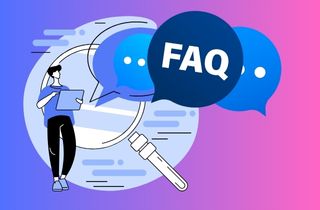
2. How can I make my videos stand out with video filters?
Choose a filter that suits the mood and aesthetic of your video. Don't choose filters that do not match the content of your video, as it can look unprofessional and jarring. Additionally, consider experimenting with different filters and adjusting the intensity to find your ideal balance.
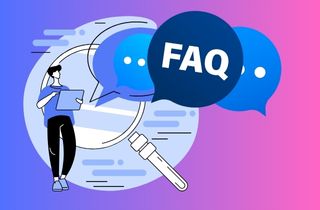
3. Can I add a filter to a video?
Of course, yes. You can add filters to your video with the help of a video editor like the listed editors above. Visit some video editors available in Windows, Mac, Android, iOS, and browsers. Also, see the tutorial on how to add a filter in AceThinker Wind Cut and iMovie above.