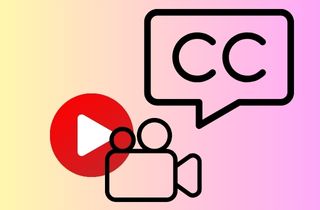 Subtitles are written translations of the dialogue or narration in a video or movie. Subtitles not only help to aid non-native speakers or the deaf and hard of hearing but also allow viewers to comprehend and appreciate foreign films fully. If you've ever watched a foreign movie without subtitles, you know just how difficult it can be to follow along with the storyline. But subtitles don't just benefit those who struggle with foreign languages or have hearing difficulties. In fact, subtitles can also be a valuable tool for language learners. Moreover, subtitles can play a crucial role in introducing new or hesitant audiences to foreign films and promoting cross-cultural understanding. If you're a language learner, watching films with subtitles can be an effective and enjoyable way to improve your language skills. Therefore, keep reading this post and learn how to add subtitles to video.
Subtitles are written translations of the dialogue or narration in a video or movie. Subtitles not only help to aid non-native speakers or the deaf and hard of hearing but also allow viewers to comprehend and appreciate foreign films fully. If you've ever watched a foreign movie without subtitles, you know just how difficult it can be to follow along with the storyline. But subtitles don't just benefit those who struggle with foreign languages or have hearing difficulties. In fact, subtitles can also be a valuable tool for language learners. Moreover, subtitles can play a crucial role in introducing new or hesitant audiences to foreign films and promoting cross-cultural understanding. If you're a language learner, watching films with subtitles can be an effective and enjoyable way to improve your language skills. Therefore, keep reading this post and learn how to add subtitles to video.
The Best 3 Editing Software/Online Tool
1. AceThinker Wind Cut
Main Features: With this software, you can easily add Filters, Subtitles, Titles, Backgrounds, and more.
Price: Individuals - 1 Month $9.95, 1 Year $29.95, and Lifetime $49.95
If you are looking for reliable and efficient subtitle maker software for your video projects, look no further than AceThinker Wind Cut. With its advanced features and powerful tools, Wind Cut is the ideal solution for adding subtitles to your videos. Whether you are creating educational content, promotional videos, or simply sharing moments with your loved ones, it makes adding subtitles fast and easy. Additionally, you can also use this software in trimming, adding video titles, splitting, adding sound effects to videos, and more. See the tutorial below on how to add subtitles to your video.
Download for Free
Step 1 Install the Editor for Video
First, you need to get the program. Choose from the above an installer and wait until the file is finished downloading. Afterward, click the downloaded file and complete the installation process. Once installed, launch the application and navigate through its features to acquaint yourself with its functionality.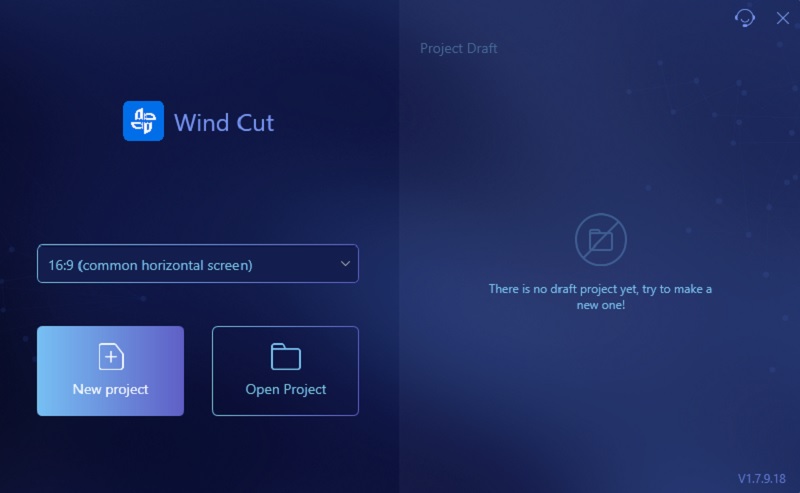
Step 2 Upload a Video
To upload a video, tap the "Import" menu and find the "Import File" from the options. Then, Afterwards, an additional window will pop up on your screen displaying the files you have. Find the footage you wish to add a subtitle; click it two times to include it in the program. Next, drag the video you added to the timeline or tap "+" on the thumbnail.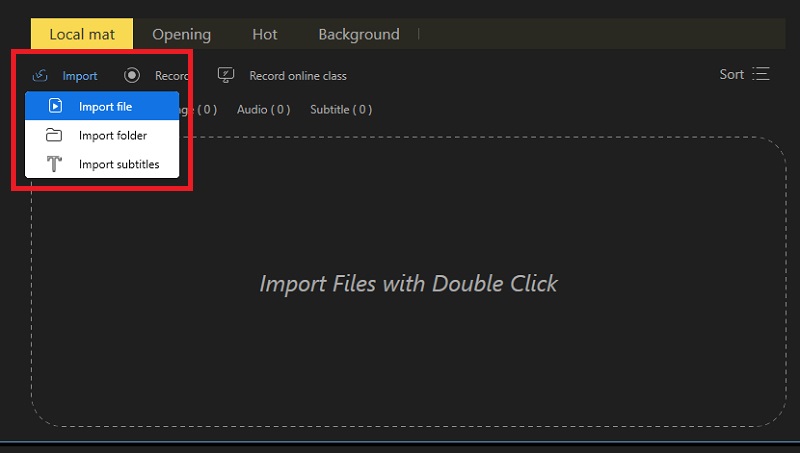
Step 3 Start Adding Subtitles
To start adding a subtitle to your video, choose a particular part of the video that needs a subtitle. Then, go to the "Text" tab and click the "Insert New Subtitle" or choose a style. Repeat the step until you add all the subtitles to the video. Afterward, set a duration time on the text by tapping the "Duration" icon on the toolbar.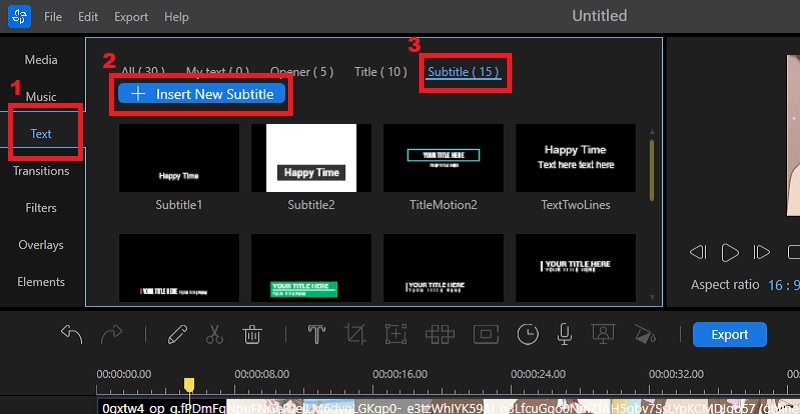
Step 4 Preview and Save the Edited Video
Before saving the edited video, preview it in the media preview section. Then, once you are satisfied with the outcome, you can save it. Click the "Export" button beside the toolbar, and another window will appear on your screen where you can rename the file, and choose an output folder, video format, and quality.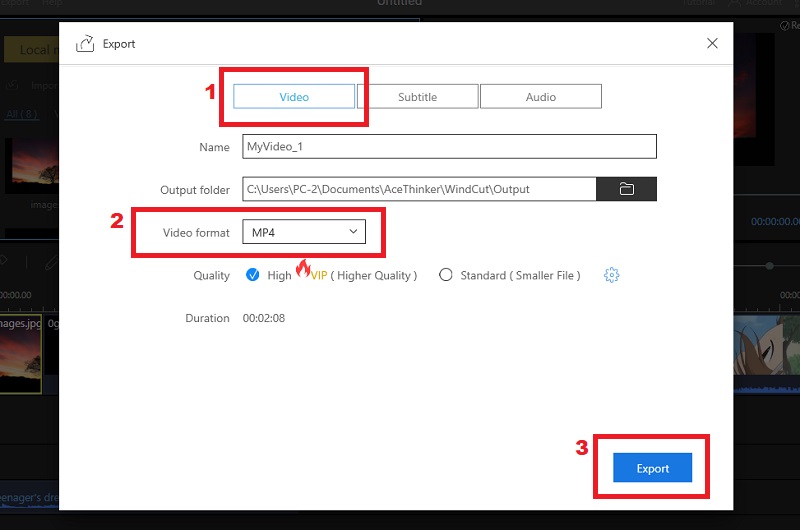
2. Movavi Video Editor
Main Features: With this program, you can do Picture in-picture, chroma key, subtitles, captions, etc.
Price: $54.95/year
Movavi Video Editor is a powerful, user-friendly video editing software for beginners and professionals. With its intuitive interface and extensive editing tools, Movavi Video Editor can create high-quality videos with minimal effort. Moreover, it enables users to add captions to video clips, insert transitions and special effects, apply filters, adjust color settings, and stabilize shaky footage. See the guide below to know the process.
User Guide:
- Download and install the software on its official website. After installation, launch the software, open the “subtitle embedder”, and click “add files”. Then, drag the video onto the timeline, hit the “titles” tab on the left, and choose a basic or animated caption style you prefer.
- Next, drag the chosen style onto the timeline. Double-click on it and start adding the subtitle. Repeat the process until you put all the subtitles on the video. Then, click the “clip properties” to adjust the duration and speed of your subtitles.
- If you will change the font style of the text, go to the “font properties” and change the font on the settings. Also, if you're going to change the color of the text, click the “color properties”. Lastly, preview the changes before saving it.
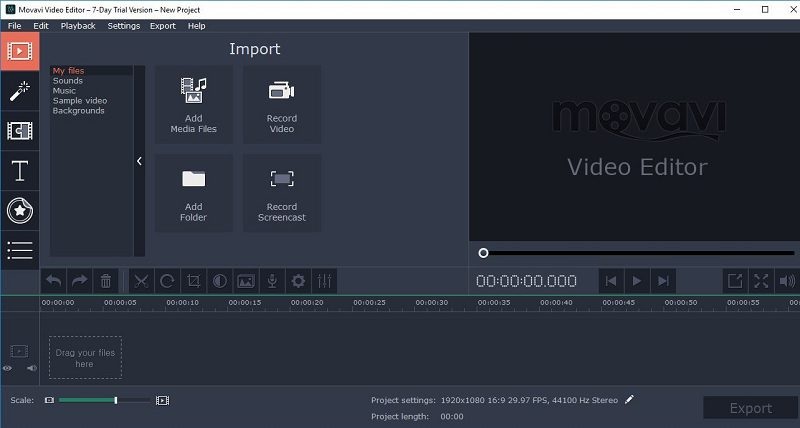
3. FlexClip
Main Features: With this online tool, you can add a logo, music, watermark, and more.
Price: Free
FlexClip is an online tool that can add video subtitles for free. With this tool, you can easily add subtitles to your video without installing any software on your computer. Also, it has a wide range of customization options for you to choose from, such as different font styles and colors, sizes, positions, and more. Moreover, it has a great collection of text animations and styles to make your subtitles look more attractive and engaging for your audience. Follow the tutorial below.
User Guide:
- On your computer, kindly open your browser, search for FlexClip, and sign up first. Then, import the video you want to add a subtitle by dragging it to the online tool, or you can also click the "browse folder" to the interface and choose the video to your files. And wait until the tool reads the file.
- Next, click the "text" tab and choose the text style you prefer. Then, double-click on the text on the media preview, and in the left-side corner, you can see the settings. Start adding subtitles and repeat the process until you put captions to the video. Afterward, choose a font style and make sure that it's readable.
- Lastly, preview the video first before exporting it. Once satisfied, click the "export" button in the upper right corner. Then, choose your quality and hit the "export" button again to download the video file.
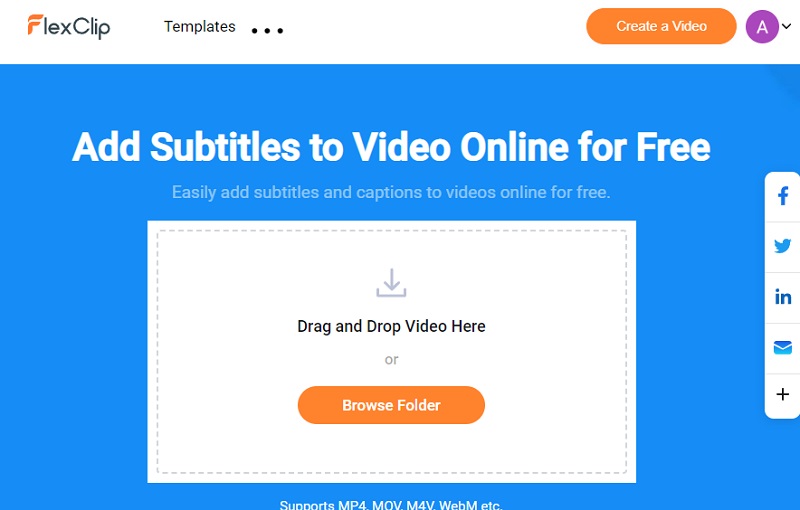
Tips for Creating Effective Subtitles
Subtitles can greatly enhance the viewing experience for audiences who are deaf or hard of hearing and those who speak a different language than the audio. When creating subtitles, it's important to keep the following tips in mind:
- Ensure accuracy: Subtitles should accurately represent the spoken dialogue, conveying the same meaning and tone.
- Keep it concise: Subtitles should be short and to the point, with a maximum of two lines per subtitle.
- Timing is key: Subtitles should be timed to appear on screen simultaneously with the corresponding dialogue or action.
- Use appropriate font Subtitles should use a clear, easy-to-read font large enough for viewers to read comfortably.
- Use proper grammar and punctuation: To ensure understanding, Subtitles should use correct grammar and punctuation.
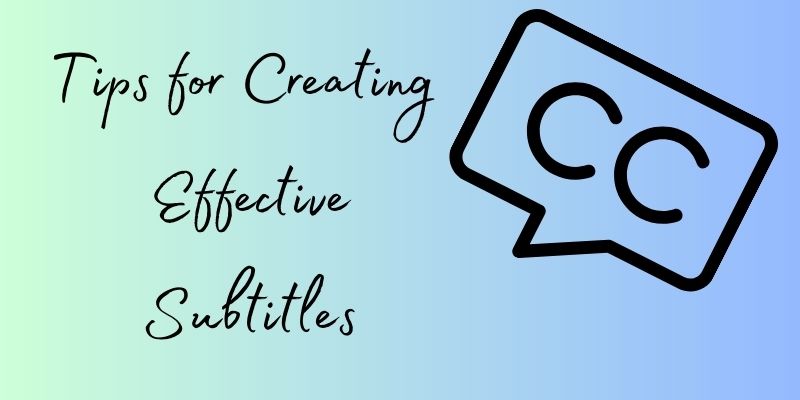
The Importance of Translations
Subtitles play a crucial role in ensuring that content can be understood by viewers who speak different languages. Translating subtitles into different languages offers many benefits.
- Firstly, it allows for greater accessibility of content to a wider audience. This is especially important for educational content, as it will enable people from different parts of the world to learn a new language or subject matter. Furthermore, translating subtitles can aid in improving the overall user experience by ensuring that viewers aren't distracted by the dialogue they may not understand.
- Secondly, modifying speech rate in subtitles can greatly benefit students as it makes the content easier to follow and understand.
- Thirdly, translating subtitles can also benefit businesses seeking to expand their reach in new international markets. Providing subtitles in the local language of a new market can help build trust with potential customers and foster stronger relationships.
- Finally, search tools that compile result sets in different languages can leverage multilingual thesauri and metadata to provide more relevant results. TED Talks are a great example, given that they offer subtitles and transcript translations in multiple languages.
In conclusion, translating subtitles into different languages offers numerous benefits for viewers of educational content, businesses seeking to expand their reach in international markets, and search tools looking to provide more relevant results for users.
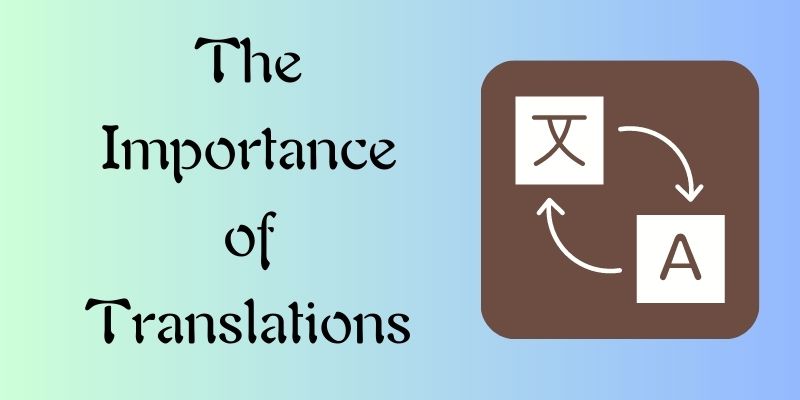
Advantages of Subtitles for People with Hearing Loss
Videos have become a popular medium for communication and entertainment today. But not only are videos one of the most effective marketing tools to boost engagement with your audience, but they are also getting messages across to others. However, if an individual has a hearing impairment, they may struggle to fully comprehend the dialogue in videos. To address this issue, video creators can make their content accessible to individuals with hearing impairments by including subtitles or closed captioning. By adding subtitles, they will understand what is happening in the video even if they cannot hear the audio. As a user study by Hong et al. [2010] demonstrated, videos with dynamic subtitles can significantly help individuals with hearing impairments understand video content. Moreover, subtitles help to make videos more accessible to a wider audience beyond those with hearing impairments. In addition, subtitles are helpful for viewers who are not native speakers of the language used in the video. Moreover, from a business perspective, adding subtitles to videos can help increase engagement and reach more potential customers.
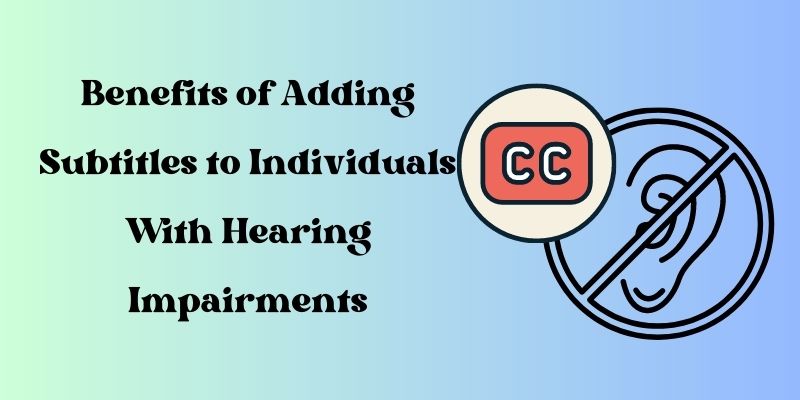
Frequently Asked Questions
1. How do I add subtitles to the video?
There are 3 types of adding subtitles to your video: First, you can manually add them. Second, you can use the auto-transcribe tool. Third, you can upload a subtitle file in SRT or VTT format. However, always remember that it depends on the software you use in adding subtitles where the listed is accessible to use.

2. How do I manually add subtitles to a video?
Using a video editor, you can manually add subtitles. First, Import your video. Then, Go to the text tab and select subtitle style. Lastly, Double-click on the text and start adding a subtitle to your video.

3. What are Hardcoded Subtitles and Closed Captions?
Hardcoded subtitles are captions that the viewers cannot be turned off. Closed Captions are text that you can turn on/off while watching.

Comparison Chart
| Features | Pros | Cons | Hardware Requirements |
|---|---|---|---|
| AceThinker Wind Cut | You can add a watermark or logo to your video. | It has limited editing features in the free plan. | Processor: At least 1GHz Intel processor RAM: 1GB above preferred Free Hard Drive Space: 100 MB+ recommended |
| Movavi Video Editor | It has inbuilt background, template, and animation presets. | The software gets slow when you add heavy video files. | Processor: Intel, AMD, or compatible dual-core processor, 1.5 GHz RAM: 2 GB Free Hard Drive Space: 400 MB available hard disk space for installation, 600 MB for ongoing operations |
| FlexClip | It lets you manage everything by drag and drop functionality. | It takes some time to import and export videos. | Not Applicable |