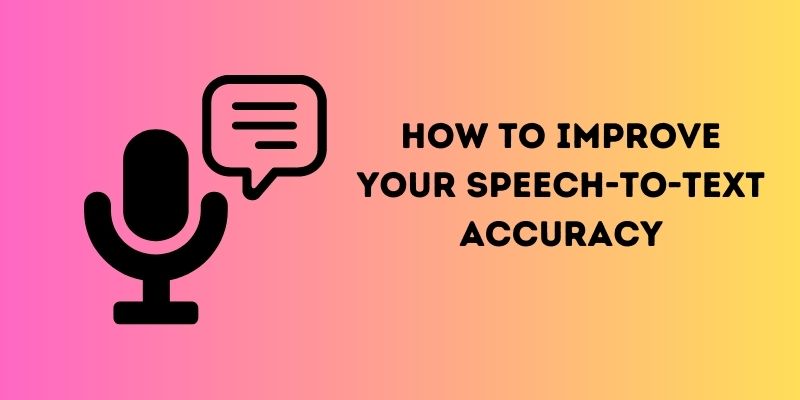What is Speech-to-Text Technology? Speech-to-text technology, also known as Automatic Speech Recognition (ASR), is artificial intelligence that enables computers to convert spoken language into written text. It uses statistical models, algorithms, and machine learning techniques to process the acoustic signals produced by human speech and transcribe them into written words. Moreover, this technology has many applications, including dictation software for transcription, enabling voice commands and search, and improving accessibility for those with hearing or visual impairments. Furthermore, it has become more essential today because this technology helps us to learn new languages, helps the students pronounce the work flawlessly, and makes it easier for professionals who frequently use transcription services to save time and increase productivity. Today's article will tackle how speech-to-text technology works and its benefits in different fields.
What is Speech-to-Text Technology? Speech-to-text technology, also known as Automatic Speech Recognition (ASR), is artificial intelligence that enables computers to convert spoken language into written text. It uses statistical models, algorithms, and machine learning techniques to process the acoustic signals produced by human speech and transcribe them into written words. Moreover, this technology has many applications, including dictation software for transcription, enabling voice commands and search, and improving accessibility for those with hearing or visual impairments. Furthermore, it has become more essential today because this technology helps us to learn new languages, helps the students pronounce the work flawlessly, and makes it easier for professionals who frequently use transcription services to save time and increase productivity. Today's article will tackle how speech-to-text technology works and its benefits in different fields.
How Speech-to-Text Technology Works?
Speech-to-text technology is a transcription software that converts spoken words into written text. The technology processes spoken words through acoustic and language models to identify sound patterns and interpret them into written form. Let's take a look at how this works:
- When someone speaks into a microphone or makes a sound, it vibrates. Speech-to-text technology picks up these vibrations and converts them into digital signals.
- The analog-to-digital converter takes the sounds on the audio file and translates them into digital data that the speech recognition software can interpret.
- The speech recognition software then takes the digital data and runs it through an acoustic model, which uses statistical analysis to determine what sounds were likely spoken.
- The speech recognition software compares the identified sounds against a language model. The language model uses the rules of grammar and syntax to put together words and phrases that make sense.
- Then, the text is presented as text or a computer-based demand based on the audio's version.
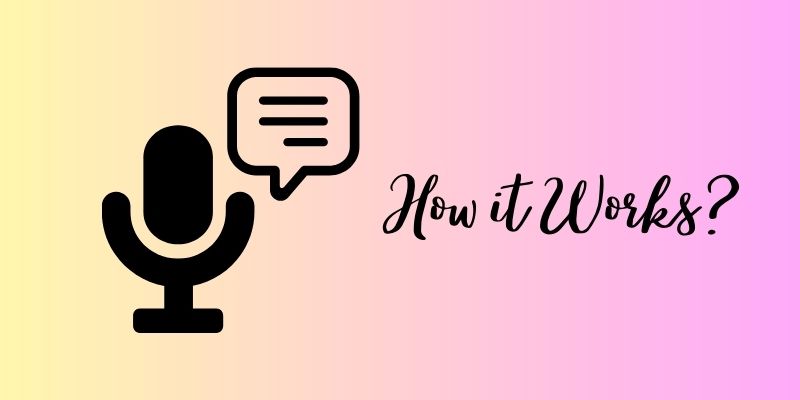
1.1 Different Methods of Speech Recognition and Transcription
Different speech recognition and transcription methods are currently being used to convert spoken language into written text effectively.
- One commonly used method is Automatic Speech Recognition (ASR), which uses computer software to recognize and transcribe spoken language. ASR works by breaking spoken language into individual sounds, analyzing their patterns, and using algorithms to translate them into text.
- Another speech recognition and transcription method is human transcription, which involves a trained individual transcribing spoken language into text. This method is often used for high-accuracy transcriptions and to ensure the nuances of speech are correctly captured.
- In addition, hybrid transcription is another method that combines both ASR and human transcription. In hybrid transcription, ASR software is used to transcribe a recording, which is then reviewed and corrected by a human transcriber.
- Another method that is gaining popularity is Neural Machine Translation (NMT), which uses artificial intelligence and learning algorithms to translate between languages. NMT can also be used for speech recognition and transcription by identifying patterns in the spoken language and analyzing them to create accurate transcriptions.
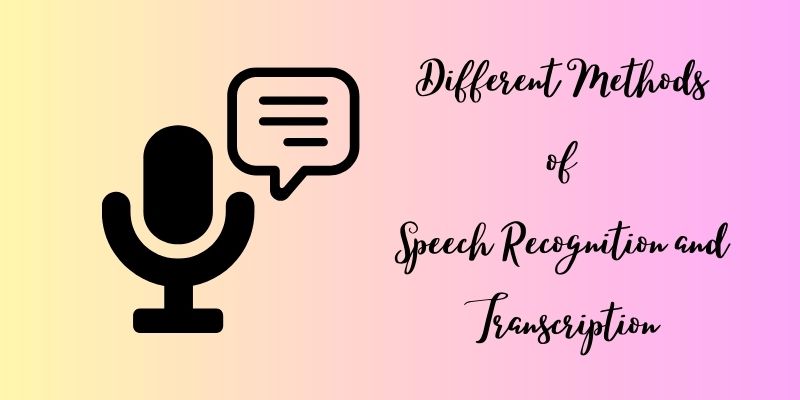
Applications of Speech to Text Technology
Speech transcription services like Alexa, Cortana, Google Assistant, and Siri are changing how people interact with their devices, cars, homes, and jobs. That technology allows people to talk to a computer or device that interprets what they are saying and responds to their questions or commands. Moreover, this digital assistant can access information from vast databases and various digital sources and help us to solve problems in real-time.
The most used or popular digital assistants are:
- Apple's Siri (Speech-to-text iPhone) - is an intelligent personal assistant and knowledge navigator introduced by Apple Inc. for iOS, iPad iOS, macOS, and tvOS operating systems. It is designed to respond to voice commands and perform tasks like sending messages, setting alarms and reminders, making phone calls, and conducting web searches.
- Amazon Alexa - is a voice-controlled virtual assistant developed by Amazon. It can perform various tasks such as setting alarms, playing music, answering questions, providing weather updates, and controlling smart home devices.
- Google Assistant - is a virtual assistant designed to perform various tasks and answer questions using natural language processing technology developed by Google. It is available on multiple platforms, including smartphones, smart speakers, and other devices.
- Microsoft Cortana - is an intelligent personal assistant developed by Microsoft Corporation. It is designed to provide users with personalized recommendations and perform various functions, from setting reminders and alarms to answering questions.
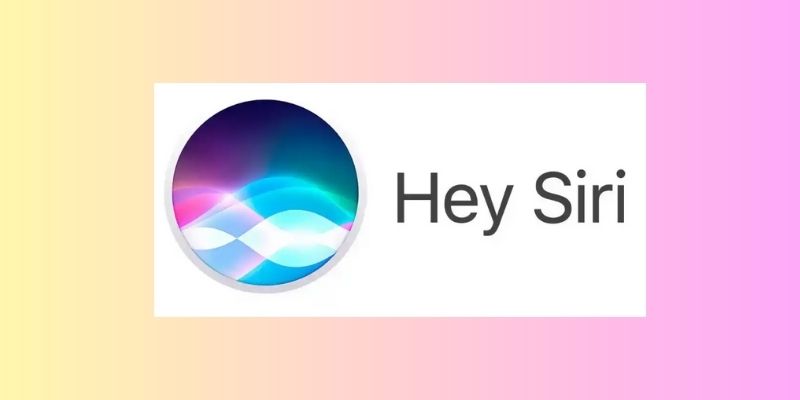
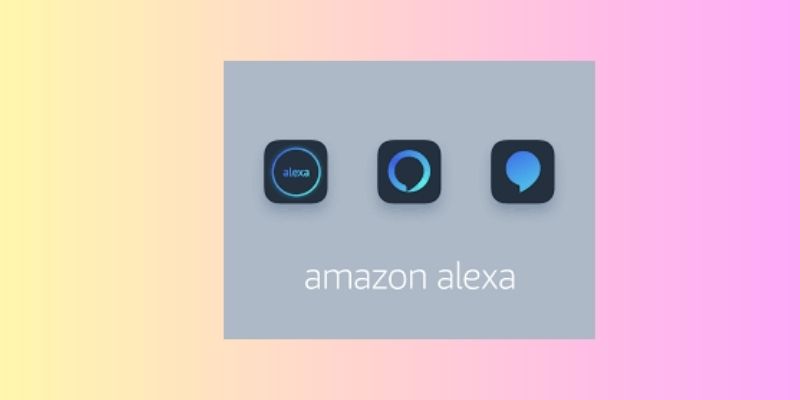
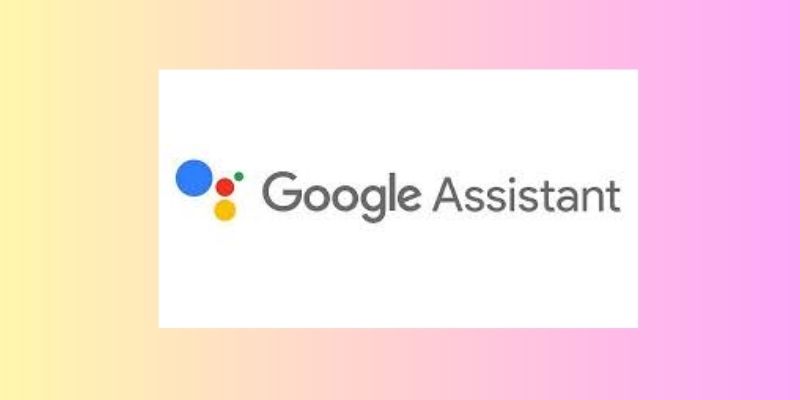
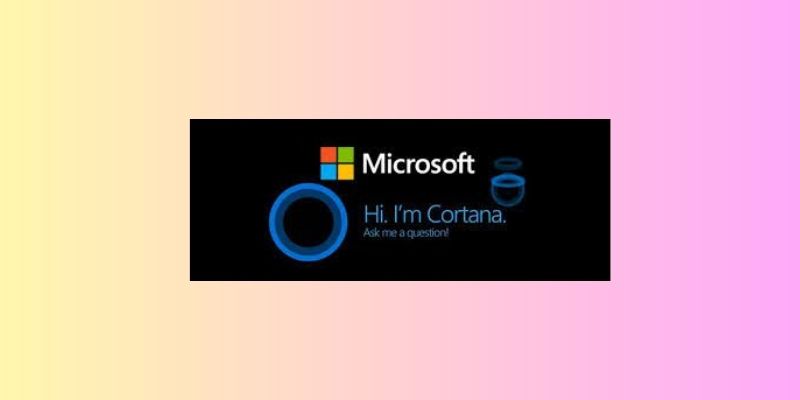
2.1 Applications of Speech to Text Technology in Different Industries
The use of digital assistants has moved quickly from our cell phones to homes and cars. Also, it is quickly becoming apparent in different industries such as banking, business, healthcare, and more. See the speech-to-text benefits of these industries below.
1. Workplace
- Can search documents on your computer
- Can print documents on request
- Can schedule meetings
- Can make travel arrangements

2. Banking
- You can request information regarding your transactions and balance without opening your phone.
- Can make payments
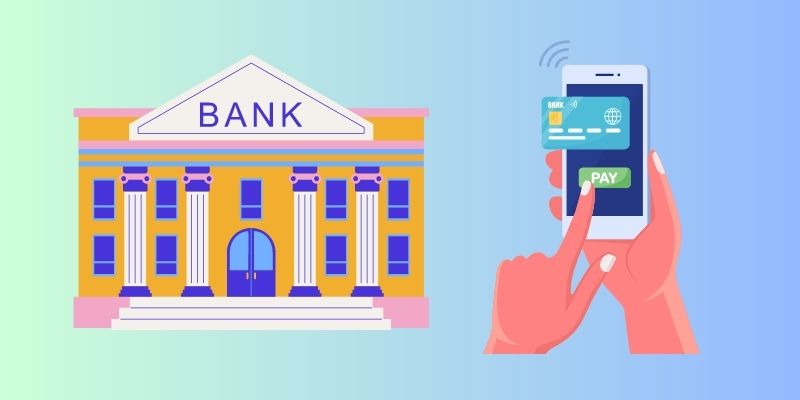
3. Healthcare
- Quickly find information from medical records
- Less time inputting data
- Nurses can ask for administrative information about the number of patients on a specific floor and the number of available units.
- At home, people can easily ask for common disease symptoms.
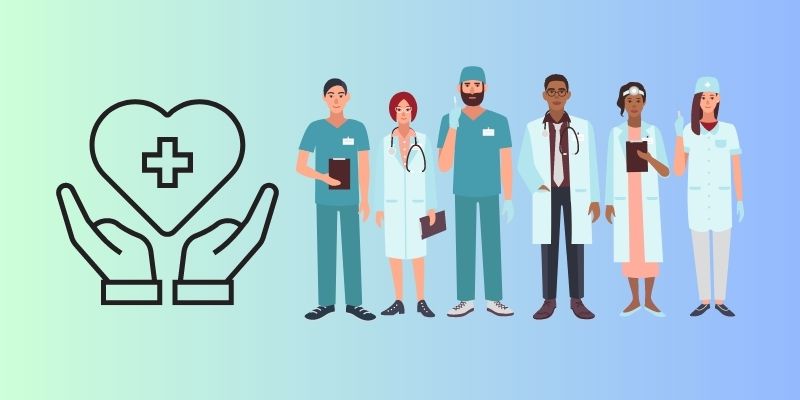
4. Language Learning
- it can remove language barriers
- Can quickly learn some languages
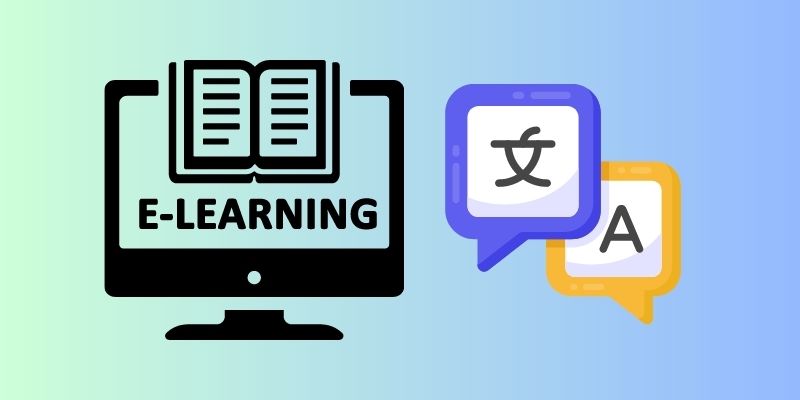
Speech to text Software and Tools
3.1 DictationBox
DictationBox is a speech-to-text Chrome extension that supports over 100 languages and dialects. It allows users to easily and accurately dictate text into any web application. Also, it is a powerful tool that enables faster and more efficient information transfer by eliminating the need for manual typing. Moreover, it allows users to adjust the extension's settings to their preferences (e.g., they can add their auto-text commands). Furthermore, they can also do a voice command like "go to sleep" or "wake up." Follow the steps below on how to use it.
Step 1 Add the Extension to the Chrome
Go to the "Chrome Web Store" and search for DictationBox. Next, you can see the "Add to Chrome'' button in the right corner. Click on it, and another window will appear asking you to add the DictationBox to your Chrome. Tap the "Add Extension'' and wait until it finishes downloading.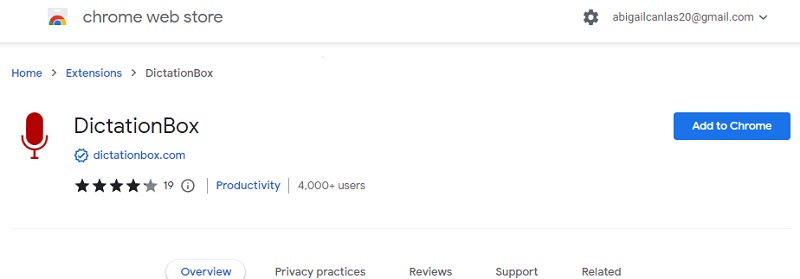
Step 2 Edit DictationBox Options
Once the extension finishes downloading, on the next screen, a prompt will appear asking you to allow it to use your microphone. Click "Allow," and you will go to the DictationBox options. Then, choose what language you prefer by hitting the drop-down button. You can also set an auto text command by clicking the "Add new Auto Text" button.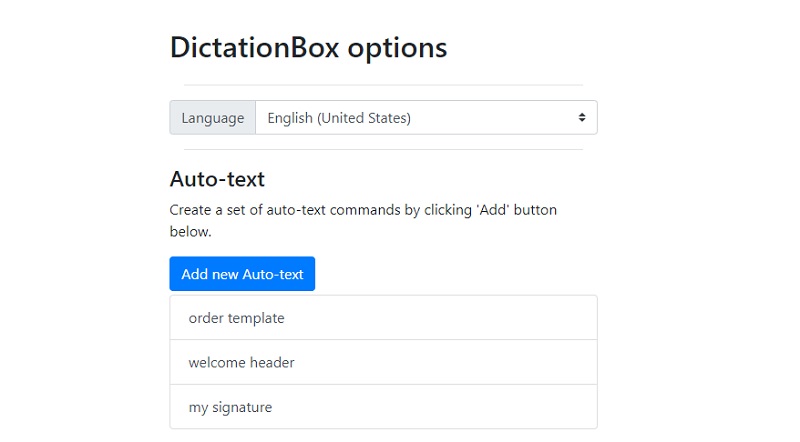
Step 3 Start Using the Speech to text Browser Extension
Click the "extension" icon on Chrome and select "DictationBox" under it. Afterward, the DictationBox interface will appear on your screen. Next, tap the "Start" button and start speaking on your microphone and click "the "Stop" button if you are done.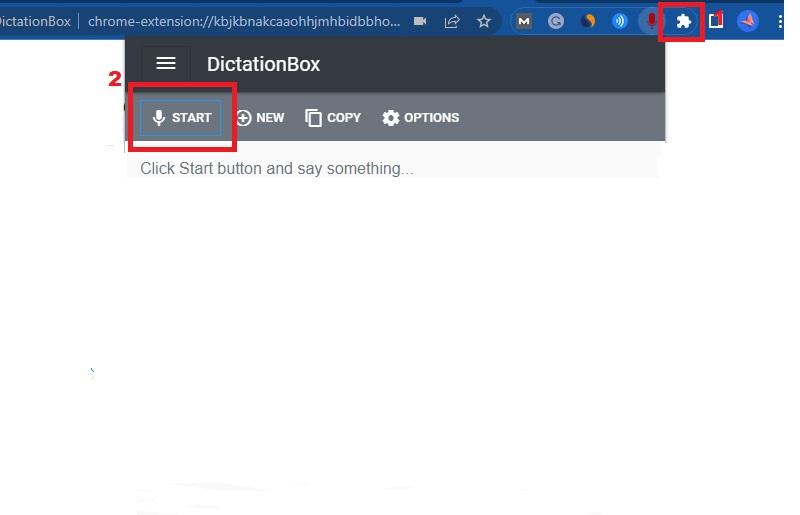
3.2 Google Docs Voice Typing
Google Docs is a widely popular online word-processing tool used by millions of people worldwide. One of its most powerful features is voice typing, which allows users to speak and have their speech transcribed directly into the document. Also, you can use various voice commands such as adding punctuation marks, voice formatting (ex., bold text), and Voice Editing (ex. deleting some phrases). This feature is precious for those who want to increase their productivity or have difficulty typing, like people with disabilities or injuries. To use the speech-to-text Google Docs, follow the guide below.
Step 1 Connect a Microphone
Before we start, ensure a microphone or headphone with a mic is connected to your computer. But if you have an internal microphone on your laptop or computer, you can also use it.
Step 2 Enable Voice Typing
Next, open your Google Docs, and at the top, click the "Tools" tab. Under the tools, select "Voice Typing," and then a microphone icon will appear. Tap on it, and a prompt asks you to allow Google Docs to use your microphone.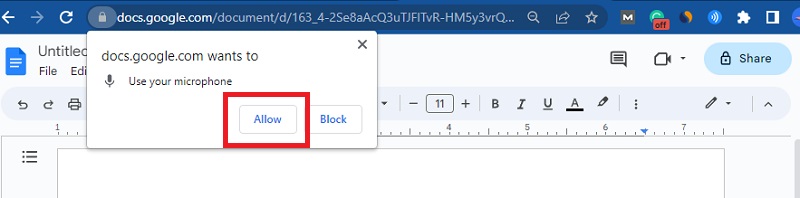
Step 3 Start Speaking
On the prompt, click the "Allow" button, and once the microphone turns red, you start speaking. To stop the speech-to-text feature, tap the microphone button again.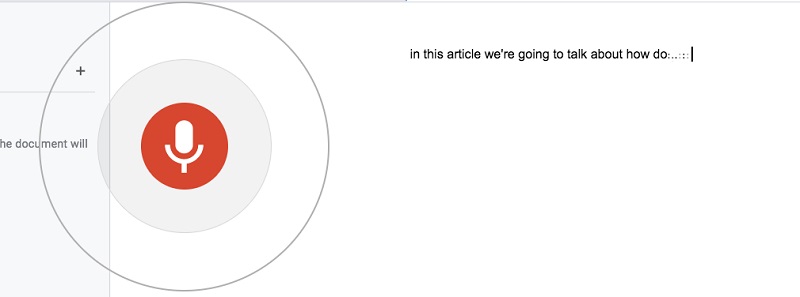
3.3 Transcribe - Speech to Text
This speech-to-text app is only available for iOS devices. It has many features that make it a valuable tool for individuals who need to transcribe voice memos quickly and accurately. Also, it has supported over 120 languages and allows users to export text into any editor. Moreover, it enables users to import files on Dropbox and any other apps. Furthermore, you can also purchase their subscription plan at $4.99 up to $29.99. Follow the guide below to learn how to use it.
Step 1 Get the App
Go to the App Store and search Transcribe - Speech to Text. Once you find it, click the "Get" button but ensure your iOS is in 15.0 or later. Once the app is finished downloading, open it and explore it first.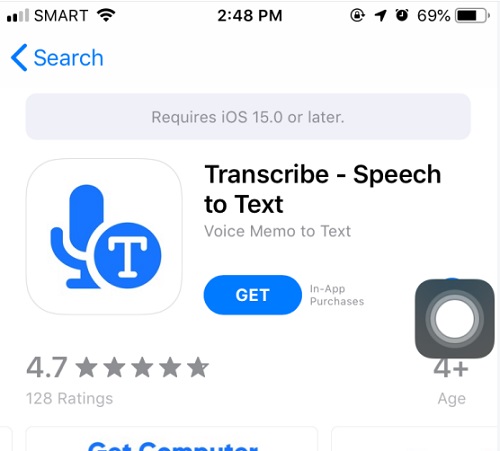
Step 2 Upload Voice Memos and Start Transcribing
Click the "+" button on its interface and locate the voice memos you want to transcribe. Then wait until the app reads the file. While the memo is playing, it can start transcribing them. Once the voice memos did transcribe, you can see a "Transcribed" word in green color.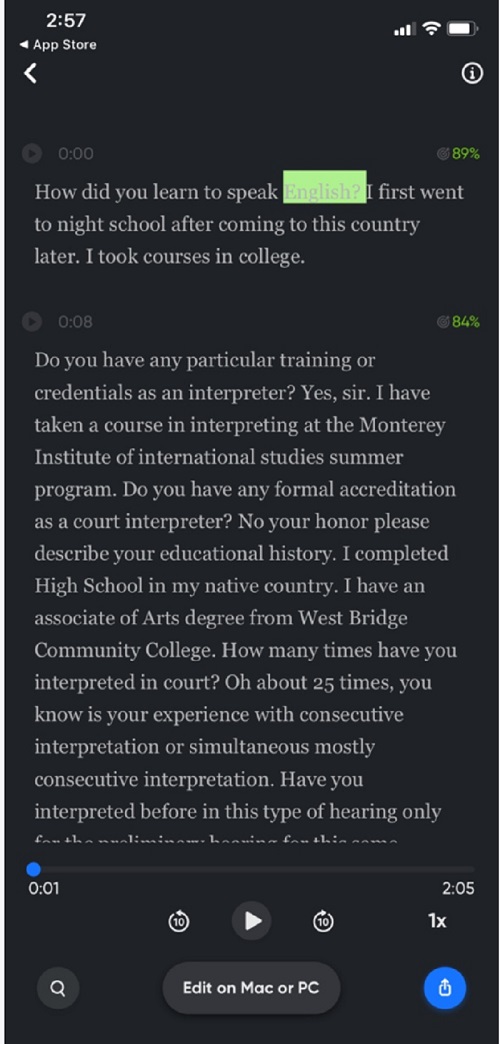
Step 3 Save or Share the Transcribed Voice Memos
Once you are done subscribing, click the "Save" icon. Then, choose if you want to save it with timestamps, text, and audio. Also, you can share the link with your friends.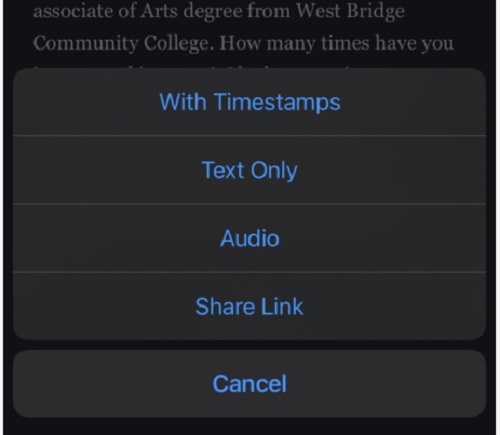
3.4 Comparison Chart
| Features | Is it Free? | Ratings | Compatibility |
|---|---|---|---|
| DictationBox | Yes | 4 stars | Any browser |
| Google Docs Voice Typing | Yes | 5 stars | Laptop, Computer, Phones |
| Transcribe - Speech to Text | It has Free Trial | 4.5 stars | iOS devices |
Advantages of Speech to Text Technology in Education
Advancements in technology have a significant impact on the education system. One of the latest technological innovations reshaping education is speech-to-text technology. This technology offers many benefits to both students and educators alike. The benefits of using speech-to-text technology in education are numerous.
- Firstly, it provides an alternative means for note-taking and recording lectures. It can be particularly beneficial for students who struggle with traditional note-taking methods, such as those with disabilities that affect their fine motor skills for learners with English as an additional language.
- Secondly, speech-to-text technology can improve efficiency and save time for educators. Instead of spending hours transcribing lectures or grading written assignments, educators can use speech-to-text technology to quickly and accurately transcribe their thoughts.
- Thirdly, speech-to-text technology can improve accessibility in the classroom. For instance, students with hearing impairments can easily access audio content converted to text.
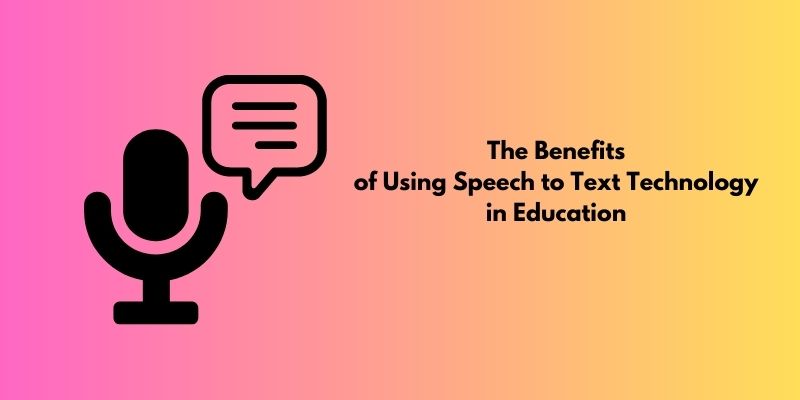
How to Improve Your Speech-to-Text Accuracy
In recent years, speech-to-text technology has become increasingly popular. However, it is not always 100% accurate and may require some adjustments to improve its performance. Suppose you are looking for ways to improve the accuracy of your speech-to-text software. There are several things you can do.
- First and foremost, ensuring a quiet environment for recording your speech is crucial. This will significantly reduce the background noise that may interfere with your speech and lead to inaccuracies in transcription.
- Another way is to speak clearly and articulate your words. It's also essential to speak at a moderate pace and avoid slurring your words.
- Additionally, the software's accuracy can be improved by training it to recognize your voice. To do this, you can create training profiles based on your natural speech patterns and speak directly into the microphone while ensuring clarity in pronunciation.
- Another tip to improve speech-to-text accuracy is to proofread your transcriptions carefully. This can help you identify any errors and make the necessary corrections.