 What is Keyframing? Keyframing is a technique used in animation and video editing that involves setting specific points on a timeline to indicate changes in an object's position, appearance, or other attributes over time. These points are called "keyframes," and the software automatically generates the frames between them to create smooth transitions. This technique allows precise control over an object's movement or changes and is commonly used in creating special effects, character animations, and motion graphics. Additionally, keyframing can also be used to control audio levels and create audio fades. The importance of keyframing lies in its ability to create smooth and realistic animations by defining the motion path of an object with precision and adjusting key parameters such as position, rotation, and scale at specific frames in the animation timeline. Continue reading this post to understand what keyframing is and how it works.
What is Keyframing? Keyframing is a technique used in animation and video editing that involves setting specific points on a timeline to indicate changes in an object's position, appearance, or other attributes over time. These points are called "keyframes," and the software automatically generates the frames between them to create smooth transitions. This technique allows precise control over an object's movement or changes and is commonly used in creating special effects, character animations, and motion graphics. Additionally, keyframing can also be used to control audio levels and create audio fades. The importance of keyframing lies in its ability to create smooth and realistic animations by defining the motion path of an object with precision and adjusting key parameters such as position, rotation, and scale at specific frames in the animation timeline. Continue reading this post to understand what keyframing is and how it works.
Advantages of Keyframing in Video Animation
Video animation has become an essential component of modern communication. Whether for educational or commercial purposes, using keyframing can take your video animation to the next level. By using keyframes in video animation, animators can enhance their work with several advantages.
- Precise Control of Motion enables you to define specific movements and changes at different points within an animation. This can ensure that transitions and motion within the animation occur smoothly and appear polished. Additionally, keyframing allows for easy modification of animation trajectories and speeds without starting from scratch.
- Ability to Create Dynamic Visual Effects: Keyframing animation allows for creating dynamic visual effects that can make your video animation more engaging and visually appealing. By using keyframing, animations can incorporate eye-catching effects such as motion blur or camera movement.
- Seamless Transitions between Scenes: Keyframing ensures that scene transitions are smooth and seamless, providing your animation with a professional look and feel.
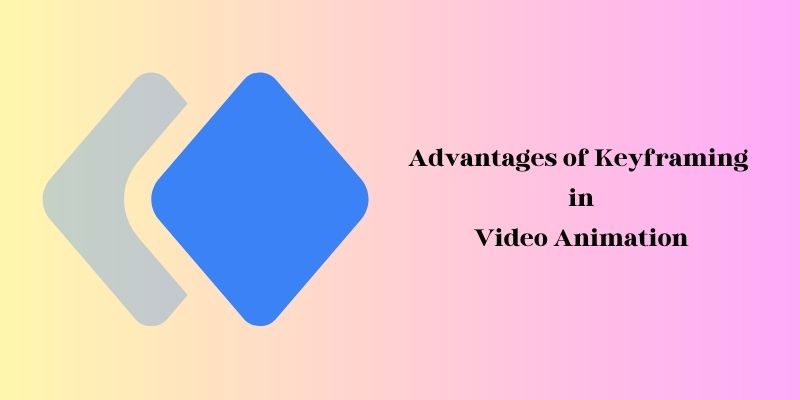
Different Types of Keyframes
Keyframes are an essential aspect of animation. Animators use several types of keyframes to create dynamic visual effects. Some common types of keyframes techniques include:
2.1 Linear Keyframes
This type of keyframe creates constant motion between two animation points, resulting in a smooth and consistent movement. It is indicated by a diamond-shaped keyframe that professional animators do not usually use because it is always abrupt and very mechanical.
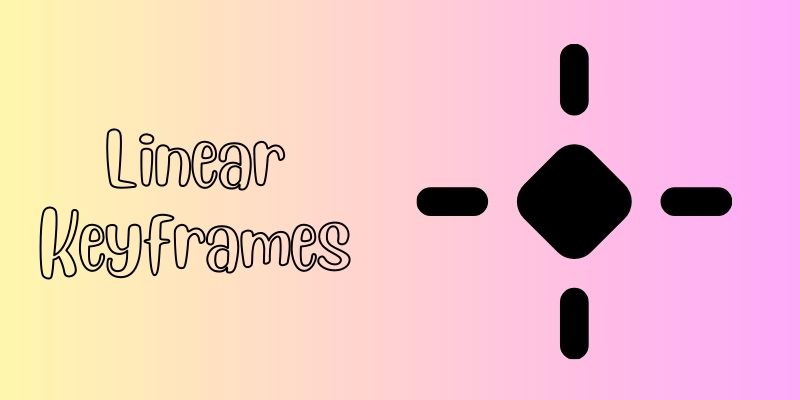
2.2 Bezier Keyframes
These keyframes provide greater control over the animation by allowing for the creation of more complex and customized motion paths. This type of keyframing trick is where you have complete manual control and functionality over the motion path.
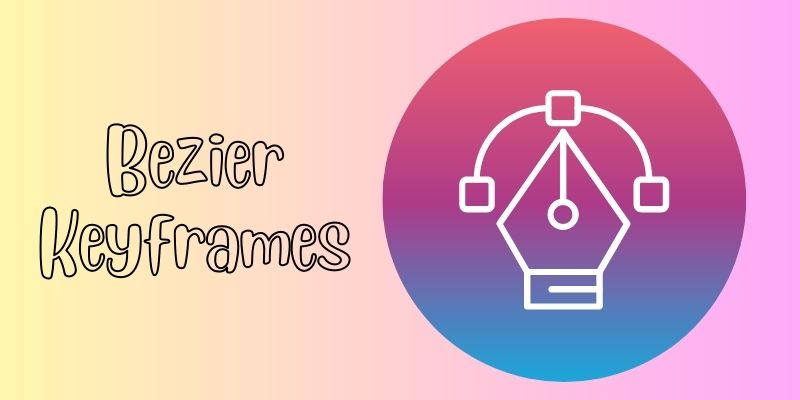
2.3 Hold Keyframes
Hold keyframes are an essential tool in animation and video editing that allow the animator to pause and hold a specific moment in time for as long as necessary. These keyframes hold the animation to a particular starting and ending point in time for a set duration before automatically moving on to the next keyframe.
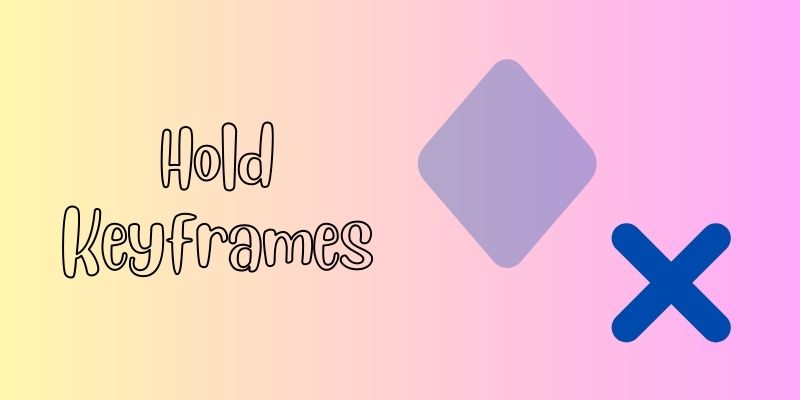
2.4 Ease-In and Ease-Out Keyframes: These keyframes create a natural acceleration and deceleration effect on the animation, making it look more realistic and organic. Incorporating Ease-In and Ease-Out keyframes into your animation can make it look more professional and engaging.
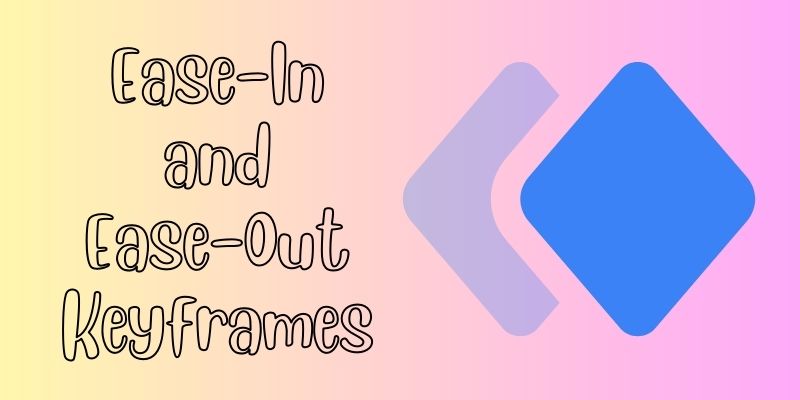
How to Use Keyframes? - AceThinker WindCut
AceThinker Wind Cut is a powerful software where you can edit and turn your videos into cinematic and creative ones. It has many editing features, one of which is keyframing. In this program, you can only do animated keyframing in text. However, you can also use features like adjusting the video color, effects, background, and more. Also, you can add your watermark or logo to your video and save it in your preferred format. Follow the tutorial below to learn how to use keyframing smoothly.
Try it for Free
Step 1 Get the Software
Click the "Free Download" button above to download the AceThinker Wind Cut automatically. After downloading, click the file and finish all the installation wizards. Then, launch the software and circumnavigate on its basic processes.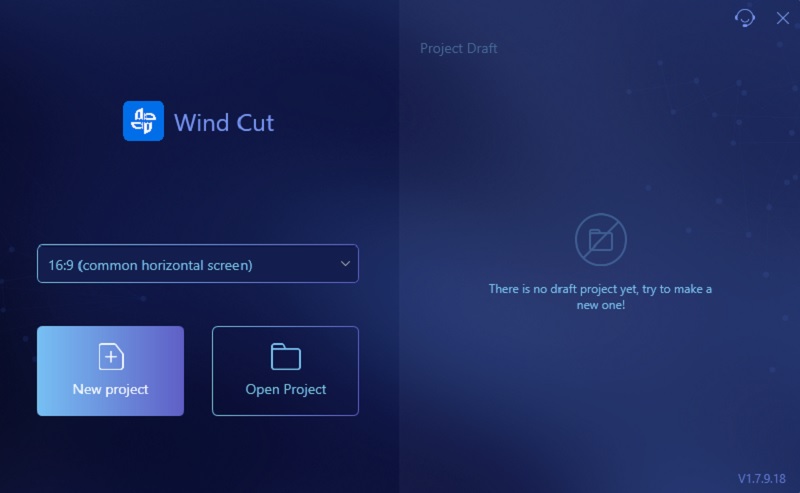
Step 2 Upload the Video
Access the "Import" tab and go to its "Import File" option. Then, find the video in your device's files. Once you have located it, add it to the project timeline by either dragging it or right-clicking and selecting "Add to Project".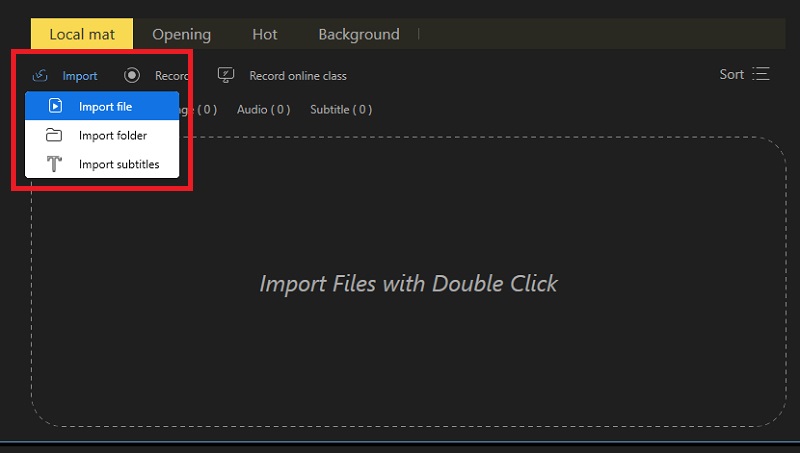
Step 3 Put A Text and Set Motion on it
Go to the "Text" tab and choose your preferred text style. Then, double-click on the text on the media preview and edit it. Next, set a motion on the text. Tap the "Motion" option and choose what motion style you want. Afterward, right-click the text on the timeline and tap "Show to the end of the video" to see the text at the end.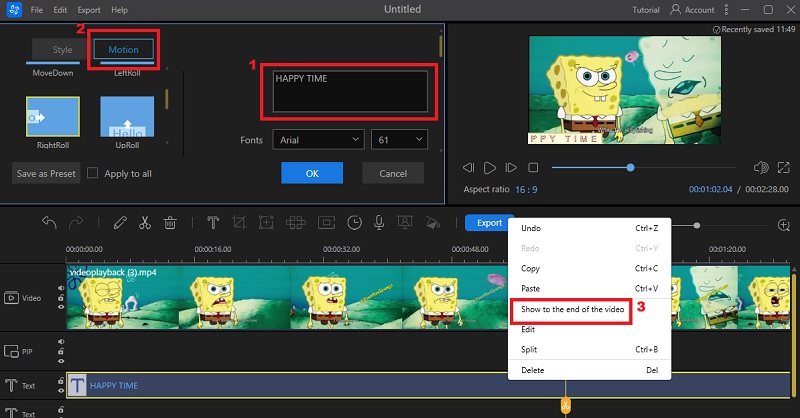
Step 4 Export the Output File
Preview the keyframe you put on your video before saving it. Suppose you are satisfied with it; click the "Export" button beside the toolbar. Then, choose an output folder, video format, and quality you want on the window that will appear on your screen. Afterward, click on the "Export" button again.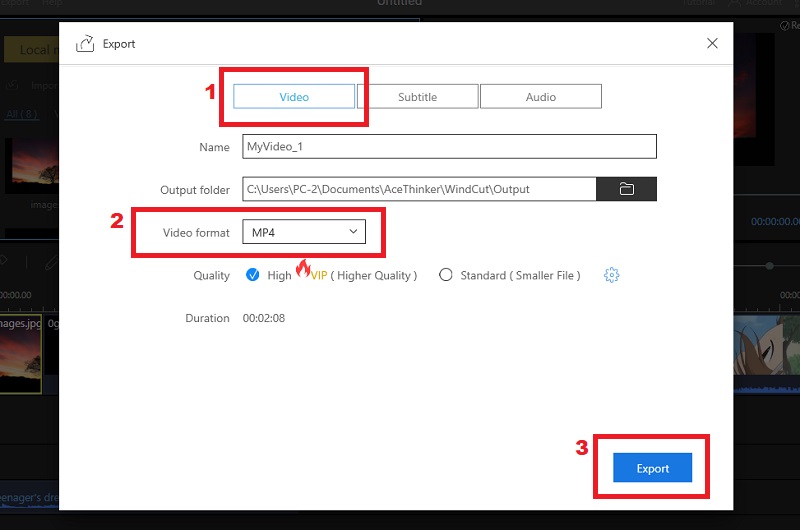
Tips in Video Animation
Keyframes are crucial in video animation, allowing animators to create complex and engaging animations. Here are some valuable tips for using keyframes in video animation:
4.1 Plan the Animation in Advance
Before adding any keyframes, planning out the animation in advance is important. This will help you determine the number and placement of keyframes needed to achieve desired results.
4.2 Use Fewer Keyframes Where Possible
Using fewer keyframes in your animation can help reduce clutter and make the overall process smoother. Only add keyframes where the animation requires movement or change instead of adding unnecessary ones.
4.3 Use a Consistent Frame Rate
Using a consistent frame rate is important when creating animations with keyframes. This will ensure smooth transitions and prevent any potential animation hiccups or glitches that may occur if the frame rate varies.
4.4 Remember to Ease In and Out of Keyframes
When adding keyframes, it's crucial to remember to ease in and out of them. This means adjusting the timing of keyframes to create a more natural movement instead of harsh, abrupt transitions.
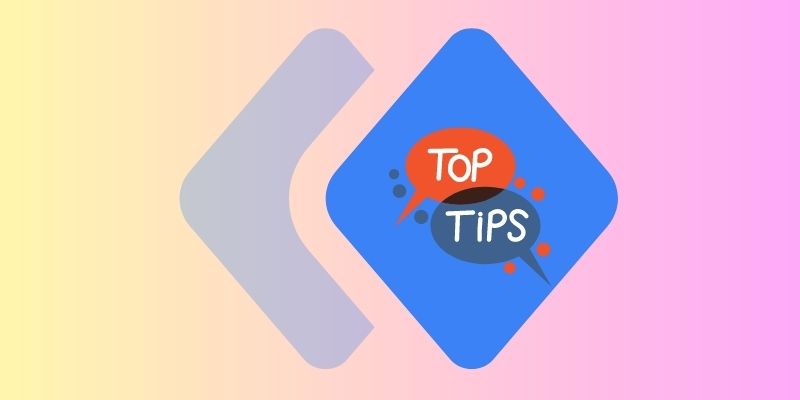
Conclusion
This article tackles keyframing techniques and tips that every editor (professional or beginner) needs to know before doing it. Also, see the listed different types of keyframes you should try. Moreover, see the quick tutorial on keyframing in AceThinker Wind Cut. In Addition, check this site if you want to add video background to your video.