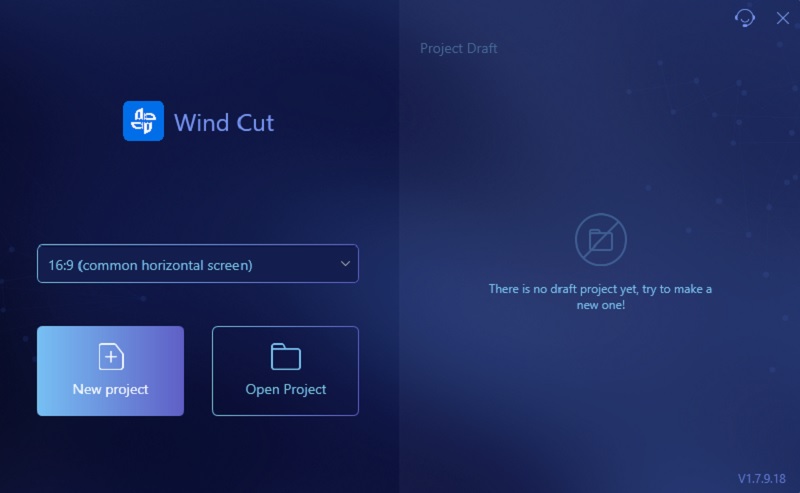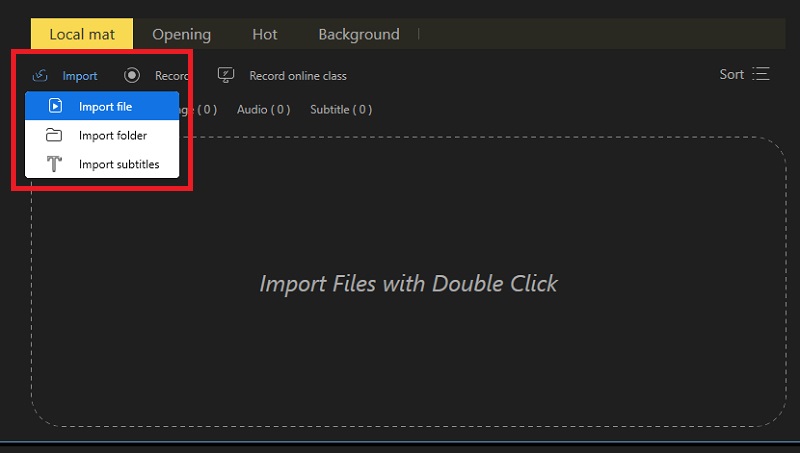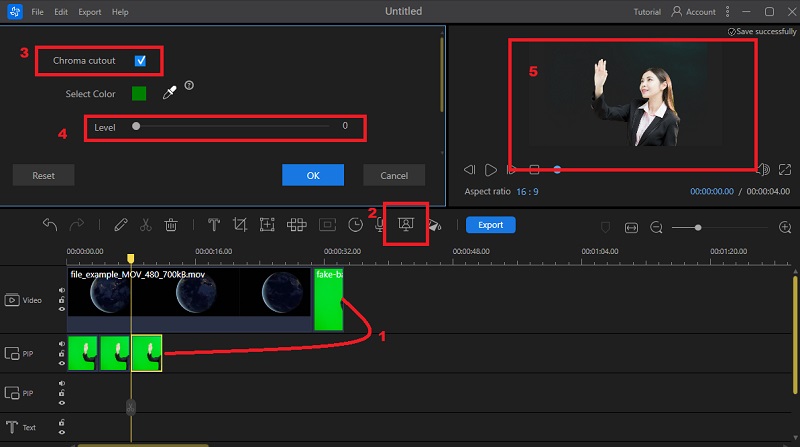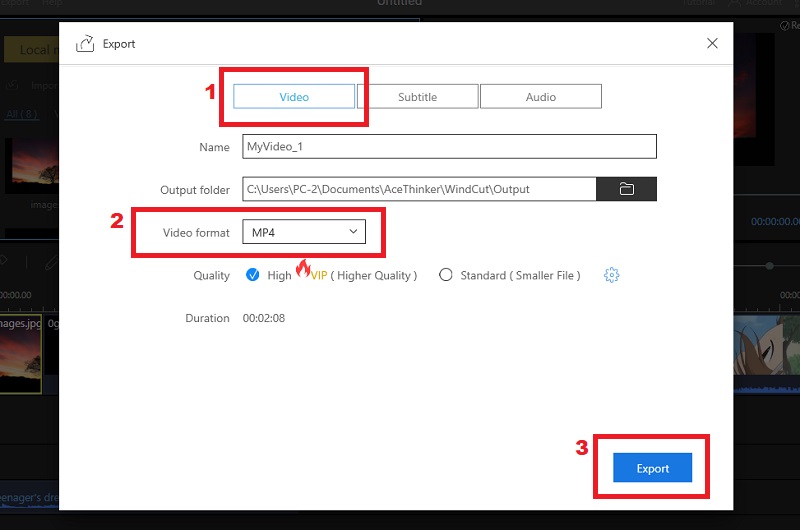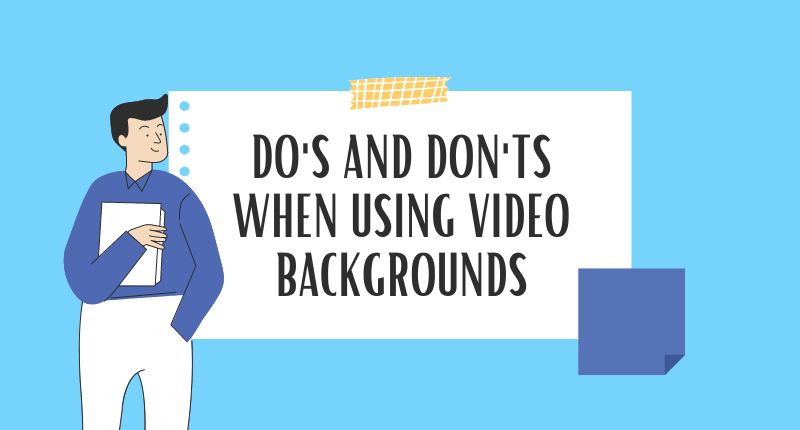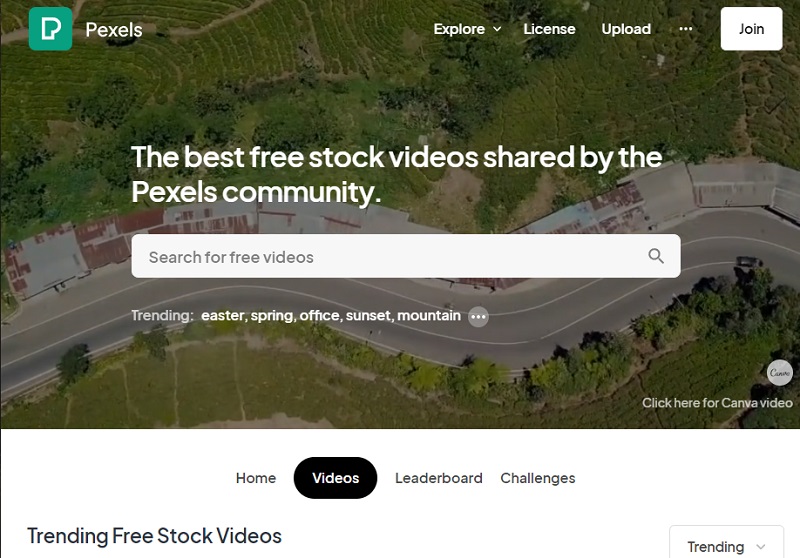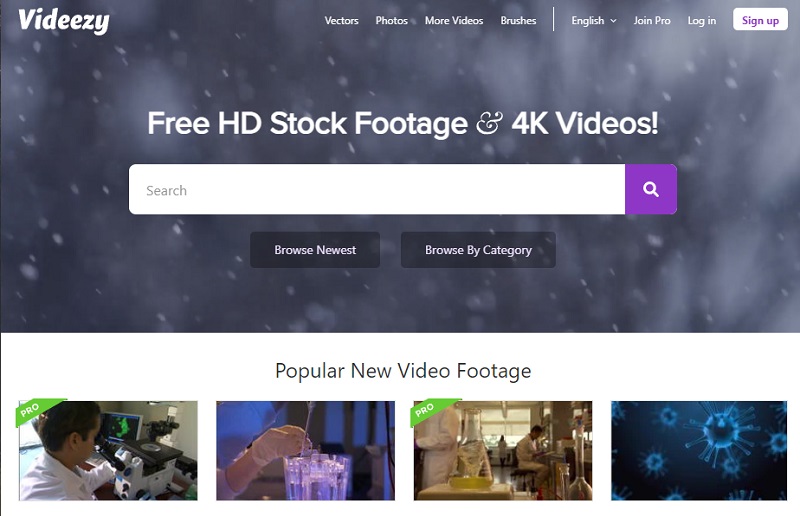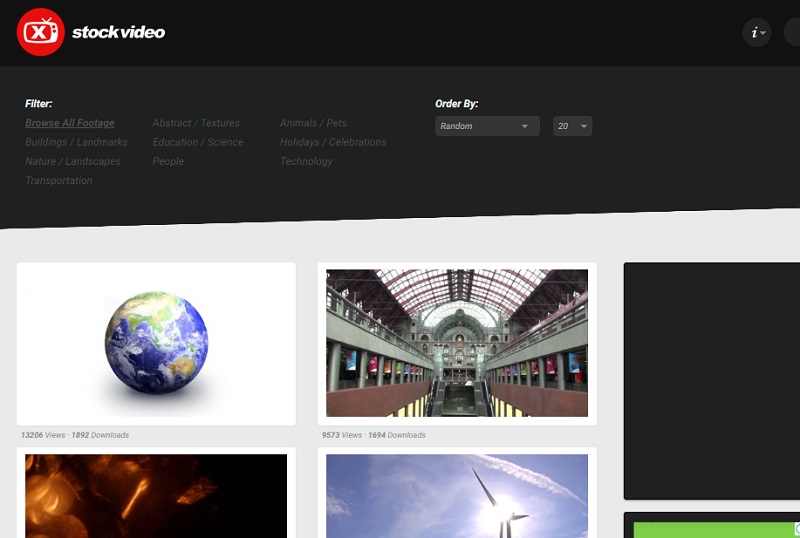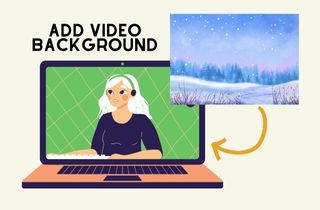
Understanding Video Backgrounds
Video backgrounds are an increasingly popular way to make websites more engaging and interactive. Some popular video backgrounds include nature scenes, cityscapes, abstract animations, and footage of people or animals. Some video backgrounds may include product demos or testimonials, event footage, or promotional clips. The video backgrounds aim to improve your website's look, video, and presentation to make it more enjoyable for viewers and catch their attention.
1.1 Where To Use Video Backgrounds?
- WordPress Websites - WordPress has available video background plugins to create a video background website.
- Powerpoint - If you love creating PowerPoint presentations for your school. The best option to make your presentation presentable is to use a ready-made video background for PowerPoint.
- YouTube - Some video editors have ready-made video backgrounds for YouTube. You can use them to create a unique video or use them when making a video intro.
1.2 Two Types of Video Background
1. Real Backgrounds
These kinds of backgrounds are clips of real people videos, product videos, office videos, and snaps of real image videos of things like sky, animals, or water storms. Technically, you can shoot on the road or in your office, depending on what type of video you want to add a background. But remember, be mindful of framing to make it look better. Also, use a camera lens with a shallow depth of field to blur out the backgrounds as needed.
2. Fake Background
This type of background is computer-created animations in motion. You can also see this in video editors. One example of a fake background is a green screen. A green screen changes the background into a 3D animation or any effects. You can use these fake video backgrounds for Zoom meetings or Google Meet presentations.
1.3 Examples of Popular Video Backgrounds
- The Hidden Worlds of the National Parks
- The Metropolitan Museum of Art
- Beyond the Pandemic
- Night Shift
- Media Boom
Best Video Editor - AceThinker Wind Cut
AceThinker Wind Cut is one of the most recommended video editors online. Using this software, you can combine your videos, photos, and music to create an innovative and unique video. Also, you can use this as your video background creator because it has many editing features to create your video background. Moreover, it offers a variety of visual effects such as transitions, filters, overlays, and elements that you can apply to make your video take to the highest level. The following tutorial below is to teach how to create your video background.
Step 1 Get the Video Editor
Choose an installer below to download the AceThinker Wind Cut on its official website. After downloading, pass through all the prompts to install it successfully. Afterward, launch the tool and explore it first.Download for Free
Step 2 Import Your Video and the Desired Background
Next, import the video you would like to change or add a video background. Hit on the "Import" tab and choose the option "Import File" under it. Then, locate your video in your files and click twice on the video to include it in the application. Afterward, select the "+" symbol on the video preview to include it in the timeline.Step 3 Do the Chroma Cutout
To do this, click on the video you added to the timeline and then drag it to the PIP section. Afterward, click on the "Chroma Cutout" on the toolbar. Ensure that the chroma cutout is checked and that your green background has changed to your desired background. You can adjust the color of your background by adjusting the level option.Step 4 Save Your Video
Play and preview it first on the "Real Media Preview" of the software before saving it. Suppose you are satisfied with the added background. You can now save it. Just hit the "Export" button beside the toolbar, and another window will appear on your screen where you can rename it and choose an output folder, video format, and quality. Click the "Export" button again to save it to your computer.Video Backgrounds: Dos and Don'ts
- Use Short Video of Low Bitrate - To avoid buffering the video use video backgrounds with the file size of 2MB or less. Also, a three-second clip is good enough to make your website homepage stunning.
- Use an Overlay - To hide the poor quality of your video background, use an overlay on the top of the video. Put semi transparent overlays to make the video more attractive and engaging.
- Use Slow Motion Videos - Slow-motion videos are better than fast-moving videos because fast-moving video backgrounds are distractive and can reduce the content conversion rate.
- Don't use video background templates that don't fit your brand/website. Choosing the right video background ultimately depends on the purpose of your website and the message you want to convey.
- Consider the tone of your website, the colors used in your branding, and any text or graphics you'll be overlaying on top of the video to ensure that the video background complements and enhances your website's overall design.
- It's important to ensure that the video background is not too distracting or overwhelming, as this can negatively impact the user experience and make it difficult for users to navigate your website.
Three Websites With Free Video Backgrounds
1. Pexels
Pexels was founded in 2014, and it is one of the fastest-growing sites, with thousands of video backgrounds for presentations, websites, and more. The mission of this site is to help website builders, video creators, writers, programmers, etc., create sites with stunning video backgrounds. Also, all the images are free to use, modify and edit to suit your desired background. Moreover, all the free video backgrounds are in MP4 format and HD quality.
2. Videezy
Videezy is a website that loves to create and share video background stock footage. All styles of video backgrounds are well categorized at the top bar menu. Also, some backgrounds are only available when buying a subscription plan. Moreover, it has different backgrounds like loopable videos, free motion video backgrounds, etc. Furthermore, all video backgrounds are available in two formats: MP4 and MOV. However, the available resolution depends on the uploaded video.
3. X Stock Video
Suppose you are looking for a website that offers real backgrounds; this is the right site for you. X Studio Video, renowned real videos that are free, and the available categories include real people, holiday videos, landmark videos, and buildings. Also, it allows you to download your commercial promos or personal videos for free. Moreover, all video backgrounds are available in 960x540, 1280x720, and 1920x1080 web resolutions. However, you can only upload HD videos in MOV format from this site.
Conclusion
This post is all about video backgrounds. You can learn the importance of video backgrounds, where to use video backgrounds, and the do’s and don’ts when using video backgrounds. Also, we list three websites where you can download free video backgrounds. Moreover, we also put a tutorial on how to add video backgrounds using AceThinker Wind Cut. However, visit this post if you want to edit your video title.