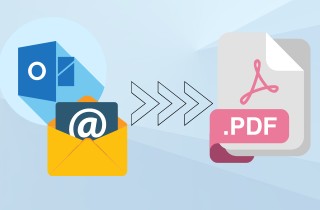 In today's digital world, keeping your important Outlook emails organized and readily accessible is more important than ever. But what if you need to access an email months from now or share it with someone who doesn't use Outlook? That's where you need to save Outlook email as PDF. PDFs offer a powerful solution for managing your email communication. It provides an extra layer of security compared to relying solely on your Outlook account. It can be especially helpful for archiving crucial information or legal documents. Besides that, PDFs offer unmatched accessibility. Unlike native Outlook files, PDFs are a universal format. Offline users can open on virtually any device with a PDF reader, which is ubiquitous nowadays. It means you can easily access your saved emails without an internet connection or access to Outlook. They can open it with any standard PDF reader, ensuring smooth collaboration and information exchange even with those using different email platforms. Whether you need it for future reference, share emails with colleagues across departments, or simply want peace of mind knowing your emails are easily accessible, saving them as PDFs is a simple yet powerful solution.
In today's digital world, keeping your important Outlook emails organized and readily accessible is more important than ever. But what if you need to access an email months from now or share it with someone who doesn't use Outlook? That's where you need to save Outlook email as PDF. PDFs offer a powerful solution for managing your email communication. It provides an extra layer of security compared to relying solely on your Outlook account. It can be especially helpful for archiving crucial information or legal documents. Besides that, PDFs offer unmatched accessibility. Unlike native Outlook files, PDFs are a universal format. Offline users can open on virtually any device with a PDF reader, which is ubiquitous nowadays. It means you can easily access your saved emails without an internet connection or access to Outlook. They can open it with any standard PDF reader, ensuring smooth collaboration and information exchange even with those using different email platforms. Whether you need it for future reference, share emails with colleagues across departments, or simply want peace of mind knowing your emails are easily accessible, saving them as PDFs is a simple yet powerful solution.
Convert Outlook Email to PDF in Outlook
So, how to convert email to PDF in Outlook? We’ve shown you the benefits of saving your Outlook emails as PDFs: increased security, universal access, and easy sharing. Now it’s time to give you the power to put those benefits to work! This section will be your go-to guide on converting emails to PDF directly within the familiar Outlook interface. Outlook doesn't really have the feature to save email as PDF but we will utilize the Print feature. Whether you’re a Windows 10 user with an easy-to-use built-in tool or an older version of Outlook, you’ll find an alternative method that’s just as effective. Regardless of your Outlook setup, we’ll walk you through the steps to save your emails as PDFs. By entering the Print menu you can change the option unto saving the email as PDF. Saving PDF from email is one way to protect PDF from unauthorized access.
Step 1 Open your Email in Outlook
Get the Outlook email you want to save as a PDF. Double-click it to open the full message view. After that, follow the three dots at the top left corner of the Outlook window.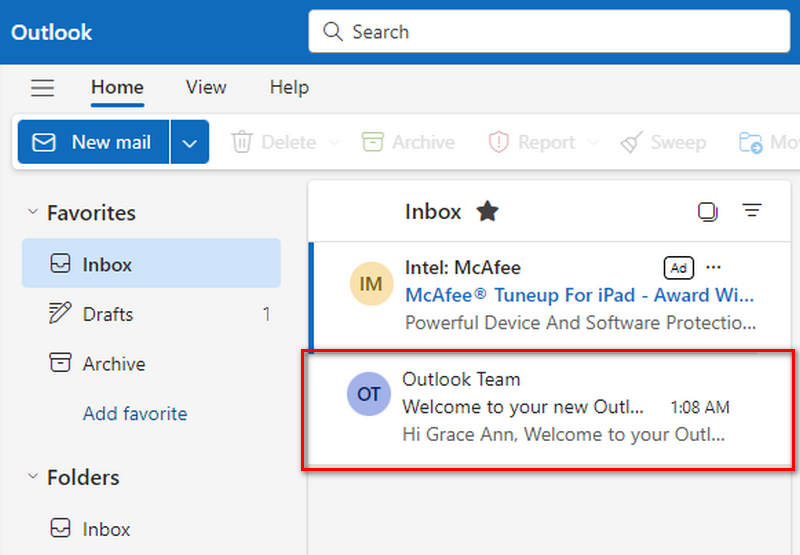
Step 2 Select “Print” from Options
From the three-dot menu, select "Print," and it will open a print preview window. Look for the "Printer" dropdown menu within the print preview window. Click on it and select "Microsoft Print to PDF."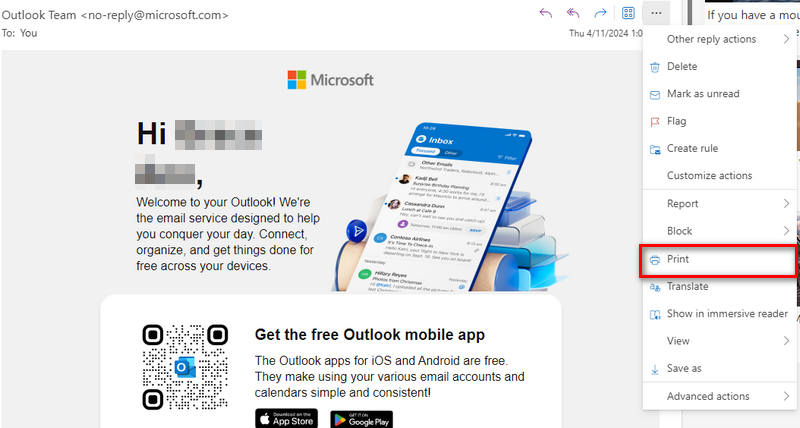
Step 3 Save as PDF
This tells Outlook to treat the email like a document to be printed, but instead of sending it to a physical printer, it will create a PDF file. Finally, click the blue "Print" button, and in the "Save Print Output As" window, choose a descriptive filename and location for your PDF. Click "Save" to convert your email to a secure and accessible PDF file.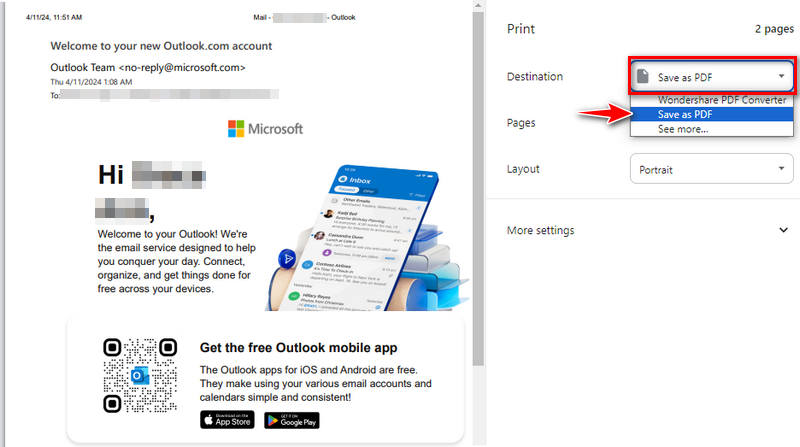
Convert Outlook Email to PDF in Adobe Acrobat
Windows 10’s built-in “Print to PDF” function makes converting emails into PDFs easy. However, if you’re looking for more control and powerful features, you’ll want to consider Adobe Acrobat. This section will teach you how to download Outlook email as PDF. Adobe Acrobat is one of the industry’s best-known document management software. Today we'll find out how are we going to save an Outlook email as PDF. If you’re already an Acrobat user, this section is for you. You’ll find that Acrobat integrates seamlessly with Outlook, and you’ll be able to convert your emails to PDF right from your email view. Adobe can be used as an plug ins on Google Chrome as Chrome PDF editor. Adobe Acrobat plugins can quickly convert emails into PDF. In short, by adding Acrobat, you’re adding to your arsenal of document management tools and opening up a whole new world of possibilities.
Step 1 Enable the Acrobat Add-In
Click the “Apps” button and select "Get Add-Ins" on the left sidebar. Then, choose "Get Add-Ins" and search for Adobe Acrobat. After that, search for "Adobe Acrobat" in the list and click it to open.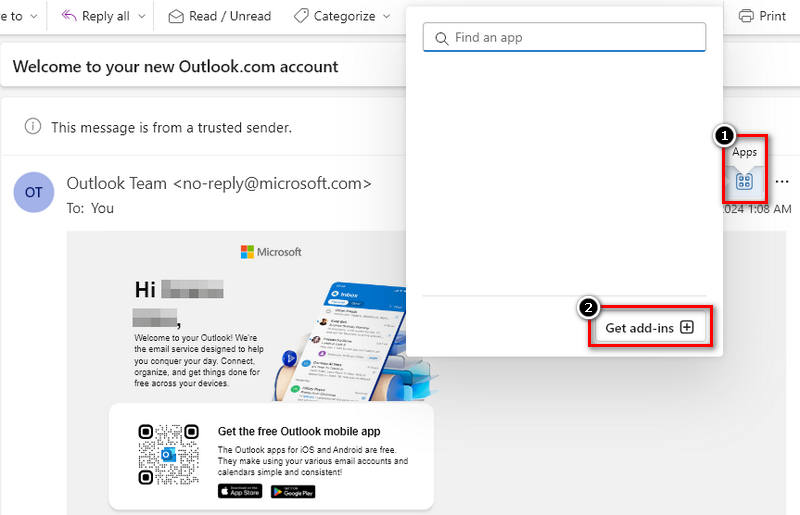
Step 2 Find the Convert to PDF Option
After opening it, it will redirect you to a new window where you can see the details of the plugin. Click the Add button to add the add-ins to Outlook. Once the email is open, a new "Adobe PDF" tab should appear within the ribbon at the top of your Outlook window.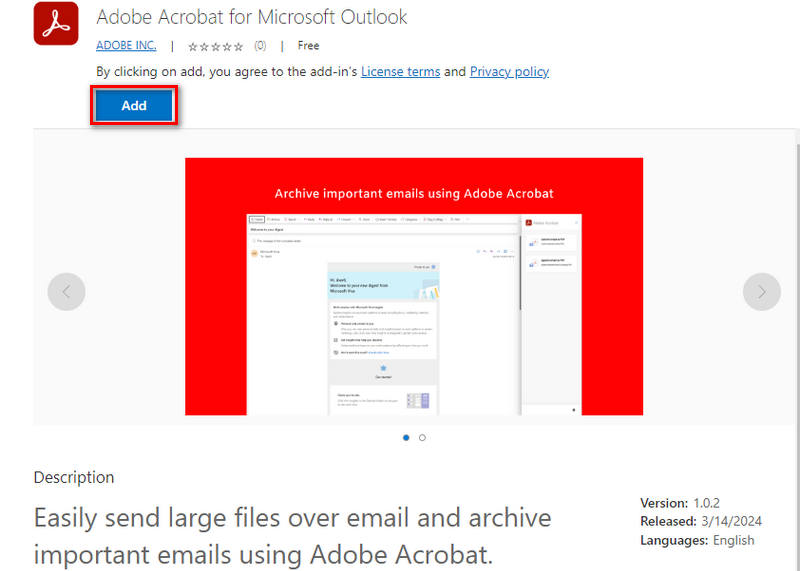
Step 3 One-Click Conversion
Within the "Adobe PDF" tab, locate the button labeled "Create PDF" or "Convert email to PDF" (depending on your specific Acrobat version). Clicking this button will initiate the conversion process. A new window will show up, prompting you to download your new PDF. Select your desired options and click "Save" to create your secure and accessible PDF file.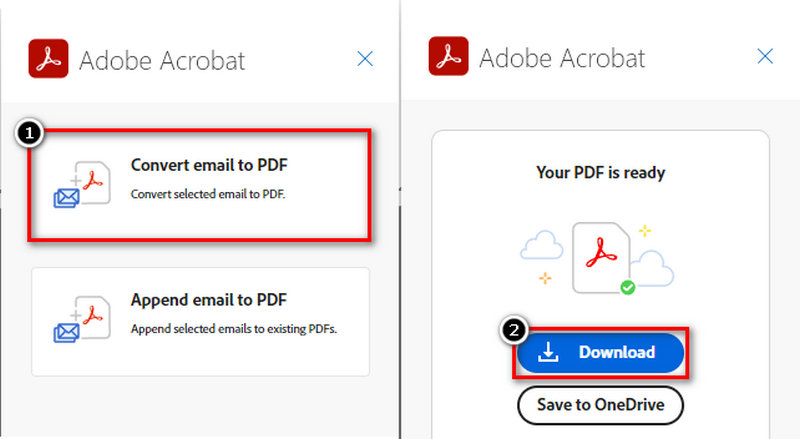
How to Export Outlook Email to PDF using a Third-Party Tool
If you have limited storage space or prefer a web-based method to save Outlook message as PDF, you have come to the right place. Zamzar is an online tool that converts emails into PDFs without additional software downloads. It can be used from any web browser and device, making it a platform-independent solution. Its easy-to-use workflow makes converting your emails to PDFs easy. Just by downloading Outlook emails as .eml file and uploading it to Zamzar you can acquire your PDF in just few minutes. This is more convenient way because it doesn't require installion or plugins just open its site and you can convert as fast as that. Without further a do let's see the steps how its done.
Step 1 Export Your Email
Export the email you want to convert from Outlook. On the three-dot menu, find and select "Save As." In the "Save As" window, choose a descriptive filename and location for your saved email file. Ensure the file format is saved as "EML" (Outlook Message Format).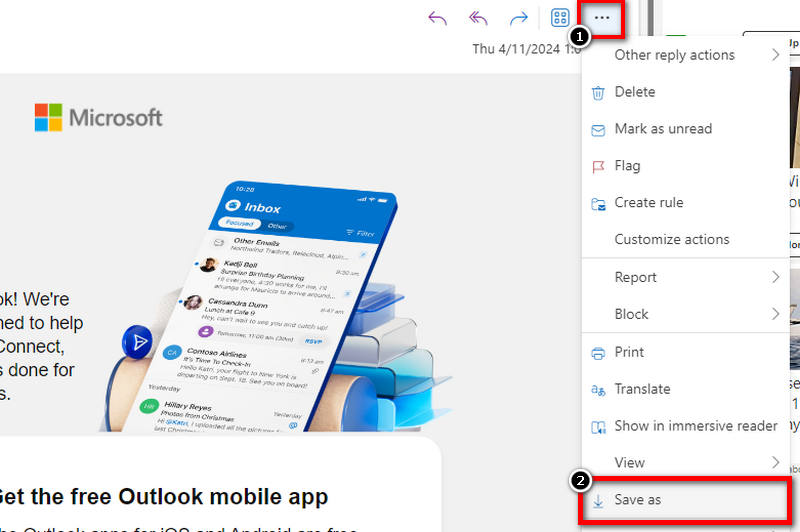
Step 2 Head to Zamzar
Launch your preferred browser and go to the Zamzar website. The Zamzar website presents a clear interface with two main sections: "Choose Files" and "Convert To." Click the "Choose Files" button to locate the EML file you exported from Outlook.
Step 3 Upload and Convert
Once uploaded, look at the "Convert To" section and select "PDF" from the dropdown menu. Finally, click the blue "Convert Now" button. Zamzar will process your email and provide a download link for your newly created PDF.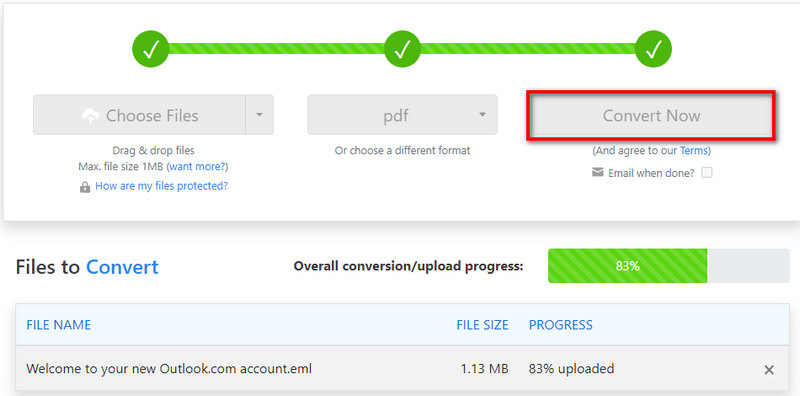
Edit Saved Outlook Email PDF
While using online tools to convert your Outlook emails into PDFs is convenient, what if you want to edit your content later? That’s where AcePDF comes in. It’s more than just a converter, and it’s a complete PDF editor. Think about editing text directly inside your converted PDF email. You can edit the text inside your converted PDF. You can change font layouts and add images and annotations for better readability. AcePDF’s easy-to-use interface makes it easy to edit your converted PDFs. Need to keep your content confidential? You can insert watermarks using AcePDF. If you plan to edit your converted files, AcePDF has more features than just converting them.
- You can edit the text within your converted PDF emails just like in a Word process—there is no need to re-type or recreate content.
- Adjust layouts for better organization. Change fonts, rearrange page elements, or insert images for a visually appealing presentation
- Add annotations like comments, highlights, or text boxes directly within the PDF. This is perfect for providing feedback or collaborating on documents.
- Inserting watermarks enhances security and document control—it helps protect confidential information by marking drafts.
Conclusion
We've explored several methods of how to save Outlook email in PDF format. For those with Windows 10, the built-in "Print to PDF" function offers a quick solution. For advanced features or one-click conversion, consider integrating Adobe Acrobat. Web-based tools like Zamzar provide a convenient option for users on any device. Finally, AcePDF caters to those who need to edit their PDFs after conversion. The best method depends on your needs – ease of use, advanced features, or editing capabilities. Remember, regularly archiving important emails in PDF format ensures their long-term accessibility and security.
