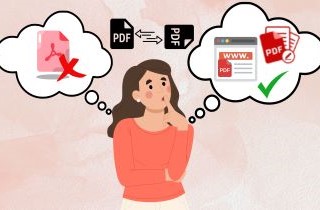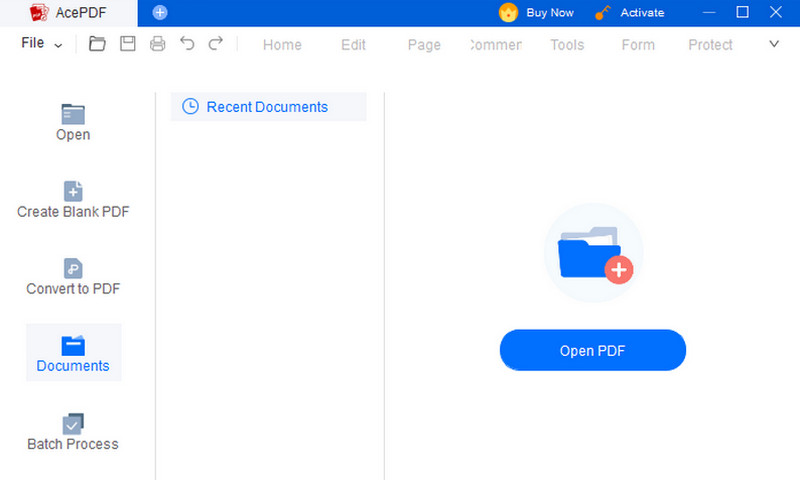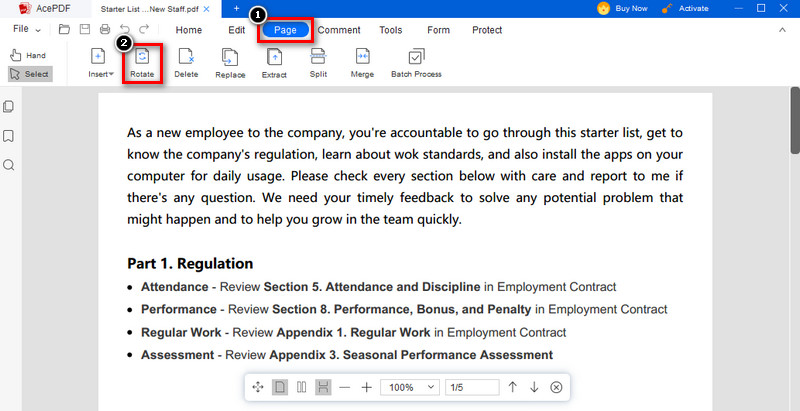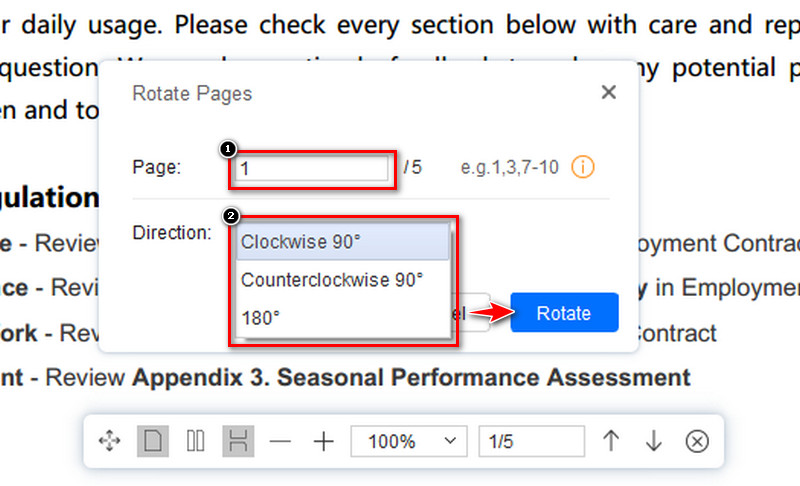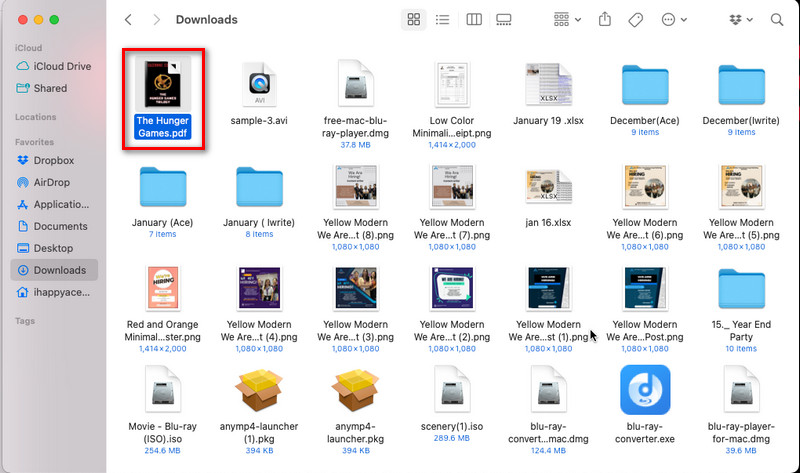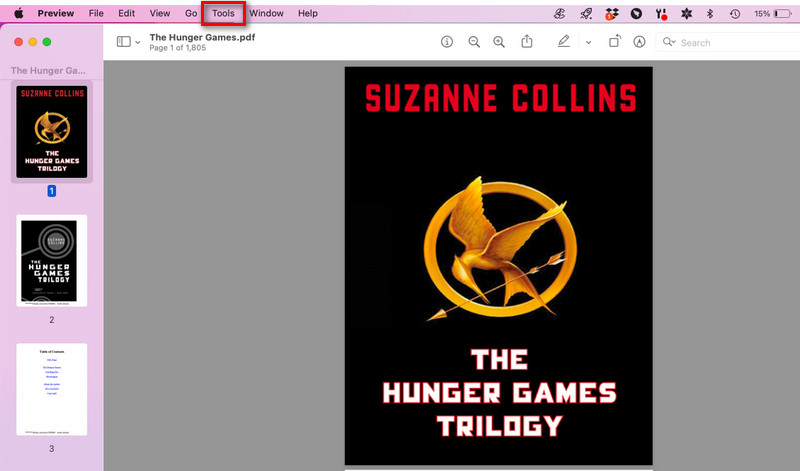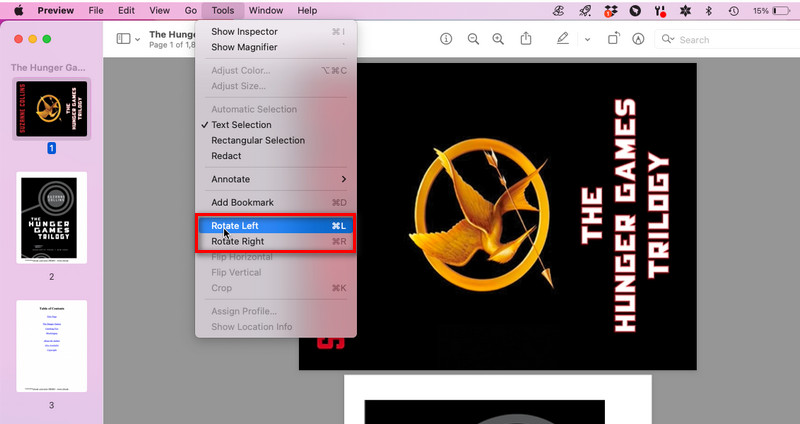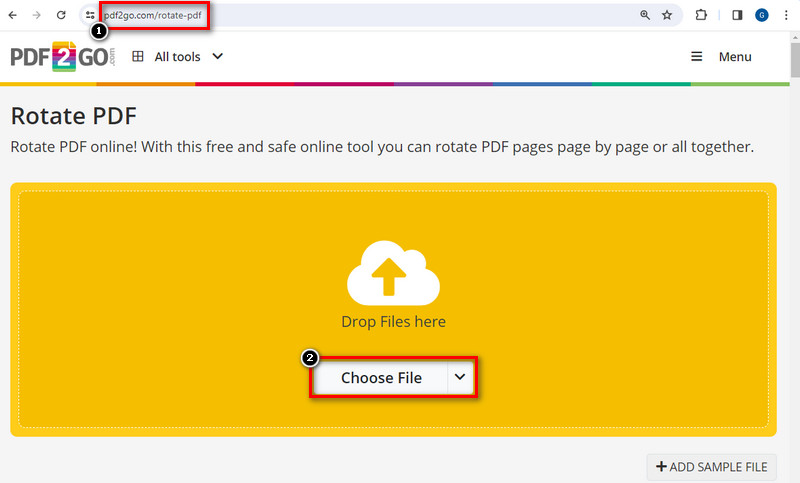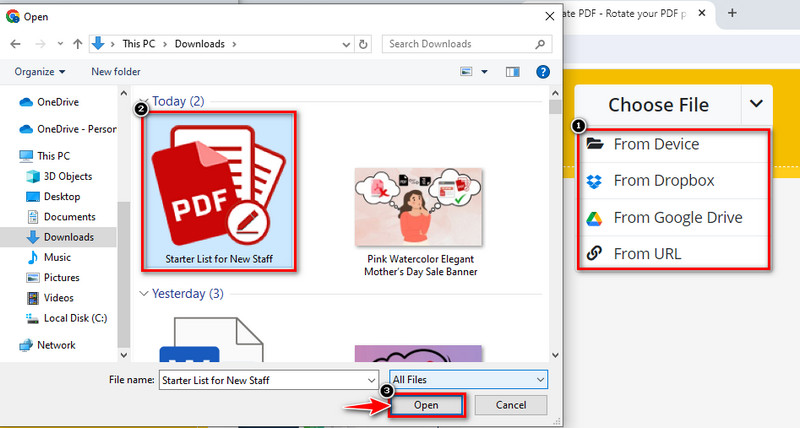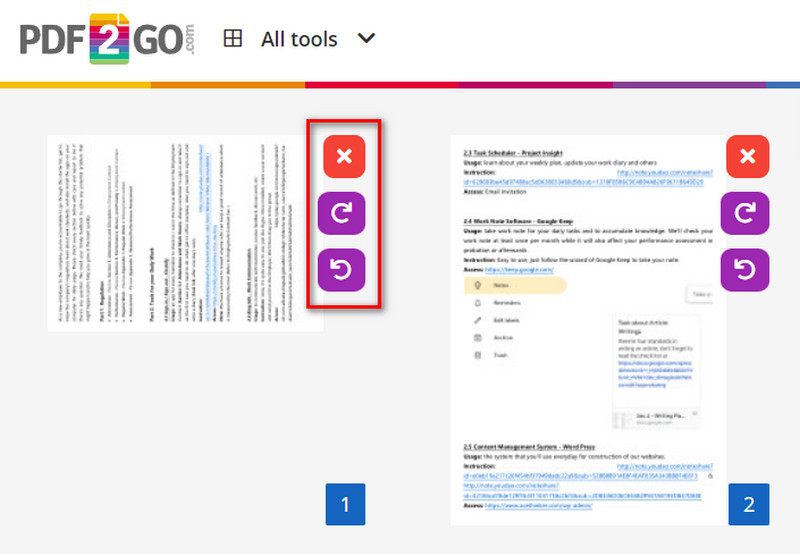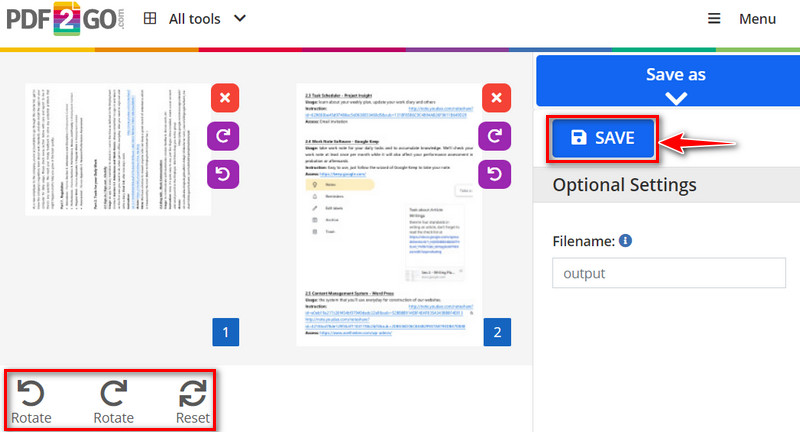Efficient document strategies are now more important than ever since PDFs are usually used in schools, businesses, etc. When you're staring at a PDF document with pages arranged awkwardly, and you have the urge to rotate one page in PDF, you will need one frequently. There's a noticeable discomfort when a page is intended to be portrait rather than landscape and vice versa. Even though Adobe Acrobat is an often used application for these kinds of jobs, some individuals need to prepare to pay the price. Don't worry; there are other ways to rotate PDF without Acrobat. This article will investigate user-friendly and cost-effective options that empower you to easily rotate PDF documents, guaranteeing that your files are properly aligned and free from the limits of pricey software. Bid farewell to Acrobat's constraints and welcome the ability to edit your PDFs easily to suit your unique requirements. Now, let's explore the realm of PDF rotation without going over budget. You will learn different sites and software to help you edit your file.
Rotate PDF using AcePDF
AcePDF is an application that supports all sorts of tools to transform your PDF files. This software is your one-stop app for PDF excellence, presents an easy and effective method to transform your document orientation. Using our cutting-edge tools, rotating PDFs is a breeze and does not require complicated software like Adobe Acrobat. AcePDF enables users to quickly and accurately rotate PDF pages without Acrobat. Rotate pages within PDF documents for the best possible presentation and viewing experience. Our user-friendly UI allows users to navigate the procedure. This tool offers a dependable and adaptable solution, regardless of whether you need to reposition a single page or the full document.
Try it for Free
Step 1 Get and Install AcePDF
Find and download the installer of AcePDF. After downloading, go to the Download folder and open the file. Follow the steps of the installation and launch the application. Select the file on the computer that you want to edit.Step 2 Look for the Rotate Page Menu
You will see the tools you can use once you open the PDF file. Find the “Page” tab on the toolbar to show page settings. Select the “Rotate” setting so you can start your edit.Step 3 Adjust the Page Number and Direction
After clicking that, the “Rotate Pages” window will pop up. There are two options; the first is the “Page” where you can manually input the pages you want to rotate. Second, “Direction” is the option for how you want your pages to be positioned.Preview Navigation on Mac
For Mac users, here’s a guide on how to rotate a pdf without acrobat just by using “Preview” on Mac.
Step 1 Open your File
For Mac users, start your MacOS device to start editing. Open the folder where your files are stored. Select the file you want to edit and open the file using the default “Preview.”Step 2 Preview toolbar
Once you open the file, the toolbar will show up. You will see the “Preview” toolbar in the upper left corner. Look for the “Tools” tab to show all the settings.Step 3 Change Orientation
You can now adjust your page setup. On the “Tools” list, you can find the “Rotate Left” and “Rotate Right”. You can also flip the page using “Preview”.Alternative Online Site for Rotating PDF
There are plenty of reasons why you wish to rotate some or all of the pages in your PDF file. Certain pages can be flipped or oriented incorrectly while combining multiple PDF files. Additionally, you can unintentionally scan one or more pages upside down when scanning a stack of papers or a book. To make your paper flawless, perform one rotation. A free online tool called "Rotate PDF Pages" from PDF2GO will help you change your page positions. This site will also teach you how to rotate a PDF and save it without Acrobat. PDF format is required for the file. If you need help, especially if you’re using a Mac, you can still convert Pages to PDF using the tabs on the application. You can always surf the internet to search for a PDF converter.
Step 1 Find for PDF2GO
Launch your preferred browser and search “PDF2GO”. Find the site on the search result page. Open the page and upload your file.Step 2 Select the File to Edit
Go to the directory where you stored your PDF. You can choose from Device, Dropbox, Google Drive, or URL. Now select the file and open it.Step 3 Single Page Rotation
This icon beside the pages is for individual settings. You can rotate that page from left to right. The “X” icon is for deletion if you want to delete that page.Step 4 Rotate All Pages
The icons below are used to rotate all the pages. You can utilize this to lessen the editing time most quickly and easily. Now, you can save your project now and change your filename here.Frequently Asked Questions (FAQs)
Can I rotate specific pages in a PDF?
You can rotate individual pages in your PDF document using the "Rotate Pages" feature available on most tools, regardless of whether you use online platforms or specialized software. Being able to reposition individual pages to suit your needs precisely is made possible by this flexibility. To experience seeing a personalized PDF, choose the rotation option, select the pages you want, and save your modifications.

Will rotating a PDF affect the document's quality?
The quality of a PDF is usually not affected by rotation. Text and image integrity are preserved during the non-destructive operation. Reviewing the layout is a good idea, though, particularly if the document contains different orientations.

Are there any limitations when using online tools for PDF rotation?
These are some limitations to using an online tool. You can encounter some limitations online: file size restrictions, privacy concerns, internet dependency, limited features, and quality preservation. Online tools are quietly easy to use, but sometimes, they don’t have enough features for editing, and they can put your file at risk because online attackers can copy the information. You also need a stable network to access this; unlike software like Acrobat or AcePDF, you can use them offline.

Conclusion
Using internet tools or software instead of Acrobat to rotate PDFs gives you more options. For MacOS, you can use your default software, Preview, to view and rotate PDF pages without Acrobat. For Windows, you can use AcePDF to edit your document. Whether you use advanced software or simple web resources, you are responsible for how your PDFs appear. Experience the skills, experiment with various tools, and join a community where individuals discuss their successes in creating amazing PDFs. Document editing becomes a story, facilitating easy customization of papers to suit individual preferences.