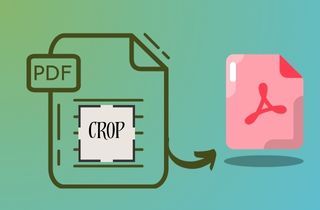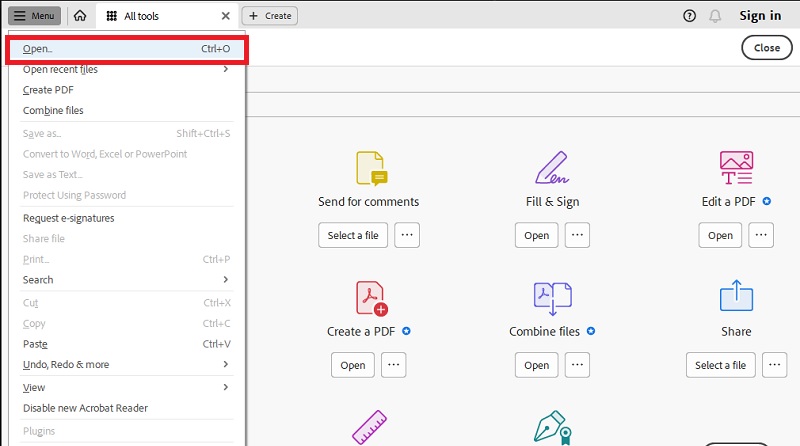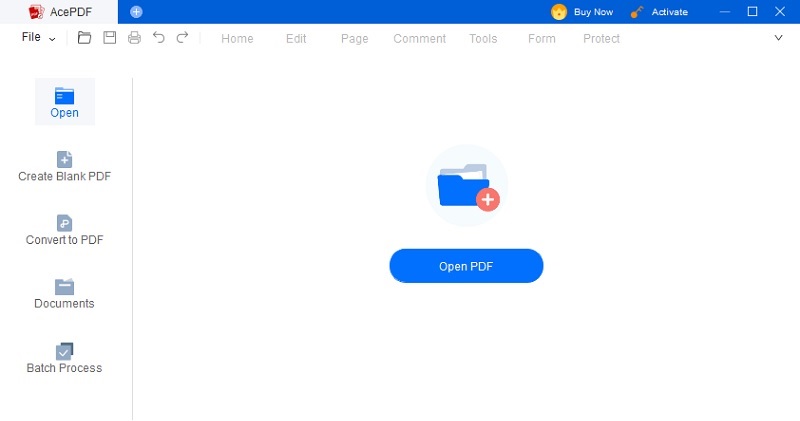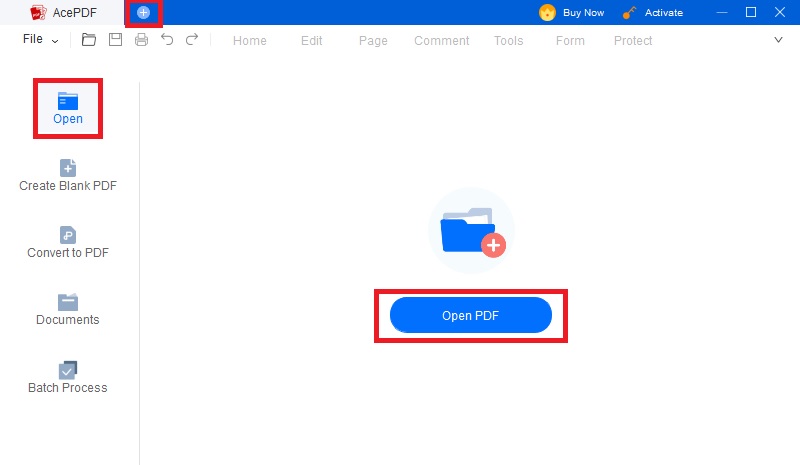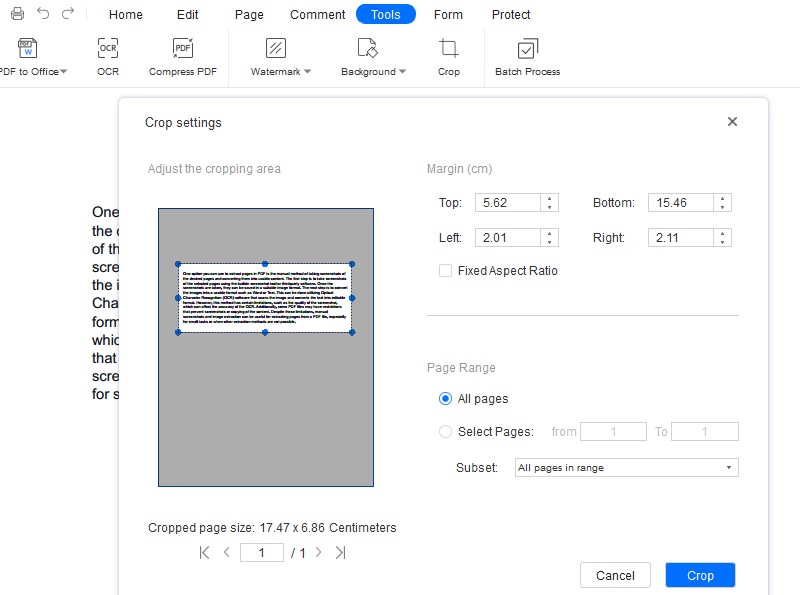Are you tired of dealing with PDF documents with unwanted margins or white spaces? Cropping a PDF document not only makes it visually appealing but also reduces the file size, making it easier to share and store. In this digital era, PDF documents have become an essential part of our professional and personal lives. Fortunately, Adobe Acrobat offers a range of features, including cropping, to create the perfect PDF document. Adobe Acrobat is a popular and powerful PDF editing tool that gives you full control over the final product. With its intuitive interface and advanced features, cropping PDF documents with Adobe Acrobat has never been easier. In this article, we'll explore the importance of cropping PDF documents and how Adobe Acrobat can help you achieve the perfect crop. Scroll down and explore the best solution for crop PDF Adobe Acrobat that you must acquire.
How to Crop PDF Document in Adobe Acrobat
Adobe Acrobat is a go-to software for creating and editing PDF documents. One of its useful features is cropping, which helps to remove unwanted margins and white spaces. It is designed to enhance the document's visual appeal. Adobe Acrobat offers two cropping options: crop pages and crop tool. You can employ the crop pages option to crop multiple pages simultaneously, while the crop tool allows you to crop individual pages. Additionally, the tool enables you to replace page in PDF Adobe Reader and arrange them in your preferred order. However, cropping PDF files using Adobe Acrobat Reader will not lower the file size as the information is only hidden, not removed. Additionally, you require the Pro version to utilize its feature, which costs $24.99 per month. If you want to learn how to crop PDF in Adobe Acrobat, here's a step-by-step guide:
Step 1 Upload the PDF document in Adobe Acrobat
Launch Adobe Acrobat on your computer. Sign in and get a premium account to access its feature to crop PDFs. Then, go to the "File" tab and select "Open" to upload the PDF document you want to crop in Adobe.Step 2 Select Crop Pages
Once you have your PDF file, go to the "Tools" tab at the top of the screen and select "Edit PDF." From there, choose the "Crop Pages" option located in the tools above the PDF screen. Ensure you have selected the tool to smoothly crop page in Adobe Acrobat.Step 3 Crop PDF in Adobe and Save
Drag the crop corner to adjust the crop area to your desired size. You can also enter specific values in the "Set Page Boxes" dialog box. Once you have adjusted the crop area, click "OK" to apply the changes. You can then save the cropped PDF document by clicking "File" and selecting "Save" or "Save As."Crop PDF with Top Adobe Acrobat Alternative
If you're searching for an Adobe Acrobat alternative with similar features, AcePDF is an excellent choice. This software aims to simplify PDF editing, and one of its most helpful tools is the crop feature. With AcePDF, you can crop your PDF documents by removing unwanted margins, white spaces, or undesirable content. Whether you want to adjust the size of a single page or multiple pages, AcePDF can handle it. The best part is that AcePDF is easier to use than Adobe. It offers "Crop Settings," where you can conveniently modify the cropping area. You can set the margin from the page's top, left, button, and right corner. Additionally, you can acquire the tool to add or remove blank pages from PDF, edit text, insert images, and even convert PDFs to other formats. The software is user-friendly and intuitive. It allows you to get started right away.
Try it for Free
Step 1 Install the PDF Software
First, click the "Download" button above the step to save the software installer. Choose the button that matches your computer's operating system. A prompt will appear to confirm the installation process. Once AcePDF is installed, please open it and explore its features.Step 2 Import the PDF File to Crop
Next, drag and drop the PDF document into the middle of the tool's interface. Otherwise, go to the "Open" tab on the left panel and manually select the PDF from your file menu. You can also import a file from the "+" icon in the top-left corner. There are many ways to import a file, so choose the easiest method.Step 3 Commence to Crop the Document
Next, navigate to the "Tools" button on the software's main menu. From the list of options that displays, select "Crop." Next, adjust the page to your preferred size and set the margins by entering the measurements in centimeters for the page's top, left, right, and bottom. You can also choose the specific page range you want to crop. Once you have made all the necessary adjustments, review each page within the cropping area and confirm the changes by clicking the "Crop" button.Step 4 Save the Cropped PDF File
Once satisfied with the crop pages, you can do other editing tasks to enhance it further. To do so, alter the file by clicking the "Edit" button from the main menu. Once done, click the "File" button on the top-left corner and pick your desired saving option to keep the final PDF on your device.Frequently Asked Questions
Can I crop multiple PDFs simultaneously?
Yes, Adobe Acrobat allows you to crop multiple PDF files at once. You can use the "Action Wizard" tool to create an action that crops all selected PDF files automatically. This can save you a lot of time if you have many PDF files that must be cropped.

How to crop pages with complex layouts?
If you need to crop PDF in Adobe Acrobat with complex layouts, the tool provides a few options. You can access the "Crop Pages" tool to manually adjust the crop area by moving the edges of the rectangle. Alternatively, you can use the "Detect Edges" option to automatically detect the edges of the content and crop accordingly. If the content is skewed, you can use the "Straighten" option to align the page before cropping.

What are the limitations of cropping in Adobe Acrobat?
Adobe Acrobat is a paid tool, and the cost can be prohibitive for some users. Also, cropping pages can result in a loss of content if not done carefully. Finally, Adobe Acrobat's cropping tools may not be suitable for all types of content, such as images or charts.

Are there alternatives to Adobe Acrobat for PDF cropping?
Yes, various options are available to crop PDF files besides Adobe Acrobat. AcePDF is one of the most highly recommended alternatives. It offers features to modify, convert, and manage pages of your PDF document. Additionally, this tool can handle large and complicated PDF files effortlessly.

Conclusion
Cropping is a useful feature for PDF files, and Adobe Acrobat provides a range of tools to help you crop pages quickly and efficiently. You can easily crop PDF with Adobe Acrobat or adjust the PDF page with the "Crop Pages" tool. While this basic cropping feature in Adobe Acrobat is effective for most users, there are alternative tools you can explore to enhance your PDF cropping experience. By exploring these advanced cropping features, you can customize the cropping process to your specific needs and achieve the desired results with ease.