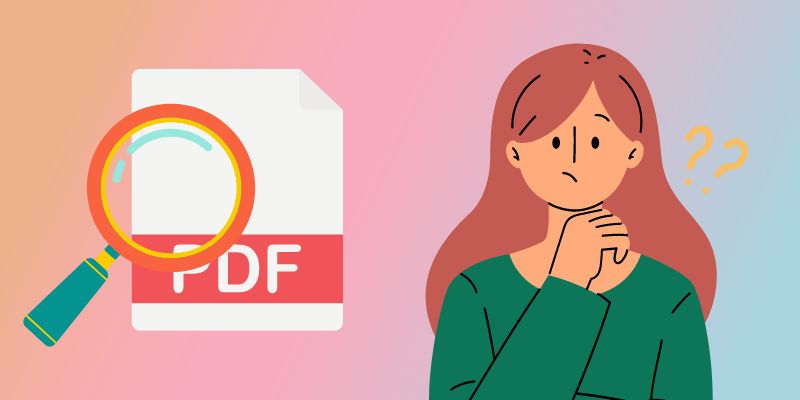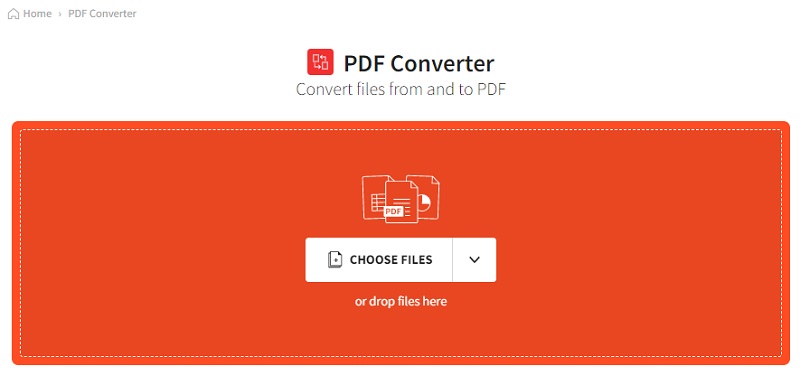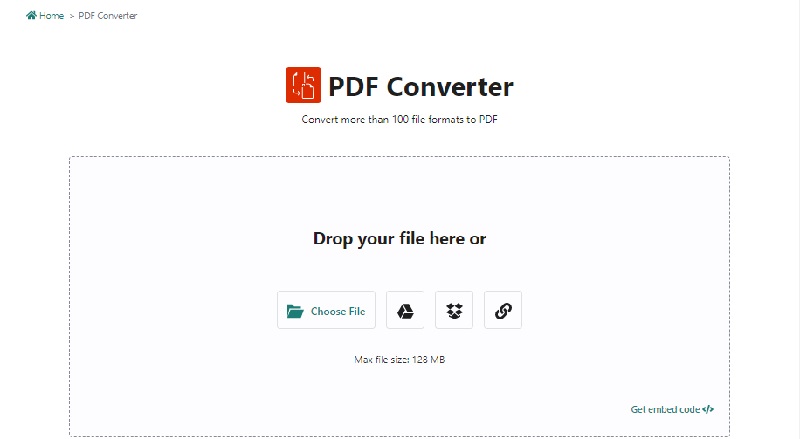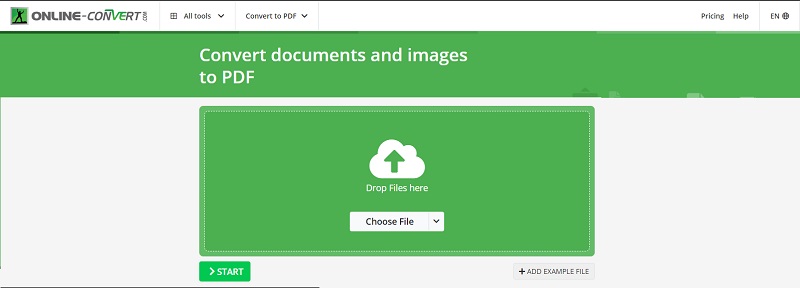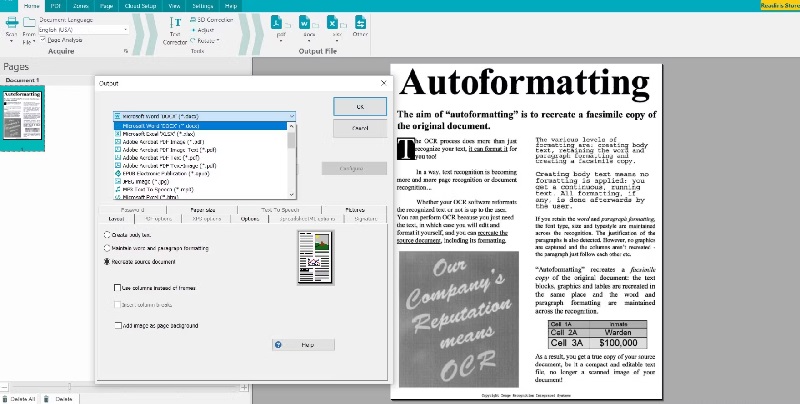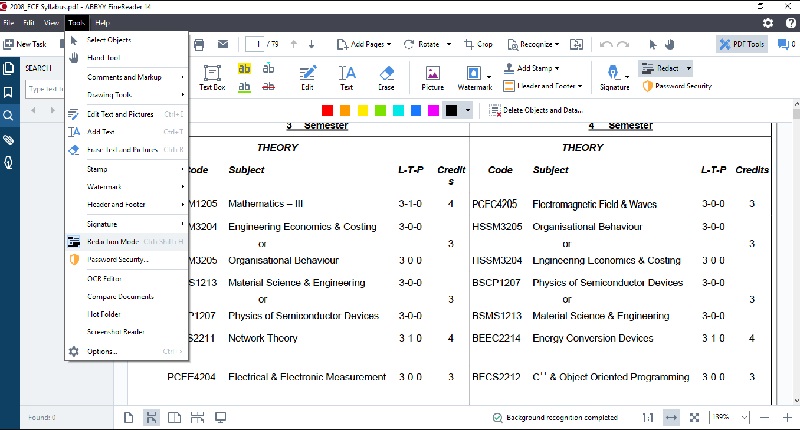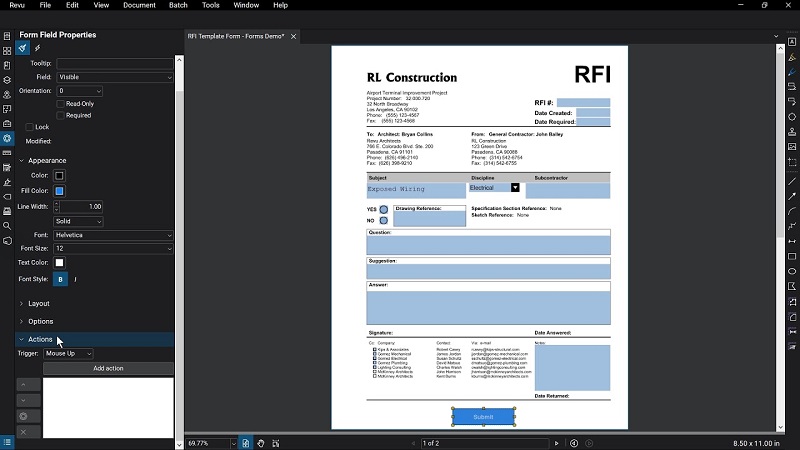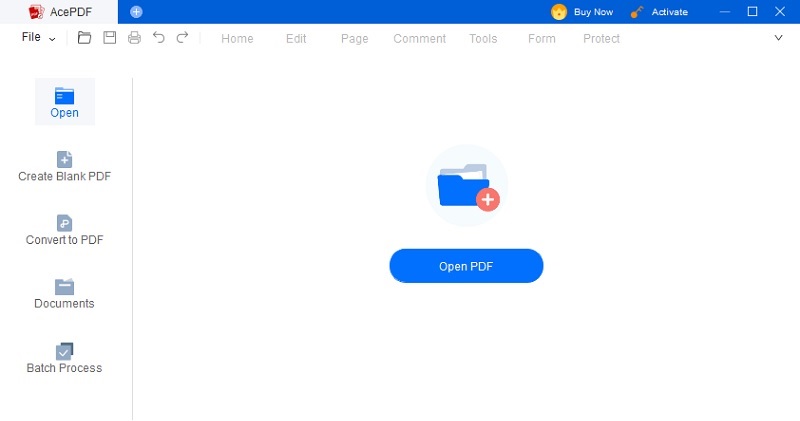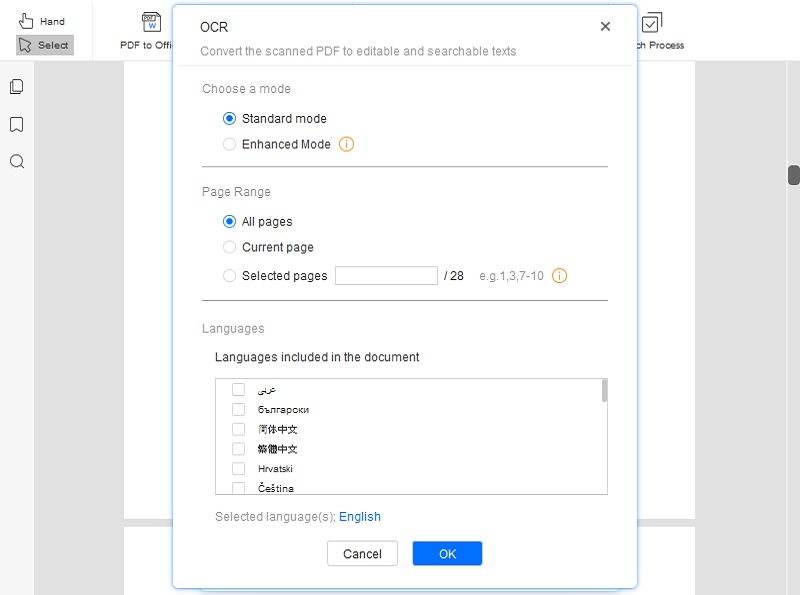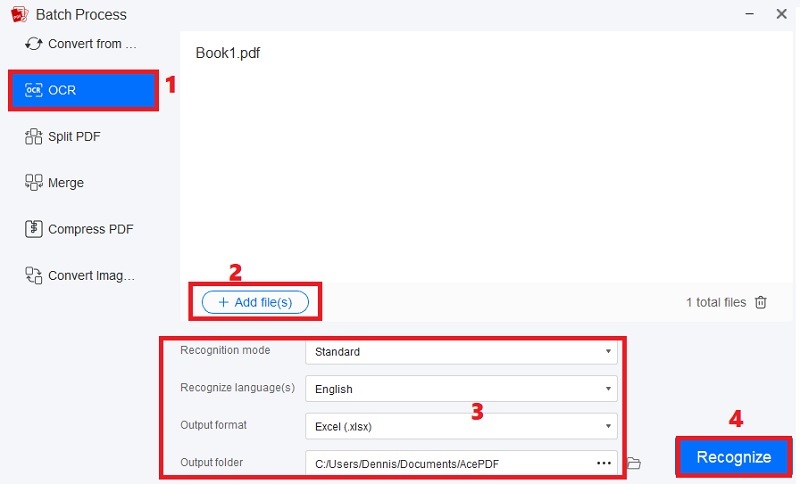Understanding PDFs and Searchable PDFs
What exactly is a "Searchable PDF"?
The PDF file format can be perplexing, particularly when determining what defines a "searchable" PDF file. Investigating where a PDF originated might tell you if it can be searched or not
Text-based PDF - To begin, a PDF file can be created from a file on your computer, such as a Word document. Normally, you would create the file in the program you are using and "print" it with a PDF printer. This changes the file's format to PDF. Such PDF files are text-based PDFs, which means they keep the original's text and formatting. Since they retain real text, text-based PDF files can easily be searched.
Image-Based PDF files - Image-Based PDF files are generally created by using a scan or fax. These are called image-based PDF files since they are simply a copy of the original. These visuals are similar to digital photos or images on your PC. Your device does not recognize any text in image-based PDF files. To make these files searchable, the text in the image must be "recognizedrecognized" using optical character recognition. ("OCR"). This generates text from the "images" of each letter and then puts it behind the image discreetly. An image-based PDF file cannot be searched without OCR. You can accomplish this in a snap. Select the PDF you want to convert, open it, and then hit the OCR button. The remainder will be taken care of by FileCenter.
How to Evaluate the Searchable PDF?
If you're unsure, you can quickly check to determine if a PDF file can be searched by doing the following:
- Select the PDF in FileCenter if it isn't already open, and then select the Files option. View in FileCenter
- Right-click the PDF when it is open in FileCenter and pick Select Tool
- Now drag the cursor across the text to see whether anything is selected.
- If there is no text and you are unable to choose any, the PDF is not searchable.
You can also open the PDF with Adobe Acrobat and choose "Edit" > "Select All." This will pick all text in the document. If nothing is chosen, the file and text are not searchable.
Different PDF Editors to Convert PDF Files
Due to their efficiency and proven results, most of the experts usually prefer using specialized OCR programs to convert PDF to searchable PDF. As compared to any other possible solution, they are designed to provide more accurate conversions and that too with retaining the original formatting. Next, we are going to unveil the best method for this purpose that supports batch conversion of scanned PDF to searchable PDF, with faster speed and multilingual compatibility.
Method 1: Use AcePDF with OCR Technology [Editor’s Choice]
You won't find a better PDF editor than AcePDF. The AcePDF Editor & Converter allows simple text and image editing without having to exit the document. It is versatile and unique from rest of the options available in the market since it supports the conversion of image-based or scanned PDFs into other editable formats with its OCR or Optical Character Recognition feature. With this feature, you can easily convert scanned PDF and images to searchable PDF, no matter English, German, Chinese, or any other language. The PDF editor's familiar Word-processor-style interface makes it easy to insert, delete, and modify text and graphics. Text and images may be moved, copied, pasted, and deleted. You can also double-click on some text to begin editing it and alter its appearance by altering its font, size, stroke, color, superscript, and other attributes. When editing images, you can crop an image to get the specific area you need or replace the existing image with a new one. Still have questions? Find more here
- A built-in converter that allows you to convert PDF files to Excel, Microsoft Word, and PowerPoint for later editing
- The option to add several files at once to save time
- Insert blank pages or PDF files into a project and eliminate unwanted pages
- The split function allows you to divide a PDF file into multiple files
Method 2: Using Online PDFs Converters
Some online PDF converters are available that you can use based on your requirements. Search Google for online PDF converters with OCR feature. We've selected three online searchable PDF converters for your convenience.
2.1 Online2pdf
It is consistently one of the best online solutions for managing PDF files. It is a free online tool allowing you to edit, unlock, protect, compress, merge, and convert image-based and native PDFs.
It offers batch conversion and allows users to save PDFs in various formats, including Word, searchable PDF, and Text. However, it only recognizes six languages. (English, German, French, Spanish, Portuguese, Italian). How to Make a PDF Searchable Online for Free Using Online2pdf?
- Navigate to Online2pdf.
- Choose "Select files" to begin uploading PDFs for conversion.
- Select searchable PDF as the output format in "convert to."
- Select the file language as English or another.
- Select "Convert" to make the PDF searchable online for free.
2.2 AvePDF
AvePDF is another service that converts scanned PDFs to searchable PDFs for free. You can only convert one scanned PDF at a time using this website. It accomplishes this by utilizing the OCR method, which recognizes a scanned PDF's text and turns it into a searchable PDF file. Aside from scanning PDF files, it can scan photos and documents of various kinds and save them in searchable PDF format. How to Make a PDF Searchable Online for Free Using AvePDF?
- To view a scanned PDF file, go to this website and click the Choose File option.
- Then, using the Language menu, select the language of the PDF document.
- To begin the text recognition process, click the Start OCR button.
- Finally, click the Download option to get the searchable PDF.
2.3 3rdPARTY
Online Convert provides a variety of converters for converting archives, devices, music, documents, eBooks, and images. Even if the homepage has cluttered content or advertisements, it does aid in making PDFs searchable. Users can upload a PDF from their Mac, Google Drive, or Dropbox or enter a URL. How to Make a PDF Searchable Online for Free Using Online-Convert?
- Navigate to Online-Convert.
- Select "Choose Files" to upload PDFs or another option for submitting your PDF.
- Navigate to Optional Settings and select the box next to "Optical character recognition."
- Select the file language as English or any other.
- Click "Start conversion" to convert your PDF to searchable PDF format.
Method 3: Other 3 Desktop PDF Converters You Can Try in 2023
Sometimes all we need to do is convert some documents into searchable PDFs for filing or editing. In this scenario, we will require a sophisticated solution to convert scans directly to searchable PDFs. In general, such a programme will not be cheap, but it will be powerful enough to provide you with an outstanding PDF conversion experience. We suggest these 3 programmes to edit scanned PDF or other documents into a searchable PDF. You've probably heard of them before because they're known as major players in the 2023 OCR industry.
3.1 Readiris 17
Readiris 17 is an advanced OCR programme that can transform scanned documents into searchable PDFs or other Microsoft file types. It allows users to edit, annotate, sign, protect, and split PDFs. It's compatible with both Macs and Windows PCs. Here are some easy Steps to Make Scanned PDFs Searchable with Readiris 17.
- To begin, get Readiris 17 on your device.
- To have Readiris recognize your scanner and import your scans, select "Scan">"Scan" from the main menu.
- Once the scans have been imported into Readiris, you can export them as a searchable PDF by selecting the PDF icon.
3.2 ABBYY FineReader
Another OCR option with more robust PDF management tools is ABBYY FineReader. ABBYY FineReader is a PDF editor, annotator, comparer, protector, and sharer that converts PDFs and scans them into searchable PDFs. It can turn any pdf to editable pdf. Steps for Converting Scans into Searchable PDFs Using ABBYY FineReader.
- First, get an ABBYY FineReader and install it on your computer.
- Select "Scan" to bring in scanned documents.
- After scanning, go to the OCR menu and select Recognize Page.
- Select Convert to PDF from the File menu. Your scanned documents will be transformed into searchable PDFs.
3.3 Bluebeam
Whether you're working on a paper document or a PDF for a project, Bluebeam has you covered. It contains optical character recognition (OCR) to convert scanned PDFs into searchable PDFs, with various settings to accommodate your particular needs regarding language recognition, document type, and OCR optimization. Here are some quick steps for Making Bluebeam Work with Scanner-Generated PDFs.
- Include scanned PDFs. To import your scanned PDFs into the software, select File>Open.
- Make the necessary changes to the OCR settings for your scanned PDF.
- Select Document>OCR to bring up the OCR dialogue box, then select the language of the file, the kind of document, and the platform you wish to optimize it for.PDF to Bluebeam PDF Search Engine Conversion.
- Prepare your scanned PDFs for OCR processing.
- Once you've finished setting up OCR and clicked OK to proceed, Bluebeam OCR will launch immediately.
Tips for Creating a Searchable PDF
Now, here in this section, we are going to share some useful tips that will help you in creating a searchable PDF.
A. Choose the Right PDF Converter Tool
It is very important to make sure, especially if you’re new to the PDF conversion process, that you select the right converter for this purpose. The following are some of the features that a great PDF converter should possess:
- It should support a wide range of formats, such as images, Microsoft Documents, ebooks, and others
- There won’t be any quality loss after the conversion
- It must be built with the OCR technology, which can help to make scanned images editable
- Interface should be minimalist and easy to understand
B. Check the Document Quality to Avoid Errors
To prevent mistakes, you should double-check the document's quality before conversion. It is very safe to say that an OCR program’s ability to accurately analyze your document is very much dependent on the quality and condition of the digital file. Therefore, we recommend you to check the document before conversion and take a considerable amount of steps to correct the poor quality original text. Some quality considerations to keep in mind include that documents with low contrast can result in poor OCR conversion and inconsistent use of fonts can also lower the OCR accuracy. So, always try to prepare a good quality document for getting more successful and accurate conversions in the future.
C. Optimize the Document for Conversion
After ensuring quality, tweak the document's settings and clean it up to make it more conducive to conversion. In addition to better readability and visual appearance of the files, cleaning up scanned documents have several other benefits. OCR software will provide better results on a clear document, and you can ultimately get better compression results if you have cleaned-up documents.
D. Convert PDF to Searchable PDF Using the Best Converter: AcePDF
As already said, it is critical to be careful with your choice of PDF converter. AcePDF is the best PDF conversion software you can use, which not only contains all of the above-mentioned features but also comes with some other unique capabilities that are hard to be found in any other tool. So, now we will tell you how you can convert your PDF to searchable PDF using the AcePDF Editor & Converter.
Try it for Free
Step 1 Add Scanned PDF to AcePDF
After downloading and installing the AcePDF converter on your computer, the first thing you will need to do is to add the particular scanned PDF to the software. For this, you can either click “+”or directly drag the PDF file into the blank area to import it.Step 2 Prepare Your PDF for OCR
In the next step, you will have to select the OCR tab from the left toolbox and prepare your scanned PDF for this process.Step 3 Convert Your PDF into Searchable PDF
Now, for more accurate OCR results, you can choose between Standard or Enhanced mode and select different settings such as Page Range and Languages as per your requirements. After you’re done with that, click on the OK button and convert your scanned PDF to the editable and searchable PDF.To Conclude
The top PDF converters highlighted above are available for both Windows and Mac users. You will find all the benefits of a full-featured PDF converter no matter what operating system you choose. Once you've decided on the most suitable PDF converter for your needs, converting a PDF to Word or another format is a breeze. AcePDF with OCR Technology is a great option because it can convert to and from a wide variety of file formats and so far, the best for PDF Text Recognition.