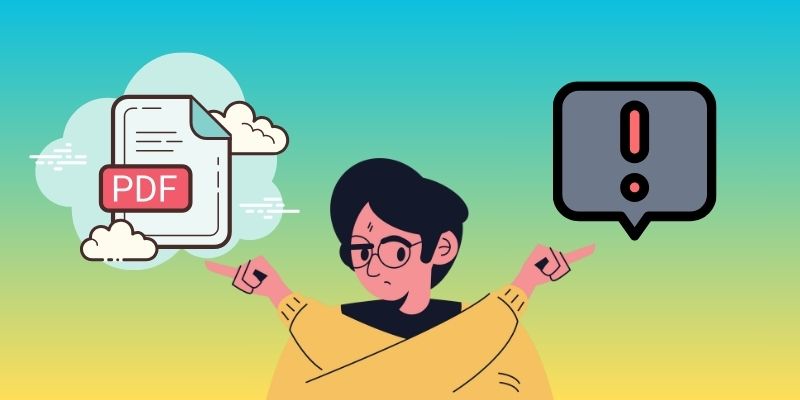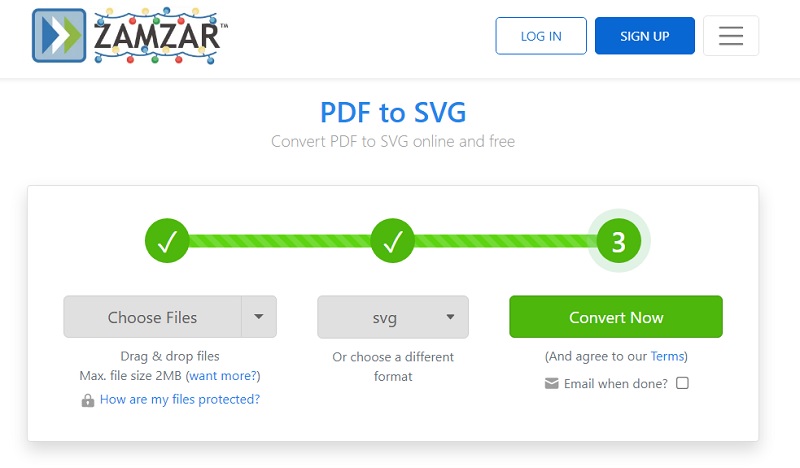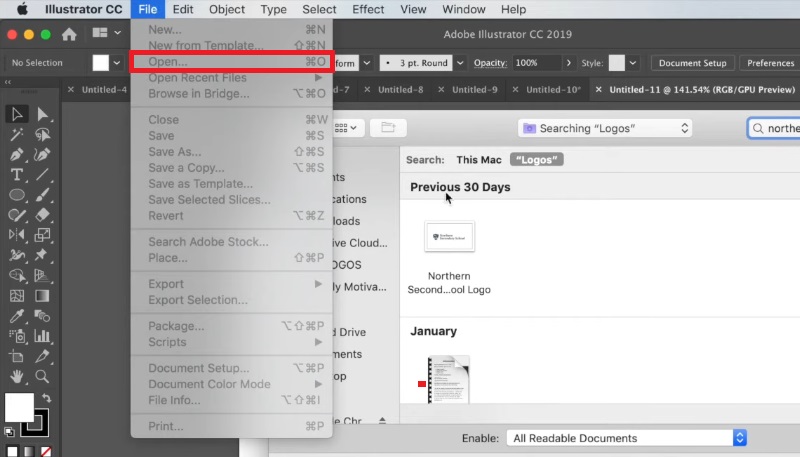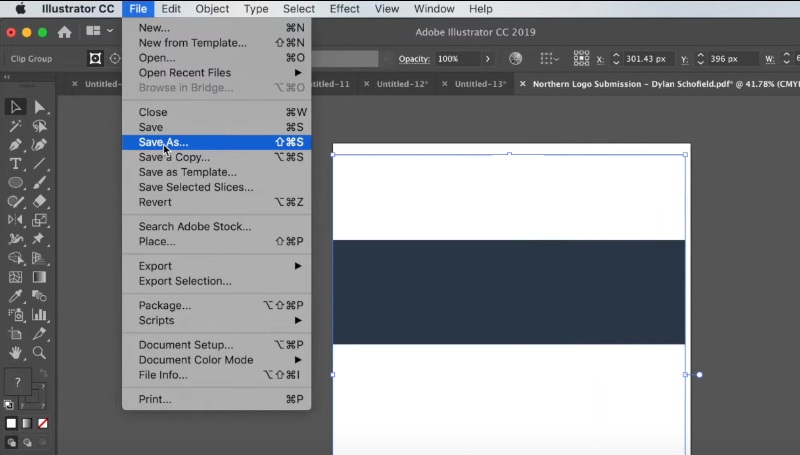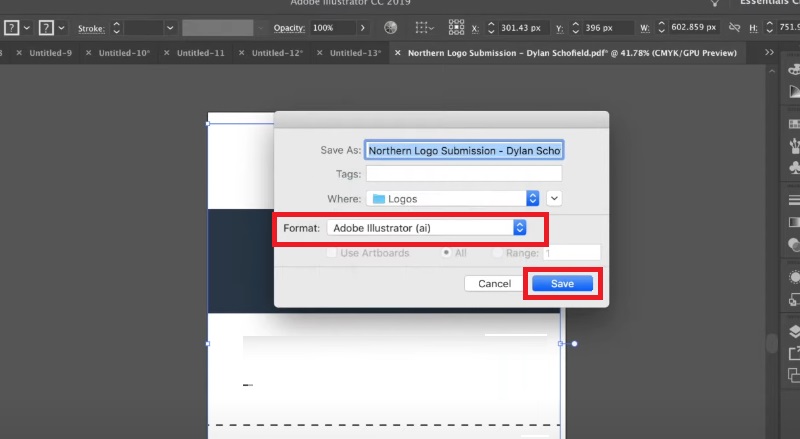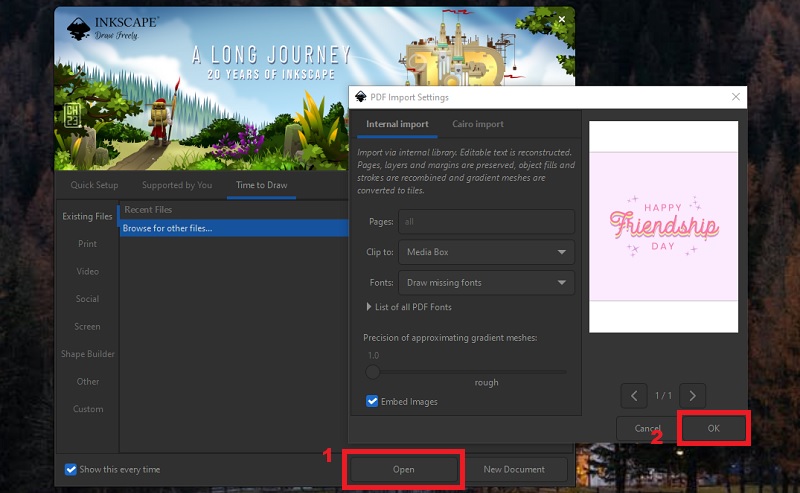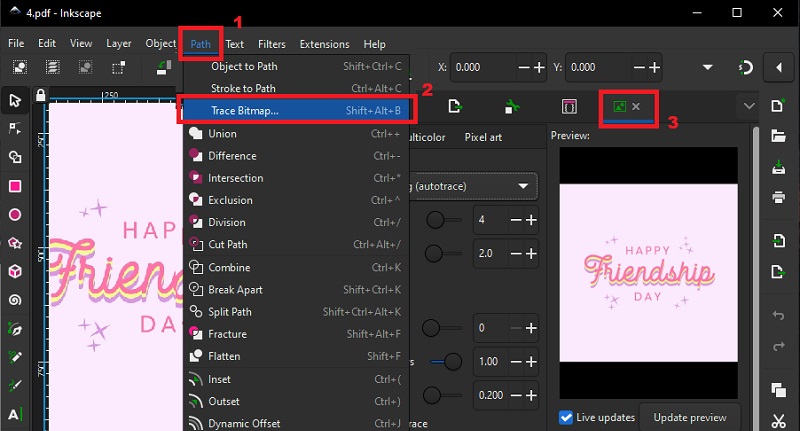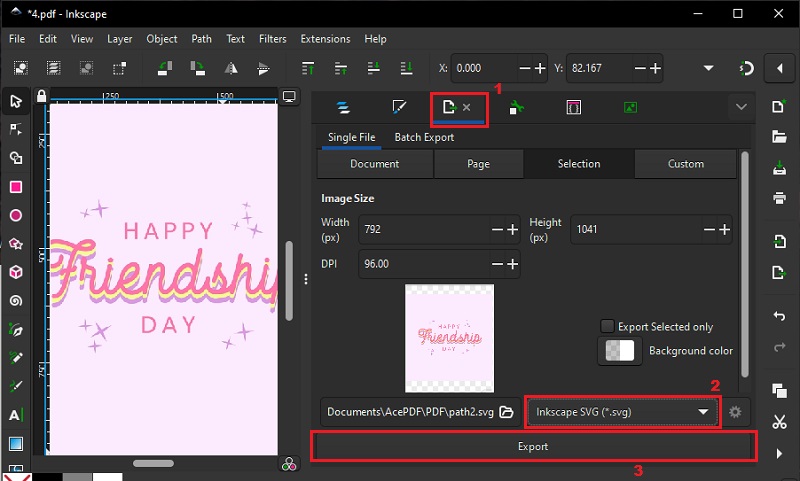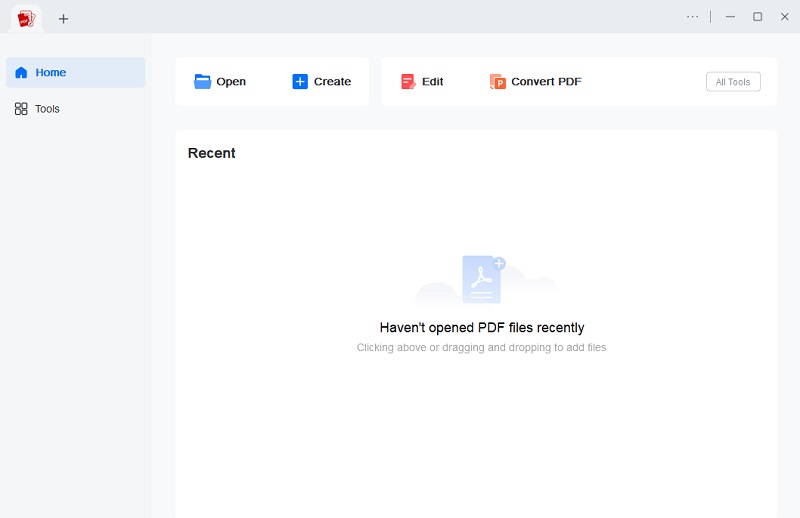Working on daily PDF files is esse
ntial for business or academic reports. It is also widely used to share information and documents anywhere. It's not common to find a PDF document that needs editing or modification. However, working with PDFs is truly challenging, particularly when resizing or editing images. This is where converting PDFs to vector graphics comes into play. Vector graphics are scalable and allow for easy editing of individual elements, making them an excellent choice for designers, marketers, and anyone who needs to modify PDF documents. This article will help you discover the significance of converting PDFs to vector graphics and the benefits of using vector formats. We'll also provide the tools and techniques to convert PDF to Vector graphics. So, if you want to improve your PDF editing skills and work more efficiently, keep reading to learn more about converting PDFs to vector graphics.
Important Information about PDFs
PDF stands for Portable Document Format. It is a broadly used file format for presenting and sharing various documents. Adobe Systems introduced it in the 1990s, and it has since become a standard format for electronic documents. A PDF document typically contains text, images, and other multimedia elements. It is a versatile format that can be opened and viewed on different computers and devices using a PDF reader or viewer. Since it doesn't require specialized software, PDFs are widely used in business and academic settings to share and view documents. Furthermore, PDFs support text formatting, images, and interactive elements, making them highly useful for various purposes. If you ask, "Is a PDF a Vector file?" The answer will be discussed next. Before that, you need to know the advantages and limitations of PDFS.
Advantages of PDF:
- PDF documents are platform-independent. It can be viewed on different devices and operating systems.
- The format preserves the original formatting of the document. The document looks identical on different devices.
- PDF documents can be secured with passwords to restrict access to sensitive information.
- One can compress files to make them easier to share and store.
Limitations of PDF:
- Some PDFs are not editable. It is challenging when it comes to resizing or modifying images.
- PDF documents are sometimes bloated and slow to load if they contain many multimedia elements.
- They cannot be easily converted to other file formats, such as Microsoft Word or Excel, without using third-party software.
Brief Understanding about Vector Image Format
Vector images are digital images designed using mathematical equations instead of pixels. Unlike pixel-based images, vector images use lines, shapes, and curves to create an image. This method of creating images allows them to be scaled up or down without losing quality, as the equations that define the image remain the same. Vector images are typically saved in file formats such as SVG, AI, EPS, or PDF. However, it is important to note that not all PDF files are vector files. It depends on how the PDF was created and whether its layers were flattened during creation. Read more to understand why we need to vectorize PDF files.
Benefits of Using Vector Images:
- Vector images are ideal for graphics that require frequent resizing, as they can be scaled up or down without quality distortion due to consistent math equations.
- Vector images have much smaller file sizes than raster images, making them easier to store and transmit.
- Vector images are easily editable and can be customized to fit specific needs. You can change the objects' colors, shapes, and sizes within the image.
- Vector images can be used for various purposes, including logos, illustrations, infographics, and technical drawings.
Common Use Cases for Vector Images:
- Vector images are perfect for logos and branding because they can be quickly resized without losing quality.
- This format is used extensively in web design to create icons, buttons, and other graphics.
- Vector images are often used to create illustrations and animations for books, websites, and videos.
- Vector images are suitable for creating infographics and data visualizations because they can be easily customized and scaled.
- Vector images are used in product design and packaging to create labels, packaging, and other graphics.
Online PDF to Vector Converter
Using an online tool is a convenient way to convert PDF to SVG files. One such popular converter online is ZamZar. This free tool provides a simple and fast way to convert PDF files into high-quality vector images. It can convert all PDF files from your computer quickly. Files can also be imported from your cloud storage like Dropbox, Google Drive, or OneDrive. ZamZar is a web-based tool accessible from any web browser and supports multiple vector file formats, including SVG, AI, EPS, DWG, and more. It also supports batch PDF to vector image conversion. You can drag or click on the control over the PDFs from your computer to import and convert them all at once. The conversion process is quick, depending on the number and size of the files to convert. To try out the conversion using the tool, follow the steps below.
- To begin, open your available web browser and go to the tool's PDF to SVG converter site. Select the "Choose Files" button to upload your PDF file. Tick the dropdown button to see the options for uploading your PDF file.
- Next, navigate to the "Choose Files" section. Pick "SVG" or any preferred vector format from the dropdown menu as your desired output option. Choosing the right output format that aligns with your specific editing software for vectors is important.
- Once you have selected your desired vector image format, you can select the option to receive the converted Vector file via Email. After that, hit on the "Convert Now" button. Zamzar will initiate the conversion process, which might take a few moments based on your file size. Once the conversion is done, hit "Download" to save your new vector image on your computer.
Limitations and Considerations When Using Online Converter
Online conversion using Zamzar is useful in today's digital age. Despite its convenience, there are some limitations that need to be considered before using it. Here are a few considerations you need to keep in mind.
- Converting a PDF to a vector image may result in some loss of quality, especially if the original PDF file contains raster images or other elements that cannot be converted to vectors.
- Vector images may have smaller file sizes than raster images, but they can still be quite large depending on the complexity of the image. This can make uploading and downloading files difficult when working with large or complex vector images.
- Online PDF to Vector converter has different customization options than dedicated vector editing software. This can limit your ability to change your vector image after conversion.
- Zamzar requires an internet connection to access, which may be a limitation if you work on a slow or unreliable internet connection.
Adobe Illustrator Method
One of the leading vector graphics editors is Adobe Illustrator. The software is well-known for saving PDF files in vector format, such as SVG, or in Adobe Illustrator's native AI format. The software's highly accurate conversion feature produces scalable vectors without losing quality. It helps designers and artists create precise vector graphics and edit the visual quality of their artwork creatively. It also serves as a top PDF-to-AI file converter, expanding your designed art's use cases. With its advanced tracing and conversion features, users can convert PDFs to editable vector graphics quickly and efficiently. It also offers a customization tool that allows users to adjust various settings and parameters during conversion. Here are the steps on how to convert PDF to Illustrator vector format.
Step 1 Open Adobe Illustrator
Begin by opening Adobe Illustrator on your computer. From the main interface, choose "File" and then select "Open" to import the PDF file you wish to convert into a vector image. Alternatively, you can simplify the uploading process using drag-and-drop functionality.Step 2 Initiate the PDF to Vector Conversion
Once you have your document loaded into the software, make the necessary adjustments using Adobe Illustrator's features. When content with the modifications, navigate to the "File" tab and select "Save as." From here, you can opt for the specific vector format required.Step 3 Save the converted Vector File
Type the desired name for your vector image file from a PDF. You may also include a tag for better organization. Then, go to the "Format" menu and choose AI or SVG as the preferred output format. Once ready, click the "OK" button to finish the conversion process.Inkscape Method
Inkscape is a free and open-source software for creating and editing vector graphics, available on Windows, Mac, and Linux. It has an extensive option of features that designers and artists can utilize. This PDF to Vector file converter has various vector editing tools that enables users to create and modify vector graphics effortlessly. Additionally, it supports multiple file formats, including PDFs, which makes it a great choice for converting PDFs into vector graphics.
Step 1 Import the PDF File
Download and launch Inkscape on your computer. Select the "Open" button to import your PDF file. Once uploaded, the PDF Import Setting will display. Choose from the settings options and click "OK" to upload your PDF successfully.Step 2 Select the Vector Object
After importing the PDF file, modify it to have the output you need for your Vector file. Once you have selected the vector object, click on "Path" and select "Trace Bitmap." In the "Trace Bitmap" window, choose the settings that best suit your liking, and click "OK" to convert the vector object to a vector graphic.Step 3 Convert to Vector Graphic
Once you have selected the vector object, click on "Path" and select "Trace Bitmap." In the "Trace Bitmap" window, choose the settings that best suit your liking, and click "OK" to convert the vector object to a vector graphic.More Vector Editing Tool of Inkscape:
Inkscape provides a range of vector editing tools that users can use to refine their converted vector graphics further. These tools include the "Node" tool, which allows users to adjust the nodes of vector paths, and the "Path" tool, which can be used to create and edit vector paths. Users can also change the fill and stroke of their vector graphics using Inkscape's color palette and gradient editor. Furthermore, Inkscape supports layer-based editing, enabling users to organize and modify their vector graphics more efficiently. With these tools, Inkscape makes it easy for users to convert PDFs to vector graphics and customize them to their liking.
Best PDF Editor for Windows and Mac
AcePDF is a reliable PDF converter that can help you convert files to and from PDF format. It offers various file formats, including Word, Excel, PPT, HTML, and image files. The tool is fast, efficient, and can easily handle large volumes of files. In addition to conversion, AcePDF allows you to edit PDF files, merge multiple files into one, and protect your PDFs with password encryption. The advanced OCR technology used in this tool ensures accurate text recognition and preserves the document's original formatting. This makes AcePDF a great solution for those who need to edit scanned PDFs or convert PDFs to other formats. You can also use it to convert PDFs to image formats to open them in different graphic design programs. Editing your PDF files can enhance their visual appeal and optimize their functionality. Overall, AcePDF is a comprehensive tool that can handle all your PDF needs.
Try it for Free
Conclusion
Converting PDFs to vectors is essential for graphic designers, engineers, and other professionals. It is suitable for those who work with graphics and illustrations. Previously, we mentioned different methods for converting PDFs to vector files. It includes Adobe Illustrator and Inkscape, as well as online converters like Zamzar. Each method has advantages and disadvantages. It's up to individual users to pick the most appropriate one according to their specific needs. While Adobe Illustrator is the most popular and powerful tool, it requires a subscription and advanced skills. On the other hand, Inkscape is a free and open-source tool that is relatively easy to use but lacks some advanced features. Online converters are convenient but may compromise the quality and security of your files. Therefore, we encourage users to explore these options. Choose the most appropriate one that meets their requirements. With the right tool and technique, converting PDFs to Vector can save time. It will enhance the quality of your graphics and make your work more efficient and effective.