Are you worried about the time-consuming and error-prone manual data entry? In this modern business world, the efficiency and accuracy of data management become a vital aspect of success. However, manual data entry is often tedious and can lead to errors that significantly affect business operations. If you're facing a similar challenge, you'll be happy to know there is a solution to your data entry problems. To overcome these challenges, a lot of business organizations are adopting the practice of importing Excel data into PDF forms, which can eliminate the need for manual data entry fully. This method saves time and effort, ensures greater accuracy, and reduces the risk of errors. Whether a small business owner or a large corporation, read on to discover how to import data into PDF form and take your business to new heights.
How to Import Excel Data into PDF Form on Windows or Mac
If you wish to transfer your Excel data to PDF form, AcePDF is perfect to acquire. It is a PDF software designed to work seamlessly on Windows and Mac. One of its most highlighted features is the conversion ability. It can convert data from Excel, Word, PowerPoint, and HTML into PDF form. Whether a simple calculation or a complex data table, the tool ensures accurate output. It also allows users to convert multiple data files in bulk without any changes to the layout or formatting. Additionally, it offers a built-in editor for modification and adjustments to the imported data. You can insert text and images, links, or annotations to the newly imported data in the PDF form. It also helps organize files to PDF format by offering features like merging, splitting, or rearranging pages. Whatever your data entry needs to be in PDF form, AcePDF can efficiently streamline your import process. To help you on how to import Excel data into PDF form, follow the steps below:
Try it for Free
Step 1 Acquire and Launch the PDF Software
You must first download and install the AcePDF software on your Windows or Mac device. Acquire its file installer by clicking the appropriate "Download" button above. Adhere on the prompted instructions to complete the installation process and launch the software. You can take time to familiarize yourself with the features and proceed with the next steps.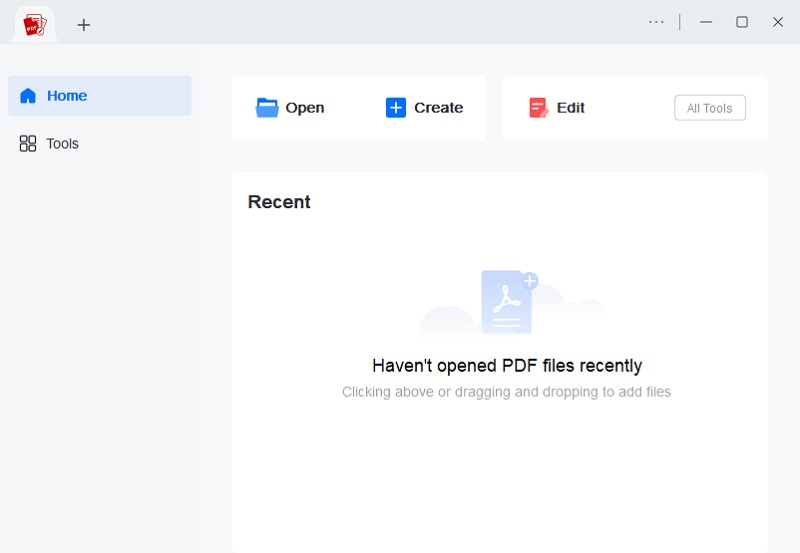
Step 2 Import Excel Data into PDF Form
Click "Tools" in the left menu and choose "Images to PDF." Find the Excel file on your computer and upload it. We'll use this example to turn an image-based Excel file into an editable PDF. You can also follow these steps for a regular Excel document. Afterward, go to the bottom menu and pick "Convert" to change the image-based Excel file into a PDF.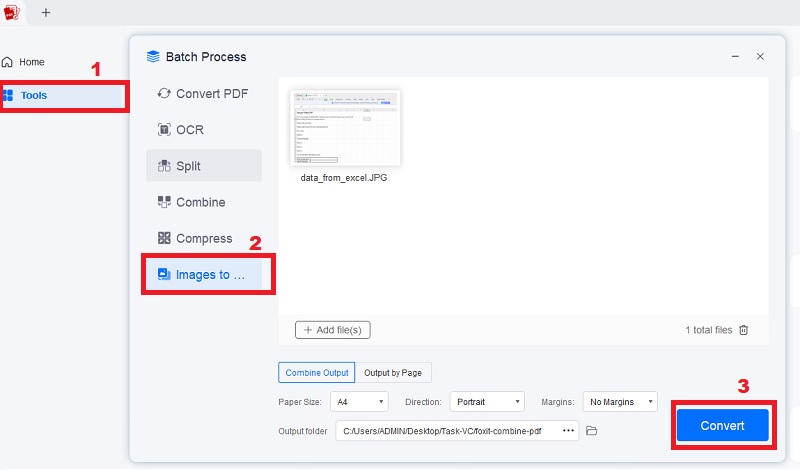
Step 3 Make Adjustments and Save Changes
Once you have converted your file to PDF format, you can easily edit it. Simply open the new PDF file and navigate to the "Edit" tab, where you will find various tools to add or modify text, edit images, and adjust the layout and formatting. Once you have made the desired changes, remember to save them by clicking "Save" or "Save As" in the file menu.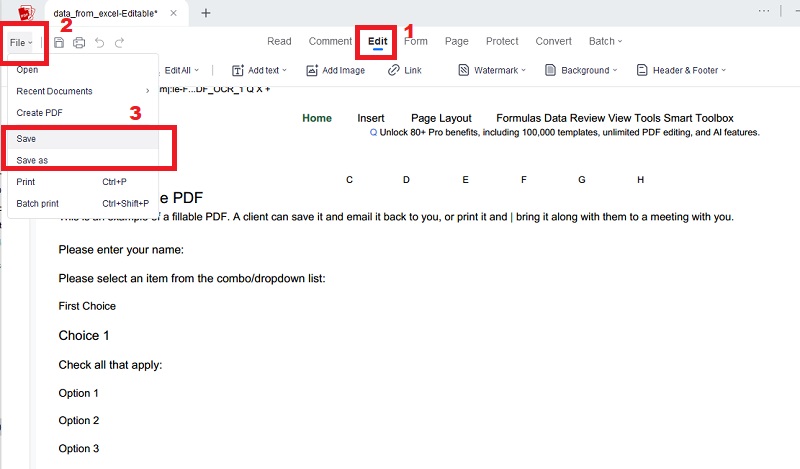
Way to Import Data to PDF Forms With Adobe Acrobat
Adobe Acrobat is a popular PDF editor that allows users to easily modify their PDF files. It is feature-rich software that helps you create, edit, and convert PDF documents on most PCs. If you need to import Excel data into PDF forms, you can do so easily by following simple steps. To get started, access the "Prepare Form" feature in Acrobat. Here, you can create form fields in the PDF document that match the data from the Excel file. It also allows you to import Excel data directly into PDF format. With this Windows PDF editor, you can easily transfer high-quality and accurate data to your PDF forms. Follow the steps listed below to import data from Excel into PDF form in Adobe Acrobat:
- Launch Adobe Acrobat on your available device. Then, upload the PDF form into which you want to import Excel data. Go to the "File" section and click "Open" to browse the PDF form you want to work with. To confirm your selection, click "Open" again.
- Once the PDF form is open in Adobe Acrobat, go to the "Tool" tab and select the "Prepare Form" option. Next, go to the "More" dropdown menu and select "Clear Form." This will clear any existing form fields in the PDF document.
- Now, go to the "More" dropdown menu again and choose "Import Data." This will stimulate a dialog box where you can pick the Excel file that contains the data you want to import. After selecting the Excel file, Adobe Acrobat will prompt you to map the fields in the PDF form to the corresponding columns in the Excel file. In this step, make sure to map the fields carefully to ensure accurate data transfer.
- Once you have mapped the fields, click "OK" to import the data from the Excel file into the PDF form. Review the imported data and save your changes. Then, head to the "File" menu and pick either the "Save" or "Save As" option to export the PDF form with the imported Excel data.
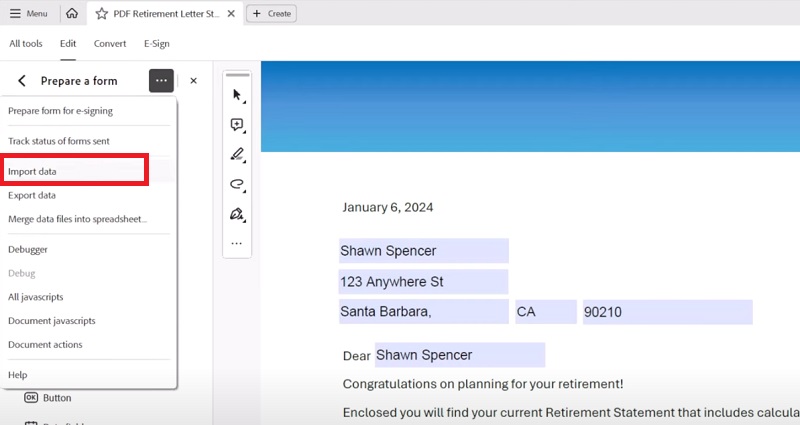
Import Data from a PDF Form using Foxit Reader
Foxit is a widely used open-source PDF editor that allows users to import excel data into PDF fillable form. Its features include converting, merging, splitting, and extracting data from PDF documents. It also allows you to flip or rotate pages in a PDF. The best part is that all its features are free to use, making it beginner-friendly with its intuitive interface. The process of importing data into PDF forms with Foxit is simple and straightforward. First, you must create a PDF form in Foxit and then import the data from an external source, such as an Excel spreadsheet or CSV file. Foxit will automatically map the data fields in the external source to the corresponding form fields in the PDF. You can preview the data and make necessary adjustments before finalizing the form. This function is particularly useful for businesses creating customized client forms and streamlining their data entry process.
- Open Foxit, navigate to the "File" menu, and select "Open." A new tab will appear, displaying your files. Locate and choose the PDF file you want to import data into, then click on "Open."
- Next, go to the "Form" tab in the menu bar and click on "Import Data." An alert box will display where you can select the external source, such as an Excel spreadsheet or CSV file, that contains the data you want to import into the PDF form.
- The tool will prompt you to map the fields in the PDF form to the corresponding columns in the external source. Preview and verify that all data is imported correctly to your desired fields. Once okay with the result, click the "Ctrl+S" hotkey or go to the "File" menu and click "Save" to save the PDF form with the imported data.
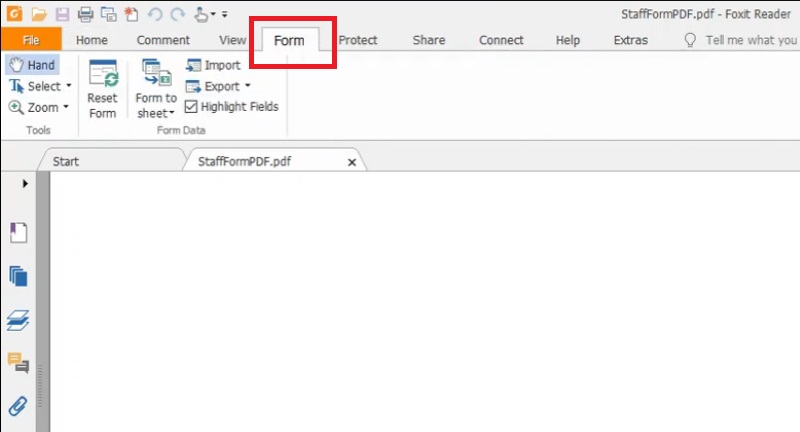
Conclusion
Importing data into PDF forms offers significant advantages, including compatibility and ease of data modification. This feature is valuable for businesses and individuals who deal with large amounts of data and need to create customized forms for their clients. So, it is ideal for everyone to adopt efficient data management practices to streamline workflow. Looking ahead, we can expect more advanced data entry and form automation techniques, further simplifying the process and improving accuracy. Embracing these tools and techniques will greatly benefit organizations and individuals alike.

