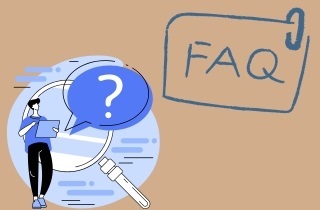Editing a PDF resume may seem daunting, but it can be straightforward with the right tool. A PDF resume is a common format for job applications, as it preserves the formatting and layout of your document across different devices and platforms. However, making changes to a PDF file without the proper software can be challenging. This article will guide you on how to edit a PDF resume with the best PDF editor. This tool lets you update your resume with new experiences, skills, or achievements without recreating the entire document from scratch. Whether you're a job seeker looking to update your resume or a recruiter who needs to review and annotate resumes, this guide will provide practical tips and tricks for editing PDF files.
What Information Do You Need to Put into Resume
A comprehensive resume requires various key information pieces to showcase your qualifications and experiences effectively. Here's a list of essential information to include in your resume:
- Contact Information: Please provide your full name, professional title, phone number, and email address. You can also add your LinkedIn profile, house address, or personal website.
- Resume Summary or Objective: A brief statement highlighting your career goals, skills, and relevant experience.
- Work Experience: List your previous job experiences chronologically. Include job titles, company names, locations, and employment dates. Provide brief descriptions of your responsibilities and achievements for each role.
- Education: Detail your educational background, including degrees earned, institutions attended, graduation dates, and relevant certifications or honors.
- Skills: Highlight your relevant skills, including technical abilities, language proficiency, software proficiency, and specialized training or certifications.
- Achievements and Awards: Mention any notable accomplishments, awards, or recognitions relevant to your field.
- Projects: Include details of any significant projects you have worked on, whether independently or as part of a team.
- Professional Development: List any additional training, workshops, or courses you've completed that are relevant to your career objectives.
- Volunteer Experience: Include your volunteer work or community involvement that demonstrates your skills and character.
- References: Optionally, you can provide references or indicate they are available upon request.
Remember to tailor your resume to the exact job application you're applying for. Focus on the most relevant information and effectively showcase your strengths and achievements. Keep it concise, well-organized, and visually appealing to capture the attention of potential employers.
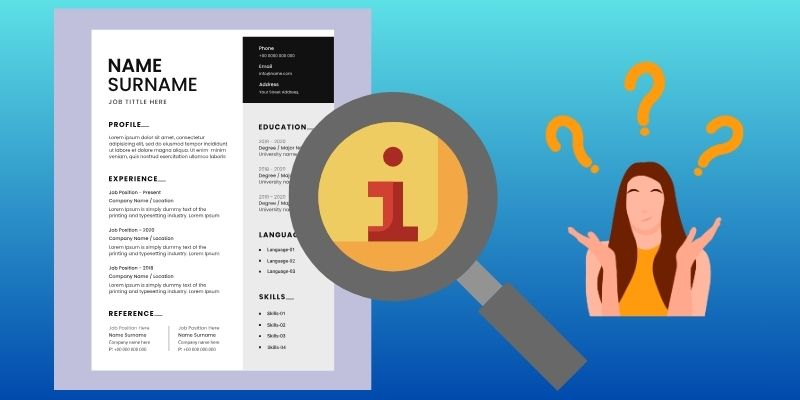
Recommended PDF Editor to Edit Resume Templates
Looking for the most efficient way to edit PDF files and PDF resumes? Consider using AcePDF, a powerful and user-friendly PDF editor, to edit resumes and other documents. AcePDF allows you to edit PDF documents without compromising their formatting or quality. Additionally, you can easily change the text font size, style, and color to customize your resume to your liking. Furthermore, this app has an OCR feature, which can identify text from scanned PDF files and convert it into editable text. Besides, it has a conversion feature that converts JPG, Excel, Word, PowerPoint, images, and other files into PDF format. This also means you can convert non-PDF files to PDF using AcePDF's built-in tools. You also can enjoy more features, such as changing page order, adding headers/footers, adjusting margins and spacing, and collaborating with others in real-time. See the guide below on how to edit a resume in PDF editor.
Download for Free
Step 1. Download the Resume Editor
Simply click the Free Download buttons above to get the CV PDF editor file. Once it's downloaded, locate it in your downloaded files and double-click on it. Run it as an administrator and follow the next prompts. Once the installation process is complete, open the tool and start exploring its user-friendly features.
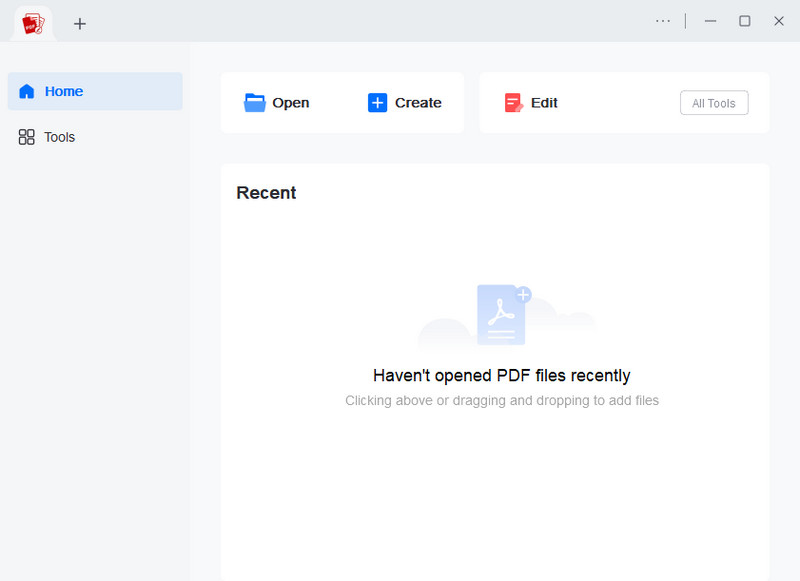
Step 2. Upload Your PDF Resume Template
On the PDF resume editor, simply tap the Open button, and your files will appear in a file explorer window. Navigate to the location where your PDF resume is saved and select it. Then, double-click on the file or click the Open tab to import the PDF file.
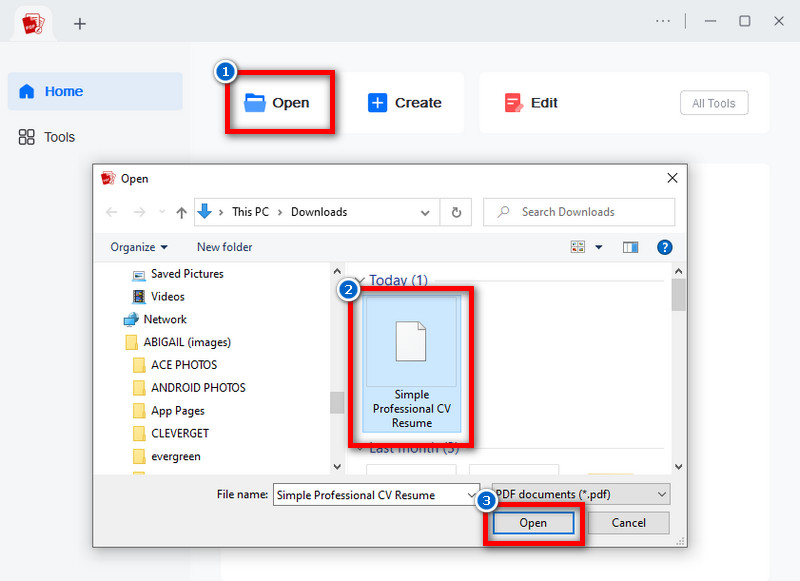
Step 3. Start Editing Your Resume
Once you've uploaded your PDF resume into AcePDF, head to the Edit tab to access the available editing tools. From there, fill out the form by adding your image, changing the text fonts, adjusting the formatting, and making any other necessary changes to your resume.
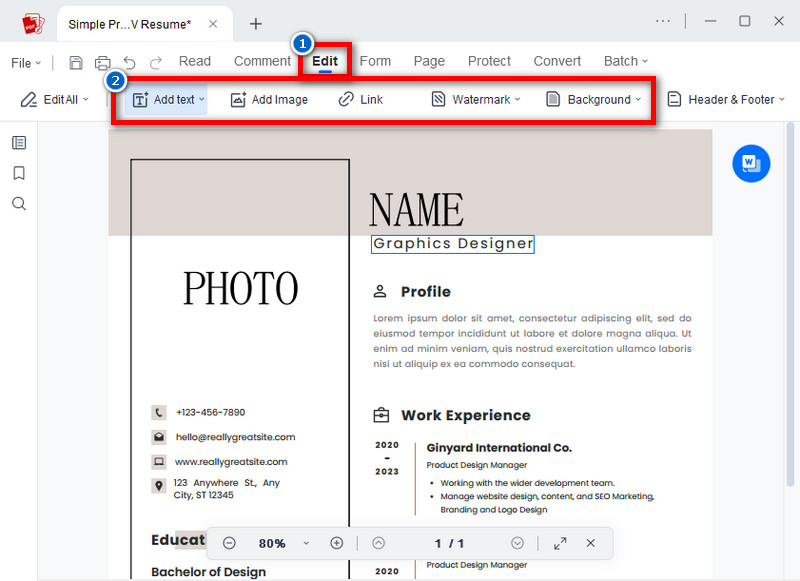
Step 4. Save and Print the Edited Resume
After you modify your resume, it's time to save it. Navigate the File tab and choose the Save As option. Then, choose an output folder where you want to save the edited resume and send it electronically to potential employers or recruiters. Alternatively, if you have a printer at home, you can print it directly by selecting the Print icon beside the File tab.
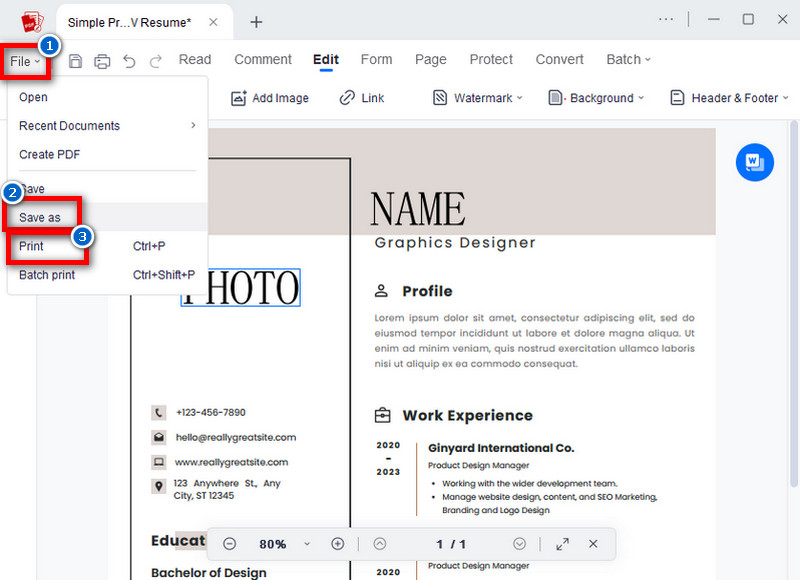
Alternative Tools to Edit and Create PDFs
1. PDF Filler (Online)
PDF Filler is a powerful tool that allows you to edit PDF files and create professional resumes quickly and easily. With its simple interface, you can easily insert your job title and other important details required for your dream job. PDF Filler also allows you to save your edited resume to Google Drive so you can access it from anywhere. Additionally, you can easily write and format your resume using PDF Filler's editing features and keep track of your job applications by logging important details with the tool. Besides, this online tool doesn't require users to log in to the site before using it, and doesn't contain ads. Furthermore, if you have an available template, you can save time as you don't need to start from scratch each time you apply for a job.
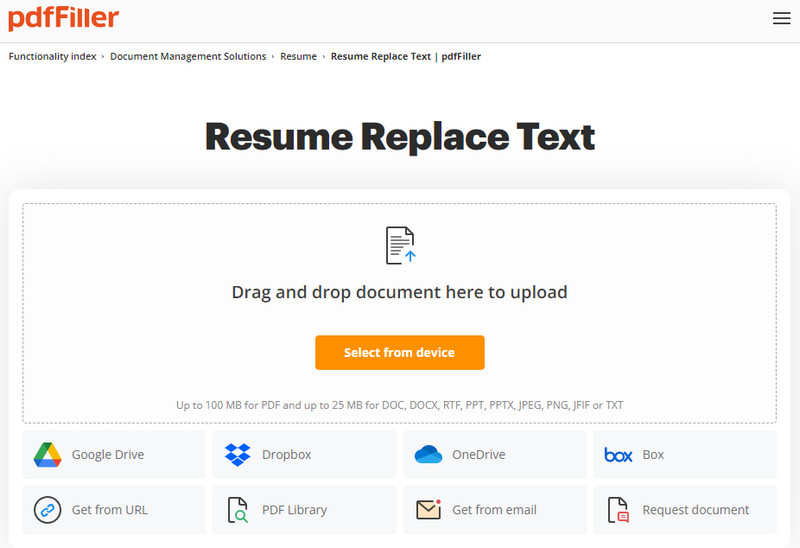
2. Apple Pages (Mac)
Apple Pages offers user-friendly features for editing resumes. You can create a cover letter seamlessly within the same document, making it convenient to tailor applications. Besides, you can insert images to enhance visual appeal and personalize your CV. Additionally, it has the ability to export resumes in various file formats, such as PDF or Word, making it compatible with different application processes. Plus, it provides reliable performance and integrates well with other Apple services. Furthermore, you don't need to download templates for another site because it has pre-made professional templates, formal letter templates, etc., and lets you customize them to match your style and the job you are applying for. Whether applying for jobs or updating your resume, Apple Pages offers the flexibility and tools to craft professional documents effortlessly.

Extra Tips: Where to Find Resume Templates
You can find free resume templates in various places, both online and offline. Here are some common places to look for them:
- Online job search platforms: Websites like Indeed, LinkedIn, and Glassdoor often provide professional resume templates as part of their resources for job seekers.
- Word processing software: Programs like Microsoft Word, Google Docs, and Apple Pages offer a range of built-in resume templates that you can customize to suit your needs.
- Resume builder websites: Platforms like Canva, ResumeGenius, and Zety provide user-friendly interfaces for creating a CV online, offering a variety of templates to choose from.
- Professional associations: Some industry-specific organizations or professional associations may offer resume templates tailored to their members' fields.
- Career service center: If you're a student or alumni of a college or university, the career services office may offer resume templates or assistance with resume writing.
- Books and guides: Numerous books and guides available online and in bookstores offer resume templates and advice on crafting effective resumes.
When choosing a perfect resume template, consider the design, layout, and how well it aligns with the industry or job you're applying for. Customize the template with your own information/data and experiences to create a personalized resume highlighting your qualifications.
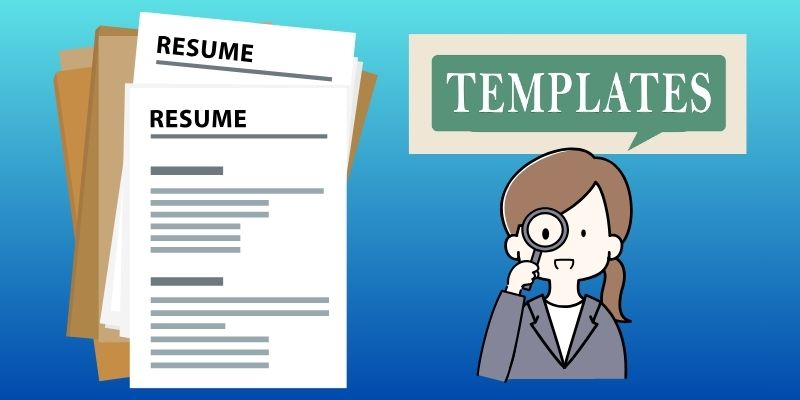
Frequently Asked Questions
Why can't I edit my resume in PDF?
You can't edit your resume in PDF because PDFs are typically not editable, as they are designed to keep their formatting and layout. If you want to edit your resume, you need to find a PDF editor with an OCR feature, which allows you to convert the text in the PDF into an editable format.
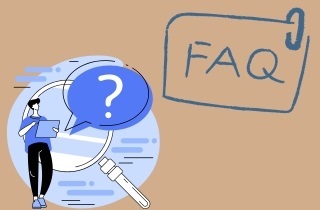
Should CV be in DOC or PDF?
When submitting your CV, it's recommended that you save it as a PDF file. PDFs are not only universally readable but also maintain their formatting, ensuring that the CV you send looks exactly as you intended it to, without any formatting errors on the recipient's end.
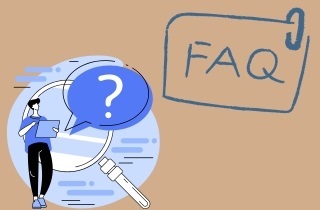
How do I unlock a PDF for editing?
To unlock a PDF for editing, you will need a PDF editor or converter tool. There are a variety of online and offline tools available that can help you do this. Just be aware that some PDFs may be password-protected, so you must know the password to unlock them.